When using DirectAccess on Windows 10 Enterprise Edition, if you receive an error message saying Your computer may have been incorrectly detected as being outside the domain network. Here is a solution to solve the problem. This error message appears when you run the network adapter troubleshooter from the Windows Settings panel to get rid of it.
Direct access allows users to connect to a remote user without using a VPN. However, the problem starts when you put your computer into “Sleep” mode. Instead of restarting your client computer to resolve this issue, you should follow these tips and tricks.
Your computer may have been incorrectly detected as being outside the domain network
To resolve this issue on Windows 10 Enterprise Edition, follow these suggestions –
- Adjust settings in Internet properties
- Delete the registry keys from the Registry Editor.
1]Adjust settings in Internet properties
There are mainly two things you need to disable to resolve this error on a Windows 10 PC. They are –
- Include all local (intranet) sites not listed in other areas
- Include all sites that bypass the proxy server.
To find them, follow these steps.
Open the Internet Properties window. You can search for “Internet options” in the search area of the taskbar and open the corresponding result. You can also press Win + R, type inetcpl.cpl and press the Enter button. After that go to the security tab, select Local intranet, and click on Sites button.
Here you should find three options-
- Include all local (intranet) sites not listed in other zones
- Include all sites that bypass the proxy server
- Include all network paths (UNC)
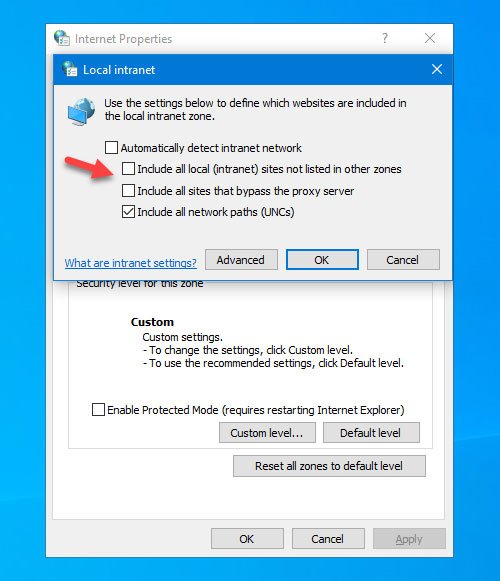
You must remove the mark from the first two boxes and save your modification by clicking on the Okay button.
2]Delete Registry Editor Registry Keys
If users have problems opening a website in Microsoft Edge, they can fix it by deleting certain registry keys. Before proceeding with the steps, you should back up the registry files for security purposes.
Now open the registry editor. To do this, you can press Win + R, type regeditand press the Enter button. After that go to the following path:
ComputerHKEY_CURRENT_USERSoftwareClassesLocalSettingsSoftwareMicrosoftWindowsCurrentVersionAppContainerStoragemicrosoft.microsoftedge_8wekyb3d8bbweMicrosoftEdge
in the Microsoft Edge key you will find another subkey called TabProcConfig. Click on it and delete all entries that include your IP address.
After that, close the Registry Editor and try again.
This time your problem should go away.
- Keywords: Troubleshoot, Windows 10
