When multiple devices are connected to the computer, it may happen that the disconnection of one makes the other disappear. When you start a new application to use the scanner, it cannot find it. In this article, we will share solutions when apps cannot find a new scanning device after disconnecting from another device.
The problem can occur when you disconnect a WSD (Web Services on Devices) scanner or connect it to a Windows computer or when you connect another scanning device, such as a USB scanner, to the computer. All of these indicate a change of state. When a machine cannot be found, it means that it is still offline. When the operating system makes a request for its state, it receives OFFLINE WIA ERROR Fault.
WIA_ERROR_OFFLINE, device is offline, make sure device is powered on and connected to PC, error code 0x80210005
Windows image acquisition (WIA) allows graphics software to communicate with imaging hardware such as scanners. The error occurs here when the initialization process fails.
The app cannot find the scanner
Most of the time, the problem is temporary and restarting the scanner and computer can solve it. Here are our suggestions:
- Restart the computer while the scanner is connected
- Uninstall the connected scanner and reconnect
- Restart Windows Image Acquisition Service (WIA)
You may need an administrator account to remove devices from the device manager.
1) Restart the computer while the scanner is connected
It will solve the problem most of the time because the state will be reset. When the device is blocked in offline mode, the scanner driver may experience a WIA_ERROR_OFFLINE error when he calls the IStiDevice :: LockDevice method. When you restart, the state is reset.
2) Uninstall the connected scanner and reconnect
- Use the WIN + X keyboard shortcut to open the Power menu, then select Device Manager.
- Locate the scanner, right click and uninstall
- Restart the PC
- Once back in your account, reconnect the scanner.
- Windows will begin to detect it again and install the required drivers.
3) Restart Windows Image Acquisition Service (WIA)
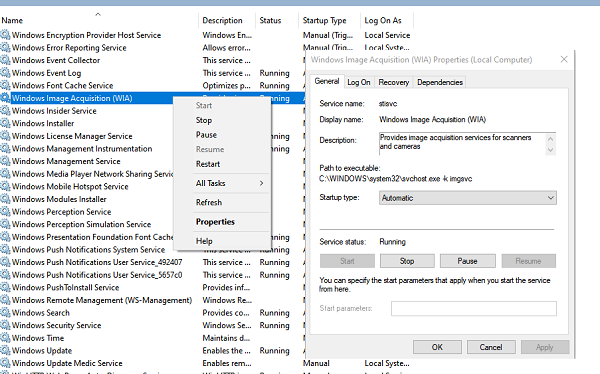
We've already talked about WIA service, and it would be a good idea to restart it too.
- At the Run prompt, type services.msc and press the Enter key.
- WIA Loca Service. The description should state: "Provides image acquisition services for scanners and cameras. "
- Double-click to open, then click the Stop button, then click the Start button.
- You can also right-click the service and choose Restart from the context menu
POINT: This message will help you resolve scanner issues.
I hope that the guide was easy to follow and that one of these solutions solves the problem: applications cannot find a new scanning device after disconnecting from another device.
