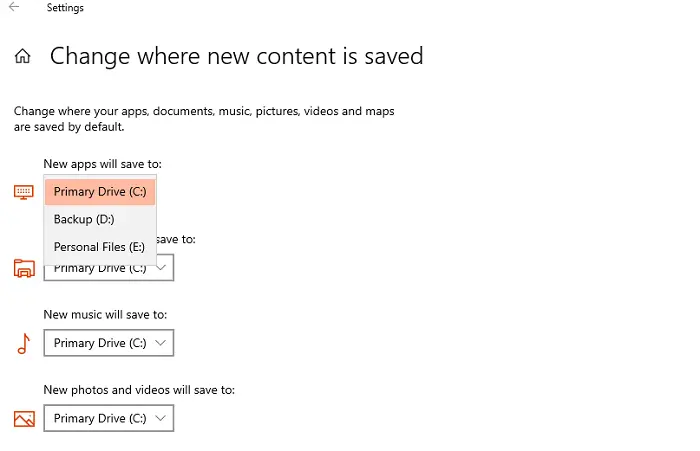Windows 10 lets you set the default location for apps, photos, documents, and more to another drive if you want. It helps when you are short on space. That said, this only applies to new apps, and chances are you won’t be able to move existing apps. In this case, when you try to move the installed application, you may get an error:
We were unable to move the app. The editor of this application does not allow you to move it to another location. The error code is 0x80073d21, in case you need it.
The editor of this application does not allow to move it to another location, error 0x80073d21
The error occurs when you select a different drive from the drop-down menu and click the Move button. The problem here is that not all editors allow editing the existing folder. So even if the UI shows the move option, it cannot be moved. Having said that, there is a workaround, but it’s going to be a bit of a hassle, and only if you actually need to move it, apply it for the app.
- Open Windows 10 settings
- Go to Settings> Apps> Apps & Features
- Click on the list of applications and choose to uninstall the application
- Then go to Settings> System> Storage page
- Click on the link “Change the location to save new content”
- Click on the drop-down menu in the “New applications will be saved in” and choose another drive
Now when you install the app, it will be stored in the new location. That said, it’s clear that while it’s possible to move apps, publishers can restrict it if they find apps perform best when they’re on primary storage. Many consumers use their primary storage in the form of SSD drives, which provides better performance. Secondary drives can be hard drives, where heavy applications like gaming and editing software will run efficiently.
If you are a developer, you will need to change Microsoft Store related settings which can be changed in the backend without any compilation. Publish this, the application has to go through recertification and republication. Consumers, on the other end, will have to reinstall the game and save it to the drive of their choice.
Finally, this method only works for apps installed from Microsft Store. You can always choose a location for other apps you download outside of the Store, but for Store apps, this is the only way to install on a different drive.