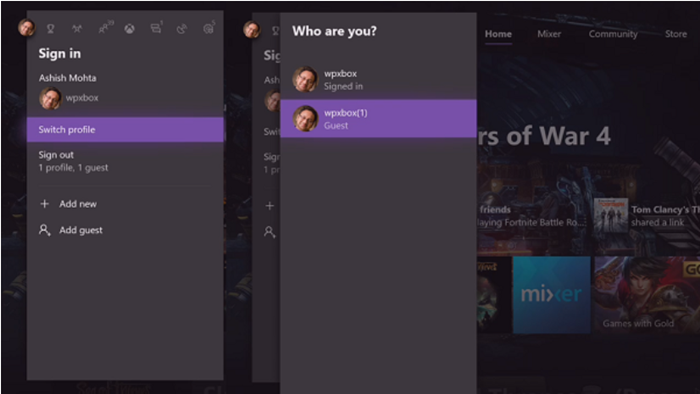Some Xbox users after switching to Gold membership after the expiration of the previous membership may experience issues and begin to see the following error code on Xbox One – 0x803F900A. If the problem persists for a long time, you can try to take the following steps to remove the Xbox error code 0x803F900A.
There’s nothing extraordinary about the cause of this error code, and to fix things, you’ll have to spend money or sign in with the correct account. You see, a lot of users neglect simple things when it comes to their Xbox, so what may seem strange is pretty common.
Xbox error code 0x803F900A
To play your subscription game and correct this error, you will need to follow one or both of the following steps, if necessary:
- Log in as a subscription holder
- Renew your subscription
In addition to the above, network quality can be another issue. So be sure to connect with good quality and constant speed. Bad streaming, abrupt disconnection or buffering will not help!
- Log in with the subscriber account.
- Open the guide and go to Profile and system.
- To select Add or change.
- Choose a profile to change and log in.
- Access the Microsoft account for the new profile.
- Extend your subscription by following the on-screen instructions.
Let’s see the steps in detail.
We see that when the Xbox services are not able to recognize the purchase of the game by the account, they temporarily stop the services, until confirmed.
To resolve this issue, log in with the subscribed account.
Press the Xbox button on your Xbox One controller to open the guide.
Move towards Profile and system.
Select ‘Change profile ».
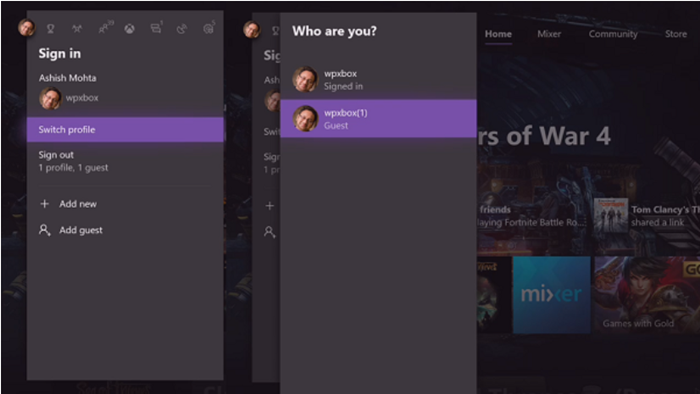
Select the profile you want to switch to.
Enter the password to connect to the Microsoft account for the new profile.
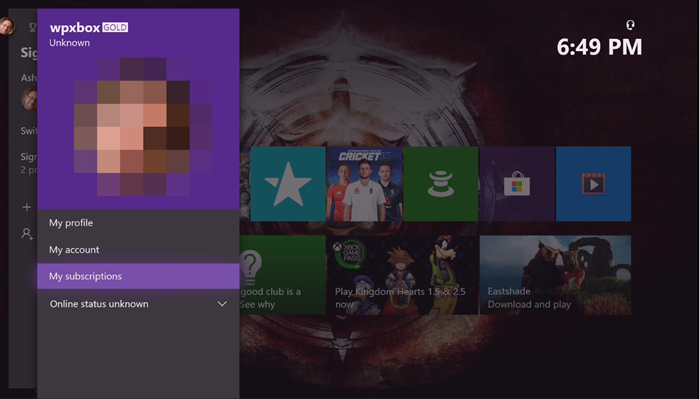
Renew your subscription. If you are already signed in as a subscription holder and the game does not start, you will probably need to renew the subscription.
Press the Xbox button on your controller to open the guide and go to ‘Profile and system ».
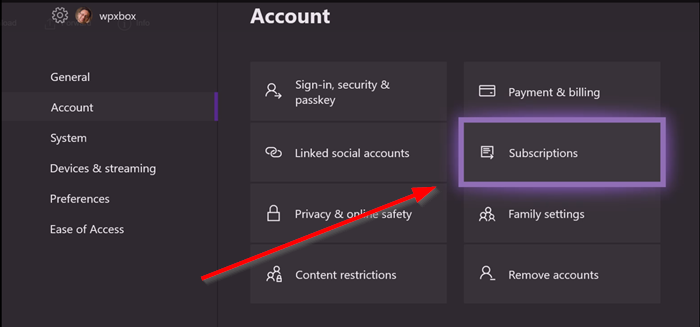
Then go to ‘Settings“, Select”Account“And go to”Subscriptions” If the entry indicates that the subscription has expired, select “Extend your subscriptionAnd follow the renewal steps.
Everything we’ve talked about here should be enough to fix the error code problem, but if you’re still in trouble, leave a note in the comments section.