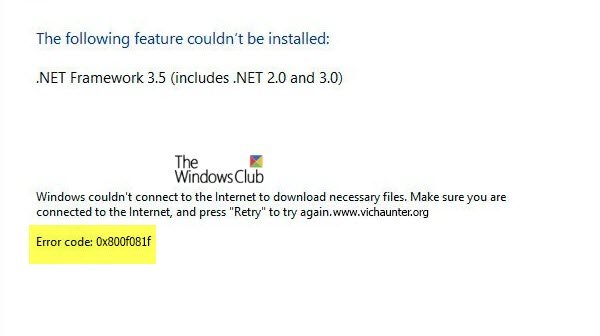The .NET Framework is a software development platform developed by Microsoft. The structure was intended to create applications that would run on the Windows platform. Many third-party software programs require the installation of the .NET Framework in Windows. While PC users, try online or offline methods to install the .NET Framework and sometimes try to create the error 0x800F081F. This article demonstrates how to resolve this error.
Ways to install a particular version of the .NET Framework
- Your version of Windows may have included it in the default installation
- Use Enable or disable Windows features
- An application requiring a particular version can install it during its own installation
- Some applications send you to an external site to download and install a particular version of the .NET Framework.
How to fix the error 0x800F081F
If you have problems installing .NET Framework in Windows 10, see the following method to resolve the problem:
Press Windows + R. Type gpedit.msc in the RUN dialog box and press Enter to open the Group Policy Editor.
Now go to Computer Configuration> Administrative Templates> System.
In the right pane, scroll to find this setting:
Specify optional installation parameters for components and component repair
It could be set on Not configured or disabled. Double-click on it to open its properties (see screen capture below).
Now, set it on enabled and check Download the repair content and optional features directly from Windows Update instead of Windows Server Update Services (WSUS) option
Click on Apply. Quit the Group Policy Editor. Restart your computer.
At startup, try to install the .NET Framework again.
NoteIf you run the Windows 10 Home Edition, the Group Policy Editor will not be available to you. To get the same fix on the Home Edition, you must add GP Editor.