To be active the Windows user, a lot depends on ‘partitions‘ you have. However, sometimes certain errors and problems can disturb these partitions. In this article, we will address one of these questions, Invalid partition table Fault. This problem can appear in any version of Windows, be it Windows 7/8 / 8.1 or 10. Therefore, I will tell you how to fix invalid partition table error on Windows 7/8 / 8.1 and 10. In addition, I will continue to explain each required bit related to the partition table and the invalid partition table error. So let’s start.
All you need to know about: Invalid partition table error
To get started, I will explain everything you need to know about the invalid partition table error so that you can use the fixes effectively and avoid encountering this error shortly. If you already know what a partition table is and what is Invalid partition table error, you can go directly to solutions to the problem. If not, I recommend you browse the full table of contents knowing the cause of the problem is indeed necessary to solve it better.
What is the invalid partition table error?
A partition is a subset of a disk having a fixed size. It is treated as a unit by the operating system. A partition table is a table that is managed on disk by the operating system to describe the partitions on this disk. The hard drive is stored on a partition table to describe partitions as well as record their. The invalid partition table error occurs if there is a problem with your system’s partition table. When this happens, you will be faced with a black screen as you saw above because the operating system will not be able to boot normally. In the worst-case scenario, you might experience issues such as loss of partition or complete failure to start the system.

Why does this happen?
Usually, two main causes cause the invalid partition table error. Number one, there is damage in the partition table, and Number two, there is two or more partitions marked as active in the system. Most of the time, the reason for the invalid partition table error is the damage of the partition table. Among all the partitions on your disk, there should be only one active set to boot. When the MBR (Master Boot Record) detects that there are two active partitions on the current disk, then the system loading process stops. This, in turn, results in the invalid partition table error. Some other causes of this error include a Corrupt MBR, a incorrect boot sequence or bad sectors on the hard drive.
How to fix an invalid partition table error?
Now that you’ve learned what the invalid partition table error is, let’s move on to the part on how to fix this particular problem. For this, I will provide you with the 5 best solutions for this problem. You can use them one after the other until you find the ideal solution for your situation. A step-by-step guide is provided with each solution so that you don’t feel stuck anywhere.
1. Reconfigure the boot sequence
If the appearance of the invalid partition table error is caused by too many external drives connected to the computer, this solution will help you. Follow these steps to resolve the issue:
Step 1: First, switch off your computer and unplug all external drives and media bays.
2nd step: Now to restart your system and enter the BIOS interface.
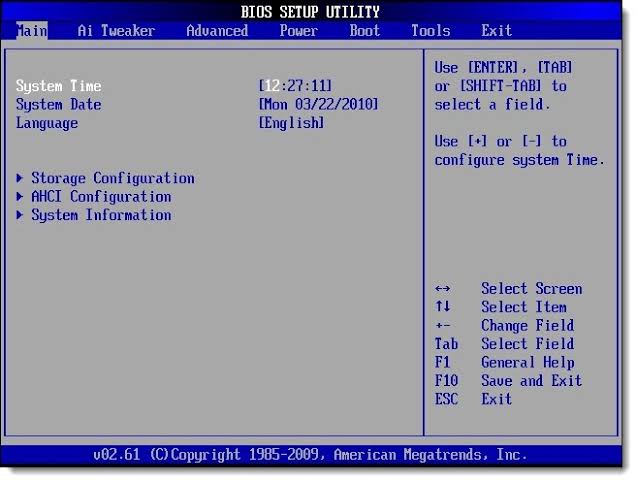
Step 3: Next, configure the boot order. You can leave everything except the internal hard drive.
Step 4: Finally, to restart your PC and check if the error is gone.
Finished.
2. Change the state of the partition via Diskpart
If the invalid partition table error is caused by two or more active partitions on your system, this solution will help you. Follow these steps to resolve the issue:
Step 1: First, you must start-up your computer from Windows installation disc.
2nd step: After making some general selections, click Fix your computer.

Step 3: Select now “Windows installation drive” and continue by clicking on Next.
Step 4: Then choose Command Prompt in the “System Recovery Options Box”.

Step-5: Type diskpart and press it Enter on your keyboard.

Step-6: Now enter “List volume” and press Enter to check the active partitions. You will see a “*” next to the name of the active volume (s).
Note: If there is only one active partition present, continue to the following solutions.
Step-7: Then enter “Select the volume drive” to choose the volume to be changed to inactive state and press the key Enter key. Then enter ‘inactive’ and hit the Enter again.
Step-8: Finally, to restart your PC.
Finished.
3. Manually rebuild the MBR
If the invalid partition table error occurs on your PC due to corrupted master boot record, this solution will work for you. Follow these steps to resolve the issue:
Step 1: First, you must start-up your computer from Windows installation disc.
2nd step: After making some general selections, click Fix your computer.

Step 3: Select now “Windows installation drive” and continue by clicking on Next.
Step 4: Then choose Command Prompt in the “System Recovery Options Box”.

Step-5: Now type the following commands and press Enter:
- First order: bootrec / fixboot
- Second order: bootrec / scanos
- Third command: bootrec / fixmbr
- Fourth commandment: bootrec / rebuildbcd

Note: Notice the front space “/” and don’t skip it.
Step-6: To restart your PC.
Finished.
4. Use system restore
This is a general solution in which the system is restored to a time past. Follow these steps to attempt system restore to correct the invalid partition table error:
Step 1: First, you must start-up your computer from Windows installation disc.
2nd step: After making some general selections, click Fix your computer.
Step 3: Then choose “Startup repair”. The system will now begin to diagnose the problem and create a correspondent Catering point.

Step 4: Fair follow the instructions appearing on your screen until you have completed the procedure to complete the system restore process.
Step-5: Once done, to restart your computer and you’re done.
Conclusion
So that’s how you can solve the Invalid partition table error in a short period of time. And you now also now a little more on the partition table. However, if you are still having problems with the error, I suggest that you Reinstall windows, or ask for help from professionals. If you don’t know how to reinstall Windows, quick Googling would help. Or, you can ask me in the comments section. I hope I was able to help you.
You Might Also Like: 8 Best Update Driver For Windows
->
