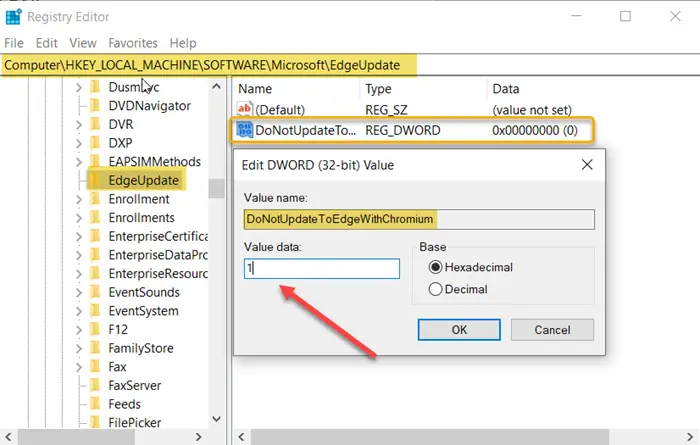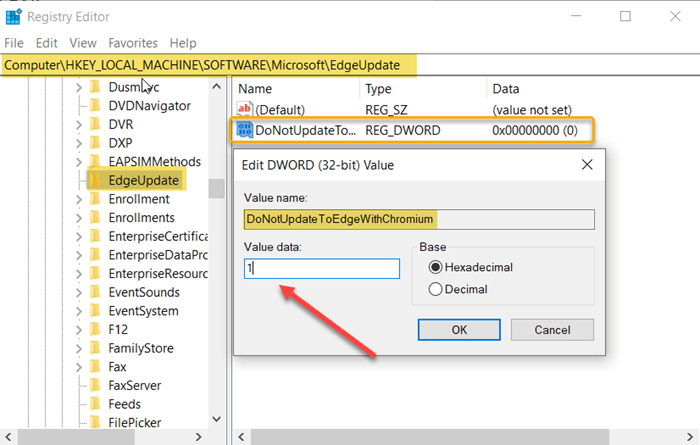As a Windows 10 user, for whatever reason, if you don’t want to install the new Microsoft Edge Chromium browser on your computer, this guide will help you prevent Windows Update from trying to automatically install the browser on Windows 10.
Stop installing Microsoft Edge Chromium
In its support article KB4559309, Microsoft clarified that the Chromium-based version of Microsoft Edge will be downloaded and installed automatically as part of Windows Update. This scheme was mainly intended for devices on which the Edge browser was not already installed on their machine. However, users and organizations, preferring other browsers, still have the choice not to deploy Edge Chromium.
You can block the installation of Microsoft Edge Chromium on your Windows 10 computer via a registry hack.
- Open the Registry Editor.
- Go to HKLM SOFTWARE Microsoft.
- Locate the EdgeUpdate key.
- Create a value named – DoNotUpdateToEdgeWithChromium.
- Replace the newly generated DWORD data value with 1.
- Restart the PC.
The method involves making changes to the Registry Editor. Serious consequences can occur if you make incorrect changes to the Registry Editor. Please proceed carefully and create a backup first!
Press Win + R in combination to open the ‘Run‘ dialog box.
Type “Regedit.exe » in the empty field of the box and press ‘Enter“
When the Registry Editor opens, navigate to the following path address –
HKEY_LOCAL_MACHINESOFTWAREMicrosoft.
Scroll down a bit to locate the ‘EdgeUpdate’.
Once found, right click on it, select “New’> DWORD (32-bit) value option.
Give the above value the following name – DoNotUpdateToEdgeWithChromium.
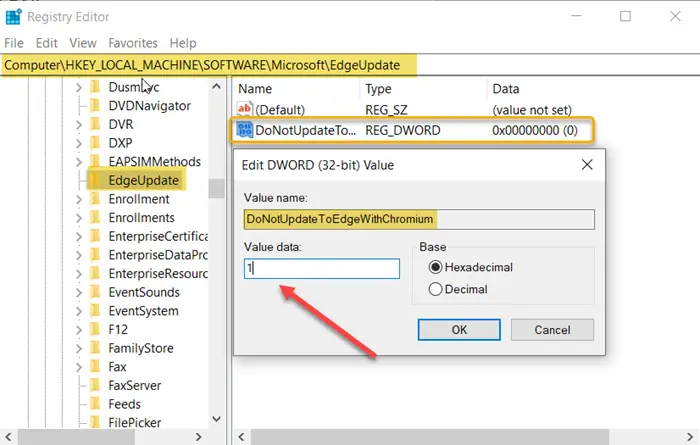
The default value for this entry is set to 0. You must replace it with 1. So double-click on the entry and, in the Value data box that appears, change the default value “0” to “1“
When finished, close the Registry Editor and exit.
Now simply restart Windows to allow the changes to take effect.
That’s all!
Microsoft has released the new Chromium version of Microsoft Edge to provide users with best-in-class compatibility with extensions and websites. In addition, this new version offers excellent support for the latest rendering capabilities, modern web applications and powerful development tools on all supported operating system platforms.
Read more: Configure how Microsoft Edge processes cookies in Windows 10.