If you no longer wish to receive the Office 365 advantages of the subscription you can cancel subscription or turn off Office 365 recurring billing. You don't need to contact Microsoft support to cancel the subscription or stop automatic renewal, as you can do from your Microsoft account.
There is one crucial thing that you need to know before you go ahead. As a user, you can cancel the subscription and deactivate recurring billing separately. If you cancel the subscription, all benefits will disappear immediately. However, if you turn off recurring billing or automatic renewal of Office 365, you will lose the benefits at the end of the current billing cycle. Until this date, you will continue to receive all applications and features until the expiration of the existing subscription. It is recommended to use the second option so that you can come back later in the next billing date and get all the files as is.
How to cancel the Office 365 subscription
To cancel the Office 365 subscription, follow these steps:
- Open the Microsoft account management site
- Log into your Microsoft account
- Click on the All Subscriptions option under the Subscriptions area
- Go to the Manage tab
- Expand the Upgrade or Cancel menu and select the Cancel option
- Click on Cancel subscription button
Now let's see all of these steps in detail.
First, visit the Microsoft account management site – account.microsoft.com. Here you need to enter your login details. It should be the account you used to purchase the Office 365 subscription. After that, find the Subscriptions label and click on the All subscriptions button.
Alternatively, you can visit this page directly. Here you can find a Manage tab you should visit. After that, expand the Upgrade or cancel in the Payment Settings section and select To cancel option.
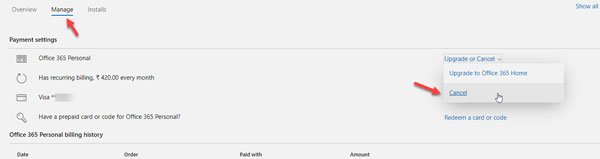
Now you need to confirm the cancellation by clicking on the Cancel subscription button.
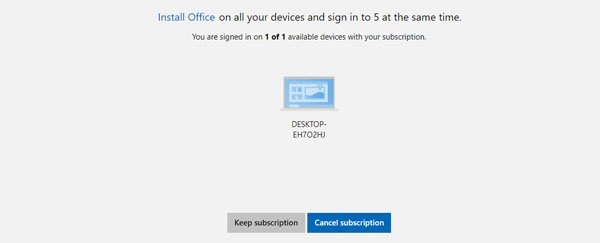
Turn off Office 365 recurring billing
To stop or turn off Office 365 recurring billing, follow these steps:
- Open the Microsoft account management site
- Log into your Microsoft account
- Click on the All Subscriptions option under the Subscriptions area
- Go to the Manage tab
- Expand the Edit menu under Payment Settings
- Click Disable recurring billing option
- Confirm the change
Visit the Microsoft account management page and click All subscriptions option in the Subscriptions box. Then you have to go to Manage tab and expand the second option under Payment settings. Here you can find Disable recurring billing option to click on.
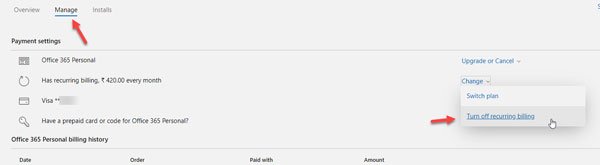
Now confirm the modification by clicking on Disable recurring billing button.
That's it! I hope you find this guide useful.
