Most mobile keyboards can now predict text patterns, observe typing habits, and even add unknown words to their dictionaries. However, not everyone wants a record of their typing habits. So, to counter this, we have already covered how to clear your iPhone keyboard history. And going further, in this article, we will only focus on how to clear keyboard history on your Android device.
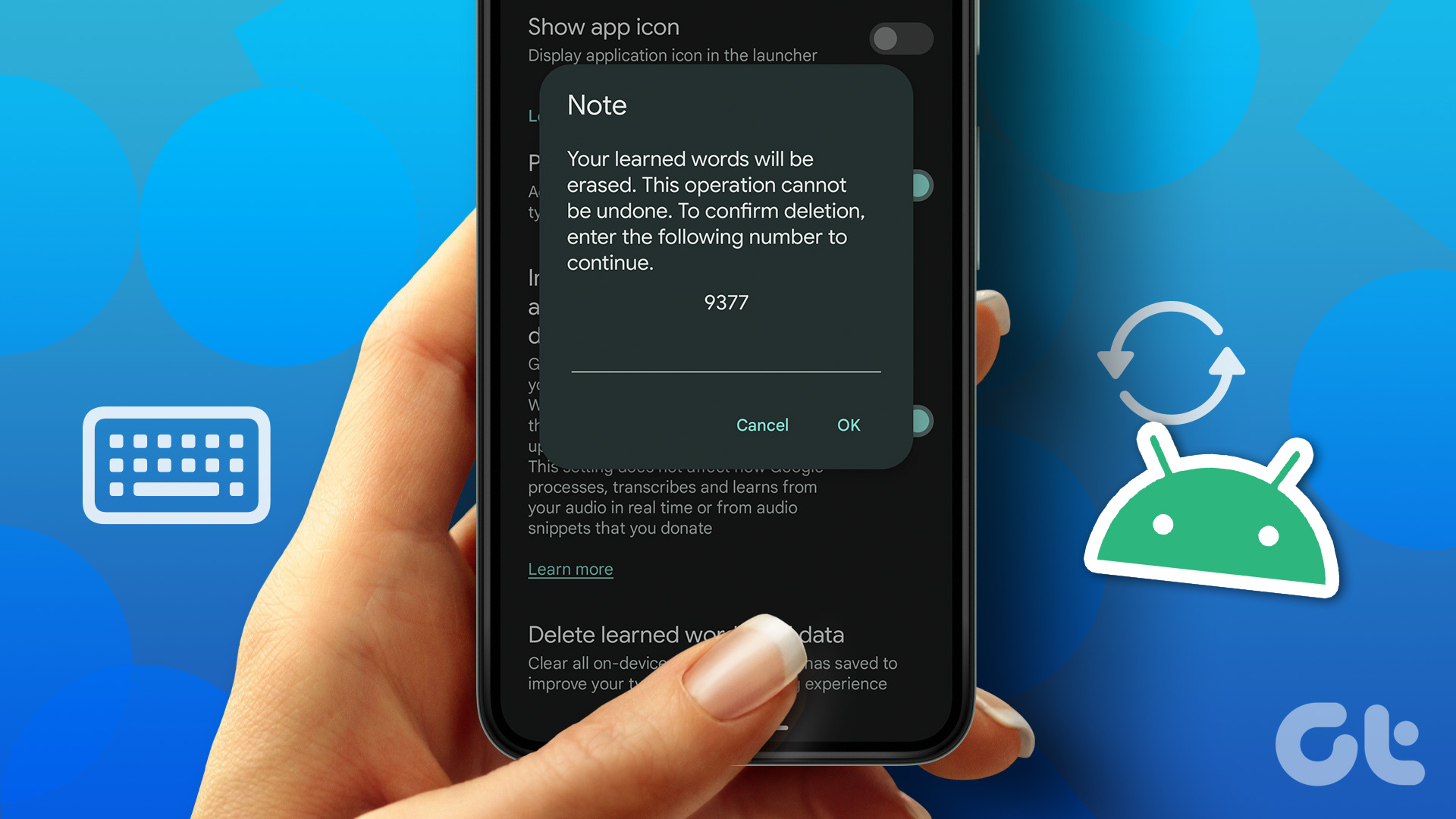
To clear keyboard history on Android, we first need to start by identifying the currently used keyboard. Being a popular choice, we will explain in more detail how to clear history and reset Gboard and Samsung keyboard while also discussing how to clear keyboard history with generic Android keyboards. So let’s get started.
1. How to Clear Keyboard History in Gboard
Gboard is known to be one of the most used keyboards on Android devices. So, to make typing more efficient, features like autocorrect and keyboard history are turned on automatically. To give you more control over your data, here’s how you can erase all your data and reset Gboard on your Android device.
Method 1: Delete Saved Words in Gboard
Step 1: Open Settings.
2nd step: Go in the general direction.


Step 3: Here, tap on Gboard settings.


Step 4: Scroll down and tap Advanced.
Step 5: Here, tap on “Delete words and learned data”.
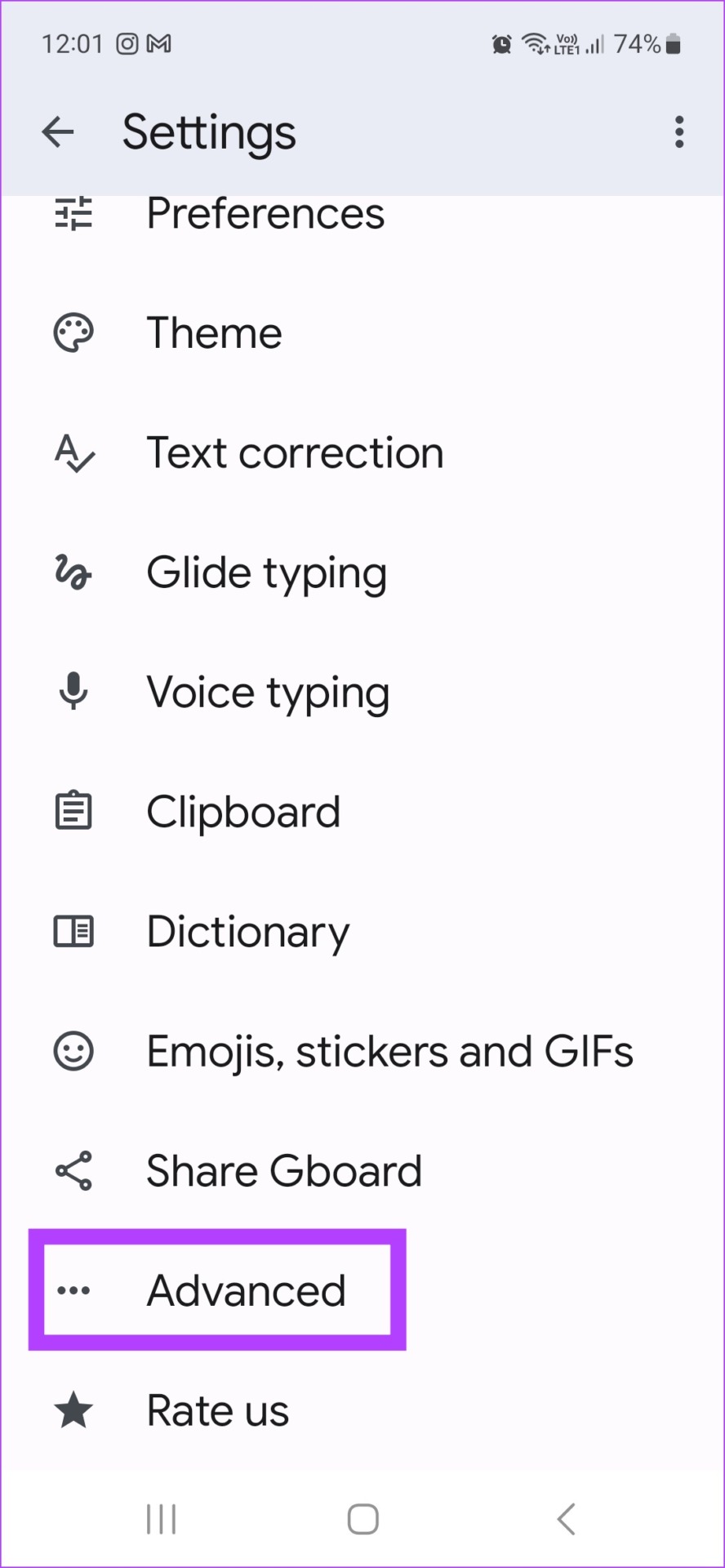
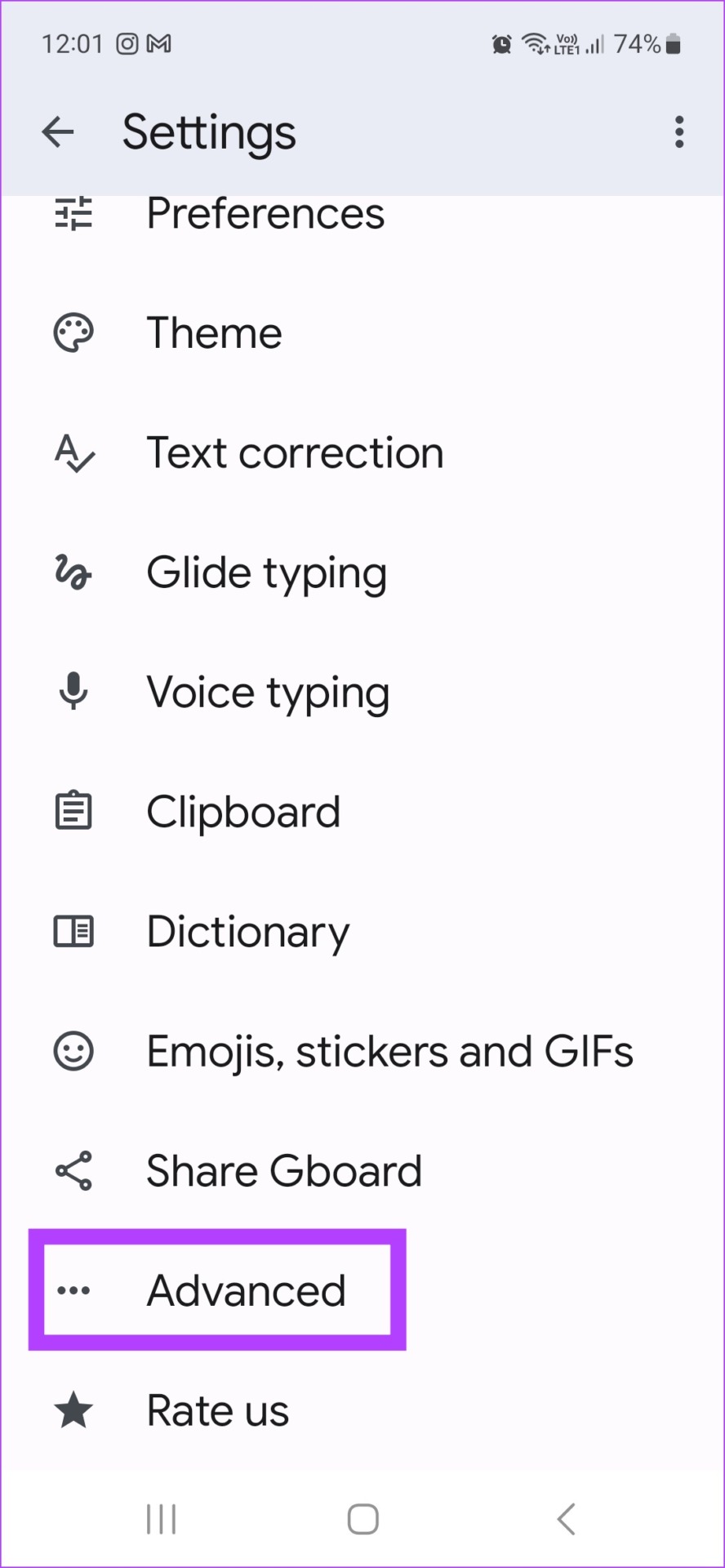
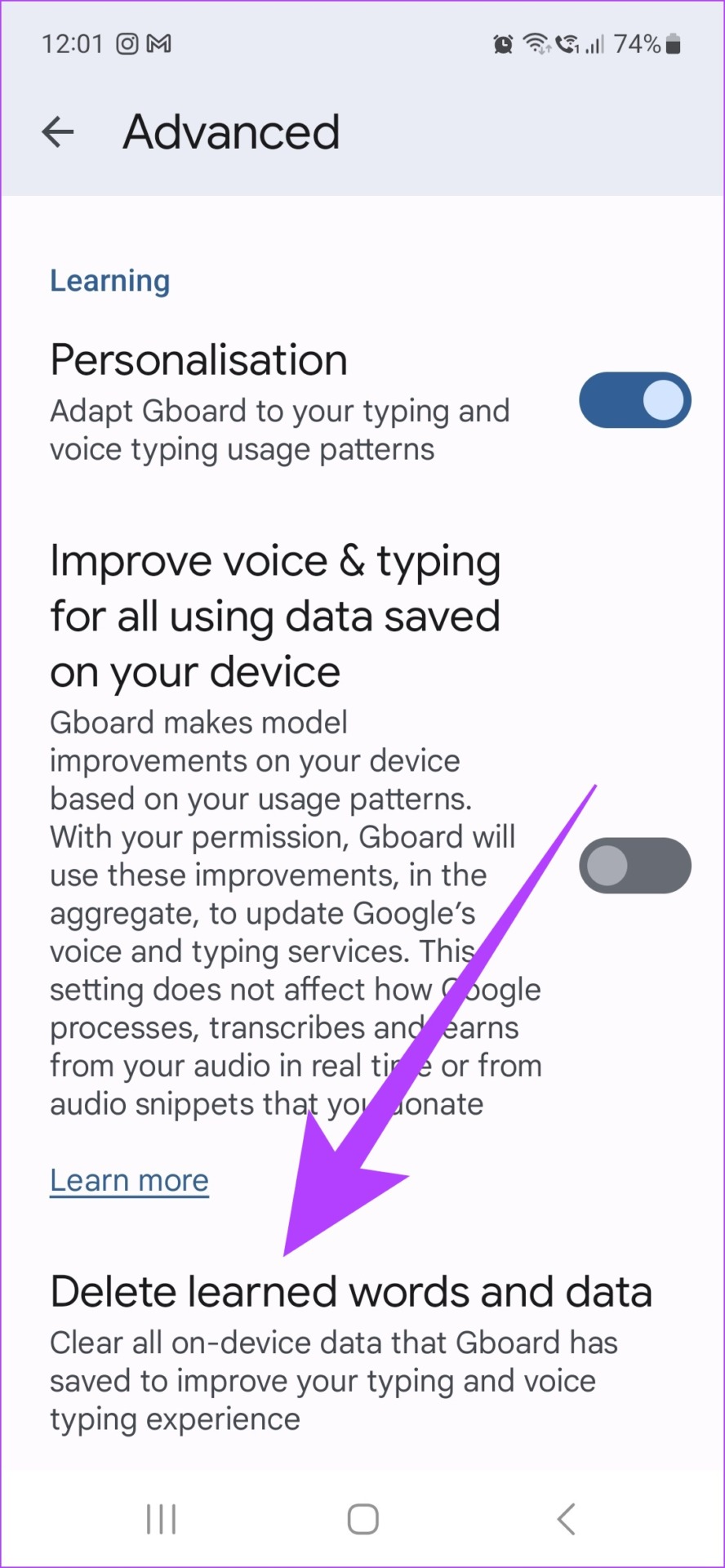
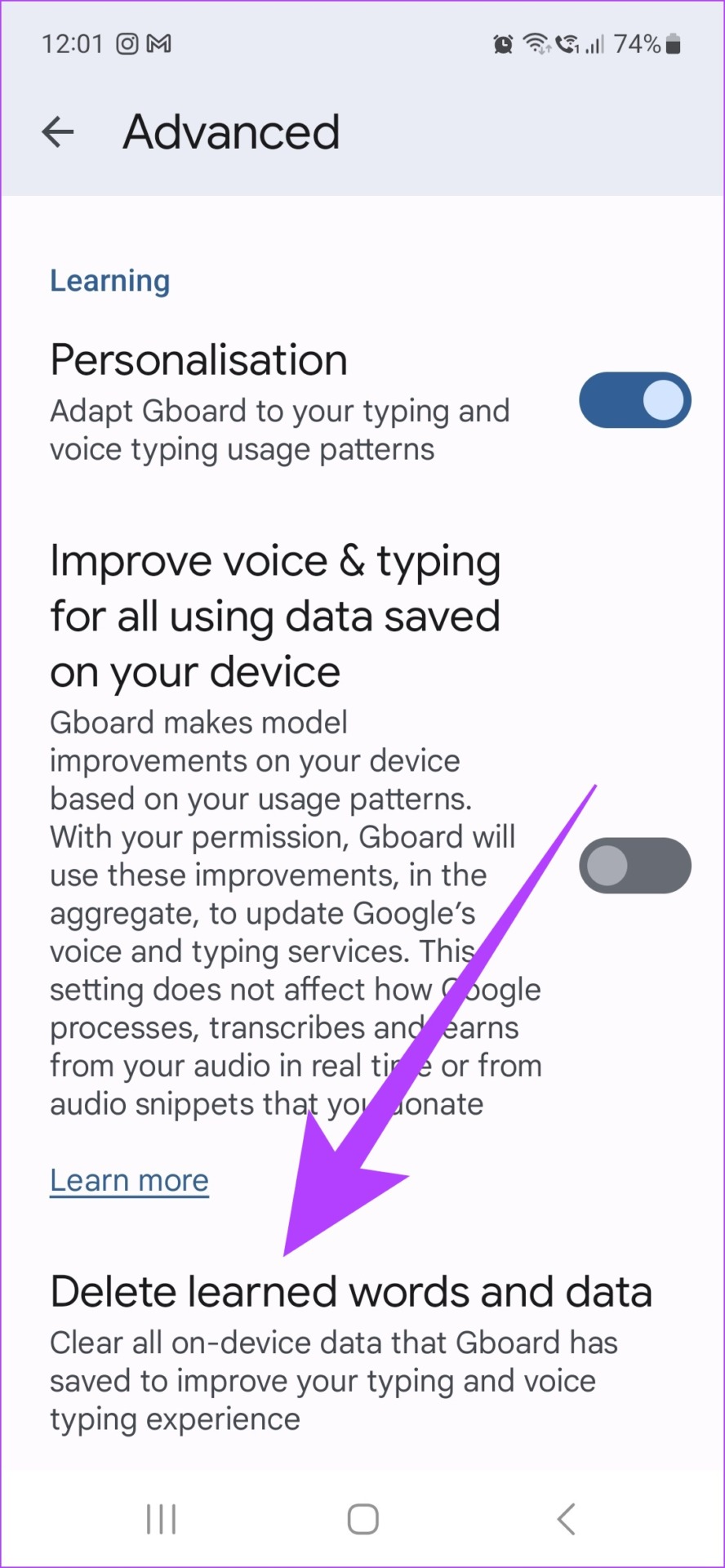
Step 6: Now enter the provided number and press OK.
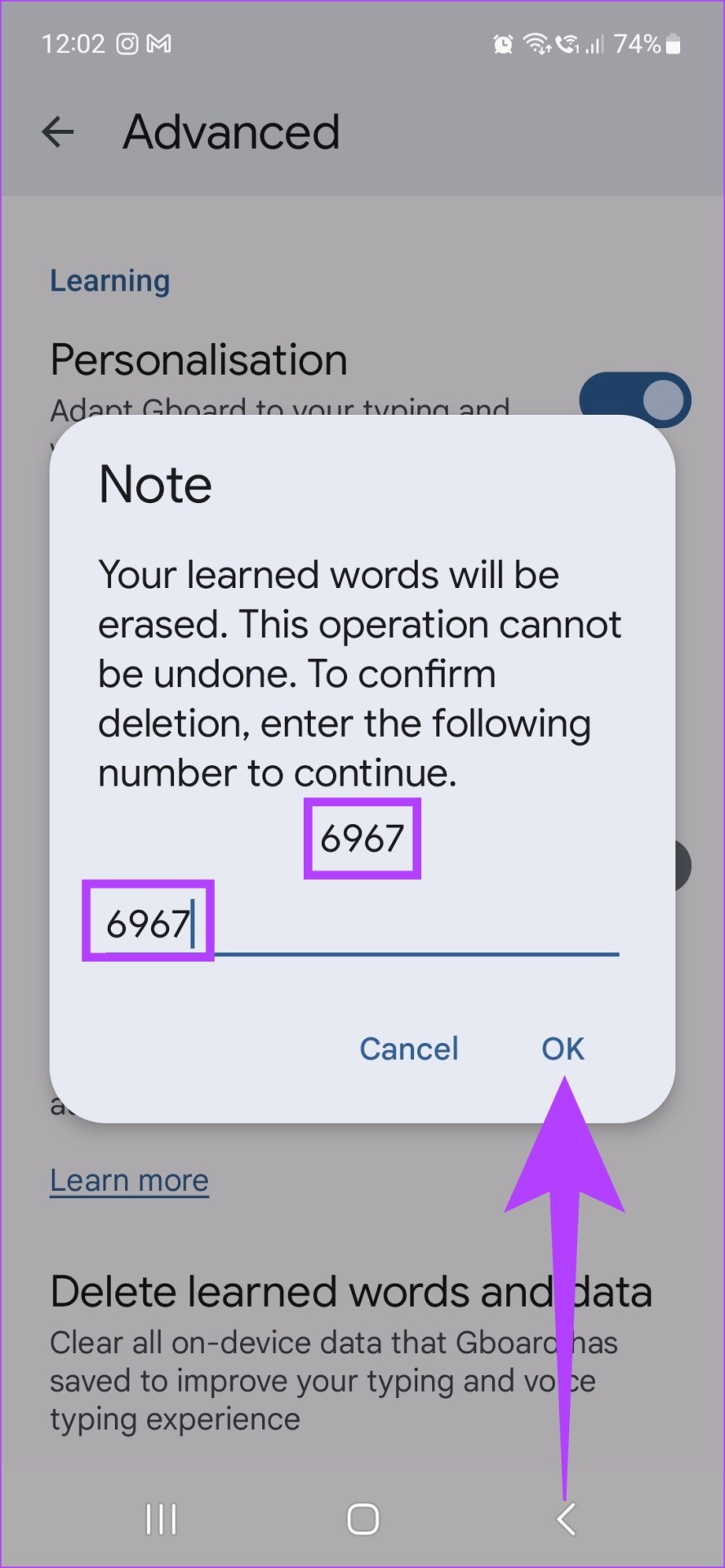
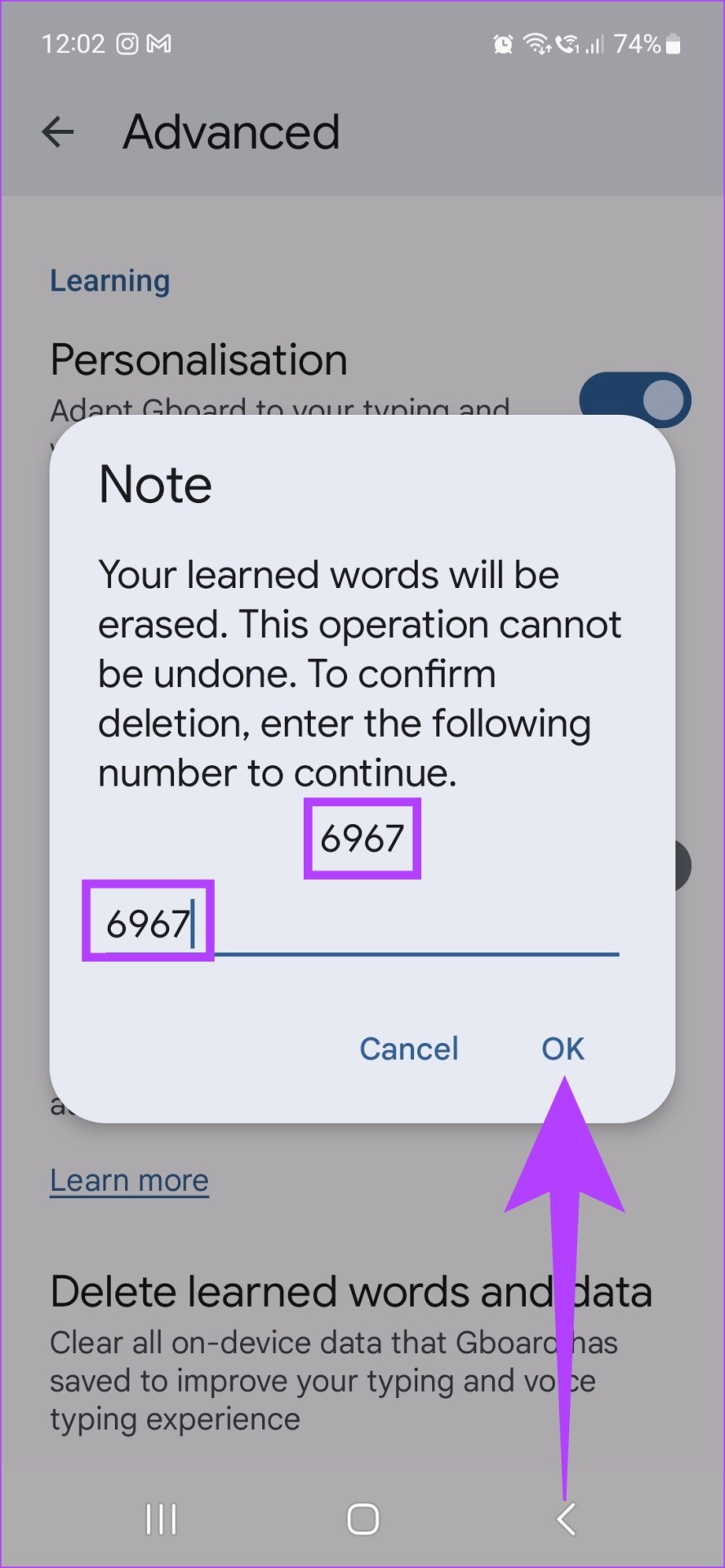
This will remove all learned words from Gboard on Android. You can even disable personalization by simply disabling the Personalization button.
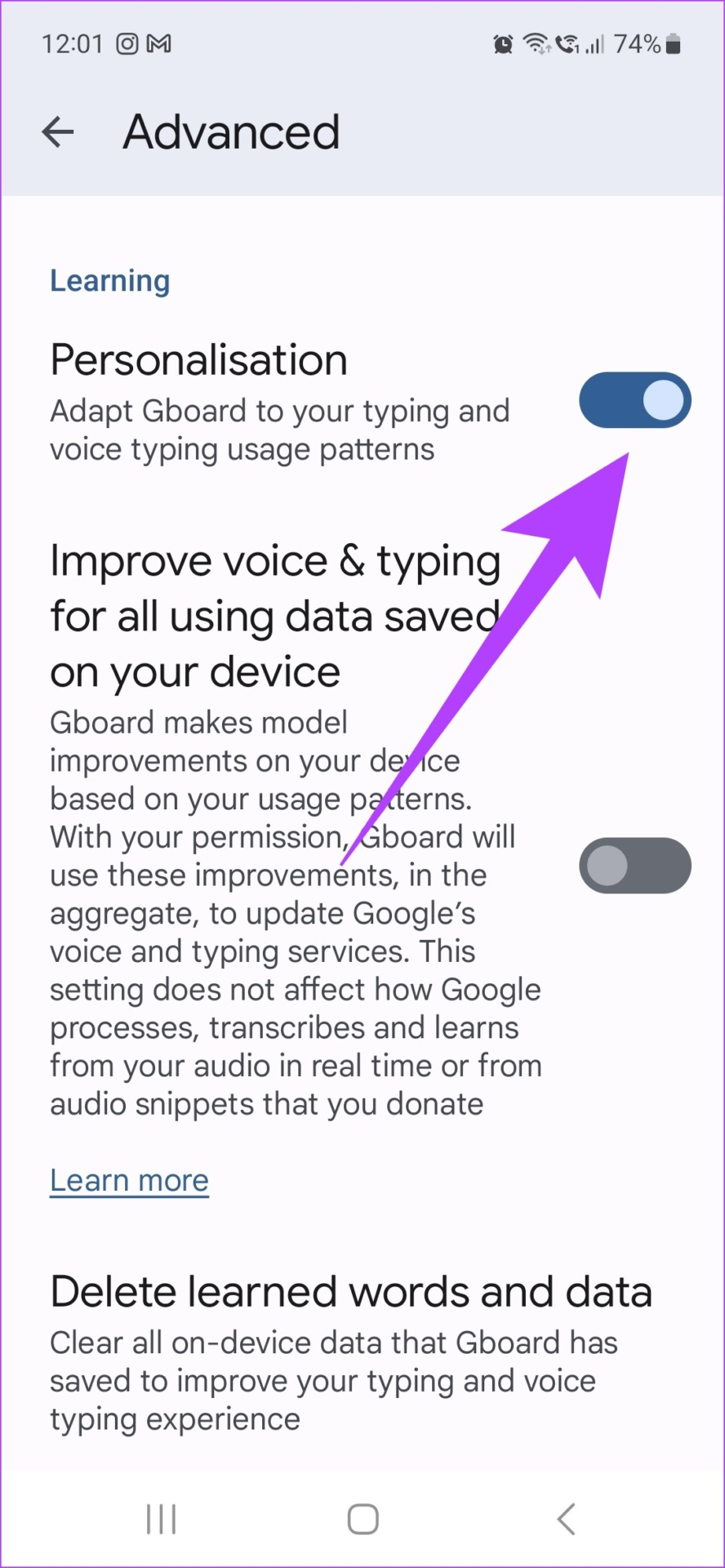
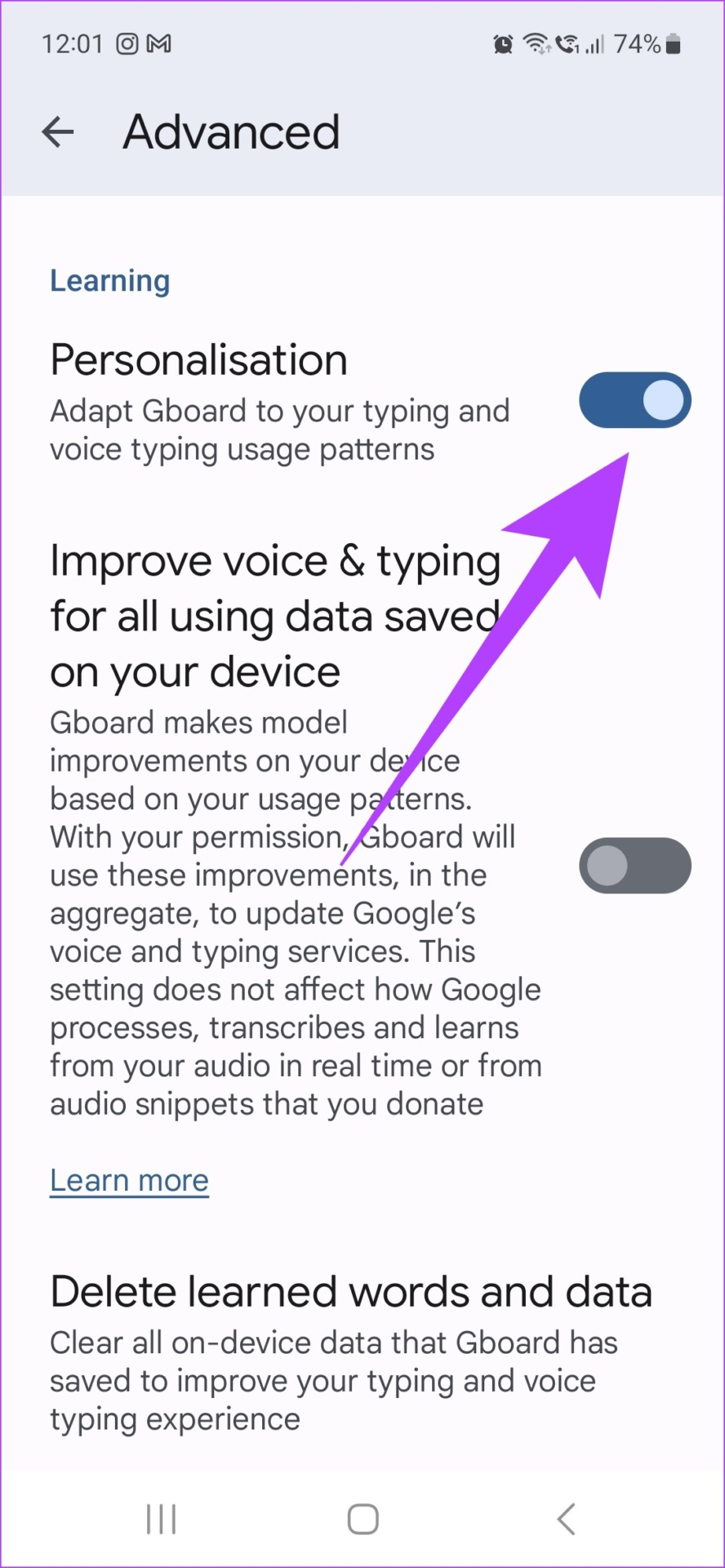
After that, text customization in Gboard will also be disabled.
Note: You can also turn off predictive text by going to the Text Correction setting in the Gboard menu and turning off the AutoCorrect setting.
Method 2: Clear all data and cache for Gboard
To effectively clear all Gboard data, go to your device settings and clear all Gboard data and cache. Here’s how.
Step 1: Open Settings and go to Apps.
2nd step: Now open the Gboard app from the list.
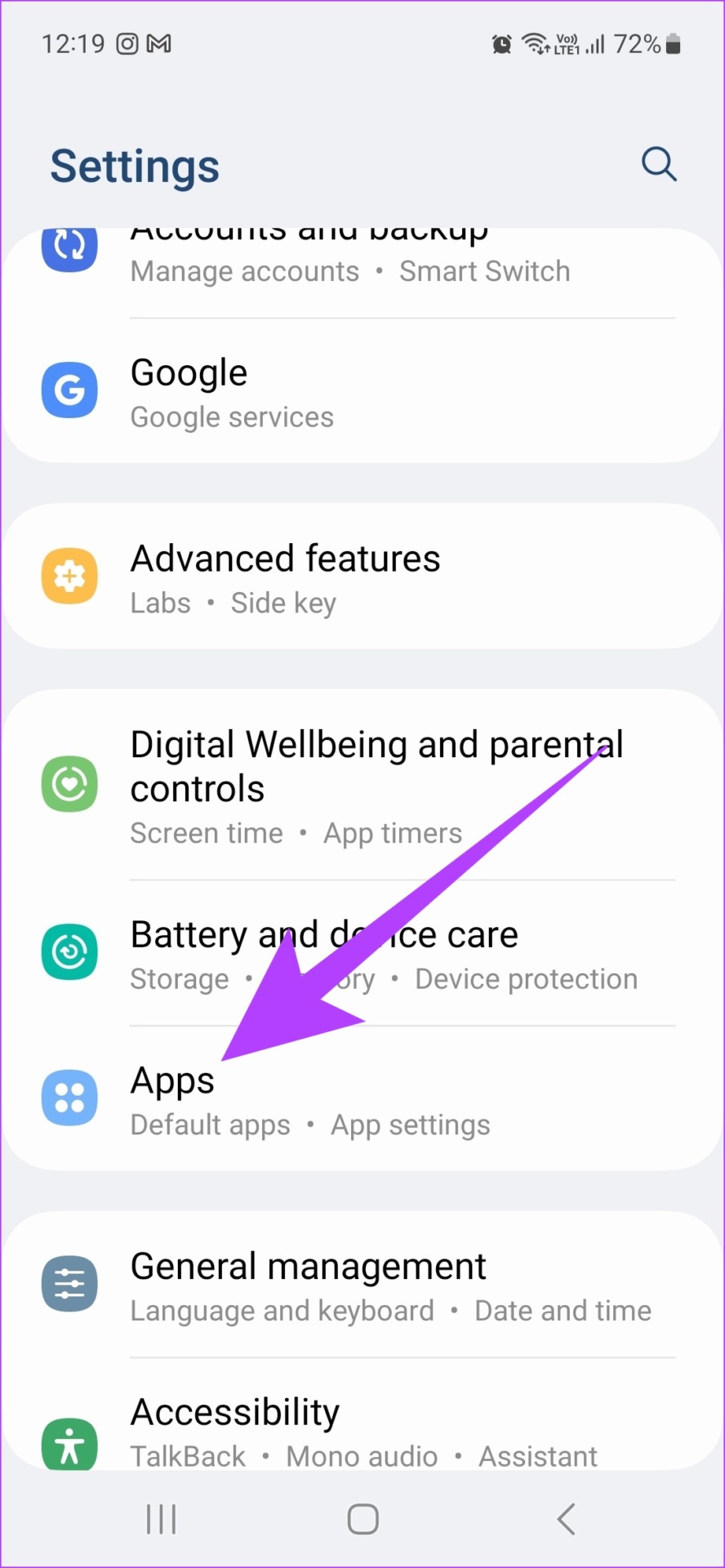
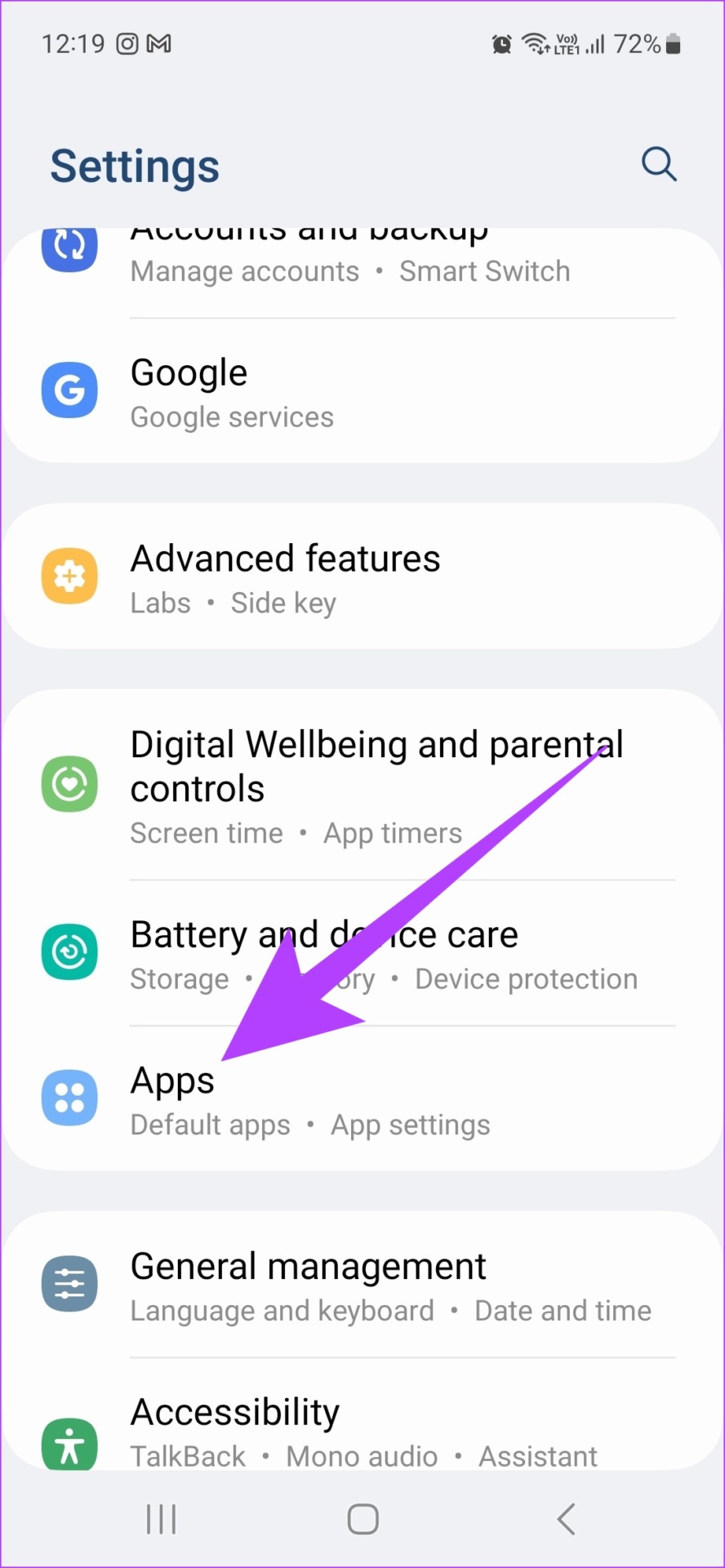
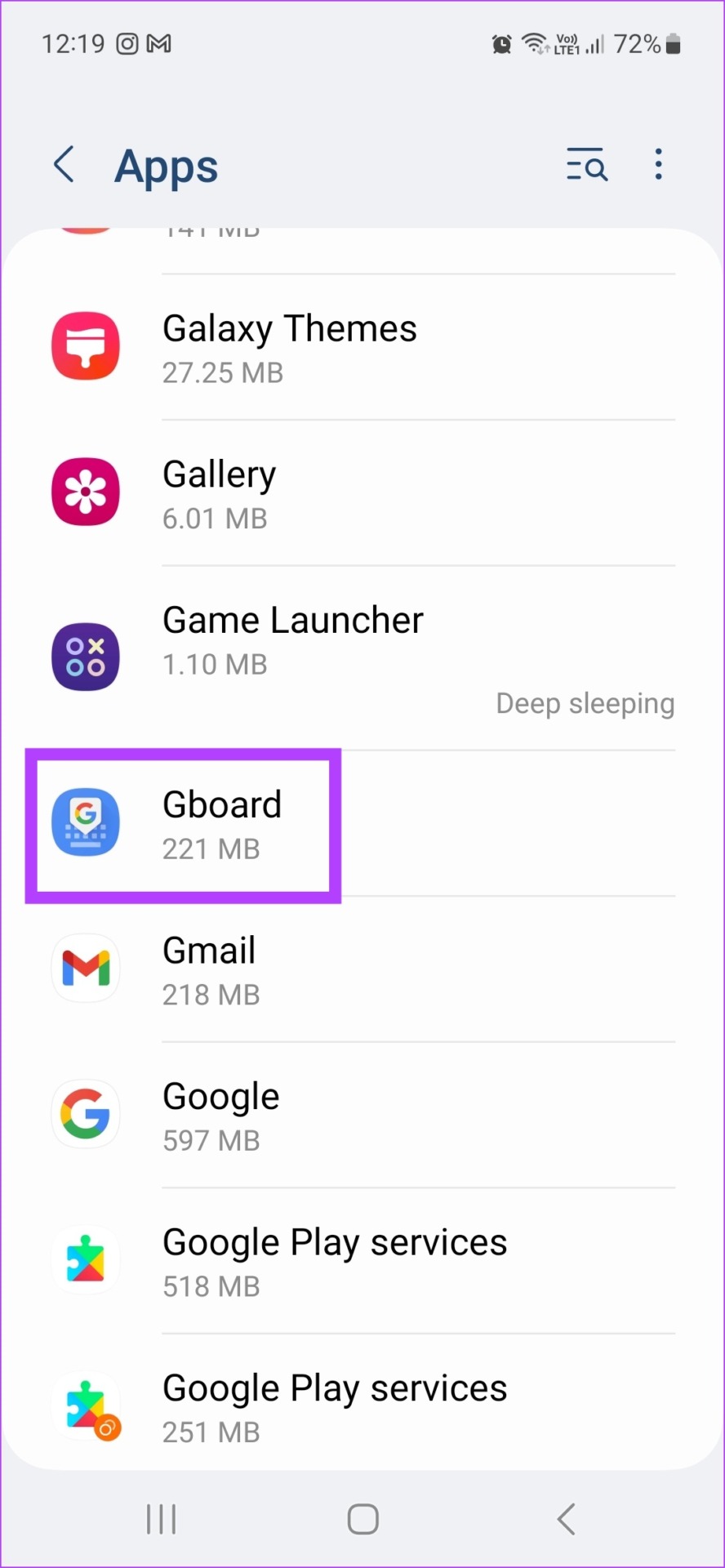
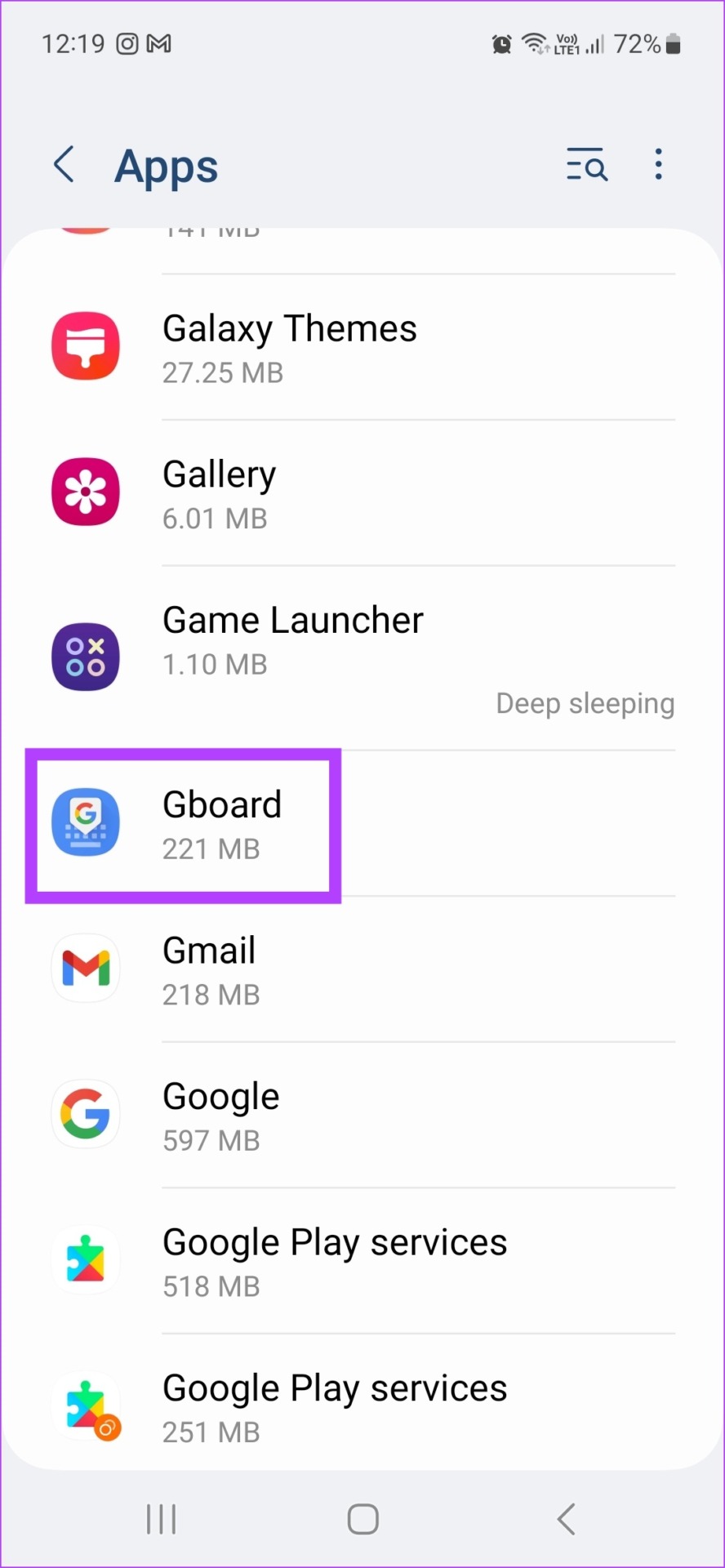
Step 3: Scroll down and tap Storage.
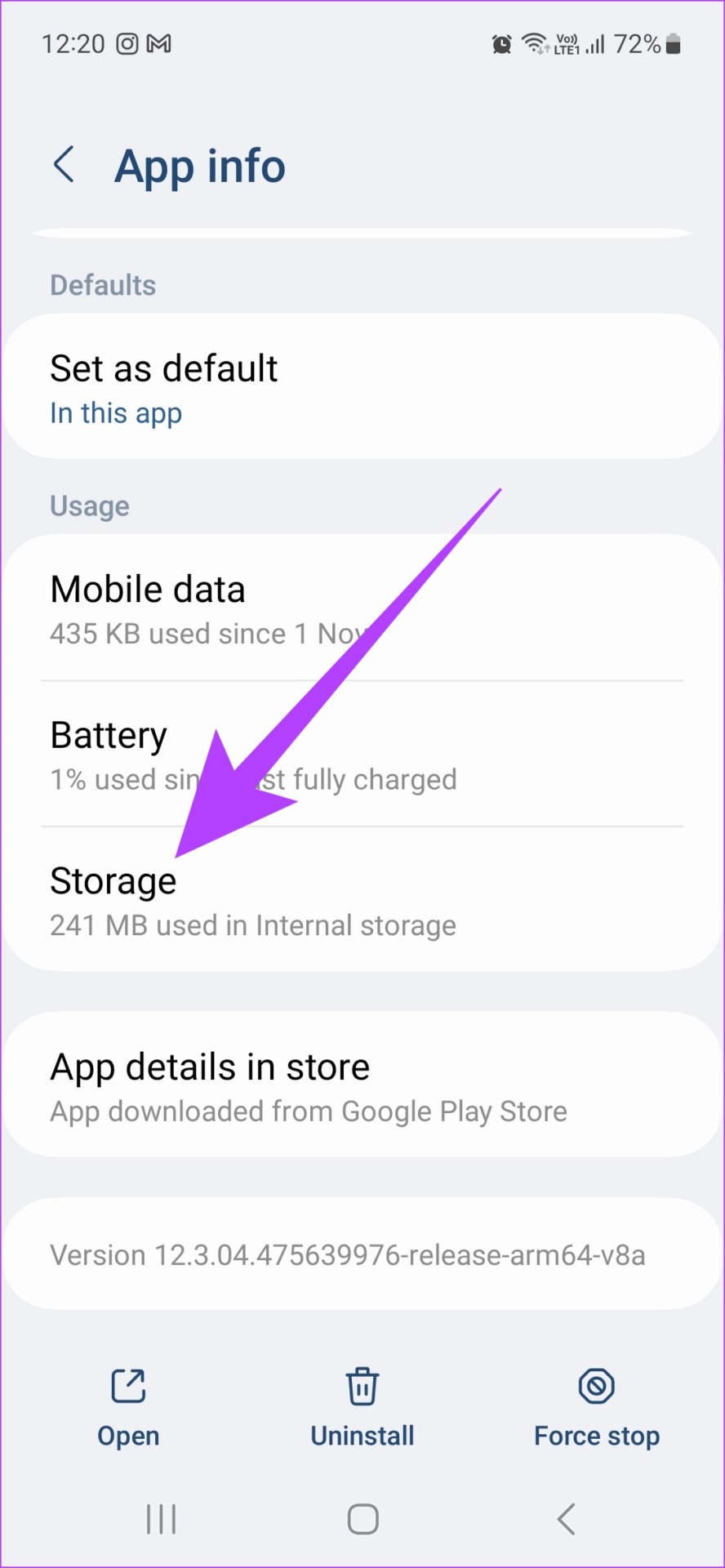
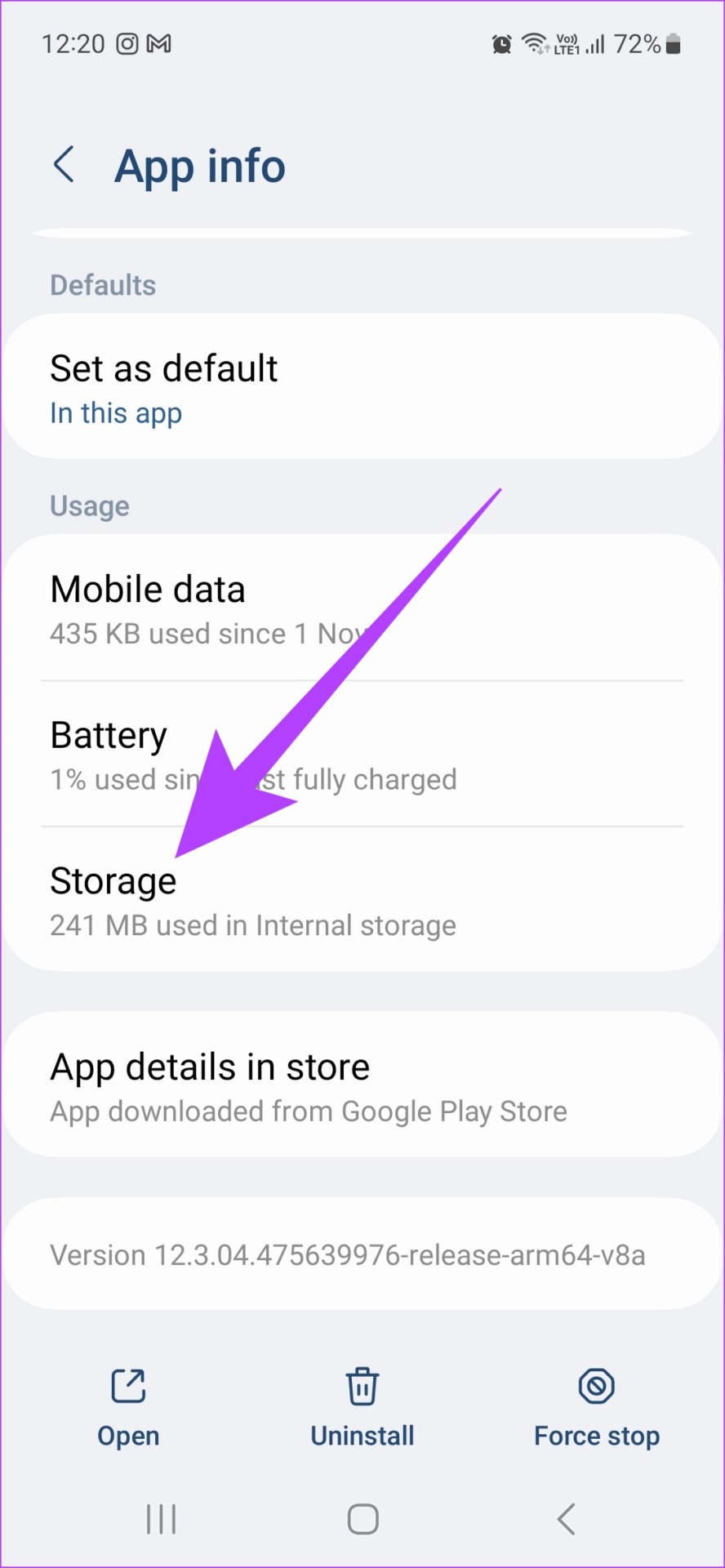
Step 4: Here, tap Clear data and select Delete to confirm.




Step 5: Now tap on Clear cache.


This will clear all Gboard data and cache on your device. Thus, erasing the keyboard history. You can also check out our guide to learn more about other cool features of Gboard.
2. How to Delete Keyboard History on Samsung Phones
Most of the Samsung devices these days come with their native Samsung Keyboard app with the option of personalized suggestions and history already enabled. So, let’s see how you can delete keyboard history and other personalized data from your Samsung keyboard.
Step 1: Open Settings.
2nd step: Go in the general direction.


Step 3: Here, tap on “List of keyboards and default”.
Step 4: Next, tap Samsung Keyboard.
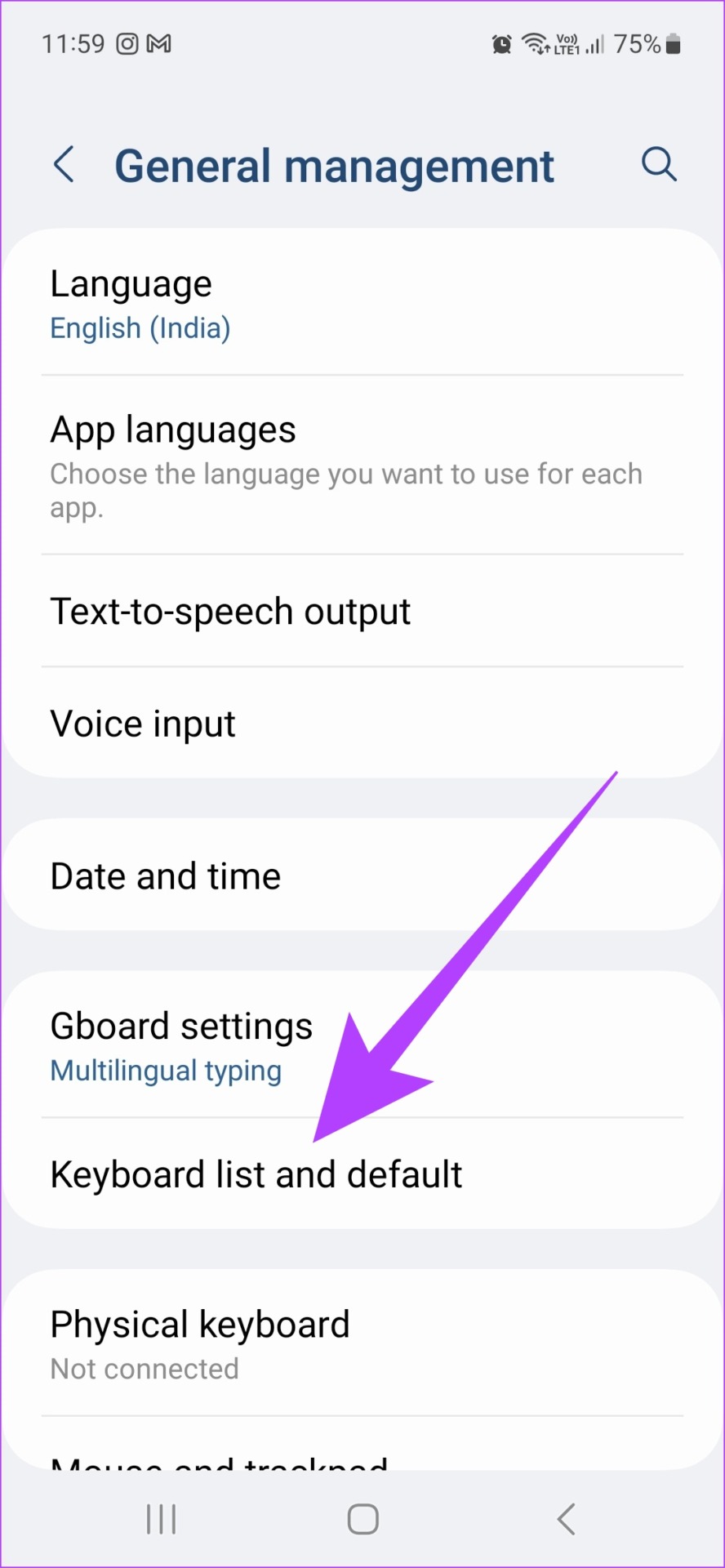
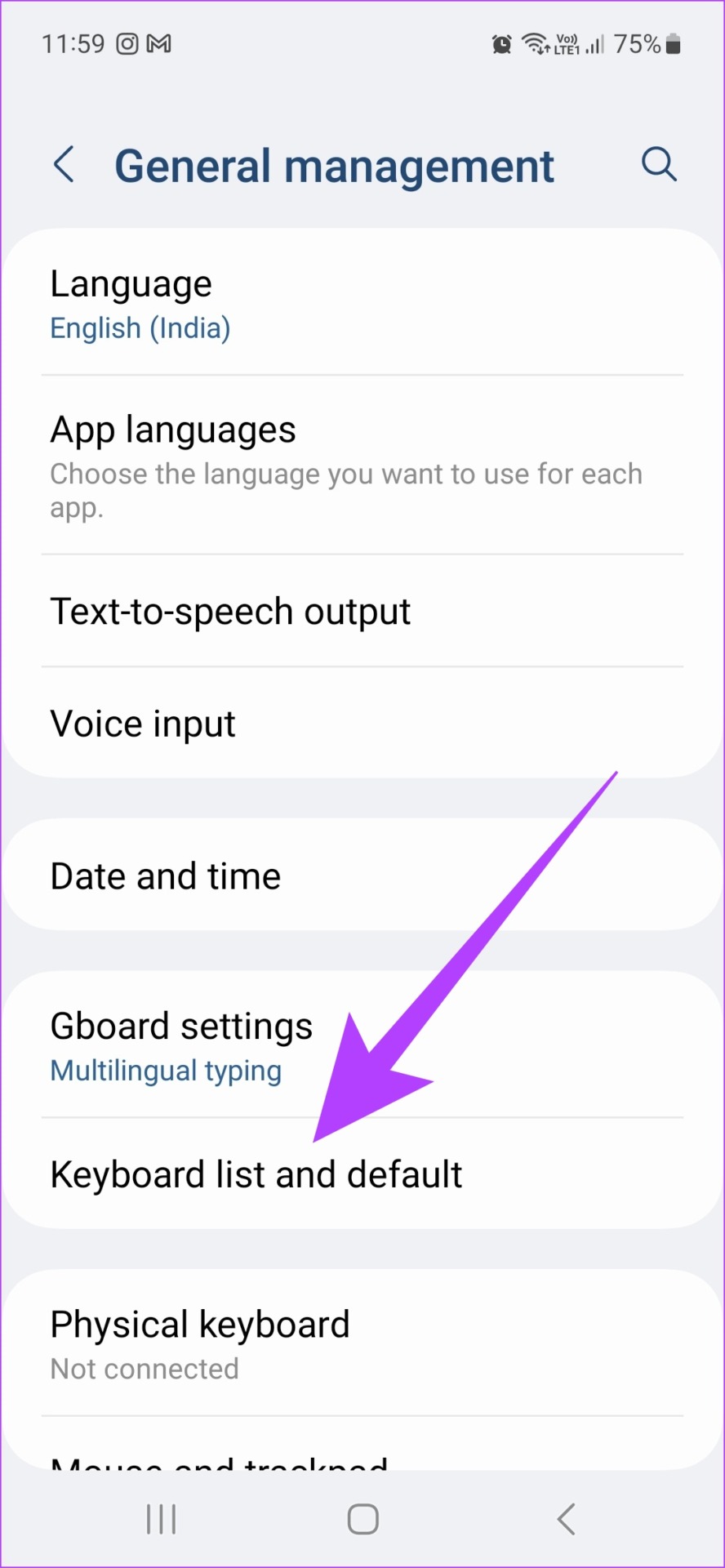


Step 5: Scroll down and tap “Reset Defaults”.


Step 6: Tap Reset Keyboard Settings and tap Reset to confirm.
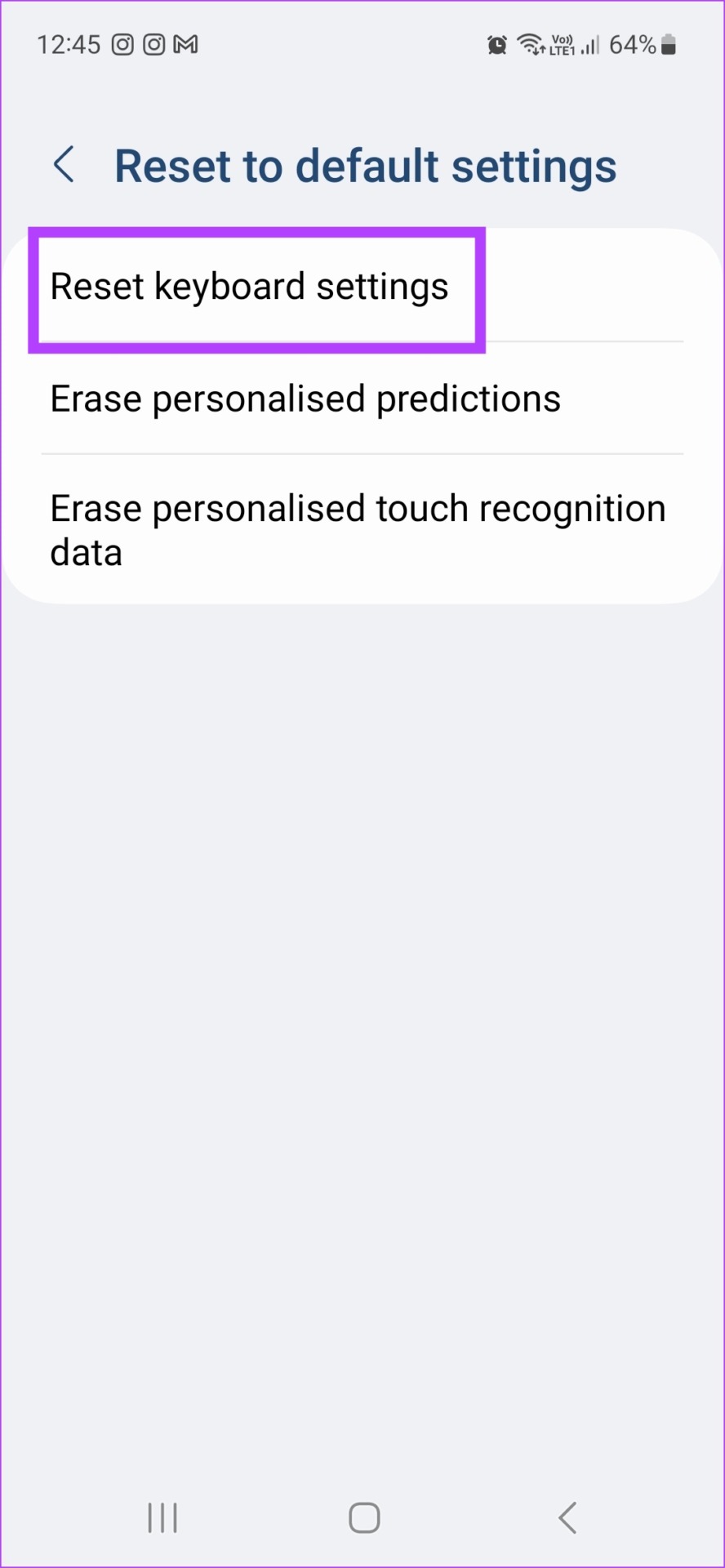
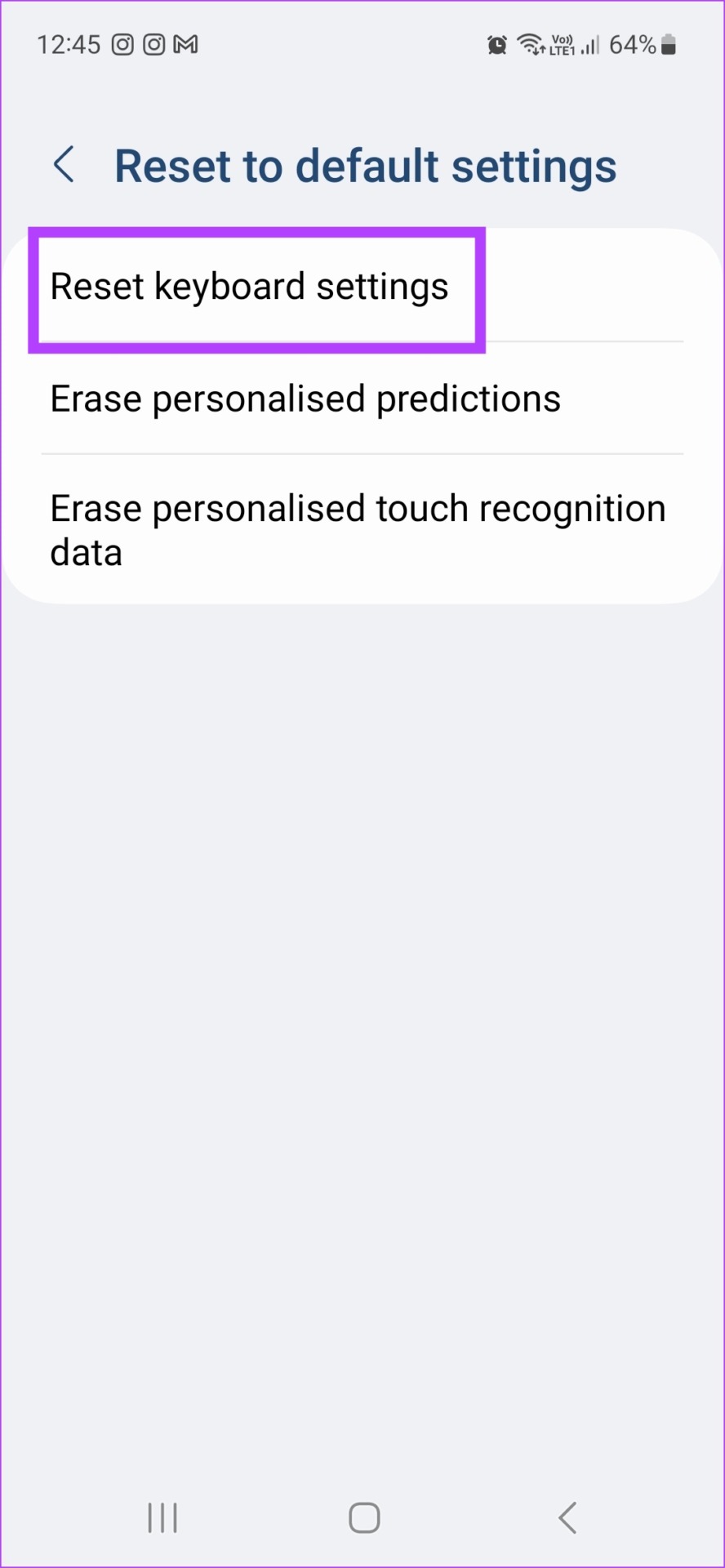


Step 7: Tap Clear Custom Predictions to clear all custom data.
Step 8: Now select Erase to confirm.
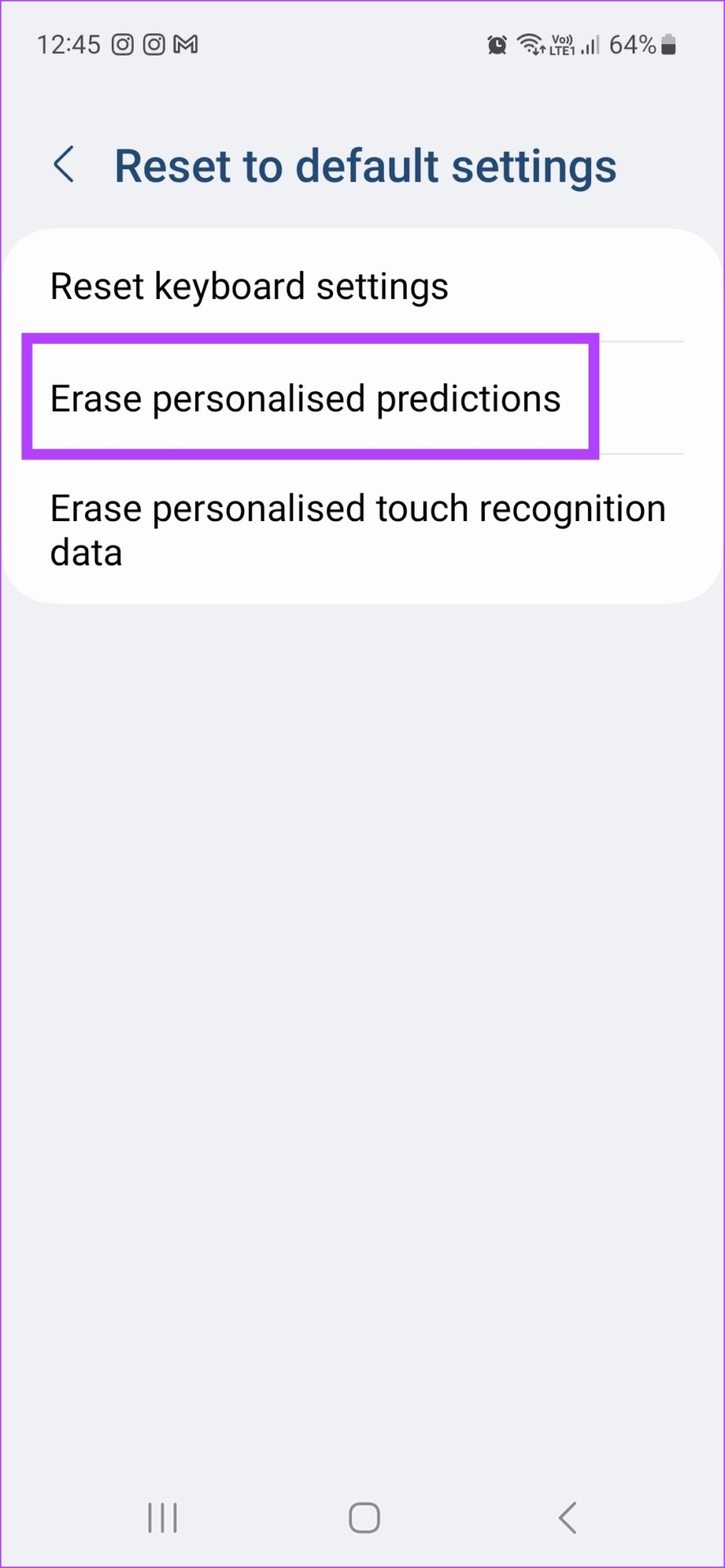
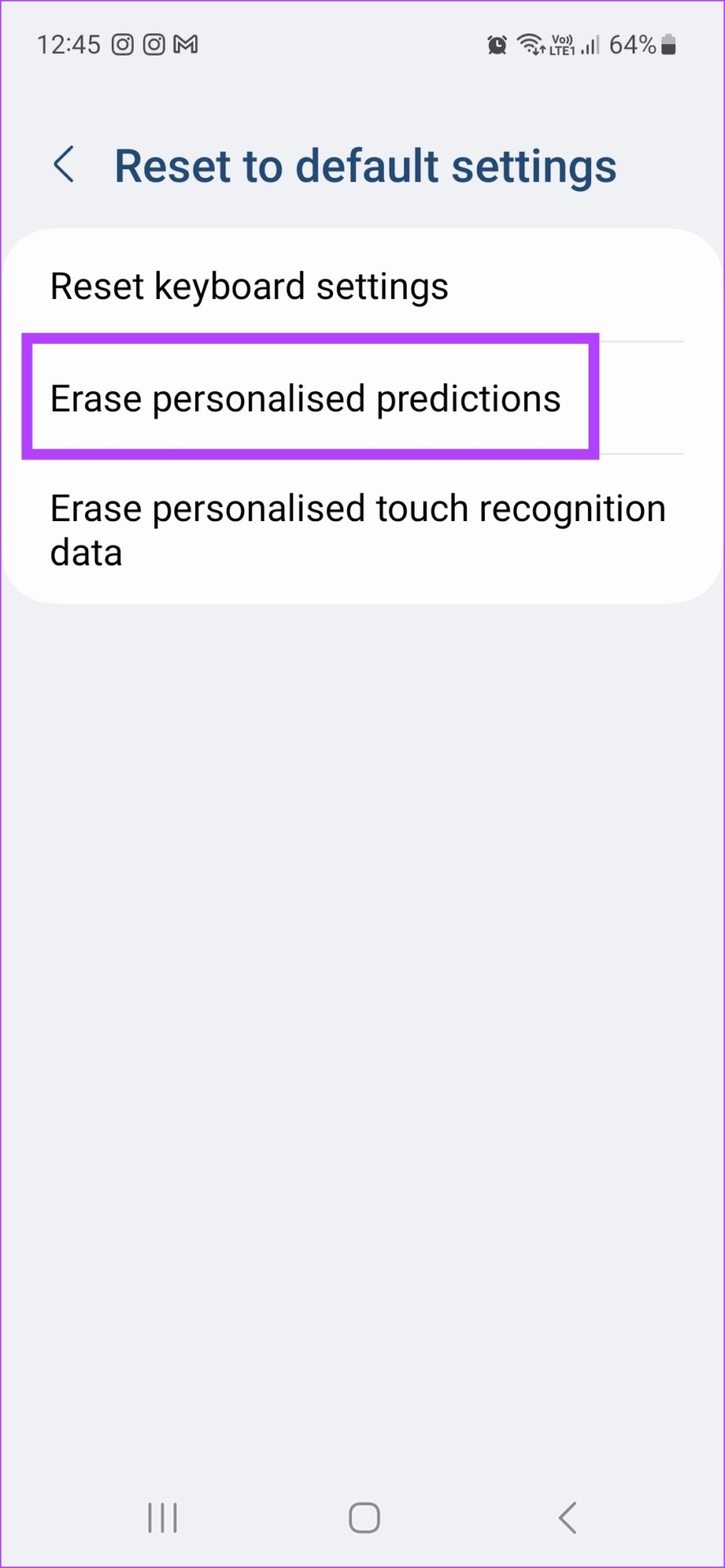
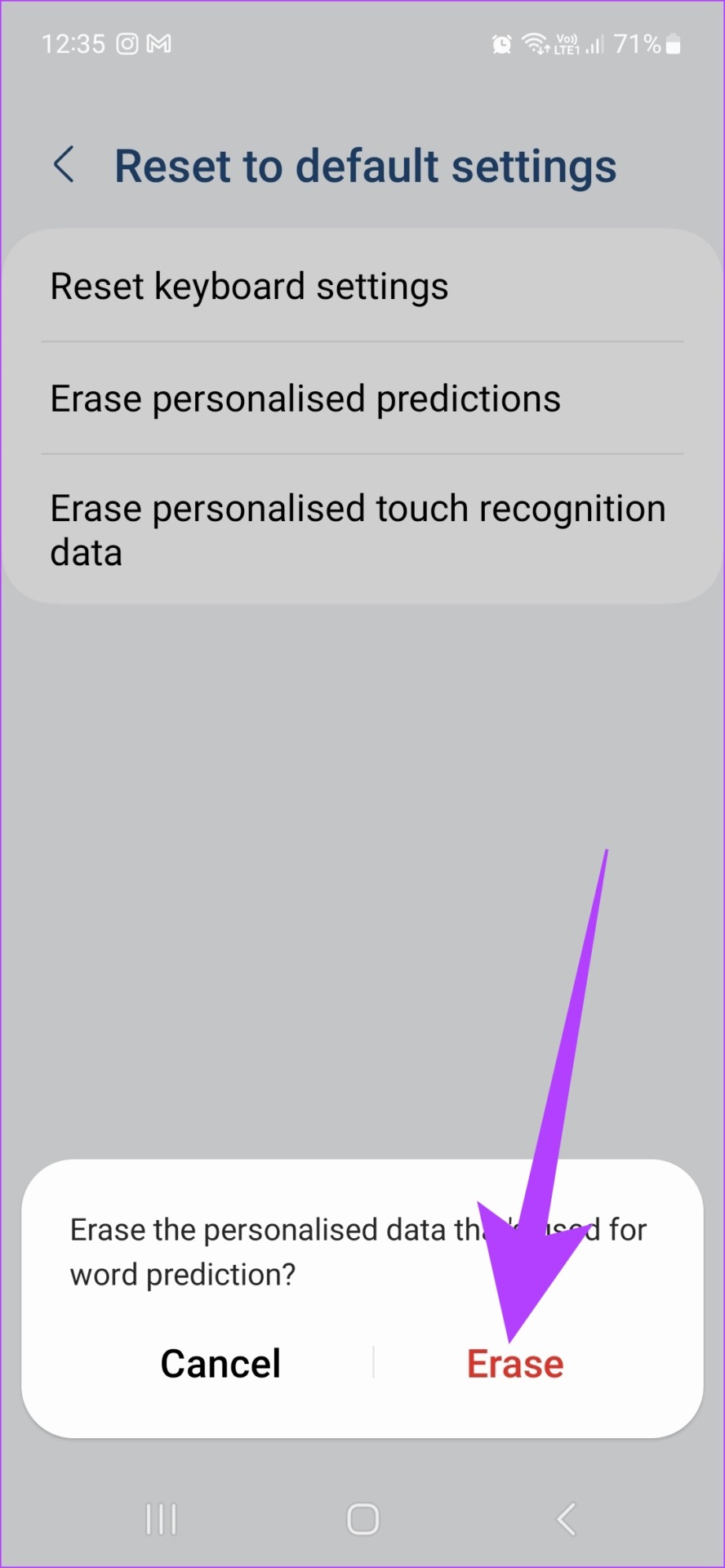
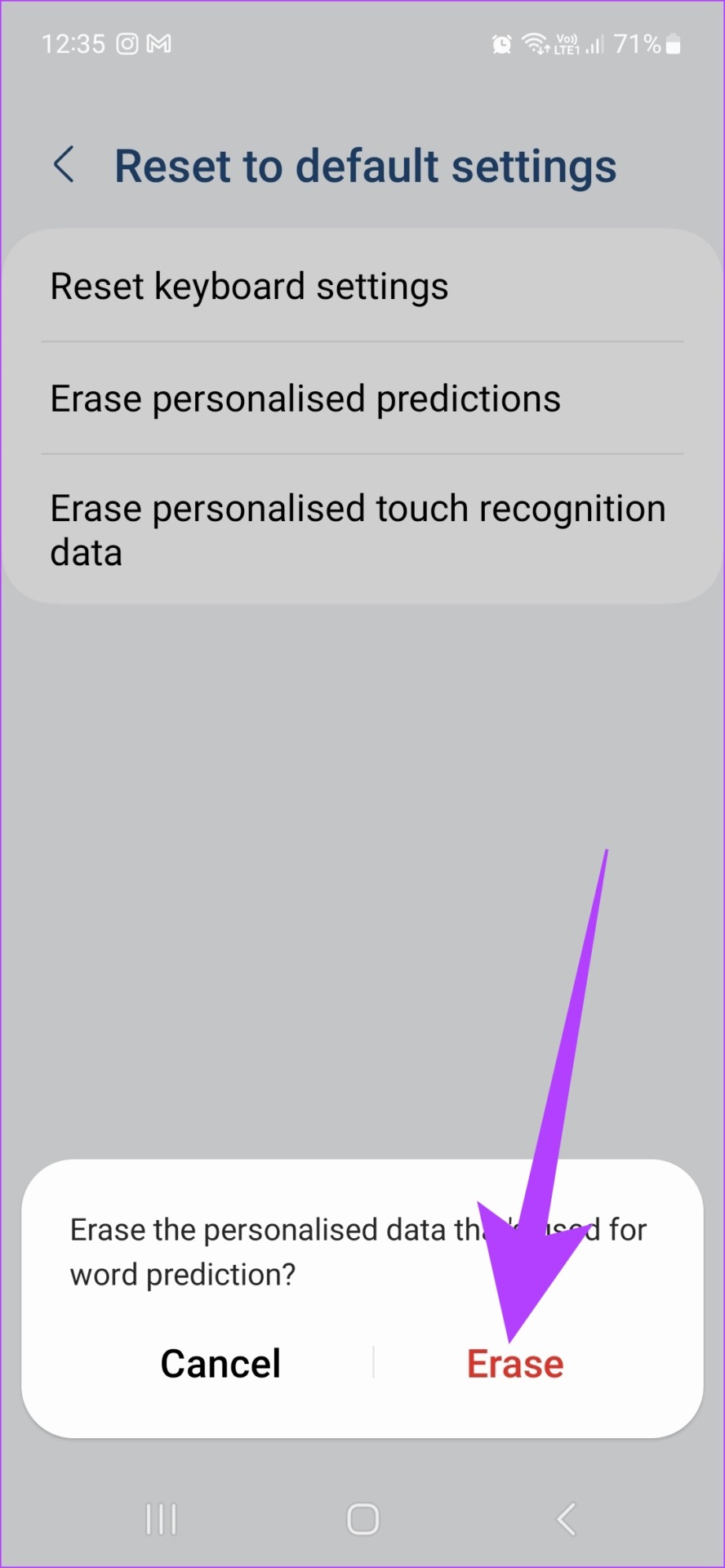
Step 9: Finally, tap “Erase custom touch recognition data”.
Step 10: Again, tap Erase.




Note: You can also turn off predictive text by going to Samsung keyboard settings and turning off the toggle for predictive text.
All user data associated with the Samsung keyboard has now been deleted. You can also check our article to know more about all the other cool features of the Samsung keyboard.
3. Clear history on other Android keyboards
Besides Gboard and Samsung Keyboard, other Android keyboards are also available and can be pre-installed with the device or installed separately by the user. So, to clear history and delete learned words in other Android keyboards, follow these steps.
Step 1: Open Settings and go to your device’s system settings.
2nd step: Now tap on Languages & input.




Step 3: Here, tap on the Virtual Keyboard option.


Step 4: Now just select your default keyboard app from the menu and press wipe all data/reset data. Additionally, you can also disable predictive text from the keyboard settings menu.
FAQ of deleting keyboard history in Android
Yes, resetting the keyboard data will also delete any previously saved custom settings.
No, once deleted, keyboard history cannot be restored.
No, clearing the keyboard history will have no effect on your texts.
Know your keyboard
While keyboard history can be helpful, it can also lead to unnecessary auto-corrections and text suggestion pop-ups. So, knowing how to clear keyboard history on your Android device will help you to delete your typing history and also clear predictive text recommendations. Thus, giving you more control over your keyboard data.
