In a list, you may need to count the number of Yes and No entries. This article explains how to count the number of “Yes” or “No” answers in Excel. Such a count could be useful in finding the number of entries selected or rejected.
How to count the number of Yes or No entries in Excel
For example, if you decide the number of athletes selected (or rejected) for an event or the number of approved products selected or refused for export, this calculation may be useful.
We will use the COUNTIF to sort the number. This is not limited to Yes or No, but to any value repeated on a column.
Count the number of “Yes” or “No” entries in Excel
The COUNTIF function syntax for finding the number of repetitive entries on a column is as follows:
=COUNTIF(: ," ")
Or,
-
is the first cell in the entry column from which you need to calculate the number of repeating entries. -
is the first cell in the entry column from which you need to calculate the number of repeating entries. -
is the exact phrase, letter, number, or symbol for the repeating entry you need to count. It can be Yes, No, 1, 0, Rejected, Selected or anything.
For example. If you have to count the number of Yes and No entries for a list of 10 people, so that the Yes and No entries are placed in column C from C4 to C13, the formula for the number of Yes entries would become:
=COUNTIF(C4:C13,"Yes")
And for the formula for the number of non-entries would become:
=COUNTIF(C4:C13,"No")
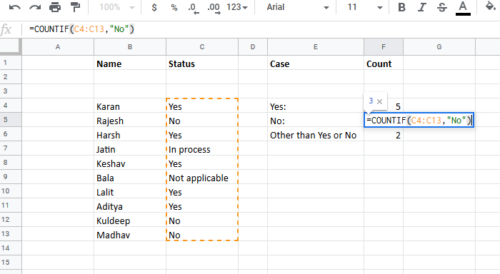
Enter these formulas in the cells where you need the desired result.
Count the number of entries other than “Yes” or “No” in Excel
If you want to check the number of entries in a list on a column other than the 2 selected entries, the formula would become:
=COUNTA(: )-COUNTIF( : ," ")-COUNTIF( : ," ")-COUNTIF( : ,"=""")
Or,
-
is the first cell in the entry column from which you need to calculate the number of repeating entries. -
is the first cell in the entry column from which you need to calculate the number of repeating entries. -
is the first repetitive word and is the second repetitive word.
In the case mentioned above, assuming that the first cell in column C is C4, the last cell is C13, the first entry is Yes and the second entry is No, the formula would become:
=COUNTA(C4:C13)-COUNTIF(C4:C13,"Yes")-COUNTIF(C4:C13,"No")-COUNTIF(C4:C13,"=""")
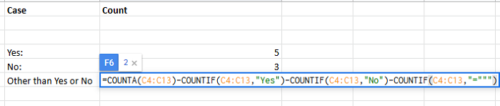
I hope it helps!
Now read: How to remove blank cells from a Microsoft Excel worksheet.
