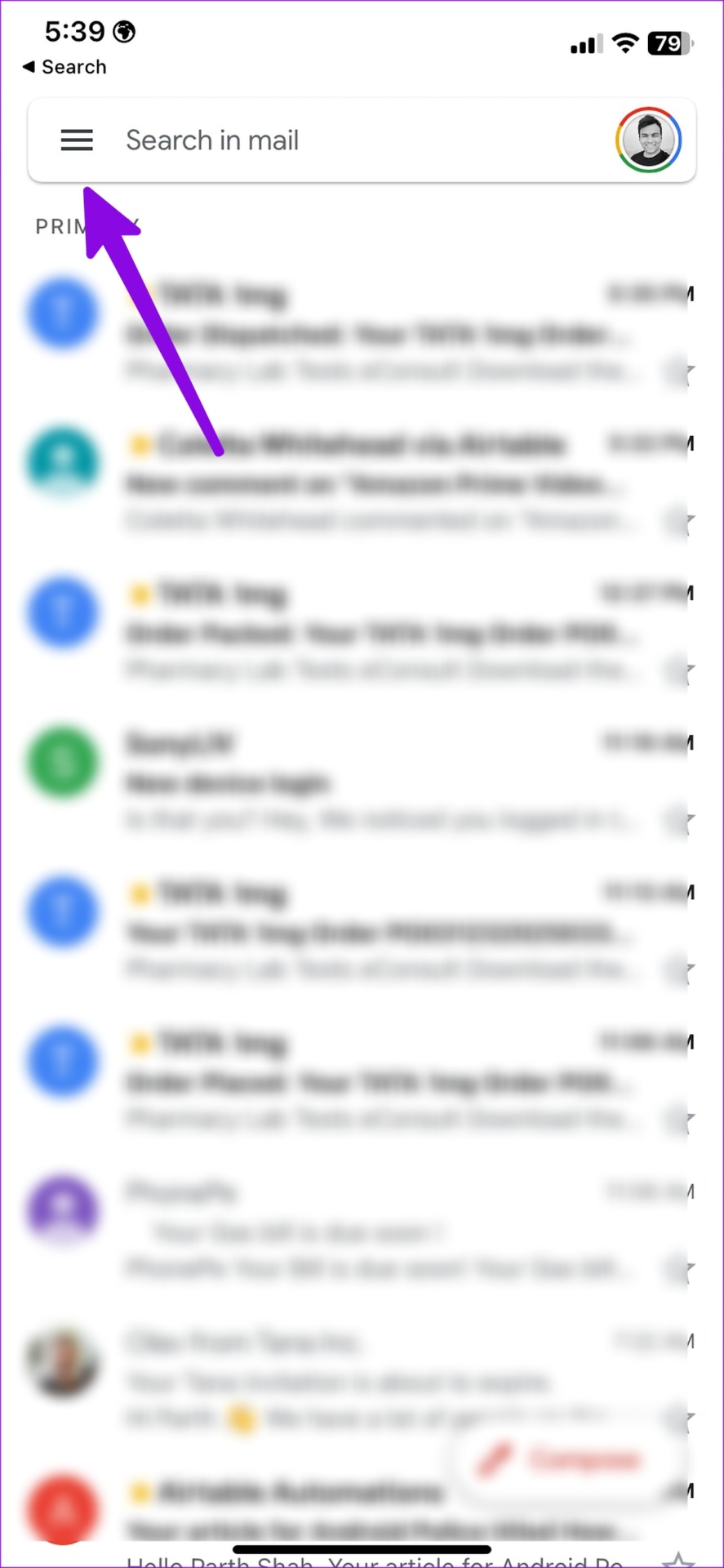Gmail offers a nifty filter to check all useless promotional emails from a single menu. While it keeps your main inbox junk-free, the Promotions menu fills up significantly over time. Here’s how you can delete all promotion emails in Gmail.
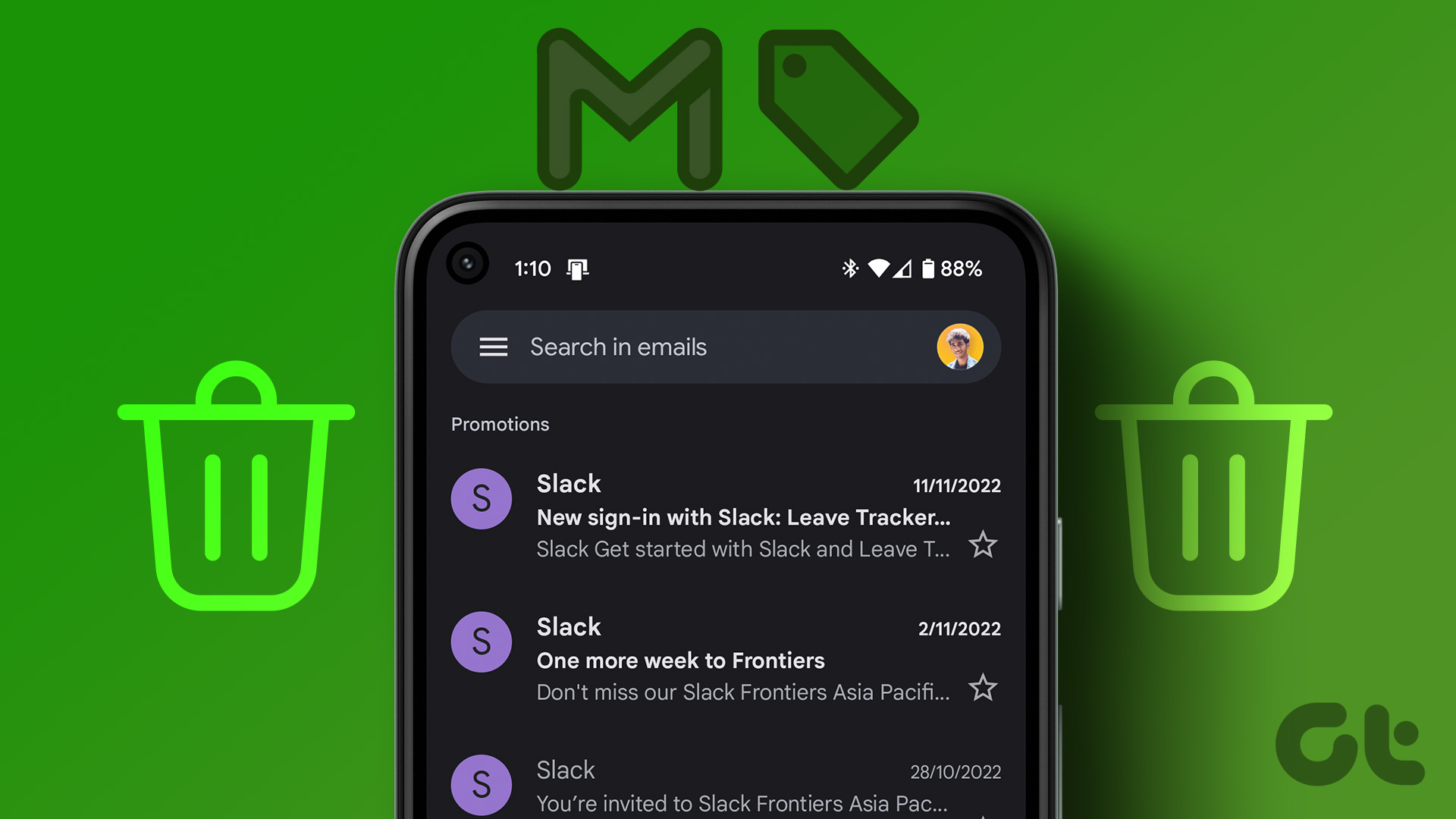
Gmail storage also counts against Google Drive space. If you’re running out of space on Drive, you can delete irrelevant emails on Gmail and reclaim valuable storage space. You can remove promotion emails from Gmail web or use mobile apps to get the job done. We will also show a trick to automatically delete unnecessary emails. Without further ado, let’s get started.
Enable Promotion Emails in Gmail
If you’ve disabled the Promotions tab in Gmail, follow the steps below to enable the filter for your account.
Step 1: Open the Gmail website in a web browser and sign in with your Google account details.
2nd step: Click the Settings gear in the upper right corner.

Step 3: Select the radio button next to Default and close the menu.

Now you can see the Promotions tab appear on the main page of Gmail. Now that you’ve filtered out promotional emails from your Gmail account, it’s time to delete them.
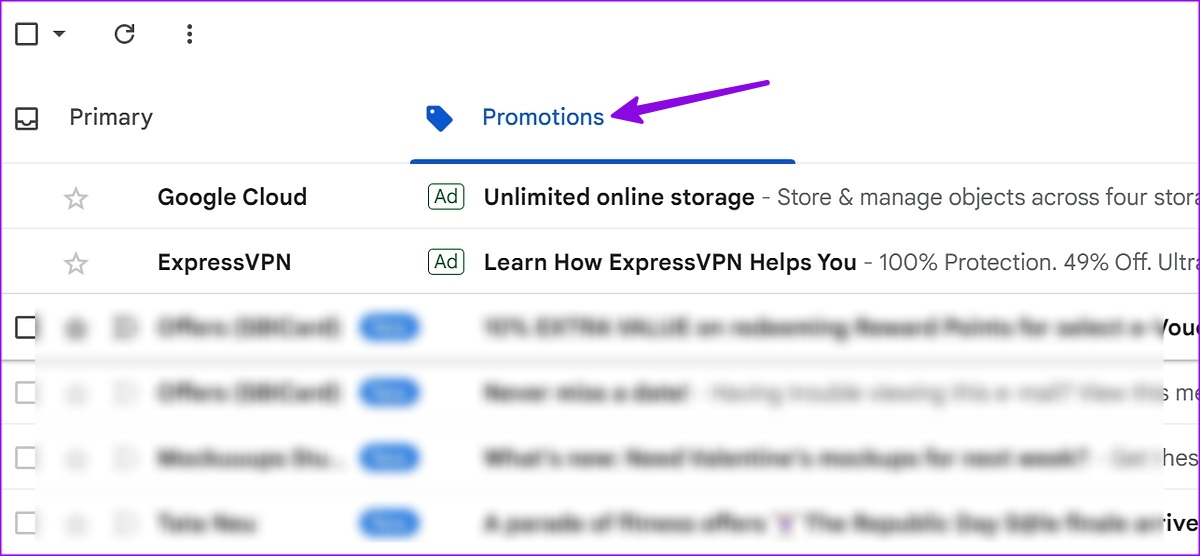
Mobile users can activate promotions by following the steps below.
Step 1: Launch the Gmail app and tap the hamburger menu in the top left corner.
2nd step: Open Settings and select Inbox personalization.
Step 3: Select “Inbox Categories”.
Step 4: Turn on the toggle next to “Promotions”.
Delete all promotion emails in Gmail
You can delete all promotion emails by following the steps below.
Step 1: Visit the Gmail website in a browser and navigate to the Promotions tab.

2nd step: Click the checkmark at the top.
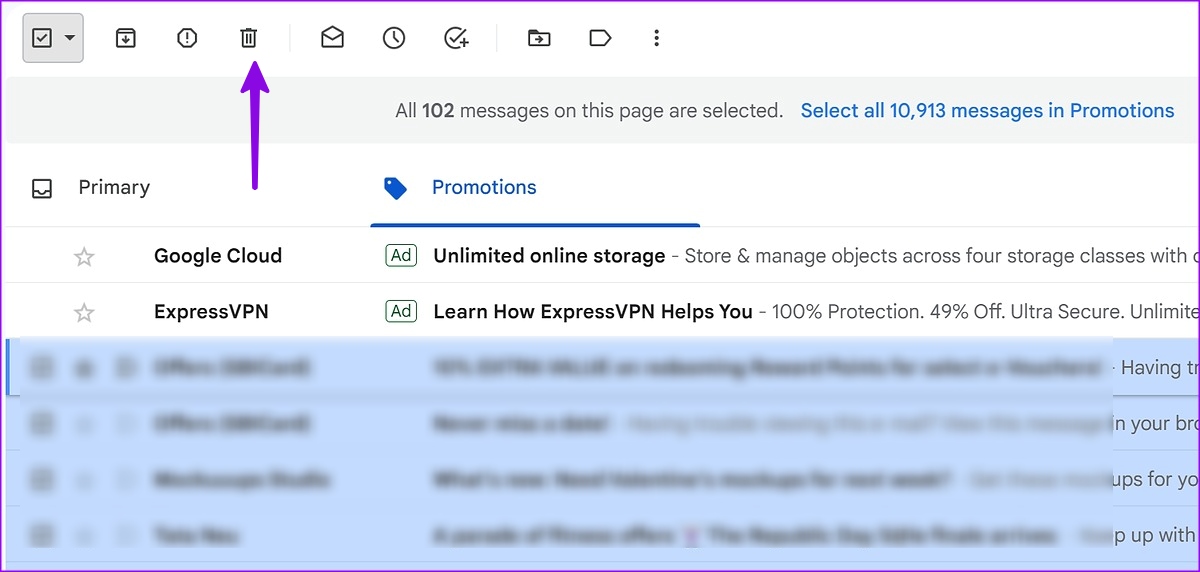
Step 3: Select the delete icon at the top and you’re good to go.
Step 4: Select Trash from the left sidebar.

Step 5: Click on a similar check mark at the top and select Permanently delete.

Delete promotion emails in Gmail mobile apps
You can also remove promotional emails from Gmail mobile apps. Since Gmail uses the same user interface on Android and iPhone, the steps below will work on both platforms.
Step 1: Open the Gmail app on your phone.
2nd step: Select the Promotions menu at the top.
Step 3: Tap the account image next to each irrelevant email. Repeat the same for all these emails.
Step 4: Select the delete icon at the top and move them to the trash.
Step 5: Go back to Gmail home and tap the hamburger menu in the top left corner. Select Trash.
Step 6: Gmail automatically deletes items from the Trash for more than 30 days. You can tap “Empty Trash Now” to free up the space.
Unlike Gmail Web, you can’t select all promotion emails at once. You need to individually select each email and press Delete.
Automatically delete promotion emails in Gmail
If a specific online service sends you dozens of promotional emails every day, you can unsubscribe from their list. If you’re having trouble unsubscribing, follow the steps below to automatically delete these emails in Gmail.
Step 1: Access Gmail in a web browser.
2nd step: Switch to the Promotions tab.
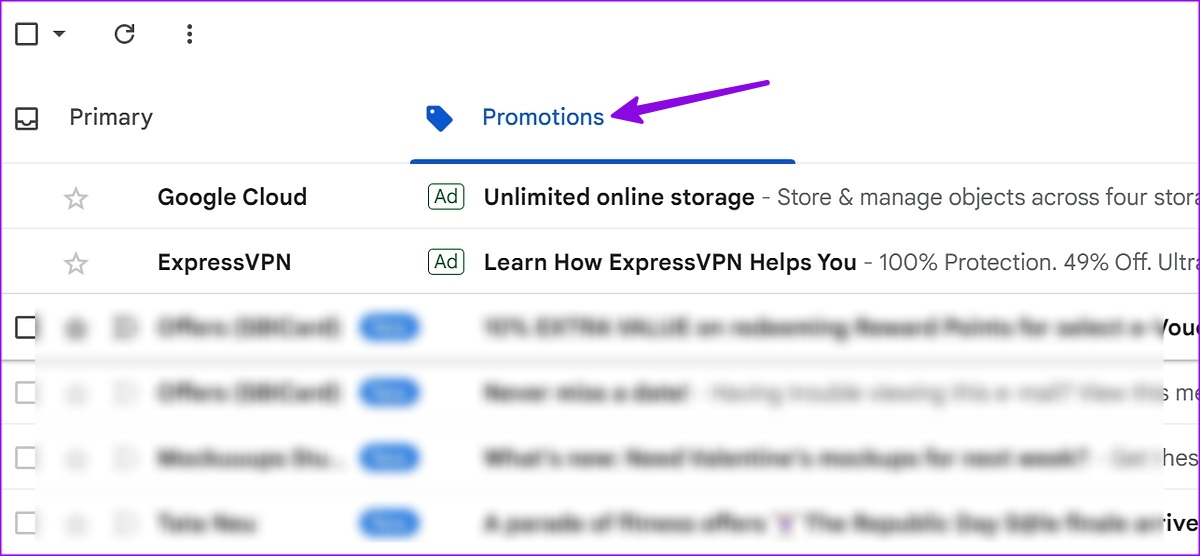
Step 3: Open an email.
Step 4: Click the More menu in the upper right corner.
Step 5: Select “Filter messages like this”.
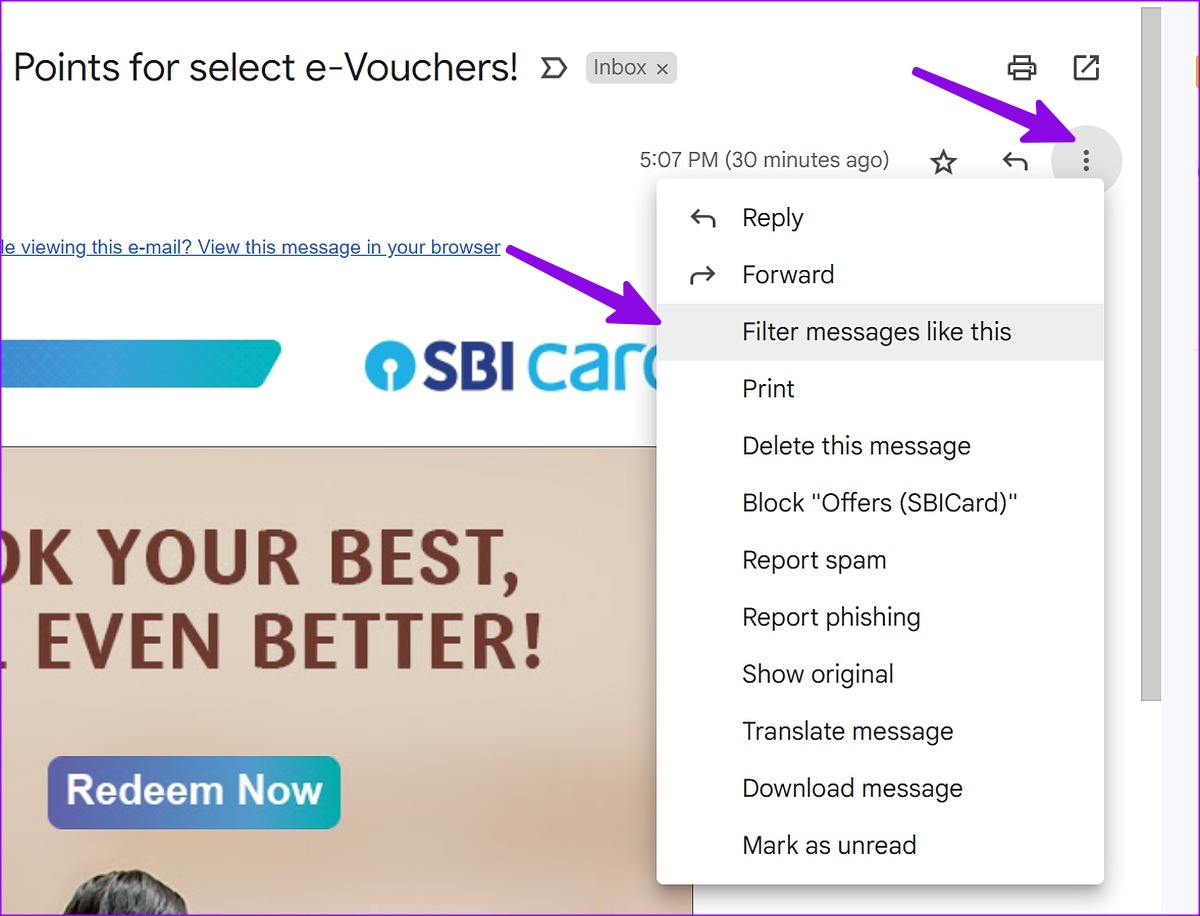
Step 6: This will open the filters menu. Click Create Filter.

Step 7: Check the box next to “Delete” and create a filter.

You can create similar rules for all these promotional emails. You can even add words and phrases to automatically delete unwanted emails from your inbox. The possibilities are endless here.
You will use the Gmail website to create such rules. Gmail mobile apps do not yet support rules.
Grouping the Best Promotional Emails in Gmail
Not all emails are relevant in the Promotions tab. It can offer you lucrative discounts and ads. Gmail offers an option to group the best promotional emails into Promotions. Here’s what you need to do.
Step 1: Go to the Gmail website.
2nd step: Click the Settings gear in the upper right corner.

Step 3: Select “See all settings”.

Step 4: Go to the “Inbox” tab.
Step 5: Enable the checkmark next to “grouping top promotional emails into promotions”.

You can now view all important emails at the top of promotions. You won’t accidentally delete relevant posts from the Promotions tab.
Clean up your Gmail inbox
Promotional emails taking up a lot of Gmail storage are never desirable. You can use the tricks above and delete the promotion emails in no time.