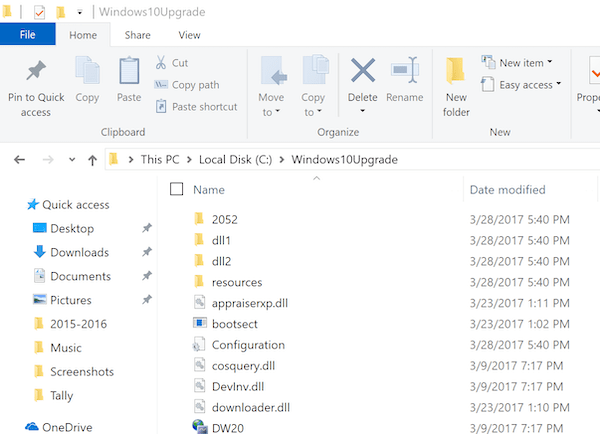If you have seen a Windows10Upgrade folder in the Windows 10 system drive and wondering if you can delete it, then yes, you can. The Windows 10 Update Wizard creates the folder. In this article, we will explain how you can delete the Windows10Upgrade folder in Windows 10 and also get rid of the wizard tool.
Windows 10 Update Assistant is the official Microsoft tool. It becomes available after a few days from the publication of the update. It can download and install feature updates on your device. You can also use this tool if you can not wait for the automatic download to take place alone. Windows Update makes sure to provide you with new feature updates whenever they are released. However, if for some reason the update is not available on your computer, you can use the Windows 10 Update Wizard.
The Windows10Upgrade folder is located on the C: drive or the main system and is used by the tool to download the upgrade files.
You may have used this tool at some point and have forgotten it. The folder was created during the installation of Windows 10 with the help of the Update Wizard. So when you delete it, the folder will also be deleted. If you do not uninstall the wizard, the folder will be recreated.
How to delete the Windows10Upgrade folder in Windows 10
If the Windows 10 upgrade process went well, you can safely delete this folder. There are several ways to disable the Windows 10 Update Wizard:
- Uninstall Windows 10 Update Assistant
- Continue killing Windows Update Assistant
- Stop the Update Orchestrator Service
- Remove the permission to run Windows 10 Update Assistant.
The first method will automatically delete the Windows10Upgrade folder – and we recommend that you use this method.

In the case of the 2nd or 3rd, we suggest you delete the folder manually. The folder contains the installation files of Windows 10, so it is prudent to delete them.
The last method is to remove the program run permission, which can never be executed. To do this:
- Launch the task manager, locate the Windows 10 Update wizard, right-click and locate the file location.
- Right-click the wizard, and select Properties> Security.
- Delete the permission to run each user.
If your upgrade has gone smoothly, you may not need the file before the next update, so you can safely delete it.
PS: This folder is different from the Windows.old folder, which contains a backup of the previous version of the file and allows you to go back to the previous version of the operating system.