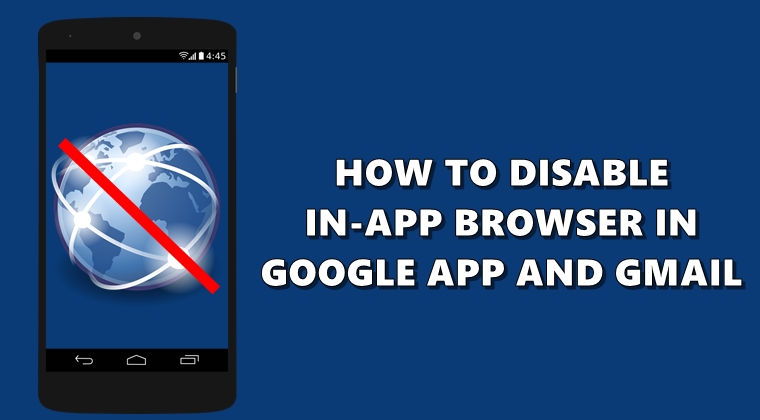Disable in-app browser in Google Apps
The main purpose of these browsers is to allow users to quickly open the desired links. And it works very well in this regard. But the same cannot be said of the security of these browsers. Therefore, it is best to use standalone browsers like Chrome and Firefox to open external links. In this guide, we will list the steps to disable the in-app browsers on Gmail and Google App. Without further ado, let's start with the instructions.
Steps to disable the in-app browser in Gmail
- Open the Gmail app on your device and tap the hamburger menu.
- Press on settings > general settings.
- Below, scroll down to Open web links in Gmail and uncheck it.
- Now any link you open in Gmail will be directly opened by Chrome (or whatever your default browser is).
Another app that uses the browser built into the app is the Google app. So let's see the steps to disable the browser built into the Google app. To follow.
Don't Miss: The Best Lightweight Android Browsers with Flash Support
In Google App
- Open the Google App on your Android device.
- Press on More and head to Settings.
- Go to General and head to the Manage pending search section.
- In this case, deactivate the Open web pages in the app option.
Now any content you open from the Discover section of Google App will be opened through your standalone browser. So with that, we come to the end of this guide on how to disable the in-app browser on various Google apps. Still, doubts? Submit your queries in the comments section below.
Read next: 5 Android browsers with dark mode / night theme