Forced dark mode is the new feature in Google Chrome that can forcefully activate a dark theme for any website; whether the website supports it or not. Read on for the steps to enable dark mode for web content in the Chrome browser on Windows 10.
What is forced dark mode for web content
Here, "dark mode" does not refer to the dark mode of the operating system or the dark mode of the browser user interface; rather, it refers to the content of the website. So if you like to read web content with a dark background, then forced dark mode will be a very usable feature, but you will need to activate it manually.
Activate Force Dark mode in Chrome
Step 1 – Get the latest version of Google Chrome
First of all, you will need to update your Google Chrome browser:
- On your computer, open the Chrome browser
- At the top right, click on "More & #39; that is to say the three-dot icon
- Click on "Update Google Chrome". If you don't see this button, you're on the latest version.
- Click on & #39;Revive ".
You can also open Chrome, click the "More & #39; icon, select "Help me & #39; then click ‘About Google Chrome & #39;. Google Chrome will automatically check for the update.
Step 2 – Activate "Force Dark Mode"
It is important to understand that this "dark mode" will affect the appearance of a website. This will not affect the appearance of your operating system or the independent interface of the Google Chrome browser. Follow these steps to enable this feature in Chrome 78 and later:
Open the Chrome browser.
In the address bar, enter the following address:
chrome://flags/#enable-force-dark
This will bring up a veiled Chrome settings menu and the ‘Force dark mode » option
Now go to the drop-down menu that appears next to the ‘Force dark mode » functionality.
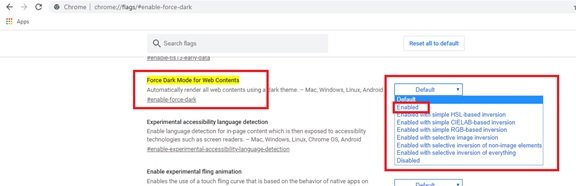
Select ‘Enabled & #39;
Now click on the ‘Revive " to restart your browser.
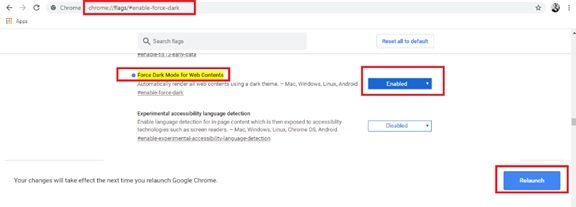
Please note – In step 4 above, you will see many options in the drop down menu; most of them work similarly with little variation. You can play with the options and select the one that sums up perfectly to your personal favorite.
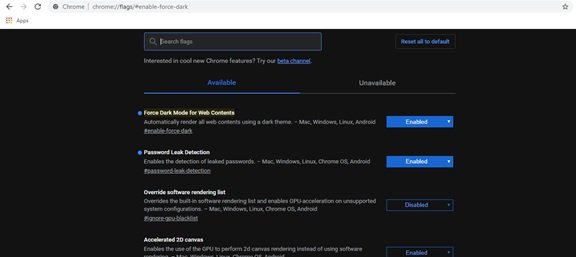
Under the hood, the Forced Dark Mode function uses color theory to invert the color to its exact opposite (from white to black and vice versa). Some websites have their own predefined dark modes, so when you use this feature, they will be activated automatically in Chrome. For those who don't have their own dark mode, the browser will "force" dark mode by inverting certain colors.
Browse and see how this feature works. If you don't like it, just go back to the Chrome experiences screen and change this option to "fault"And press the button"revive " button. Once the option is disabled, Google Chrome will stop playing with the website colors.
