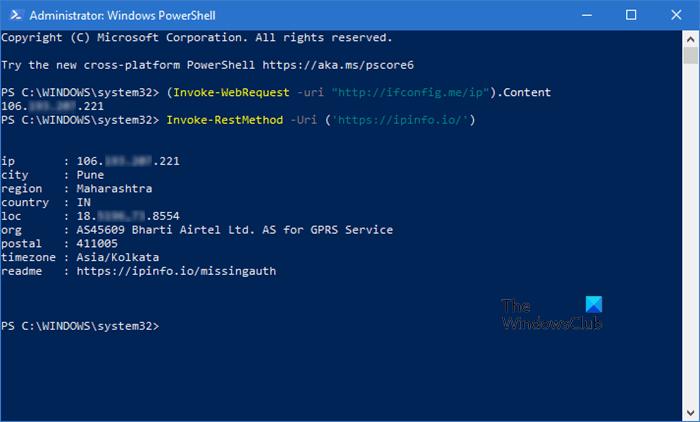As the name erases the meaning of a public computer IP address. It is an IP address which is mainly used to identify the system network. Sometimes you may need to know the existing public IP address to resolve issues related to connectivity issues.
By the way, there are several IP address locator services available on the Internet that you can use to find out the IP address. But do you know that a system IP address can be identified by executing only a single command?
In this guide, you will learn a simple approach to get the public IP address using PowerShell in Windows 10.
Obtain a public IP address using PowerShell
To get the public IP address using PowerShell in Windows 10 operating system, do the following:
In the PowerShell console, type the following command –
(Invoke-WebRequest -uri "http://ifconfig.me/ip").Content
Press the Enter key to execute the command.
After performing the above steps, you will get the IP address of your Internet service connection.
Get more details about the ISP
With the public IP address, you can also get more details about the ISP. In order to know how to find it, follow the steps below:
In the open PowerShell windows, type the following command –
Invoke-RestMethod -Uri ('https://ipinfo.io/')Press the Enter key and it will display all the details such as city, region, country and others.
In the snapshot above, you can see all the details corresponding to your Internet connection such as city, region, time zone, organization and others.
I hope this tutorial will also help you find the IP address with other details. If you still have doubts, you can post your comments relevant to this article.
Related readings:
- How to natively find the IP address in Windows 10
- How to find, renew, change the IP address in Windows 10.