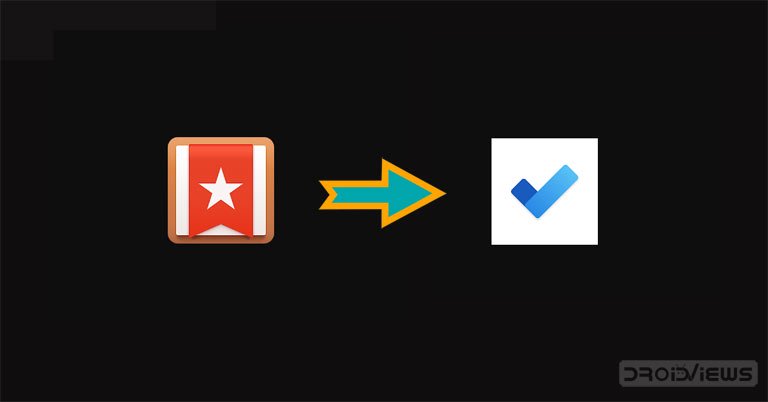Microsoft will finally put an end to Wunderlist’s task support on May 6, 2020. This is the right time to import lists and tasks from Wunderlist to Microsoft To Do. Wunderlist users will no longer be able to use the application once Microsoft has stopped supporting it, as lists and tasks will not be synchronized. Fortunately, the Microsoft To Do application looks like Wunderlist in many ways. And it also offers just about every feature you could expect from a To Do application.
Plus, importing your content from Wunderlist to Microsoft To Do is quite simple. If you are ready to make the change early, follow the steps below in the guide. Importing your lists and tasks from Wunderlist to Microsoft To Do should not take more than a minute or two. In case you are looking for other to-do list applications, you should check out these great apps to do for Android.
Import content from Wunderlist to Microsoft To Do
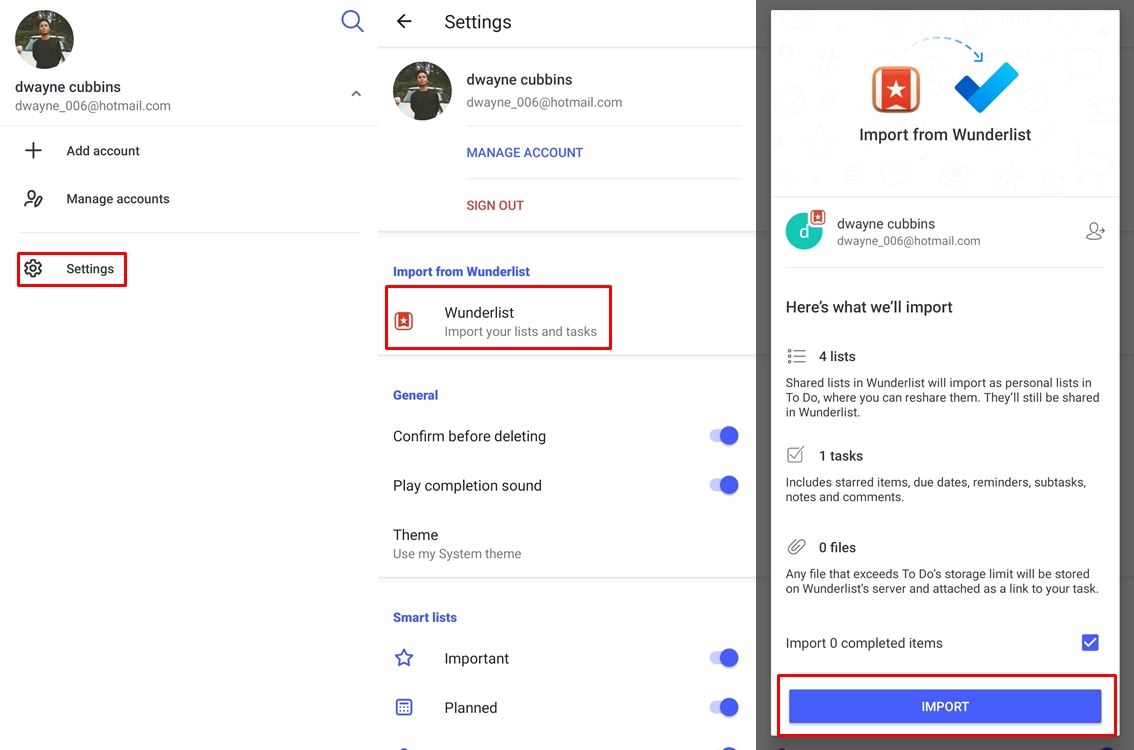
- Download and install Microsoft to do of Google Play Store.
- Launch the app and sign in with your Microsoft account.
- Tap your Profile located at the top of the page.
- To select Settings then press Wunderlist under the Import from Wunderlist section.
- If you were connected to Wunderlist through your Microsoft account, your lists and tasks would automatically appear. Otherwise, just log in to your Wunderlist account with your email.
- Once connected, you will be able to see the content that will be imported. This includes all lists, tasks, and files stored in your Wunderlist account.
- Press on IMPORT to start importing content from Wunderlist to Microsoft To Do.
- Once the import is complete, the application will inform you.
All your tasks and lists imported from Wunderlist will now be displayed in the Microsoft To Do application. You can even view the summary of the import to make sure all your lists and tasks have been imported successfully. To do this, simply press your Profile again and select Settings. Then press View the summary of the import to display the content imported from Wunderlist to Microsoft To Do.
Discover: Get things done with the TickTick Callback app
Useful features in Microsoft To Do
The Microsoft To Do application has some useful features that you need to know. First, you can change the theme of the application. There is a clear theme as well as a dark theme and it can be changed via the settings of the application. Go to Settings – Theme – Select Light, Dark, or Use the system theme.
To be careful, you can even activate the option Confirm before deleting. This is useful because it prevents you from deleting tasks or lists inadvertently. To enable or disable the function, go to Settings and under the General , you would see the option to enable or disable Confirm before deleting.
Another great option available in Microsoft To Do is that you can quickly add a task from the notification bar. The feature is enabled by default. However, you can disable it if you wish by accessing Settings and turn off Notification of quick addition.
We hope the guide has helped you move from Wunderlist to Microsoft To-Do with ease. Tell us what you think about Microsoft’s decision to close Wunderlist.