Windows 10X is a new OS that will change the way we use our devices. It’s not just about the dual screen, but how applications can take advantage of it when spanning multiple screens. I assume a scenario with several monitors where I can browse the application on two screens and use them better. Although it will take some time for this, but if you are excited about it, then here is how to experience it. In this article we will share how you can install Windows 10X emulator on Windows 10.
How to install Windows 10X emulator on Windows 10
Once you have reached the minimum hardware requirements for Windows 10x, follow the steps below to install it. I would recommend using it on a computer that is not used for your basic work as you will be testing preview software on a preview operating system.
- Opt-in for Windows 10 Insider versions
- Activate Hyper-V
- Install the Microsoft emulator and Windows 10X emulator image
- Launch the Windows 10X emulator
- Read the Microsoft developer notes for the Windows 10X emulator.
Although we’ve talked about this before, but here’s the main reason why AMD is still not supported. The Windows 10 X emulator requires nested virtualization, which doesn’t support AMD at this time. We will install an emulator (Windows 10X Emulator) in another emulator (Hyper-V), which requires nested virtualization.
1]Opt-in for Windows 10 Insider
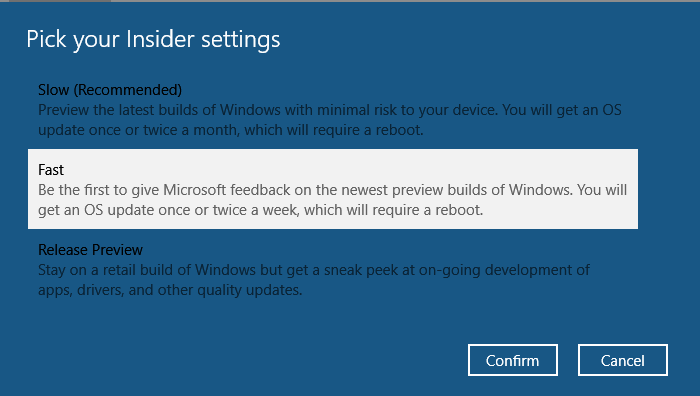
If your computer is not on Windows 10 Insider versions, you will need to register before continuing.
- Open Settings and go to Update & Security> Windows Insider Program
- Click on the Start button
- It will first ask you to link an account. You can choose an existing account on PC or add a new one
- Then you have to choose the channel for updates. In this case, you will need to subscribe to the Fast Ring.
- It will then restart the computer and configure the Windows update so that the quick updates are downloaded to the computer.
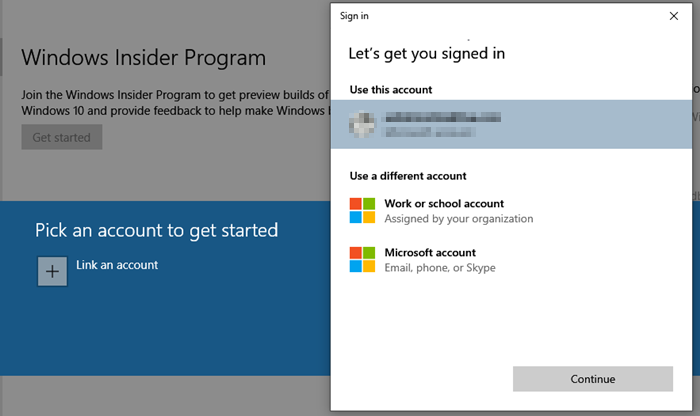
We have written a full guide on how to join Windows 10 Insider Builds on Windows 10, be sure to follow that. Once the download is complete, check if you have Windows 10 build 19500 or higher.
2]Activate Hyper-V
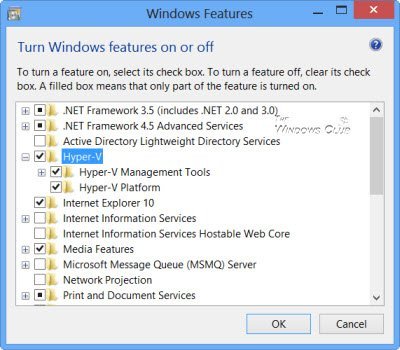
The next step is to install or activate Hyper-V in Windows 10.
Go to Programs and Features> click Turn Windows Features On or Off> Select Hyper-V. Click ok to install the update. Remember, it will not be visible if you have anything other than Windows 10 Enterprise, Professional or Education
3]Install the Microsoft emulator and Windows 10X emulator image
The next step is to download the Microsoft emulator, available from the Windows Store. This emulator works with the Hyper-V emulator that we installed in the step above. Done, you must then download the image which will load in the Microsoft emulator.
Download Microsoft Emulator here. | Download the Windows 10X emulator image here.
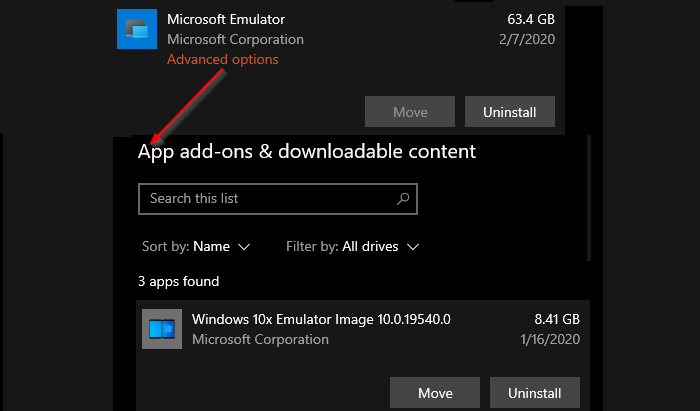
The Microsoft emulator is approximately 27 MB in size, while the Windows 10X image is approximately 8 GB. The Microsoft emulator appears in the Settings> Applications section. Since you can install multiple images, the volume keeps increasing. To delete one of the images inside the emulator, click on its list, then click on the Advanced options link. It will then reveal the list of add-ons and downloadable content. You can delete the images from here to restore the space.
4]Launch the Windows 10X emulator
The Windows 10X emulator comes with an emulator manager. It is available in the Start menu under Microsoft emulator Entrance. It is a development tool that lists all the Microsoft emulators installed on your machine. You can view the status and start a given emulator independently of Visual Studio. You can also start the emulator manager from the Microsoft emulator in the Start menu.
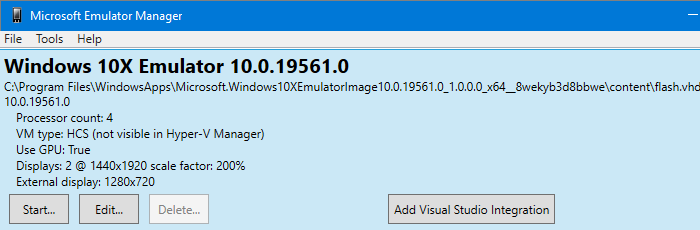
The emulator manager allows you to modify an image configuration. You can change the location of VHD, SKU, Skin, configure memory, create or use a checkpoint, etc. You also have a button that lets you launch the emulator with Visual Studio integration. If you are finally ready to develop and upgrade your application, choose this.
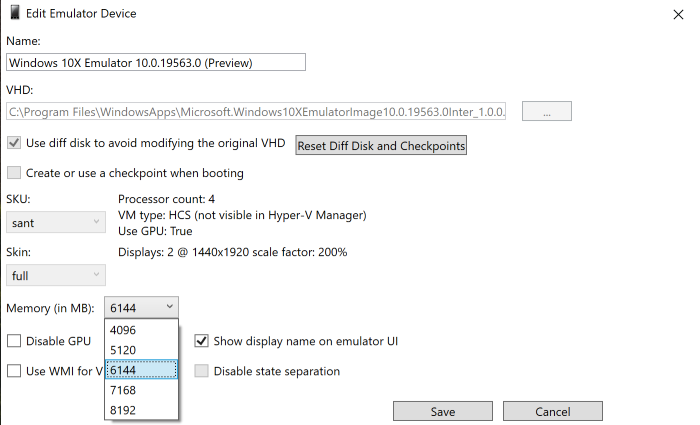
5]Read Microsoft Emulator Development Notes for Windows 10X
Microsoft has shared a list of concerns or is experiencing issues that developers should know about.
- If the emulator freezes on the Hyper-V splash screen, you must disable GPU virtualization. It is available with the emulator management application where you can modify the installed image.
- The emulator cannot start images moved from the system drive.
- The emulator does not always resume after a current image is put to sleep. You will need to restart the image if you see a black screen after going to sleep
- The ports and functions of the diagnostic network are only available for the development and validation of the operating system. They will be removed or disabled in future updates.
- Image does not offer language / region selection, account login, etc. A few things like the recent section, the locking experience may not work as expected.
- The image of the emulator will be updated via the Microsoft Store. Applications can be deleted, added, etc. In the future, Microsoft will only load the Chromium version of the Edge browser.
There is more; Please check the full release notes.
We hope the guide was easy to understand and that you were able to install the Windows 10X emulator on Windows 10.
