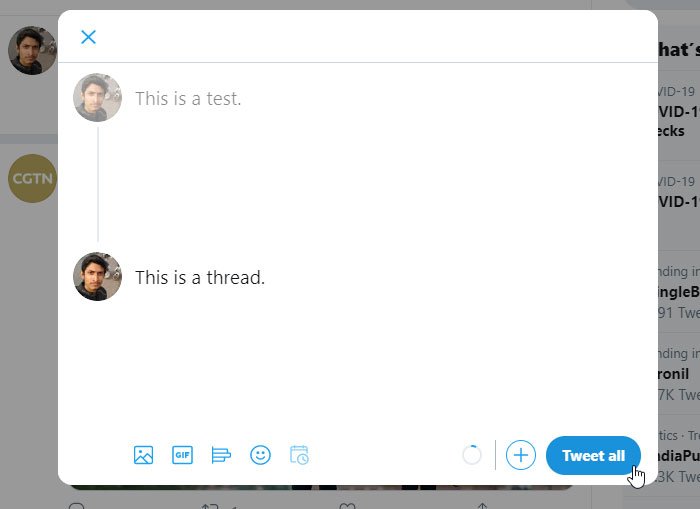This guide will help you make a thread on Twitter so you can tweet more than 280 characters or a series of tweets at a time. If you are tweeting various news updates, it is best to create a discussion thread so that your subscribers can see all of the tweets from one place. The best thing is that you can create a survey, add images and do more in the thread.
Previously, 140 was the character limit, which was increased to 280 characters a few years ago. Whether you’re using the official Twitter app or a third-party Twitter client, sometimes even the 280-character limit seems tiny when users need to post large text. To address the character limit issues, Twitter has included a “thread” that helps users post a series of tweets at once.
How to make a thread on Twitter
To create a Twitter feed, follow these steps:
- Open the official Twitter site.
- Sign into your account.
- Start writing the tweet you want to post.
- Click it more (+) icon visible before Tweet button.
- Start writing the second tweet.
- Click it Tweet all button to publish.
To learn more about these steps, read on.
At first, you need to open the official Twitter website (https://twitter.com) and log into your account with valid credentials. After that, you need to start typing the words you want to publish. You should start writing when you post a regular tweet. You can see a more (+) icon visible before Tweet button.
Click on it to add a second tweet or create a discussion thread. After that you can see a sign like this-
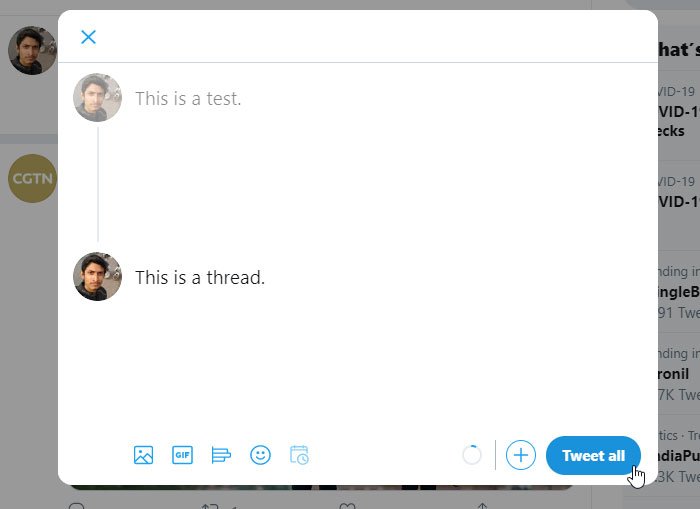
Here you can enter your series of tweets. If you want to add another tweet, you can click the plus (+) sign again. As mentioned earlier, it is possible to add an image, a GIF, a survey, a smiley, etc. the only problem with the Twitter feed is that you cannot schedule it as you can with a normal tweet. Finally, click on the Tweet all button to publish the thread.
After posting a thread, if you want to add another tweet, you must first open the existing thread. After that you can click on the Add another tweet and start writing the texts you want to include.
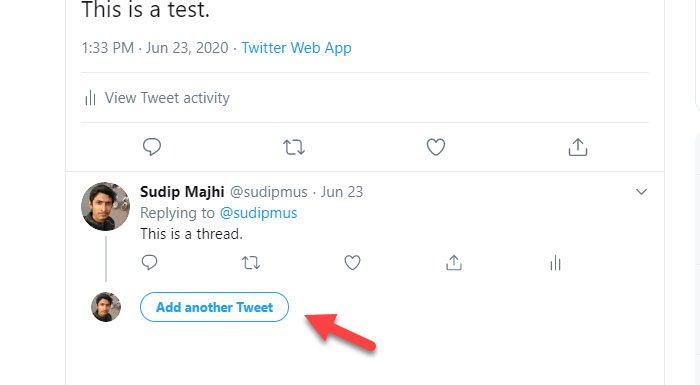
That’s all!
I hope this simple tutorial will help you a lot.