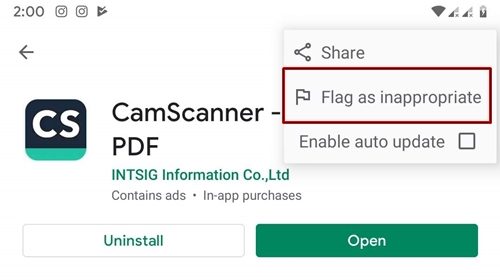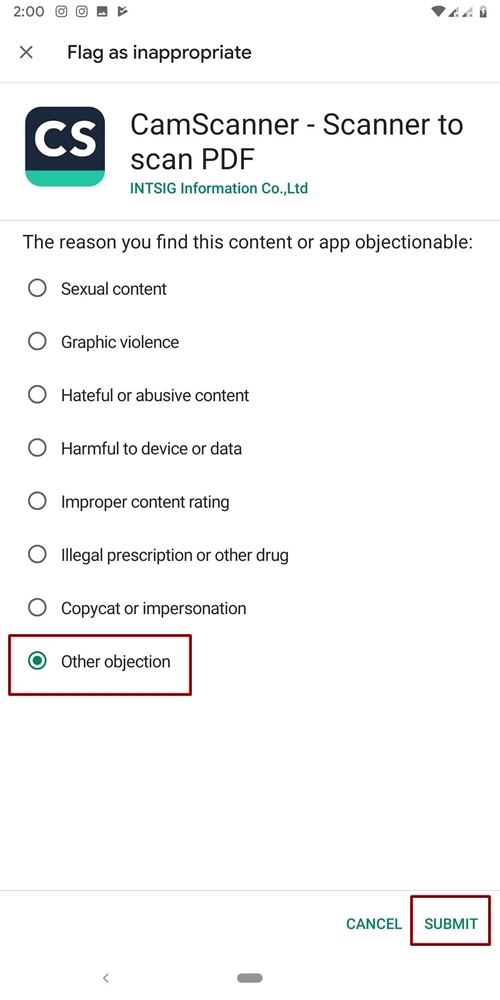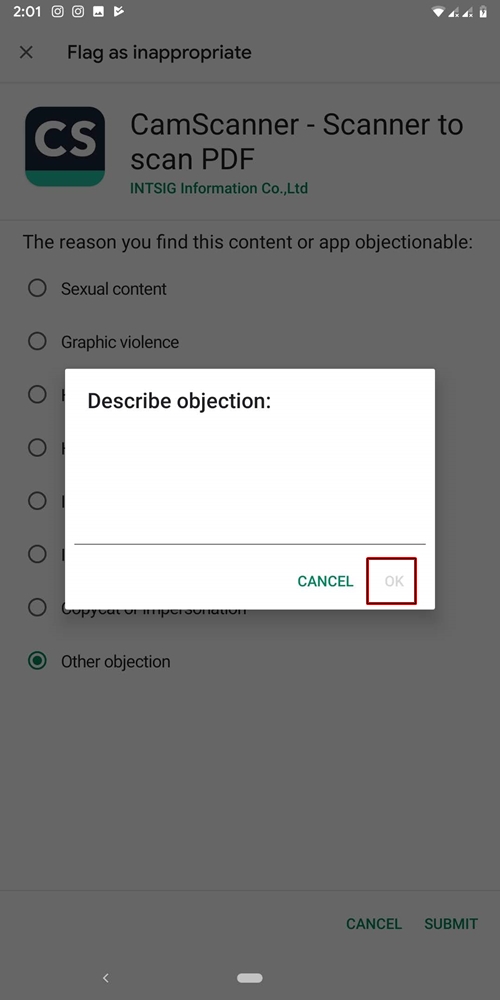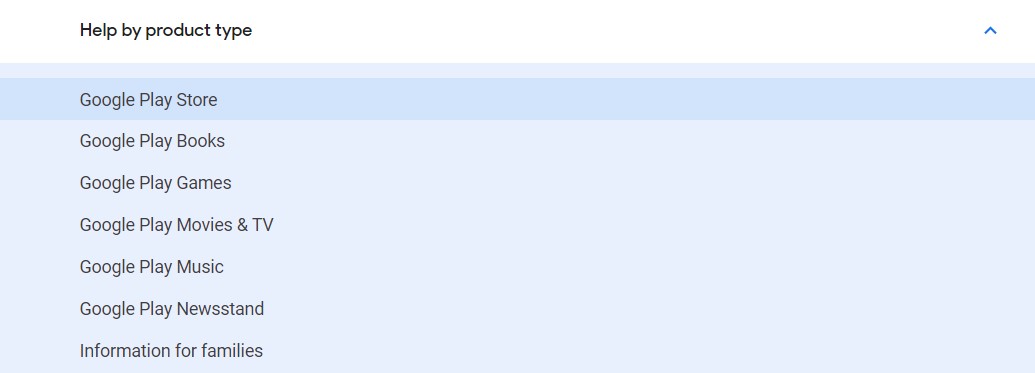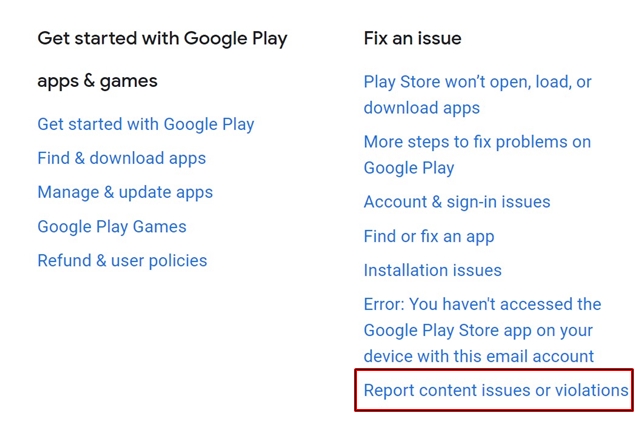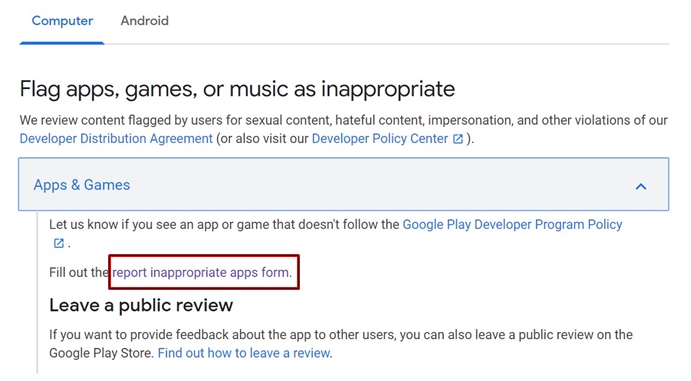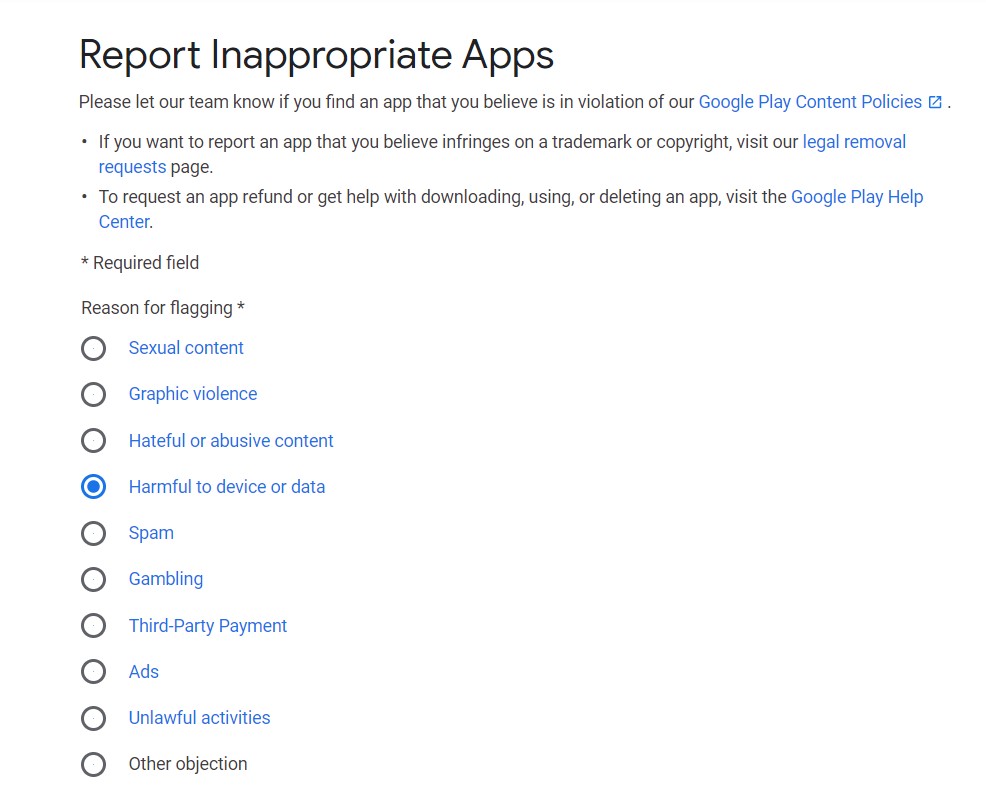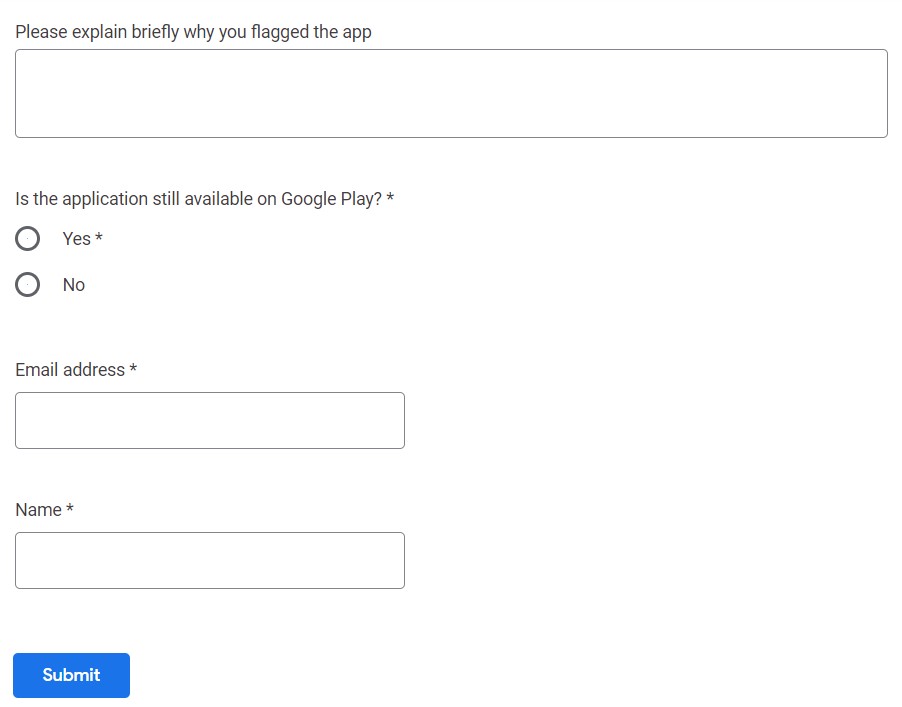Report malicious Android apps
If you went to this page to find a solution to a problem with a Google Play Store app, see our tutorial that explains how to troubleshoot various issues with Play Store. You can report malicious apps to Google in two ways. The first is via Play Store and the second involves using the Play Store Help Center website. The old method is probably a much easier and convenient option. But the options are limited. Regarding the second option, you will have many more options to choose from, but the method is a bit long. Both are described in detail below.
1. Report apps through the Play Store
- Open Google Play Store on your device.
- Find the application you want to report to Google.
- Now, tap three vertical dots in the top right and select Flag as inappropriate

- To report the malicious application, you must choose a reason. You can choose from seven options, such as Graphic Violence, Abusive Content, and more.
- Select the appropriate reason. If you wish to report an alleged malicious intent, there is unfortunately no direct reason. So, you may need to select the Other objection option.

- When you have made the selection, press SUBMIT. Now you will have the opportunity to describe your problem. Try to explain with as much detail as possible. After describing your problem, press D & #39; agreement.

- With this, you have reported to Google your problem regarding the malicious application. If there is substantial evidence behind your request, you may receive a positive response from them. It could take a while. Plus, as mentioned before, you can even submit your problem online, with many more options to choose from. The instructions for the same thing are given below.
When you submit problems to Google, make sure you do not have to do it all over again. For this, be sure to protect your Android device against malware.
2. Use the Google Play Help Center website
- Open the Google Play Store Help Center website.
- Scroll all the way down until you reach the Help by product type.
- Below, select the Google Play Store option.

- Then, under Solve a problem section, click Report a content issue or violations. We would report here the malicious application to Google.

- Under Report apps, games, or music as inappropriate, select the Applications and games option.
- Now click on Report the inappropriate application form.

- Now, to report the malicious application, you must select your reason from the list. Chose Harmful to the device or data option of the list (this option, for some reason, was missing in the first method).

- If you wish, you can expand your problem in the box provided.
- In the next question, you must indicate if the app is still available on the Play Store or not. Answer accordingly.
- Finally, enter your name and e-mail address and click on Submit.

- This is how you have successfully registered your complaint against the application on Google.
So these are the two methods of reporting malicious Android applications to Google. It does not matter if you have sent your problem through the Play Store or the Help Center website. If Google finds a fortress in your claim, it will take the necessary steps accordingly.
Read more: 5 best high resolution Android games (90Hz and 120Hz)