Telegram continues to add a bunch of new features in its app for Android and iPhone. With the recent introduction of Telegram Premium, the app has gone a step ahead by providing additional features such as 4GB file upload size, animated emojis, faster upload speeds and limits. of doubled channels.

Telegram lets you manage voice calls and voice messages – who can call you and how you can receive them. We will show how to restrict voice calls and voice messages on Telegram. The solutions will apply to the Telegram app for iPhone and Android.
Before moving forward, we recommend that you update the Telegram app to its latest version on your Android or iPhone. This will help eliminate any bugs that can ruin the app experience.
How to Restrict Voice Calls on Telegram
Telegram gives you the ability to choose who you want to receive voice calls from. Although you can block someone on Telegram, you can also choose to restrict your voice calls to improve your profile privacy. This will prevent any unknown contact from disturbing you. Here’s how to activate it.
Step 1: Open the Telegram app on your Android or iPhone.

2nd step: Tap the Settings icon in the lower right corner (iPhone). Tap the Hamburger menu in the upper left corner and select Settings (Android).
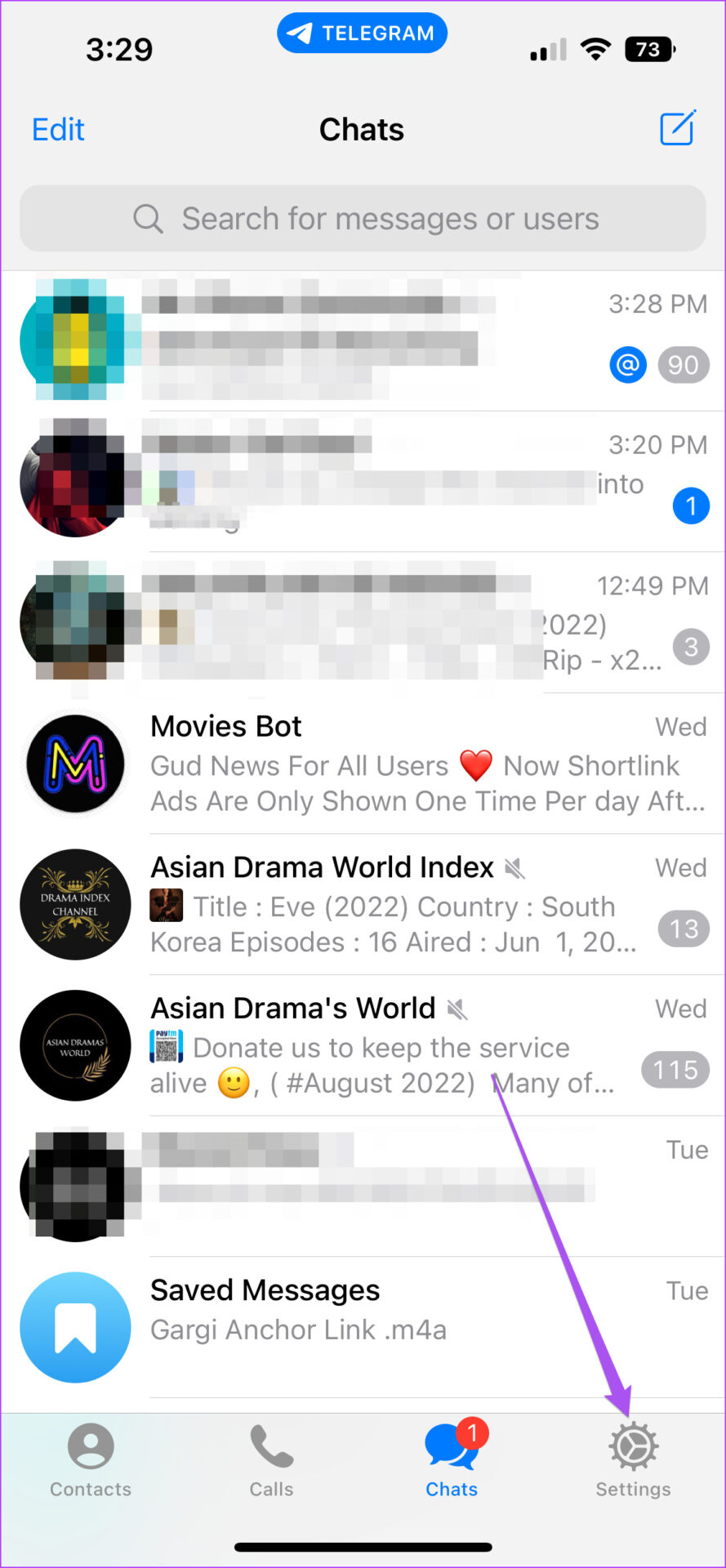

Step 3: Scroll down and tap Privacy & Security.

Step 4: Select Calls from the list of options.
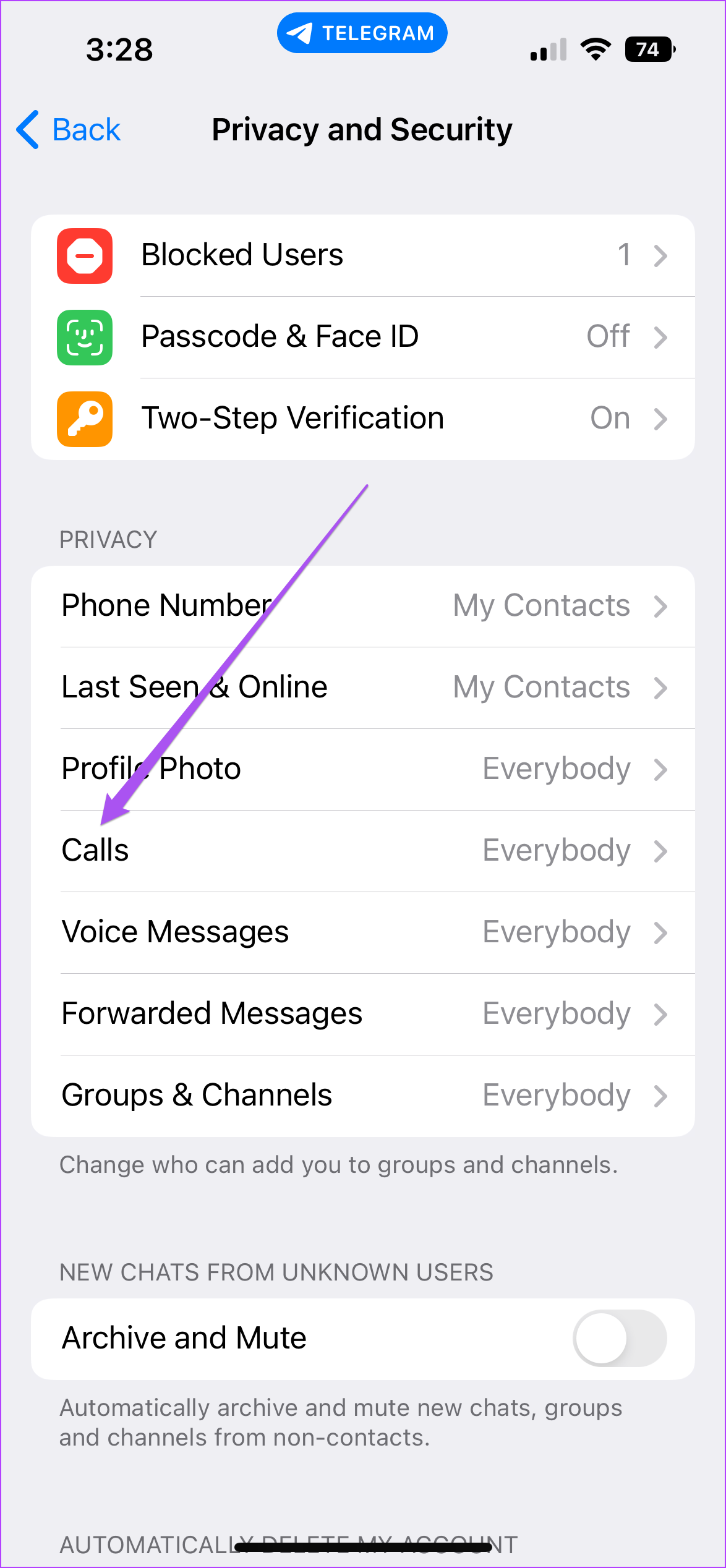
Step 5: Select My contacts under “Who can call me” to enable voice calls only from your Telegram contacts.

If you don’t want to receive voice calls on Telegram, tap Nobody.

You can scroll down to enable or disable the iOS call integration feature to avoid receiving Telegram voice call notifications on your iPhone lock screen.

How to restrict voice calls from specific contacts on Telegram
When you want to block only certain contacts from calling you on Telegram, there is an option for that.
Step 1: Open the Telegram app on your Android or iPhone.

2nd step: Tap the Settings icon in the lower right corner (iPhone) or tap the Hamburger menu in the upper left corner and select Settings (Android).
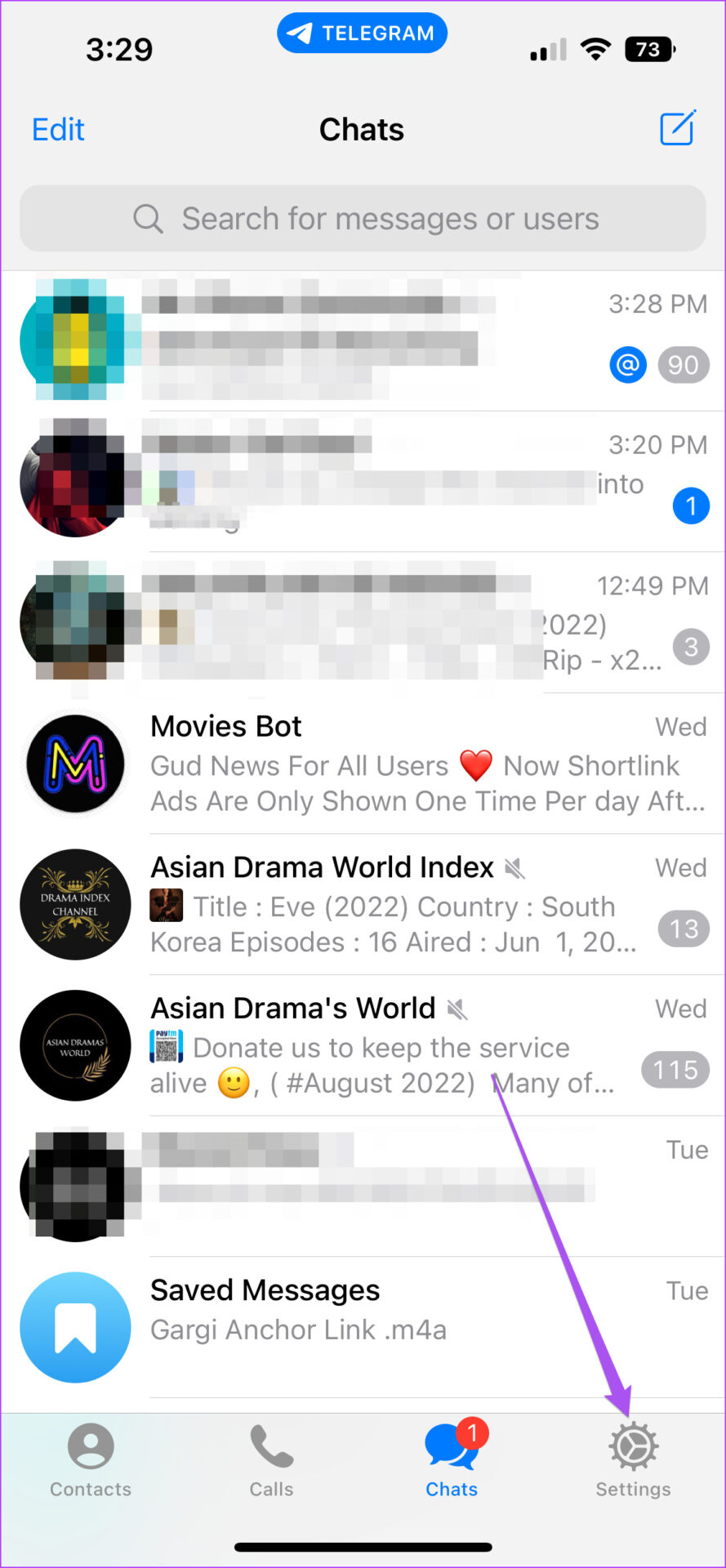

Step 3: Scroll down and tap Privacy & Security.

Step 4: Select Calls from the list of options.
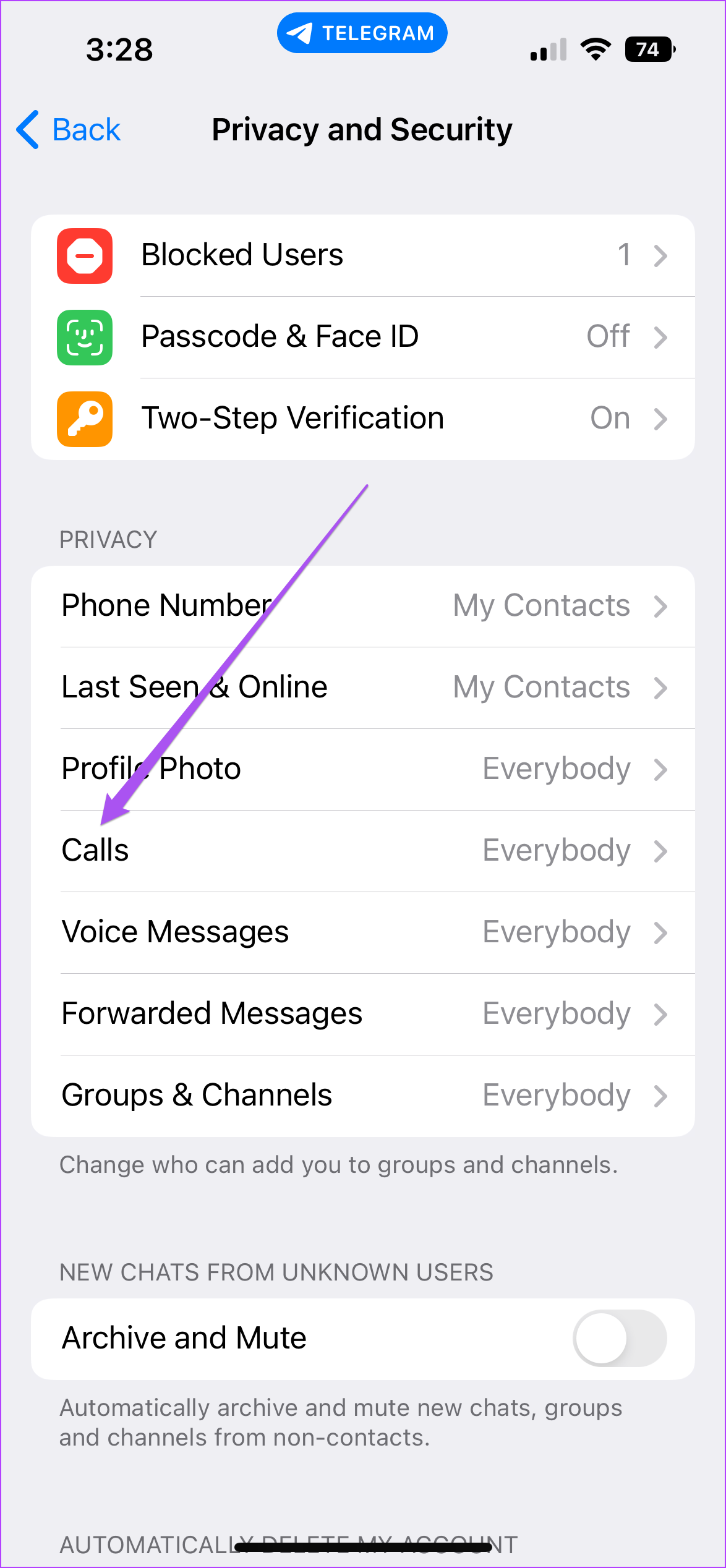
Step 5: Select My contacts under “Who can call me” to enable voice calls only from your Telegram contacts.

Step 6: To select a contact, tap Never allow.
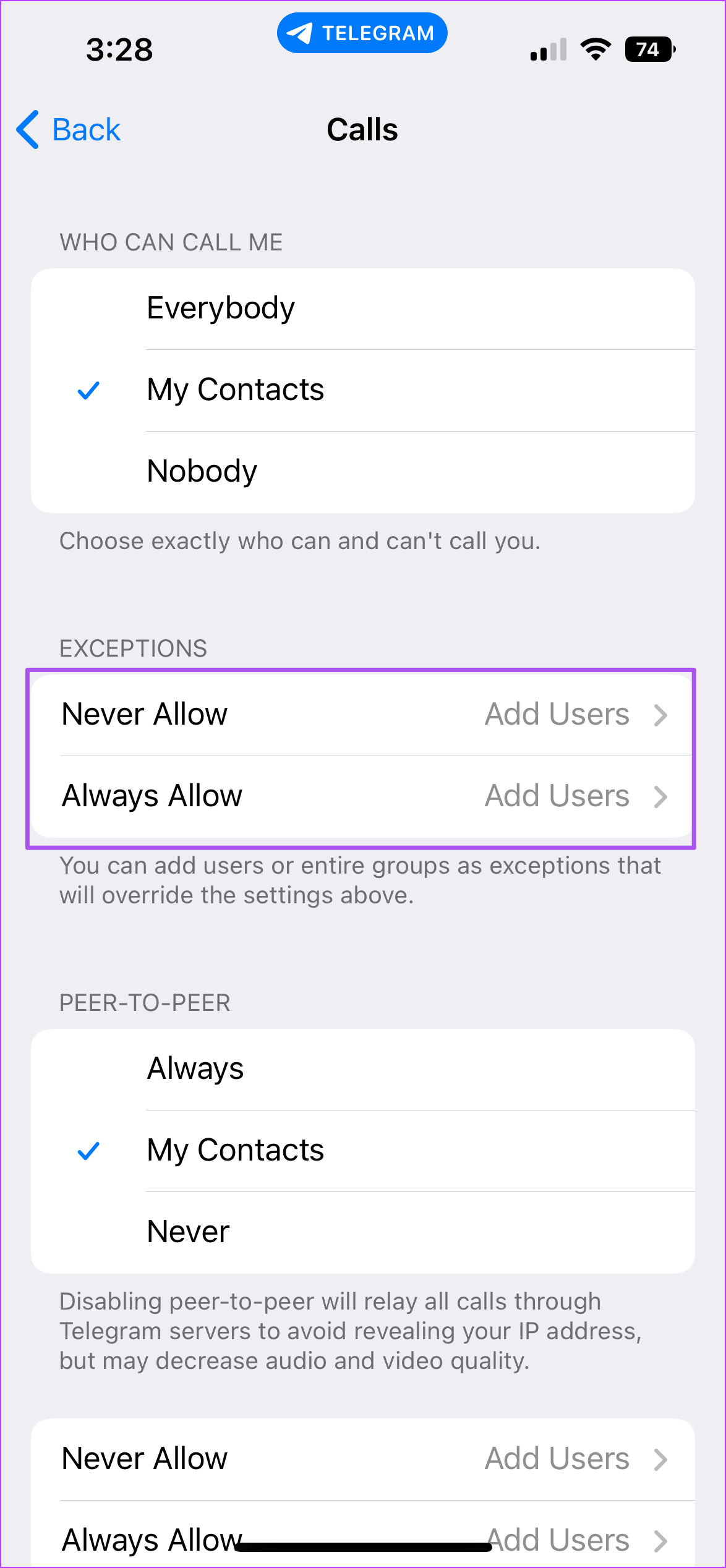
Step 7: Select your Telegram contact from the list.
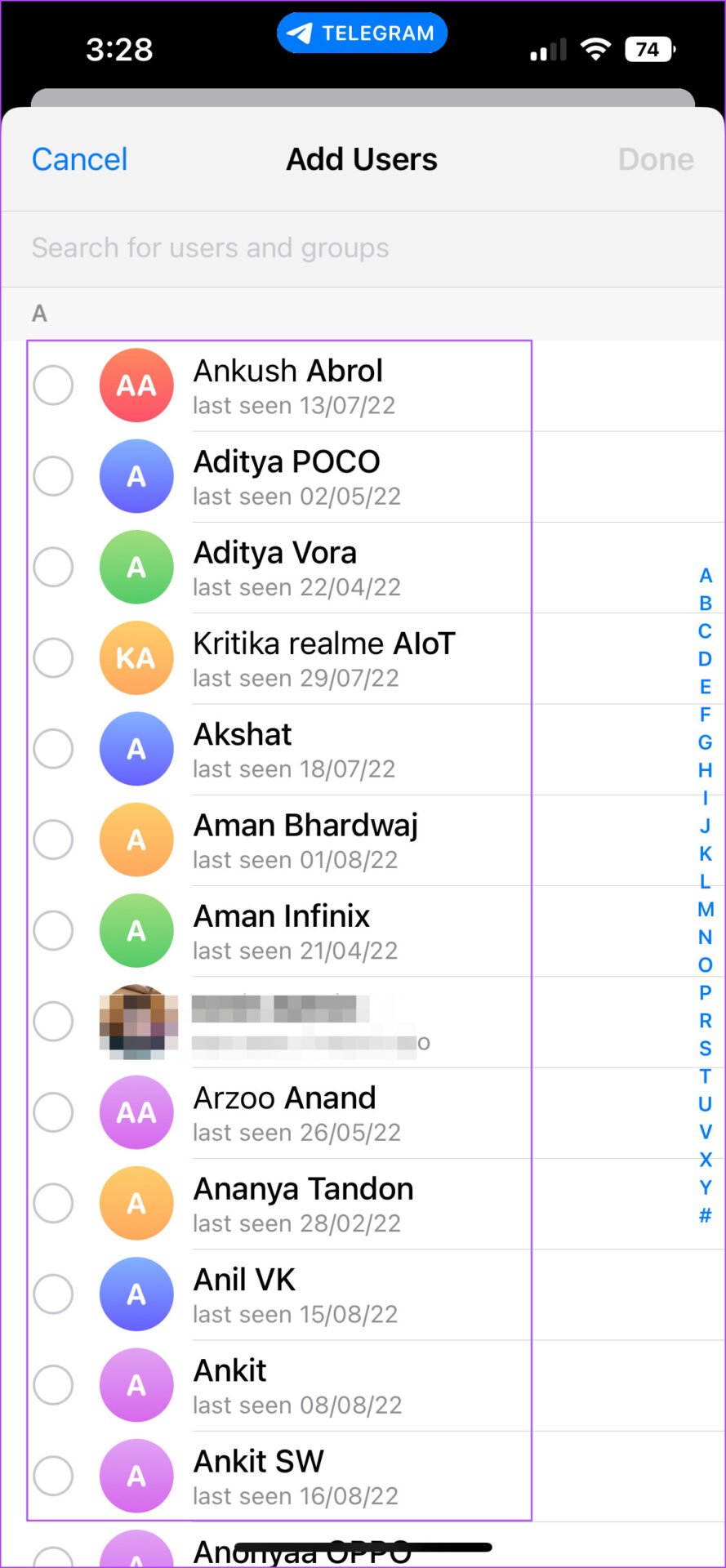
Step 8: Tap Done in the top right corner.

How to restrict voicemail messages on Telegram
If you have a Telegram Premium subscription, you also have the option to choose whether you want to receive voice messages. The steps to restrict voicemails are the same for Android and iPhone. Here’s how.
Step 1: Open the Telegram app on Android or iPhone.

2nd step: Tap the Settings icon in the lower right corner (iPhone). Tap the Hamburger menu in the upper left corner and select Settings (Android).
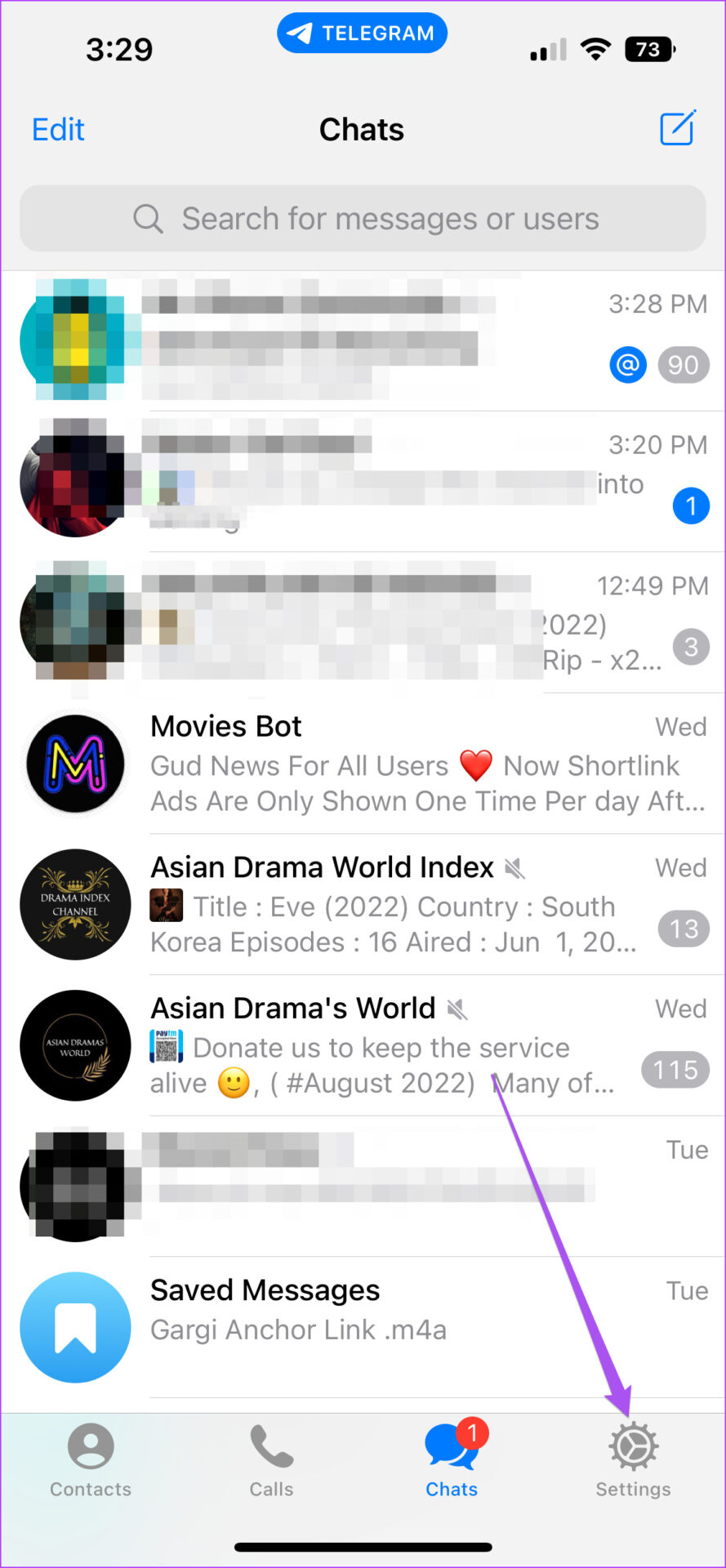

Step 3: Scroll down and tap Privacy & Security.

Step 4: Select Voicemail from the list of options.
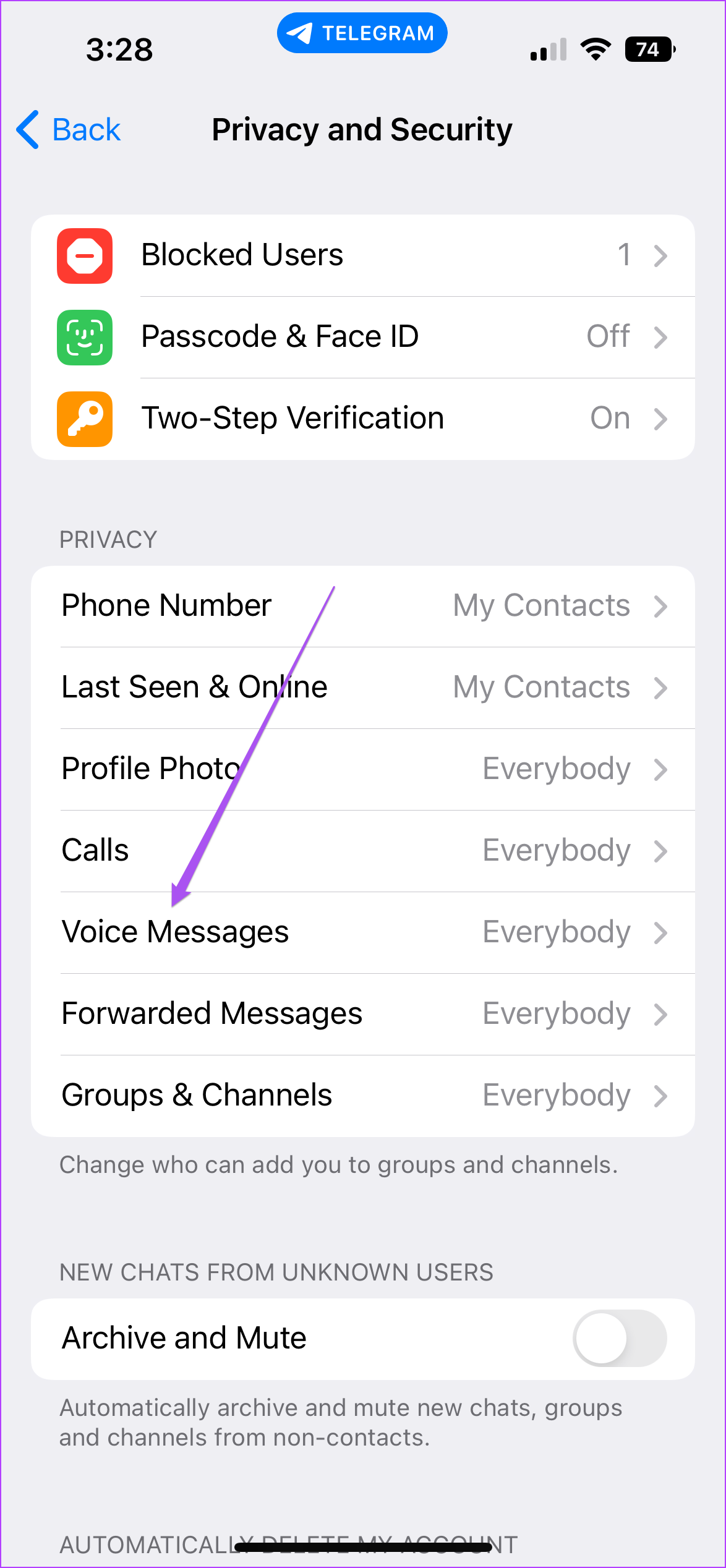
Step 5: Select My Contacts from the list of options at the top.

If you don’t want to receive voice or video messages on Telegram, tap Nobody.

How to restrict voicemail messages from specific contacts on Telegram
Step 1: Open the Telegram app on your Android or iPhone.

2nd step: Tap the Settings icon in the lower right corner (iPhone) or tap the Hamburger menu in the upper left corner and select Settings (Android).
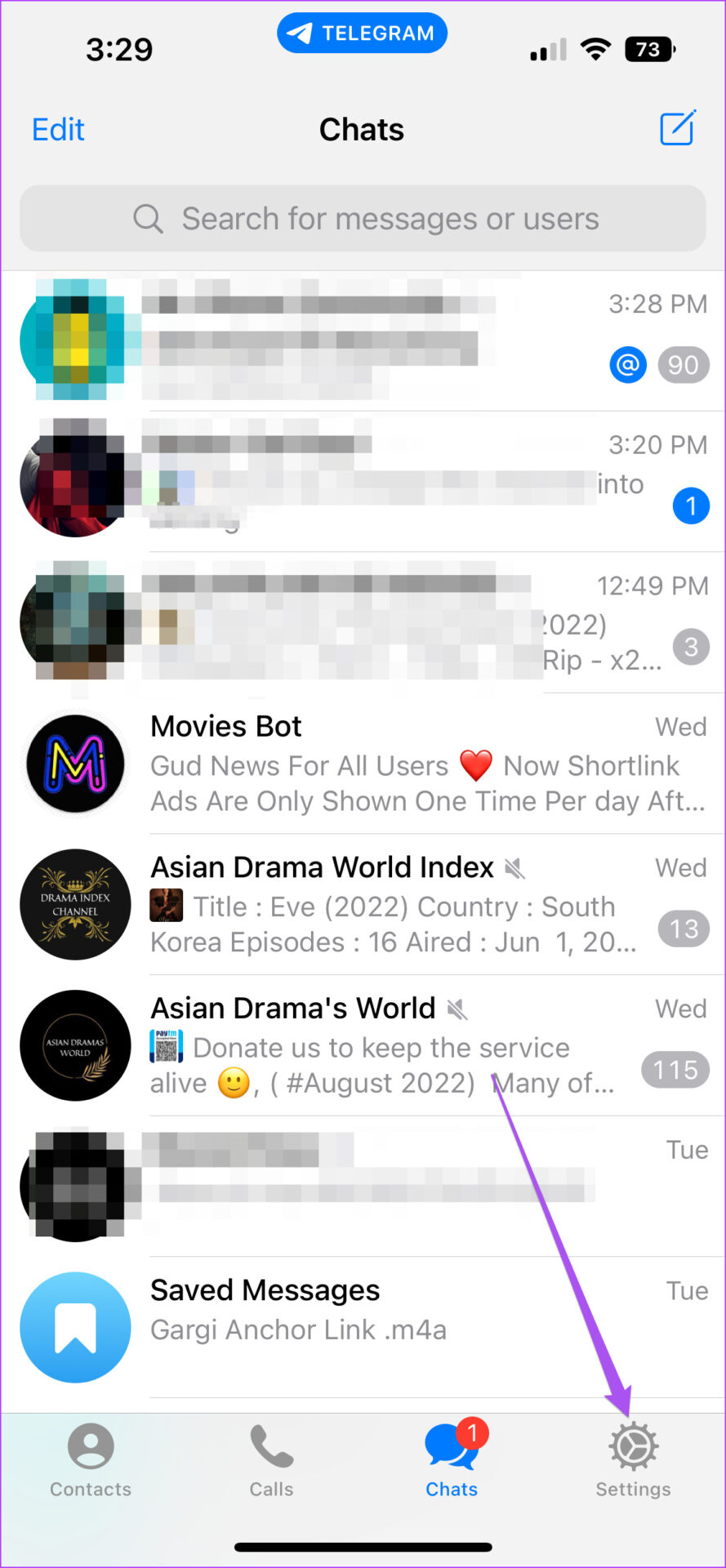

Step 3: Scroll down and tap Privacy & Security.

Step 4: Select Voicemail from the list of options.
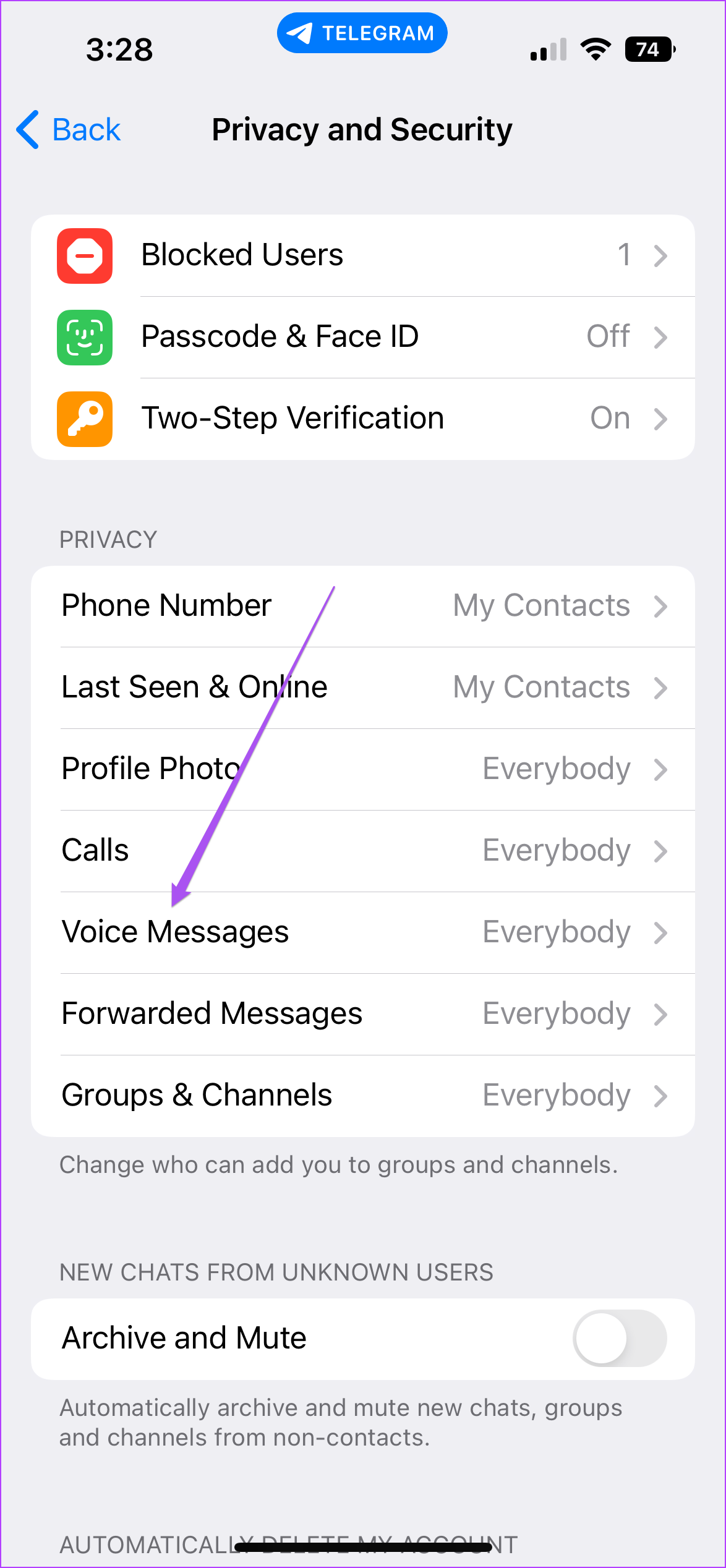
Step 5: Select My contacts under “Who can call me” to enable voice and video messages only from your Telegram contacts.

Step 6: To select a contact, tap either Never allow.
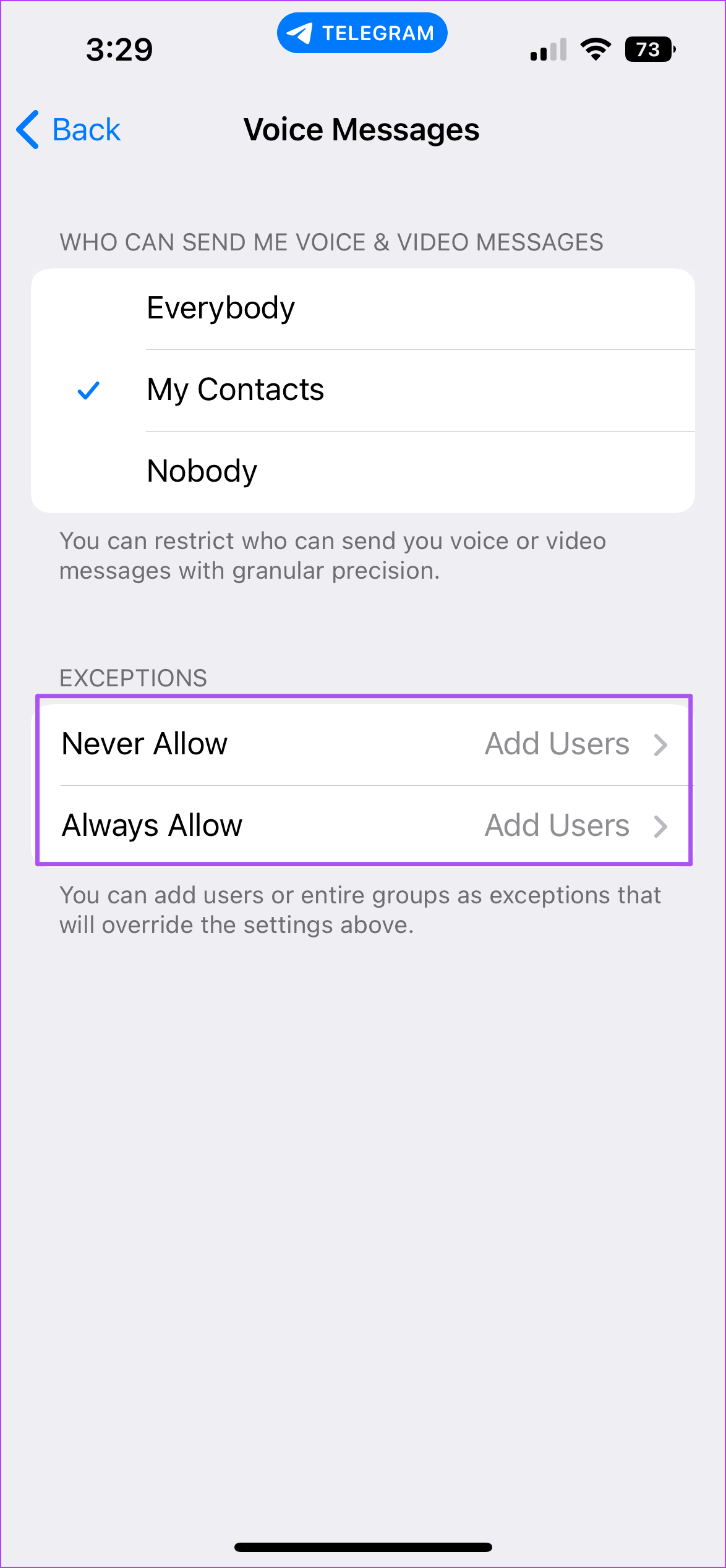
Step 7: Select your Telegram contact from the list.

Step 8: Tap Done in the top right corner.

After that, the selected contacts will no longer be able to send you voice messages.
Take control of your telegram conversations
These options allow you to support receiving voice calls, voice messages and video messages on Telegram. Just make sure you have good internet speed on your Android or iPhone to get the best voice or video call experience. You can also check our article which mentions the steps to disconnect devices from your Telegram account.
