If you have an important file in Gmail that you want to save to Google Drive, this article shows how to do it. It is possible to save attachments from Gmail to Google Drive using this simple tutorial. For your information, you don’t need to download third-party software, extensions or opt for a service, as Gmail allows users to do so using an integrated option.
Gmail is a popular and reliable email service that you can use for any purpose. Although Gmail and Google Drive are integrated with each other, Gmail does not save images or other attachments to Google Drive, by default. However, sometimes you may need to keep a file on Google Drive before you can use it or share it with someone.
Please note that you can save any attachment, including an image, document, etc. However, sometimes you may not see the option, which we will show you here. At these times, you should opt for the manual method. This implies that you need to save the attachment and upload it manually to Google Drive. Apart from that, you can follow this guide to get the job done.
How to automatically save Gmail attachments to Google Drive
To save attachments from Gmail to Google Drive, follow these steps:
- Open an email with attachments.
- Click the Save to Drive / Save All to Drive button.
- Select a path where you want to save.
To get started, sign in to your Gmail account from a web browser on your PC and open an email with attachments.
If the email contains only one attachment, you will not find any default options. You must hover your mouse over the attachment to get the Save to Drive button.
This saves attachments in the root directory. If you want to move it to a specific folder, you can click on the Organize and select a path where you want to save the file.
If your email contains multiple attachments and you want to save them all to Google Drive, there is no need to use the method mentioned above.
Instead, you can click on the Save everything to Drive button to do it automatically.
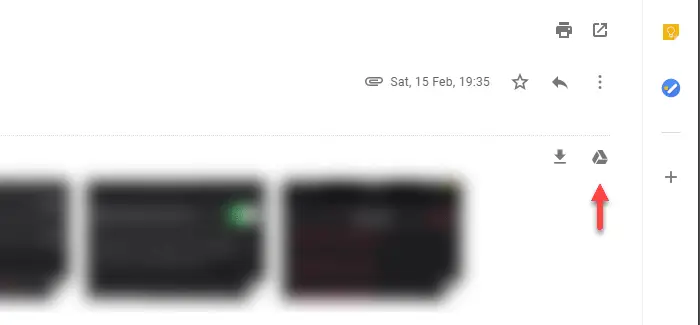
As usual, you can move files to another folder once they are saved to your Google Drive storage.
That’s it! I hope it helps.
