When upgrading from an old PC to a new PC, it is essential to bring all applications and files. If you don’t update the operating system and set up a new Windows 10 computer, this article will offer a list of free programs. These programs can transfer files and applications from a Windows PC to another PC.
Free software to transfer files and applications from PC to another PC
The best way to move all of your files from one computer to another is to clone the source computer’s hard drive into the target computer. You will have everything intact, but you must activate any software with a single computer license.
- Windows system image
- Samsung data migration
- AOMEI Backupper Standard
- Seagate DiskWizard
- Renee Becca Data.
Note: If you’re looking for migration tools here, check out our article on Windows 7 to Windows 10 migration tools.
1]Windows system image
As you move from one computer to another, creating a system image is the best way to do it. It will create a replica of your disc. You can then later use the same image to install Windows with everything intact on another computer. You will need to install new drivers as the hardware has changed. Other than that, you may need to reactivate Windows. We recommend that you periodically create a system image of your computer as part of your backup plan.
2]Samsung data migration
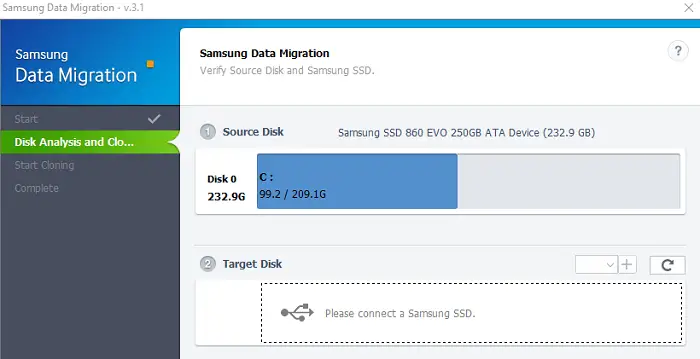
Most computer users now opt for an SSD, which is much faster than the hard drive. If you buy a Samsung SSD, you can use their data migration software to transfer files and apps from a Windows 10 PC to another PC. However, it only works with SSD, but it is simple to use.
Connect the SSD to your old computer and clone your old hard drive into the new one. Then connect the SSD to your new computer and start it. Your old hard drive can be of any brand, but the target device must be a Samsung SSD. If you receive a cloning failure error, follow the guide to resolve it.
Download the tool on the Samsung website.
3]AOMEI Backupper Standard

AOMIA Backupper offers three main functions: backup, restore and cloning. It’s easy to find them on the left side of the main interface. For those who buy a new hard drive and don’t want to lose the data from the old one, AOMEI offers them the option of cloning. A partition or an entire disk can be cloned to another partition or drive. An advanced feature of this part is that it allows users to resize partitions during cloning. With this function, not only can data be transferred, but the partition size on a new hard disk can also be allocated.
4]Seagate DiscWizard
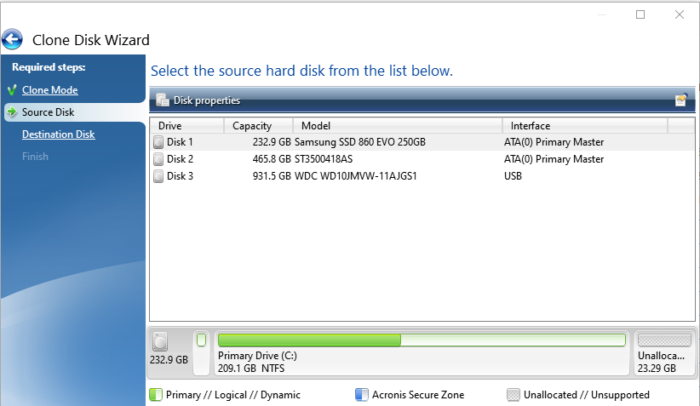
Seagate DiscWizard works with all types of storage devices, including SSDs. Once the software is installed and launched, go to Tools, then click on Clone Disk. Then you will have two options: automatic cloning and manual cloning. Automatic cloning will make sure to copy the source storage to the target disk and make it bootable. The computer will then restart in a pre-Windows environment where the software will create a clone.
Related: Best fast and free file copying software for Windows 10 PC
5]Renee Becca Data
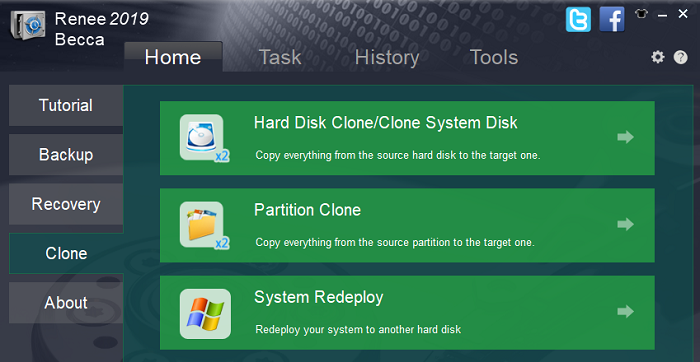
The cloning function of Renee Becca offers three options: Hard drive cloning / System disk cloning, Partition cloning and System redeployment. If you are moving from one PC to another, it is best to use the System Redeployment option. It creates a system image in the background and clones it onto the connected drive. You will need to request a free license to unlock the software if it is for personal use.
I hope you find this post useful.
