Google has an experimental section where small teams work together to create small projects. These are experimental and sometimes become a product, while sometimes they end in deadlock.
One of these projects is Google Keen, which Google quietly announced. It looks like another social platform, like Pinterest, where people can collaborate. However, it is a very exciting way to present and manage the idea. So it’s not just another website, but it can turn into a user-based recommendation engine to go further. In this article, we will explain how you can use Google Keen.
How to use Google Keen
What makes Google Keen so interesting is that it uses Google search and machine learning to find useful content that matches your interest. To start using Keen, you can sign up using any email account or your Google account. There is an Android app for this, so you can always switch between the browser and the app.
How to Create a Keen
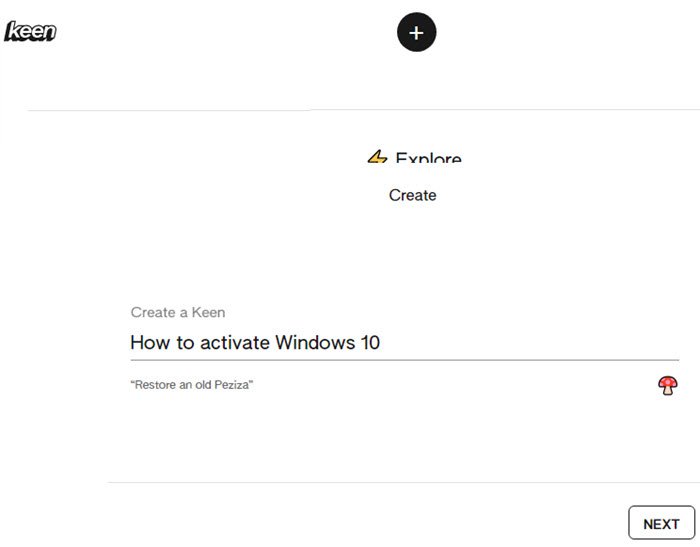
Step 1: Go to StayKeen and click on the black plus icon above. You will need the create section where you type the subject of your interest and click Next. Here you can choose to get an email on the subject that is sent up to twice a week.
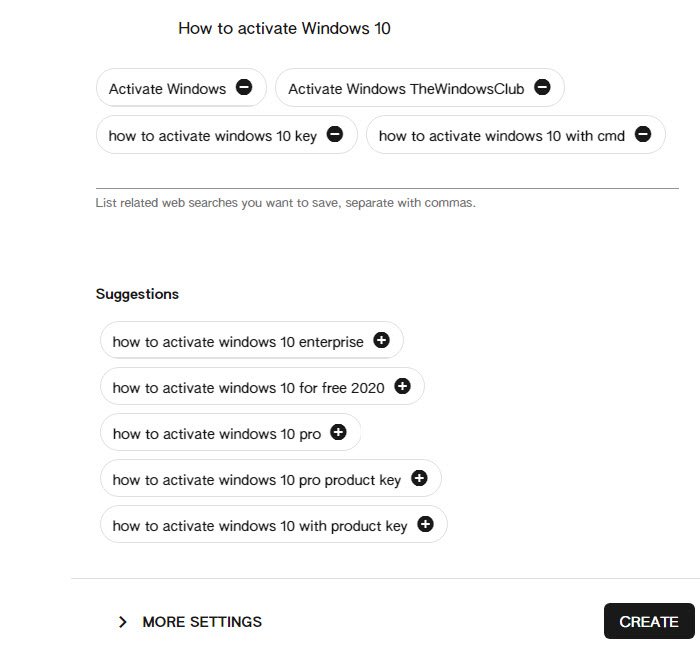
2nd step: The next screen offers you a set of searches that you can add directly to the “Save web searches” text box or add your own. You also have access to the advanced settings under More settings. Click on it, and here you add a description, then click on the Private link and change it to Shared and Public. If you choose to make it public, you can allow suggestions from the community.
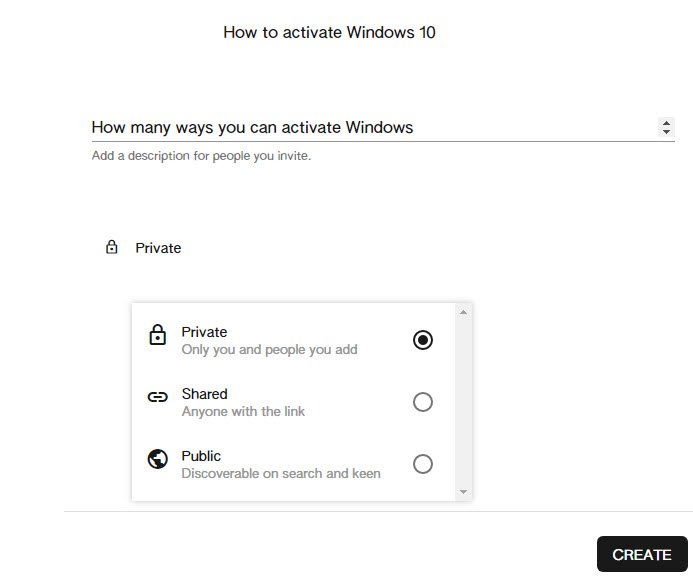
Step 3: Click the create button, and it will instantly list web suggestions under the Explore tab. Click on the gem icon next to each recommendation, and it will be added to the gems section. It’s like a bookmark and will disappear from the exploration section. To slightly personalize this exciting subject, you can modify the search result by modifying the search terms.

In addition, the Explore section allows you to delete results, share them directly, develop them and save them on other Keens.
How to improve the Keen subject?
The hot topic you have created can be further personalized by adding links of your choice and adding a new section. This is where Keen will become exciting and a source of traffic if it turns into a product.
Section: The default gems section places everything under the saved section. If you want to organize the links by category, you can create segments and move them from saved to these categories. You can create any topic first and edit it to delete anything that has been incorrectly added.
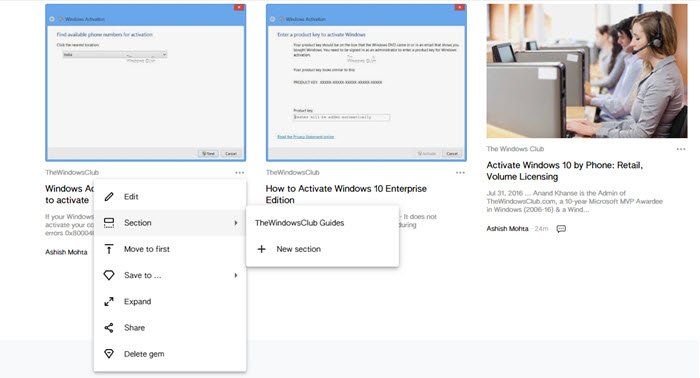
That said, Google Keen looks very interesting. It allows you to organize everything, add topics, add collaborators, etc. That said, it is not a breathtaking product, but what sets it apart is that it is powered by Google search and gets accurate results. here is a Keen result we created on How to activate Windows 10.
What does it look like when someone visits the Keen topic?
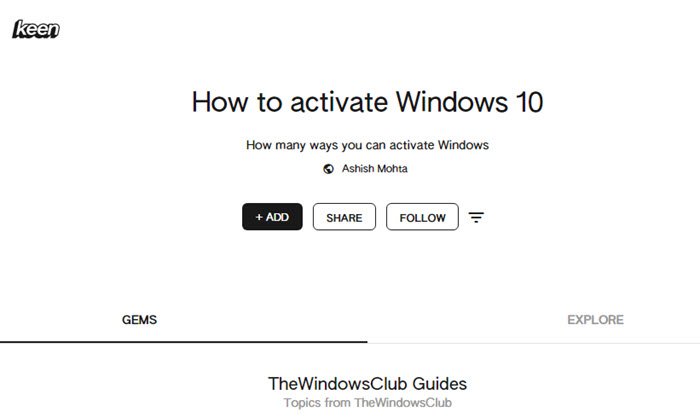
Anyone who visits your exciting topic will be able to see the Gems and Explore section. The visitor can choose to add a link or a text or to add research. He can also share and follow the subject. The user is notified when new topics are added. It is interesting to note that the update is done in real time. As new topics are added, subscribers can see them instantly.
Only time will tell if Keen gets the right traction or if it is captured by tons of traffic-driven users. That said, it would be worth knowing that Keen is a project that was born out of a need for a husband and a white man to share information about the activities they wanted to share, and essential for them. You can read about it here.
I hope you were able to figure out how to use Google Keen or create a Keen. Visit StayKeen.com to begin.

