Google Maps has so many advantages that it’s impossible to talk about them all. It provides detailed web map information which is important in our daily life. Talk about routes, traffic, street view, street maps, 360 degree views, interior plans and much more.
In recent years, Google has updated its apps to make them more user-friendly and easier to use. Specifically, Dark Mode is an update that many Google users have long been fond of. Google has finally updated several of its other apps to use dark mode. These apps include Google Translate, Google Docs, Google Sheets, Google Slides, and now the latest version of Google Maps.
Dark mode development
Google Map users who use the dark theme on their phones know that it previously only applied to in-app navigation. However, the new version will also change the menu, notifications and other features of the app to a gray and black shade, although the location icon will still be red.
There is a dedicated option in the navigation settings where you can choose the dark or light theme. The app will be very useful in reducing eye strain and saving the battery life of the user’s smartphone.
How to switch from normal light UI to dark mode (on any device)
To change your Google Maps view to dark mode, follow the steps below:
- Open your Google Maps app on your device. Make sure it is an update to the latest version.
- Tap the Menu icon: a hamburger button at the top left of your screen.
- Some commands will appear. Tap Settings or Navigation settings.
- Access the map view.
- In the Map View section, select NIGHT under the color scheme.
For android users

Many apps on Android devices have a dark theme. Unlike other apps, google maps only has its dark mode on the navigation interface. To change your theme to dark mode, follow these steps.
- Tap the Maps app on your phone.
- Make sure your Google Maps app is the latest version.
- Navigate to the menu option at the top left of your screen.
- In the menu, tap Settings and select Navigation settings.
- The map display option appears.
- Select Night and start driving to enjoy the dark theme.
Your app must be in the latest version to browse in dark mode. If not, here’s how you update it:
To check the version of your application
- Launch your Google Maps.
- Go to your profile picture or your settings.
- In the About, Terms and Privacy section, you will find your app version.
To update it to the latest version
- Open Google Play Store.
- In the upper left corner, tap the three stacked lines.
- Select “My apps and games”.
- An “Update” option appears in the Google Maps section. Tap on it.
For iOS users

IOS users can choose any shade they like, dark or light. It can be activated automatically or manually, depending on the lighting conditions. If you are using standard views and controls, the appearance is automatically updated to match the interface style. In the navigation setting, the application has a new feature that allows you to configure its theme.
For you to change the theme of Google Maps to dark mode for iPhone users, it is slightly different.
- Open the Google Maps app.
- A hamburger menu appears at the top left of the screen; press it.
- At the top right, now tap the settings icon.
- From the menu that appears, choose Navigate.
- Select Night from the Color scheme submenu.
Update Google Maps for iOS
- Browse the App Store on your iPhone.
- Tap the Updates menu located at the bottom right of your screen.
- If there is a new version, a Get Update option will appear next to the Maps icon, tap it.
- Enter your password, then select OK to have your phone download and install the update on its own.
Benefits of using dark mode
It reduces eye fatigue
We all know how much bright light can harm your eyes. People spend so much time on their screens that if the light is not regulated it can be dangerous for your health. This can cause headaches, resulting in insomnia or dry, itchy eyes from low levels of melatonin.
It saves on the battery.
For YOU ARE (Organic Light Emitting Diode) or AMOLED (Organic Active Matrix Light Emitting Diode), dark mode can save energy significantly. Android phones using the dark theme have saved and extended their battery life since using OLED displays. The reason dark mode saves battery power is because the entire screen turns off all pixels. In light mode, the battery drains because all bright and dark pixels should be displayed.
When the screen is white, it lights up all the pixels and therefore requires more power. In dark mode, the screen illuminates individual pixels. In other cases, such as LCD screens, dark mode is not considered to save power; it only helps reduce eye strain.
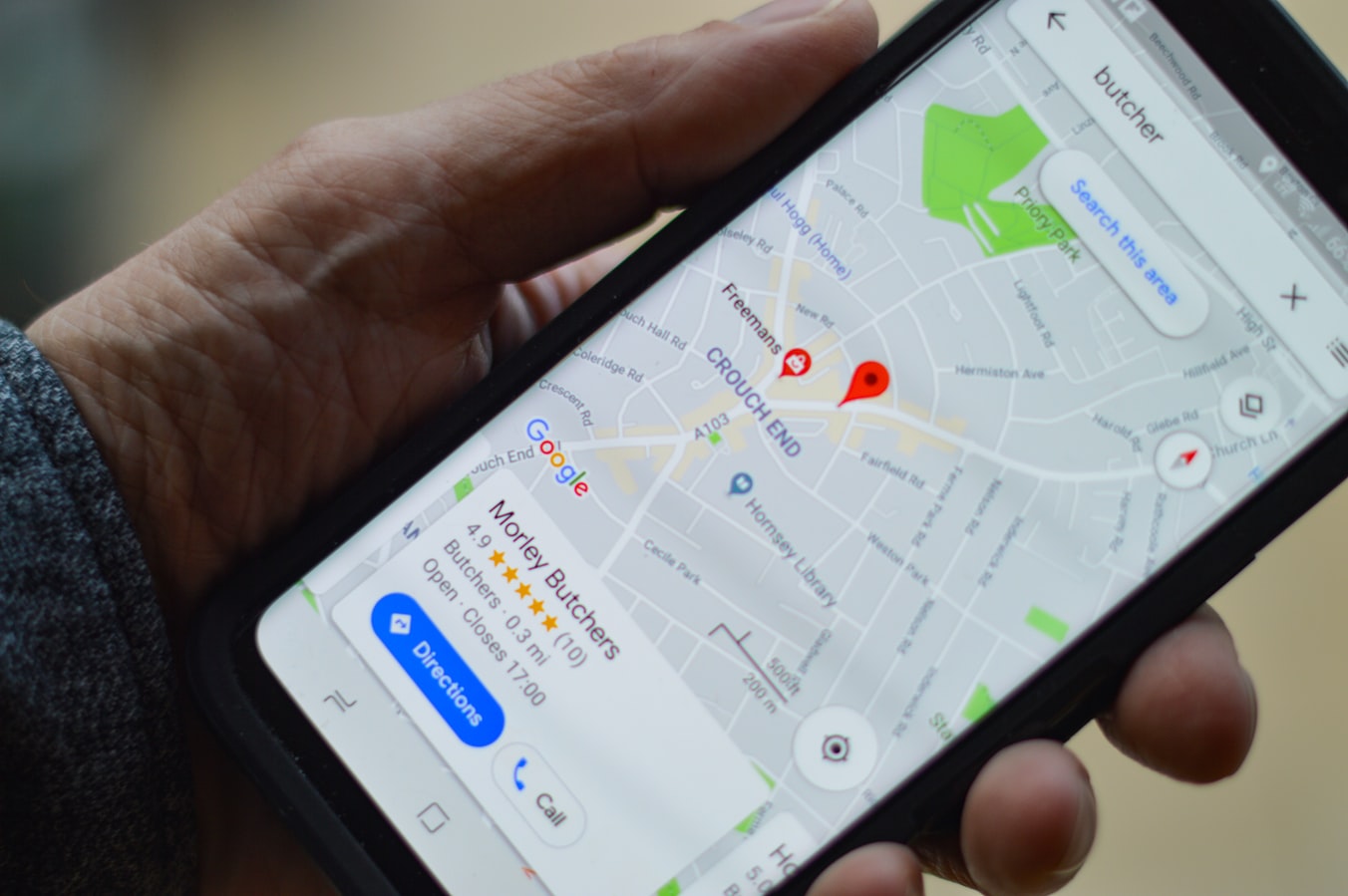
It’s attractive
Dark themes usually have this unique advantage. Presentations on a dark background are clearer to see. However, don’t use a dark theme in a well-lit room or in direct sunlight as you may not be able to display text.
Dark mode is primarily there to save power, and it’s primarily for clarity in navigation apps. Take, for example, a driver using Google Maps at night. With the standard white light in the background, the driver can strain to check the roads after looking at the phone. The background cannot be dark because the driver will not be able to read the normal map correctly, therefore the dark mode is only activated on the navigation.
Final thoughts
Virtually all Google Maps users are thrilled with the latest Dark Mode update. It will be much more comfortable for everyone to navigate while driving at night. You can set your dark theme to change when your phone automatically detects changes in light intensity, or you can set it to always stay in dark mode. In any case, you will still be able to navigate in your Google Maps application no problem.
