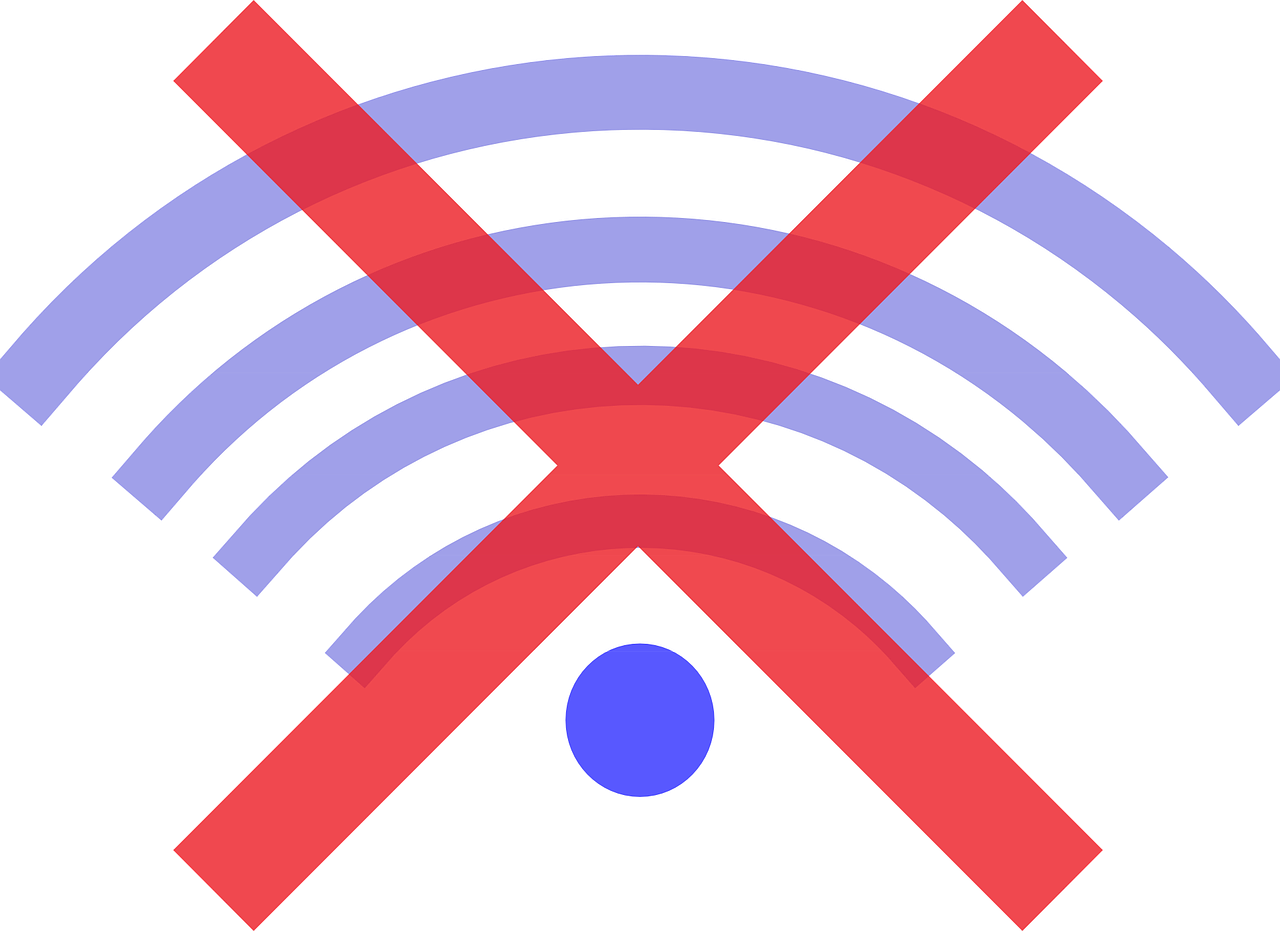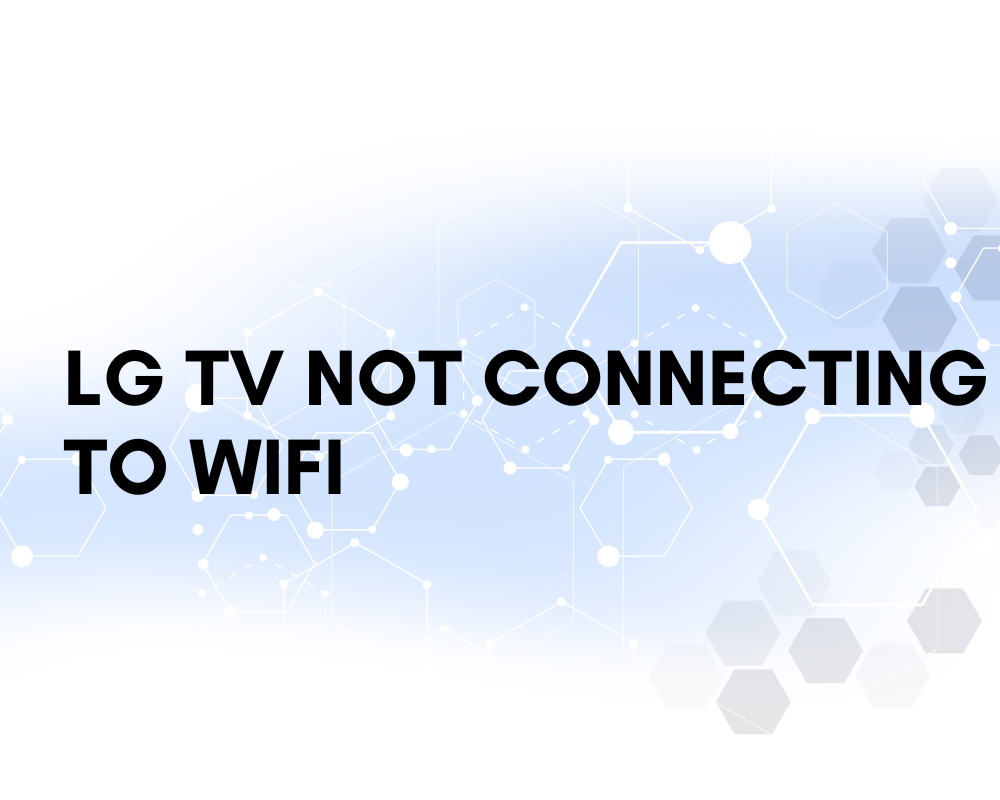
Televisions are no longer just a source of entertainment in today’s society as technology has become an essential part of our daily lives. They have become smart devices that allow us to access many online streaming services, browse the internet and even communicate with other smart devices.
Unfortunately, you will find that even the most advanced TVs can experience technological issues, such as LG TV not connecting to WiFi. This issue can be aggravating for many customers who rely on their LG TVs for everyday entertainment.
In this article, we will look at some of the possible causes for your LG TV not connecting to WiFi and provide some solutions to help you fix the problem.
7 Possible Reasons Why Your LG TV May Not Connect to WiFi
Some of them are:
1. Interference from other devices
Interference from other devices, such as microwave ovens or cordless phones, may cause connectivity issues with your Wi-Fi network, which may prevent your LG TV from connecting to the network.
2. DNS issues
Domain Name System (DNS) issues can cause issues with your internet connectivity, including issues with your LG TV connecting to WiFi. DNS problems can occur if the DNS server is down, misconfigured, or unable to resolve domain names.
3. IP Address Conflicts
If there are two devices on your network with the same IP address, it can lead to connectivity issues, including your LG TV not being able to connect to WiFi.
Router Firmware Issues: If there are issues with your router firmware, it may cause connectivity issues, which may prevent your LG TV from connecting to WiFi.
4. Network Congestion
If there is heavy network congestion on your WiFi network, it can lead to connectivity issues, including your LG TV not being able to connect to the network.
5. Physical hardware issues with your TV’s WiFi adapter
Physical hardware issues with your LG TV’s Wi-Fi adapter, such as a loose or damaged connector or antenna, can cause connectivity issues and prevent your TV from connecting to Wi-Fi.
6. Incorrect date and time settings on your TV
Incorrect date and time settings on your LG TV can cause connectivity issues with your Wi-Fi network, which may prevent your TV from connecting to the network.
7. Outdated firmware or incompatible WiFi standards
Outdated firmware or incompatible Wi-Fi standards can cause compatibility issues, which may prevent your LG TV from connecting to your Wi-Fi network.
Read also : How to Disable Voice on a Samsung TV
Steps to solve the problem
Now that we have explored some of the possible reasons why your LG TV may not connect to WiFi, it is time to discuss the solutions. As mentioned earlier, there are several solutions you can try to fix connectivity issues with your LG TV, including checking your WiFi network, restarting your TV and router, updating the software on your TV, resetting your network settings, disabling Simplink features such as Quick Start. , and contact LG Support for assistance.
By following these steps, you can ensure your LG TV is connected to your Wi-Fi network and enjoy seamless access to your favorite content.
1. Check your Wi-Fi network
When your LG TV is not connecting to Wi-Fi, the first thing to do is to check your internet connection and contact your internet service provider. Here are some steps to follow:
Check if other devices are connected to your WiFi network
This will help you determine if the problem is with your TV or your Wi-Fi connection.
Check your Wi-Fi issues
First turn off the power button and reboot. Next, check the internet speed. A weak Wi-Fi signal can cause connectivity issues. Move your TV closer to your router or consider getting a Wi-Fi range extender.
Check your Wi-Fi network name and password
Make sure you enter the correct Wi-Fi network name and password.
Change MAC filtering
If MAC filtering is enabled on your router, you need to add your TV’s MAC address to the allowed list.
By following these steps, you can ensure that your Wi-Fi network is working properly and eliminate any issues that may be preventing your LG TV from connecting to Wi-Fi.
2. Disable Fast Boot Feature
Disabling the Quick Start feature can help resolve connectivity issues with your LG TV. Quick Start is a feature that allows your TV to turn on faster by keeping certain settings enabled even when the TV is turned off. However, this feature may cause interference with your LG TV’s WiFi connectivity.
Here’s how to disable fast startup:
- Enter the settings menu on your TV.
- Choose “General” after choosing “All settings”.
- Then click “Additional parameters” as you scroll down to find Simplink features.
- Choose “Simplified Link Settings” after selecting “Simpllink (HDMI-CEC)”.
- Disable “Quick Start Plus” in the menu.
Once the quick start feature is disabled, try connecting to your WiFi network again. Any connectivity issues that were preventing your LG TV from connecting to WiFi can be fixed by doing this.
3. Restart your TV and router/modem
Restarting your TV and router can help resolve connectivity issues with your LG TV. Here are the steps to follow:
- Turn off your LG TV and unplug it from the power outlet.
- Unplug your router from the power cables.
- Wait 30 seconds, then reconnect your router to the power source.
- Wait for your router to reboot completely.
- Reconnect your LG TV to the power source and turn it on.
- Try connecting to your Wi-Fi connection again.
Restarting your TV and router can refresh their settings and fix connectivity issues that were preventing your LG smart TV from connecting to the Wi-Fi network. your TV.
4. Update TV Firmware
Upgrading LG TV firmware or hardware can possibly help your LG TV and will help you fix any faults or malfunctions that prevent your TV from connecting to the wireless network. Here are the instructions on how to update the firmware of the TV.
- Access your TV’s settings menu.
- Choose “General” after choosing “All Settings”.
- Go down the page and click on “About this TV”.
- After choosing “Software Update”, choose “Check Update Version”. to find out if the latest version is available.
- Choose “Update” and follow the on-screen instructions to download and install the update if available.
- Reconnect to your Wi-Fi network once the update is installed.
5. Reset Network Settings
Any software-related issues that may be preventing your LG TV from connecting to Wi-Fi can be fixed with an update to the TV’s operating system. You can try resetting your initial settings if that doesn’t work.
- If your LG TV is having trouble connecting to Wi-Fi, resetting your network settings may help. The steps are as follows:
- Press the settings button on your TV.
- Choose “Network” after choosing “All options”.
- Then click “Reset to factory settings” under “Advanced settings”.
- Check your willingness to reset your network settings.
- Try reconnecting to your Wi-Fi network after the reset is complete.
Resetting your network settings will also reset your TV’s network settings and erase any Wi-Fi network data that has been saved. This can help fix LG TV by fixing configuration issues that may be preventing it from connecting to WiFi. If none of these solutions work, you may need to contact LG Support.
6. Contact LG Support
If none of the previous steps fixed the problem and your LG TV still won’t connect to Wi-Fi, you may need to contact LG Support for assistance. Here’s how:
- Choose your country or region on the LG website.
- Choose “Contact Us” from the “Support” menu by navigating there.
- Choose your TV model and product category (TVs).
- Choose the support method you need (chat, email, or phone) and follow the guidelines given.
- Provide the customer service professional with all the information they need to resolve your issue.
- Follow the troubleshooting actions suggested by the support representative.
- The support agent can arrange repair or replacement of your TV if the problem persists.
Contacting LG Support can be helpful when all other troubleshooting steps have failed. Support representatives have the expertise to diagnose and resolve any technical issue with your LG TV, including connectivity issues.
Conclusion
In conclusion, not being able to connect your LG TV to WiFi can be frustrating, but there are several solutions you can try to solve the problem. Some of the most common solutions include checking your Wi-Fi network, restarting your TV and router, updating your TV software, resetting your network settings, disabling Simplink features such as the quick start and contacting LG support for help.
By following these steps, you can make sure your LG TV is connected to your WiFi network and enjoy your favorite shows and movies hassle-free.