Right-clicking helps open the context menu associated with an icon or button. Some users have a problem with Mozilla Firefox or Google Chrome where they can’t use the right click option. If right-clicking doesn’t work on Firefox or Chrome, this article might be helpful in fixing the problem.
Right click does not work on Chrome or Firefox
This article focuses on the case where the left mouse click works perfectly, but not the right click. The most likely causes of the problem are:
- A virus or malware could have affected the browser.
- Known bugs could be responsible for the problem.
- Browser extensions may prevent the right click from working.
- The browser settings could have been changed.
- Corrupt files associated with the browser.
- The website has disabled right click.
For all the cases mentioned above, you must update your browser to the latest version before proceeding with any other troubleshooting. In the event that known bugs cause the problem, updating the browser would be useful as manufacturers continue to push updates to resolve known issues. The suggestions you could follow are:
- Close the web page that is blocking right clicks
- Launch the browser in safe mode
- Reset your browser
- Remove malware and viruses from your system
- Reinstall the browser
Then proceed sequentially to the following solutions:
1]Close the web page that is blocking right clicks
Many website administrators disable right-clicking on their websites. However, sometimes the script they use disables right-clicking for all pages in the browser. In such a situation, you can close the red web page (or any web page associated with the same website).
If you don’t know which website is blocking right click, close the browser and relaunch it. The start of opening websites one by one.
2]Launch the browser in safe mode
As previously mentioned, your browser extensions may disable the right click. To isolate this cause, you can launch the Firefox browser in safe mode where the extensions will be disabled.
The procedure to launch Firefox in safe mode is as follows:
Open the troubleshooting information page by copying the address about: support on the Firefox address bar and press Enter.
Select Restart with disabled add-ons and confirm the prompt.
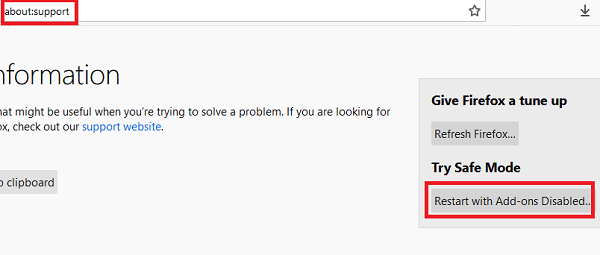
For Google Chrome, incognito mode itself disables all add-on extensions. To launch Google Chrome in incognito mode, simply launch the browser and press CTRL + SHIFT + N.
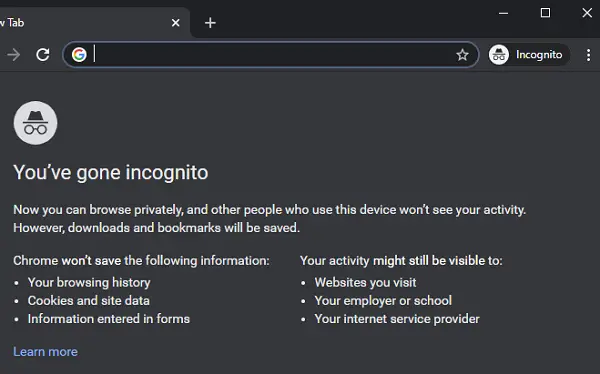
If right-clicking works correctly with disabled add-ons, the problem is likely related to one of the add-ons. You can disable suspicious add-ons that may be causing the problem. This might require a bit of trial and error.
For Firefox, open about: addons in the address bar and go to the Extensions tab. You can remove bothersome extensions from there.
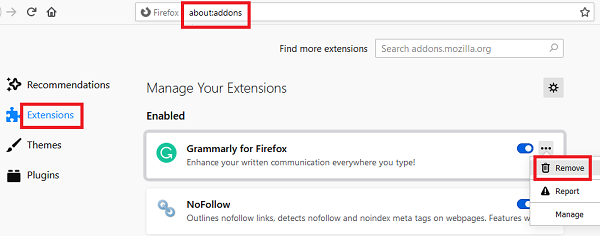
For Google Chrome, open chrome: // extensions / in the address bar and click Remove corresponding to any extension you wish to remove.
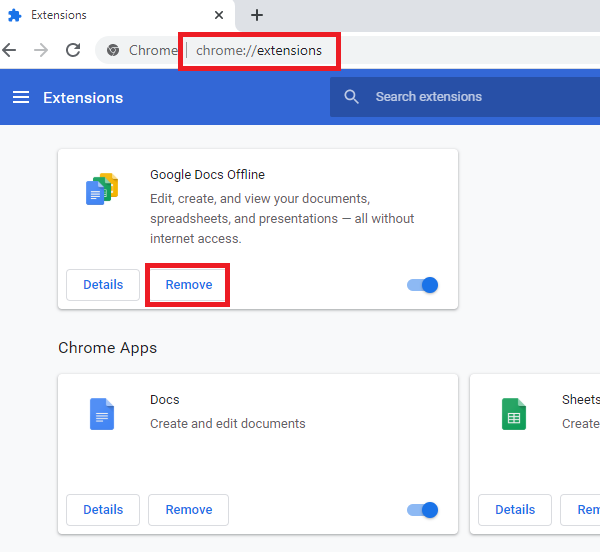
3]Reset your browser
If your browser settings have been changed by an update, software, or malware, resetting the browser will resolve the issue. When you refresh Firefox or reset Google Chrome, all settings that have been changed for any reason are set by default.
4]Remove malware and viruses from your system
Browsers are the preferred targets of malware and viruses. To reduce your control over web pages, malware and viruses block right-clicks on browsers. In this case, it is advisable to use credible antivirus software to remove viruses from your system or AdwCleaner to remove malware.
5]Reinstall the browser
If the files associated with your browser are corrupted, whatever solution you try, this will not solve the problem. In such a case, you will have to completely uninstall the current version of the software and reinstall it after downloading the latest version from the official website.
To uninstall the browser, press Win + R to open the Run window and type the command appwiz.cpl. Press Enter to open the Programs and Features window.

Right click on the browser (Firefox or Google Chrome) and select uninstall.

Click on Yes when prompted to confirm.
Now reinstall Firefox or Chrome from its official website.
Related Reading: Right click does not work or is slow to open on Windows 10.
