Many times, you may want to send an email to more than one person at a time. Like Gmail, you can create a mailing list to select multiple contacts at once and send mass emails using Outlook.com. Microsoft allows users to do this via People.
Suppose you and your friends are working on a project and need to send emails to your friends frequently about progress. You have two options. First, you can select the contacts manually one after the other. Second, you can create a mailing list that will make things more comfortable.
If you only need one or two emails, you can use the first method. However, if you need to send ten or fifteen emails to different groups of people, the latter method is recommended – Create a list to save valuable time.
For this, you can use People, which is a free service provided by Microsoft. As Google Contacts, it allows you to save contacts and synchronize them across multiple devices. If you have saved an email address in Contacts, you can add it to the list.
Create a mailing list to select multiple contacts at once in Outlook.com
To create a mailing list in Outlook, follow these steps:
- Open people
- Create a contact list
- Select the list when sending emails from Outlook
First, open the People’s website and log into your Microsoft account where you saved all of the contacts, or you want to save now. If you have not yet saved them, you must click on the New contact and follow the on-screen instructions.
If the desired contacts are already saved, click on the down arrow icon visible next to the New Contact button and select the New contact list option.
Now you need to name the list, type all the email addresses in the Add email addresses write a description, then click on the Create button.
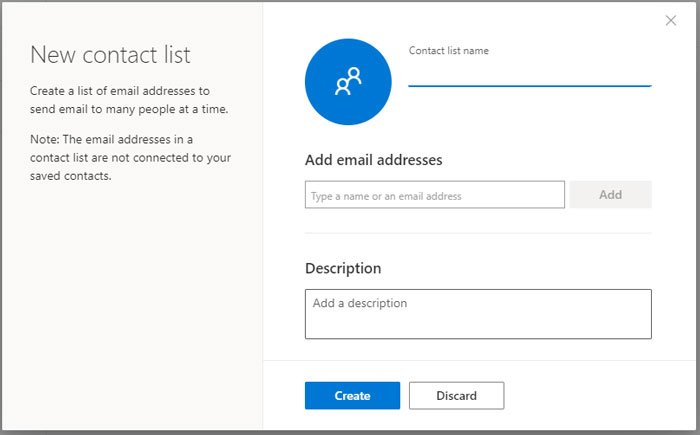
Once you’re done with the list, open Outlook.com and compose a message.
in the AT section, you should write the name of the list instead of an email address or contact name. When entering, the list should appear in the search result and you should select it from there. Now you can edit the email as you want and send it.
If the contact list does not appear in Outlook.com for any reason, you can open the list on the official People website and click the Send an email button.
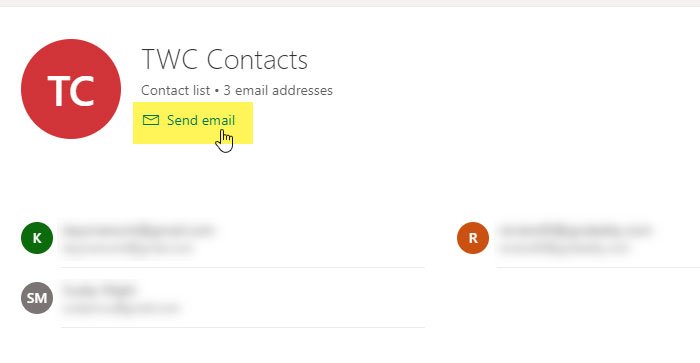
A pop-up window should appear where you can write your email.
For your information, if you have connected the Gmail account to Outlook.com, you can also select an email address in Google Contacts.
POINT: Did you know that you can create a mailing list in Google Contacts and select multiple contacts in Gmail?
