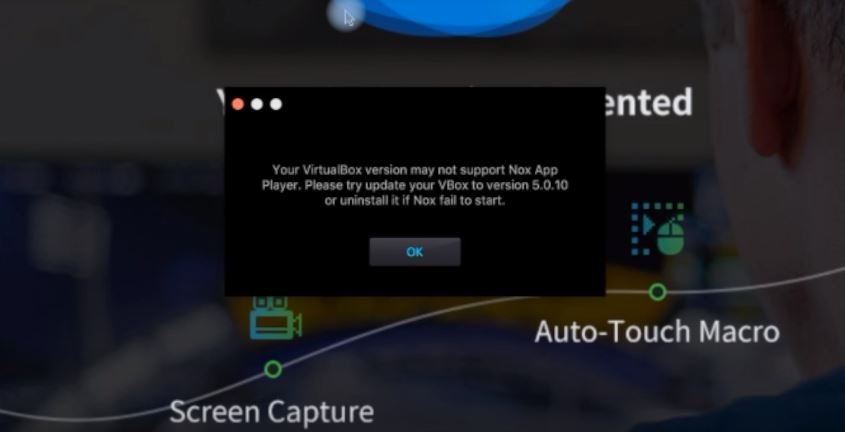Are you one of those people who likes to use Snapseed App and who wants to download Snapseed for PC? This app is a fan favorite for Android users. However, it is entirely understandable that you also want to edit your photos on your Windows PC. If you don't know how to do it, you've come to the right place. We have a few methods and tips using which you can use Snapseed on Windows 10, 8 and 7 PCs. Keep reading.
Let's start!
Snapseed for PC: everything you need to know
Snapseed by Google has established itself as one of the best photo editors today. On the same level as VSCO and Adobe Lightroom, Snapseed is fluid, powerful and is used by tons of users like their usual editing application. The best part is that Snapseed is completely free and comes directly from Google.
Now let's talk about the main point, how to use Snapseed on a Windows PC.
Is Snapseed available for PC?
Unfortunately, There is no official app for Snapseed available on the Windows Store or otherwise. However, there are several ways to easily get Snapseed for your Windows PC.
Note, however, that there may be websites claiming to host a third party application that can run Snapseed for your PC. Such applications are most often riddled with malware and it is advisable not to install them on your PC.
That being said, let's look at how to get Snapseed for PC.
Get Snapseed on PC using emulators
The most common and easiest way to get Snapseed for your PC is to use an emulator. Android emulators are simple and easy to use and offer all the functionality you want for an application on your PC.
1. Download Snapseed to PC using Bluestacks
Bluestacks is by far the most popular android emulator that exists for Mac and Windows. Basically, you can use Bluestacks to run Android apps and games on your computer. It supports the latest versions of Android and does not delay or consume too much memory. Although the emulator mainly focuses on games, we will use it to run the Snapseed application on our Windows PC.
- The first step will be Installation of bluestacks on our Windows PC. Get the installer from the Bluestacks website here.
- Once you've downloaded this, run that and install application following the screen prompts.
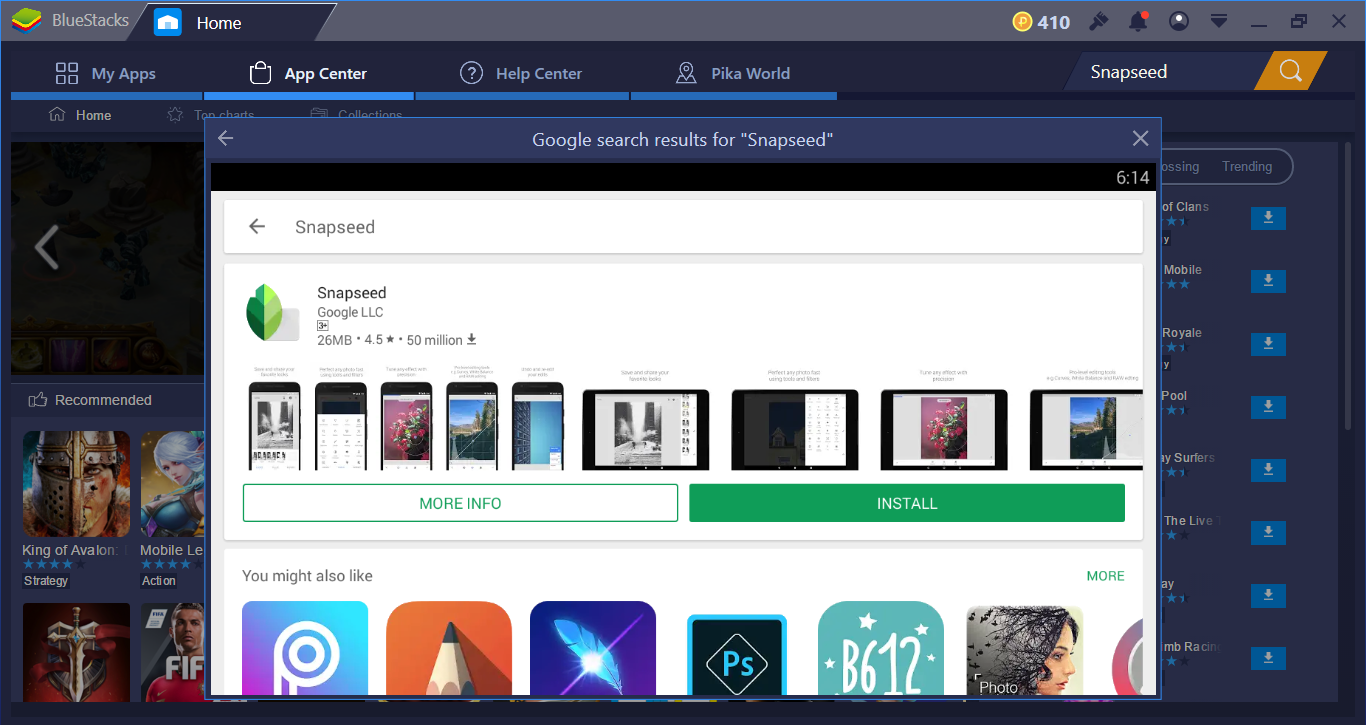
- Once it is installed, run and open Bluestacks. Configure the Android device.
- You will also need to log into your Google account. Log in or create a Google account if you don't have one.
- Now all you have to do is open the Play Store and search for the Snapseed app.
- Once the app is downloaded, you can find it in your list of apps in the Android emulator.
This way you can run Snapseed on PC using Bluestacks, log in as you normally would. Enjoy.
2. Nox Android Emulator
Nox is another great Android emulator that can be used to run Snapseed for PC. The simple functionality of Nox makes it as good as Bluestacks to use as an emulator. It is considered one of the most fluid emulators on the market, so you may want to get your hands on it. Let's see how to use it.
- First, get more Nox here
- Once it is downloaded, as before, run it, accept the terms and conditions and continue.
- Drag the Nox icon to the Applications folder. On-screen prompts will be present to help you install the application.
- Click Open and Nox starts.
- At the opening, if you receive a message saying "Your version of VirtualBox may not support Nox App Player", Follow the steps below.

- Quit Nox. Now go to https://www.virtualbox.org/
- Click on Download
- Now click on Windows hosts

- Once the download is complete, click to open it.
- Now follow the on-screen instructions to install VirtualBox on Windows
- Once VirtualBox is installed correctly, open Nox again. This time it will not display the error message.
- Now that Nox is launched, click on Play Store, find the Snapseed app and install it, like we did for Bluestacks.
You can now use the Snapseed app on Windows and edit your photos with all the features of Snapseed!
In this way, you can use other emulators of this type, including Andy Player, to imitate Android enabled Windows and run Snapseed for PC.
Final catch
We hope that with this article you have been able to use Snapseed for your Windows PC and that it works perfectly for you. We advise you to use emulators as they do not have the license issues and other issues faced by shady third party apps, not to mention the risks of malware. If you have any further questions regarding the content of this article, you can leave us a comment below and we will respond with a relevant response. That's it for today's article on Snapseed for PC.
<! –