If you have installed Microsoft office On your Mac computerand you see an error message The system requires that you log in to a valid account, the error code is 0xD000000C, so here are some solutions that might be helpful. It appears when you try to activate the installation of Microsoft Office by logging into your Microsoft account.
This problem mainly occurs when-
- You had Microsoft Office on your Mac computer.
- You uninstalled it.
- You have installed a newer version of Microsoft Office.
- You tried to activate the new installation with your Microsoft account.
If so, you can fix it in a few moments using these troubleshooting guides. When your computer can’t tell the difference between old and new activation, this problem arises. This means that you must first remove early activation and then try to activate the original installation.
The system requires that you log in to a valid account
To fix The system requires that you log in to a valid account error on Mac, follow these steps-
- Remove all data licenses from keychain access
- Delete entries from the Library folder
- Use Microsoft’s license removal tool
- Switch from the network account to the local account.
1]Remove all data licenses from KeyChain Access
KeyChain Access stores all passwords, including software licenses. If KeyChain Access already has an entry named “Office”, there is a good chance of getting this error message when activating a new installation of Microsoft Office. Therefore, you must remove all Microsoft Office entries from KeyChain Access. To do this, press the key Cmd + space bar, to open Spotlight search and search access to the keychain. After typing, you need to open the respective result.
Now search for “office” in the given search box. If you get something related to this search term, you must right click on it and use the Remove option.
2]Delete entries from the Library folder
The Mac Library folder is something like Windows Program Files. If you delete certain specific files, the license will be deleted and you will be able to obtain the activation window. To do this, open the Library folder. If you don’t know the process, you can go to your desktop and click on the Go button visible in the top navigation bar. After obtaining the list of folders, press the key Option key. You should now see Library folder in the menu.
In the Library folder, you must open the Group containers folder. Here you need four entries called-
- UBF8T346G9.ms
- UBF8T346G9.Office
- UBF8T346G9.OfficeOneDriveSyncIntegration
- UBF8T346G9.OfficeOsfWebHost
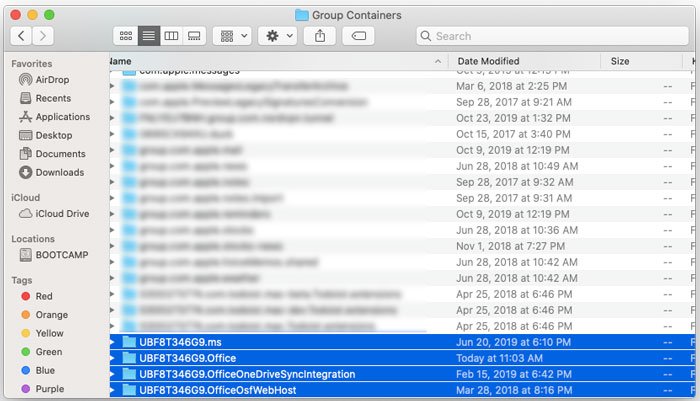
You must delete all these four folders and reopen Word or Excel to activate the product without error.
3]Use the Microsoft Office License Removal Tool
If you can’t find anything manually in KeyChain Access, you should try Microsoft’s license removal tool. It will not uninstall any Office products, but it can delete the license instantly. You need to follow some simple on-screen instructions to do this. In the end, you should find a window like this-
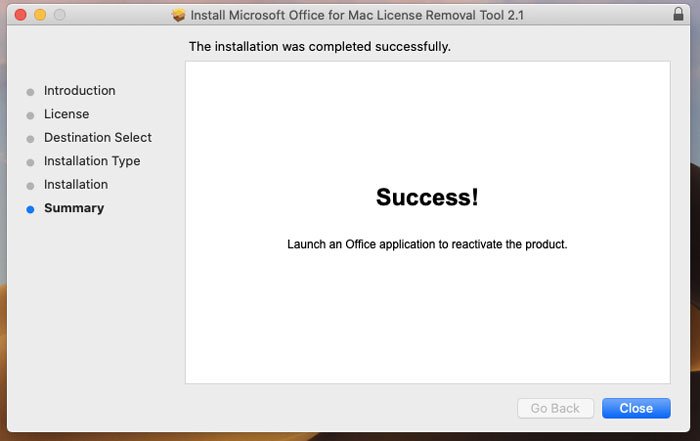
You can download the Microsoft Office License Removal Tool from here.
4]Switch from network account to local account
If you are using a network account on your Mac computer, you must switch to a local account. Otherwise, you cannot activate the installation of Microsoft Office. You can log out of the network account and log into your local account. It’s as simple as said. If you don’t have a local account, you can create it first. To do this, open the System Preferences and go to Users and groups. Now you need to click on the lock icon and enter the password to make further changes. You should find a more (+) sign that you must click to create a new user account.
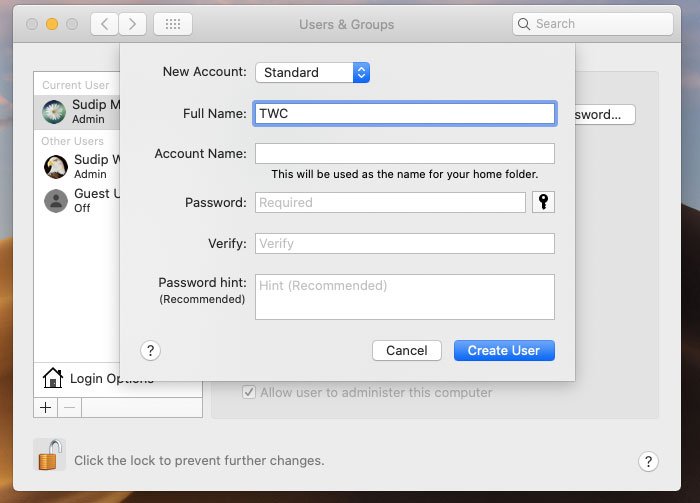
Then fill in the boxes with the details required to get the job done. Once the account is created, you need to sign out of the network account, sign in to your local account, and try to activate Microsoft Office.
That’s it! It should help.
