Instagram stories allow us to capture and share our best moments in many fun ways. For example, you can use stickers in your Instagram story to add a poll, share your current location, or add cool hashtags. You can even add your stories as highlights on your profile to make them last forever.
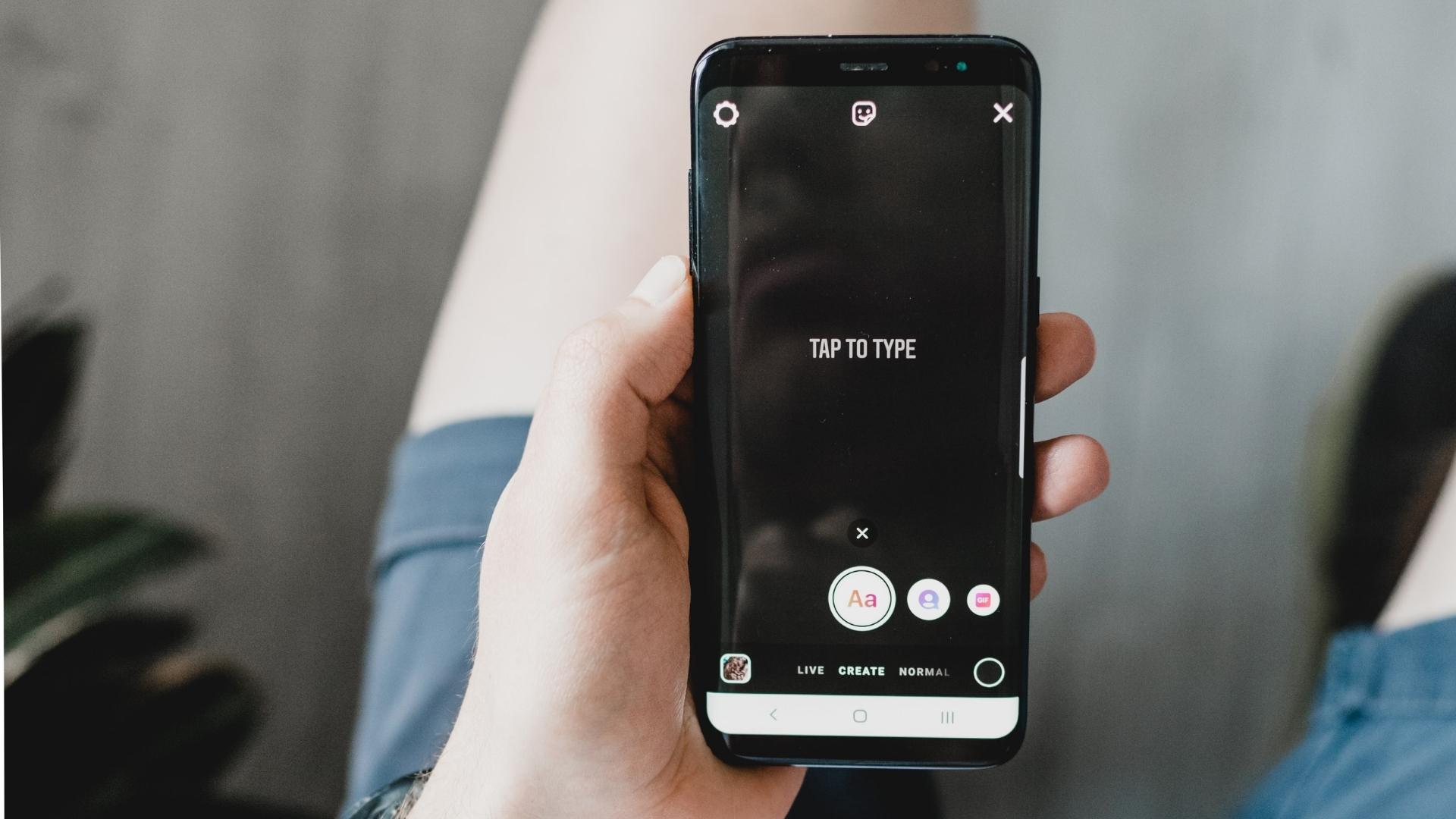
With each update, Instagram continues to introduce new features, especially for stories. In this article, we’ll cover the top four Instagram Story features you need to try on Android and iPhone.
Before getting started with the features, we recommend that you update the Instagram app on your Android or iPhone to its latest version.
The solutions and steps mentioned below apply to both Android and iPhone users.
1. Move and pin text in Instagram Story
You can save and shoot bite-sized clips on your Instagram story. If you want to add text to your video clip but don’t want it to appear from start to finish, you can move and pin your text to Instagram Story and have it appear in a particular frame of your video clip. Here’s how.
Step 1: Open the Instagram app on your Android or iPhone.
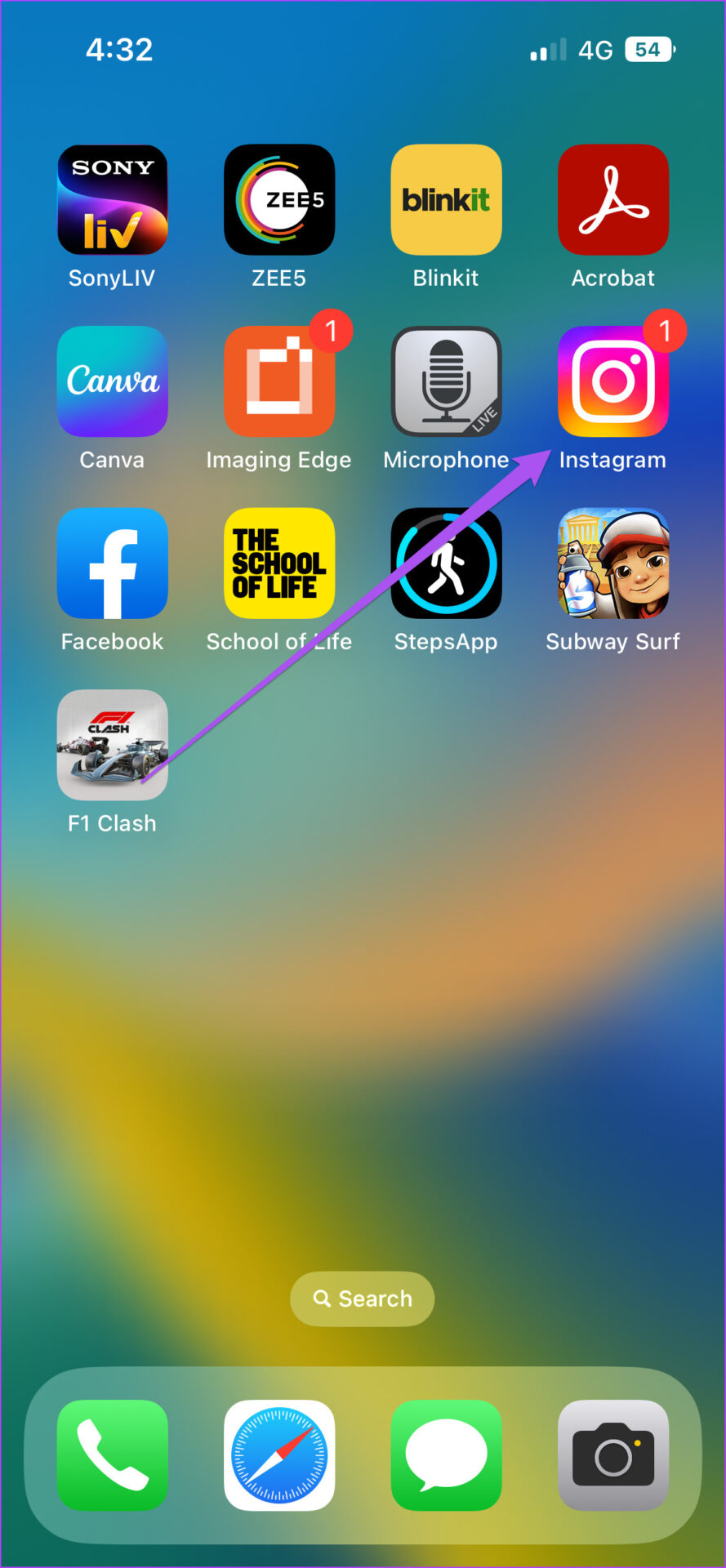
2nd step: Swipe left from your feed to add a story. Shoot a video clip to add to your story.
Step 3: After capturing the video clip, tap the Text (Aa) icon to add your text.

Step 5: After adding text, long press it to show a slider at the bottom.

Step 6: Tap and drag the slider to select the input frame on which the text will appear in your Story.

Step 7: After selecting a spot, tap Pin in the lower right corner.

Wait a few seconds until your text is pinned to the selected video frame.

You will notice that your text is pinned to the selected frame in your Instagram Story video.
You can also check out the best Instagram Story Text tips and tricks you should know.
2. Use Dual Video Mode in Instagram Story
Dual video mode lets you capture yourself and your subject. You can share your experience of visiting a new place or trying a new cuisine using the dual video mode. It’s an interactive way to share your favorite moments. Here’s how.
Step 1: Open the Instagram app on your Android or iPhone.
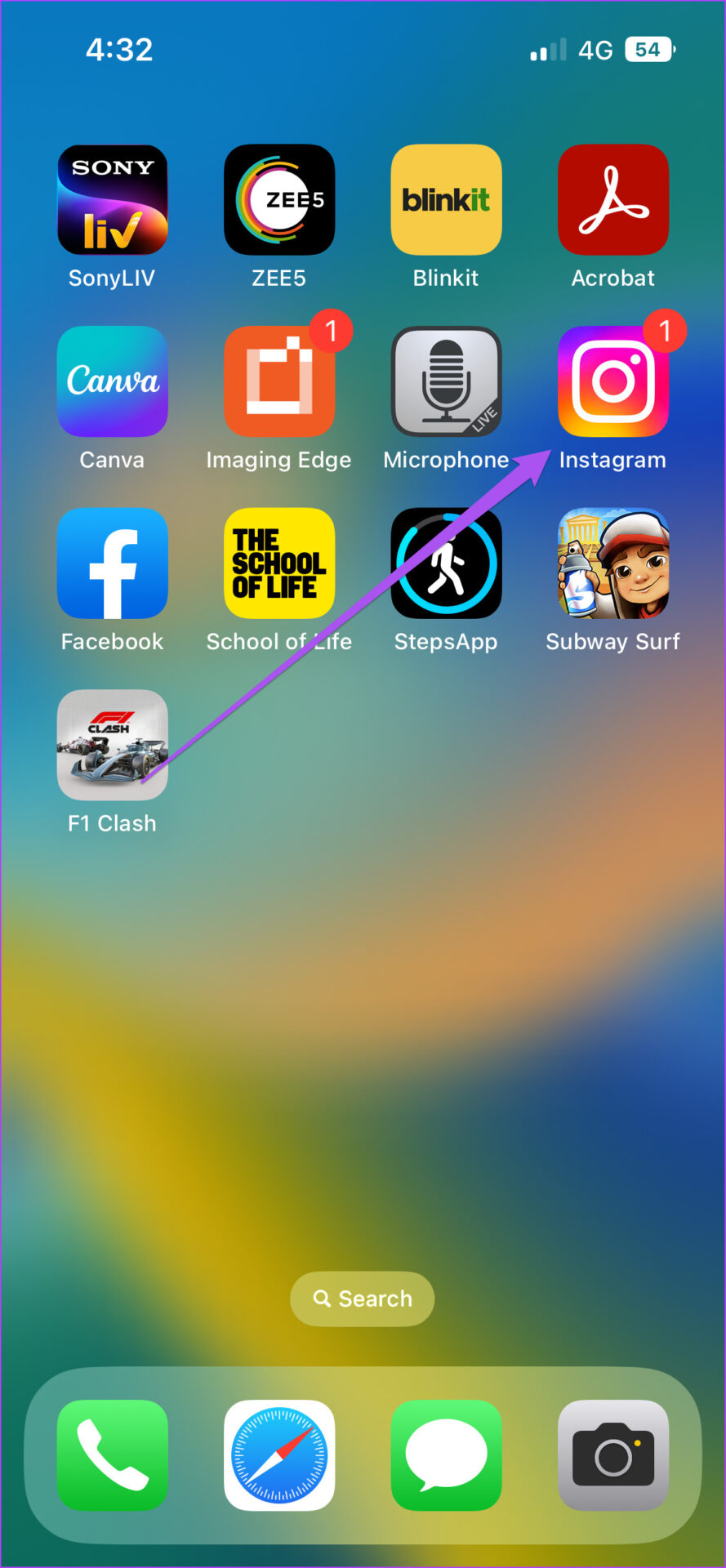
2nd step: Swipe right from your feed to access Story Mode.
Step 3: Tap the down arrow icon on the right side to view more options.

Step 4: Tap on Double.

You will notice that a dual video mode activates on your screen. This will activate your phone’s front and back cameras to capture you and your subject simultaneously.

Step 5: Tap and hold the capture icon at the bottom to start recording dual mode video.

Step 6: After recording your double video, tap the white arrow to post it as your Instagram story.

3. Use Selfie Animated Sticker in Instagram Story
Another cool way to share your reaction to something on Instagram Story is to use an animated selfie sticker. It’s like creating an animated digital avatar of yourself. Here’s how to make one.
Step 1: Open the Instagram app.
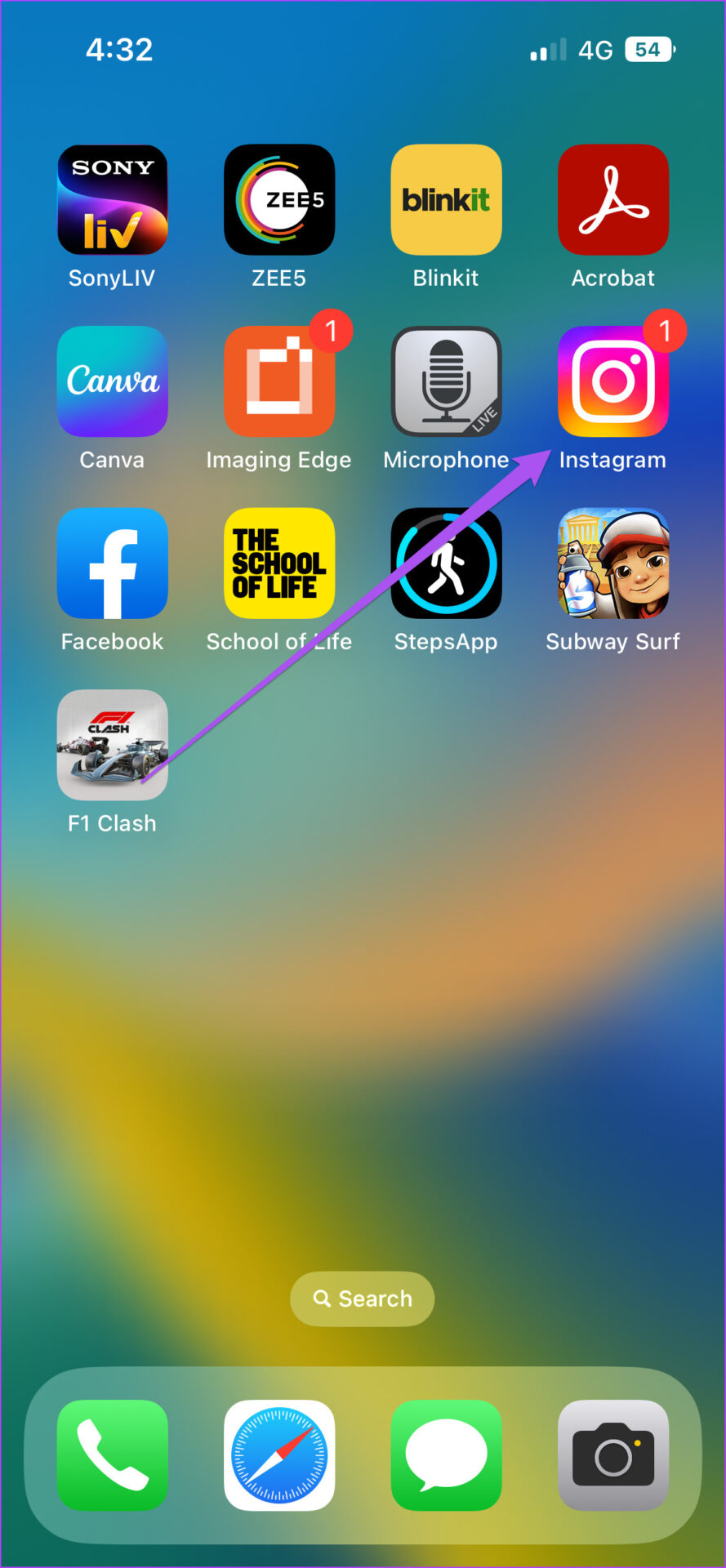
2nd step: Swipe right from your feed to access Story mode.
Step 3: Click an image or capture a video for your story.
Step 4: Tap the Sticker icon at the top.

Step 5: Scroll down the list of options and tap Selfie.

The Selfie Sticker menu will open on your screen. The Instagram app will create a black and white image of your face for the Selfie sticker.

Step 6: Swipe right to select the animated emoji you want to add to your selfie sticker.

You will see the emoji animation appear on your screen.
Step 7: After making the selection, tap and hold the Infinity icon to capture your animated selfie sticker.

Step 8: After capturing your selfie sticker, tap the white arrow icon to add it to your story.

You can tap Save Sticker to save the Animated Selfie Sticker to Instagram.

Step 9: Instagram will add your animated selfie sticker to your story. Tap the white arrow icon in the lower right corner to post it.

4. Share Instagram story as a post
You can share your Instagram story as a post on your profile to make it more memorable and keep it alive longer. Note that this does not apply to your highlights. Here’s how to do it on your Android or iPhone.
Step 1: Open the Instagram app.
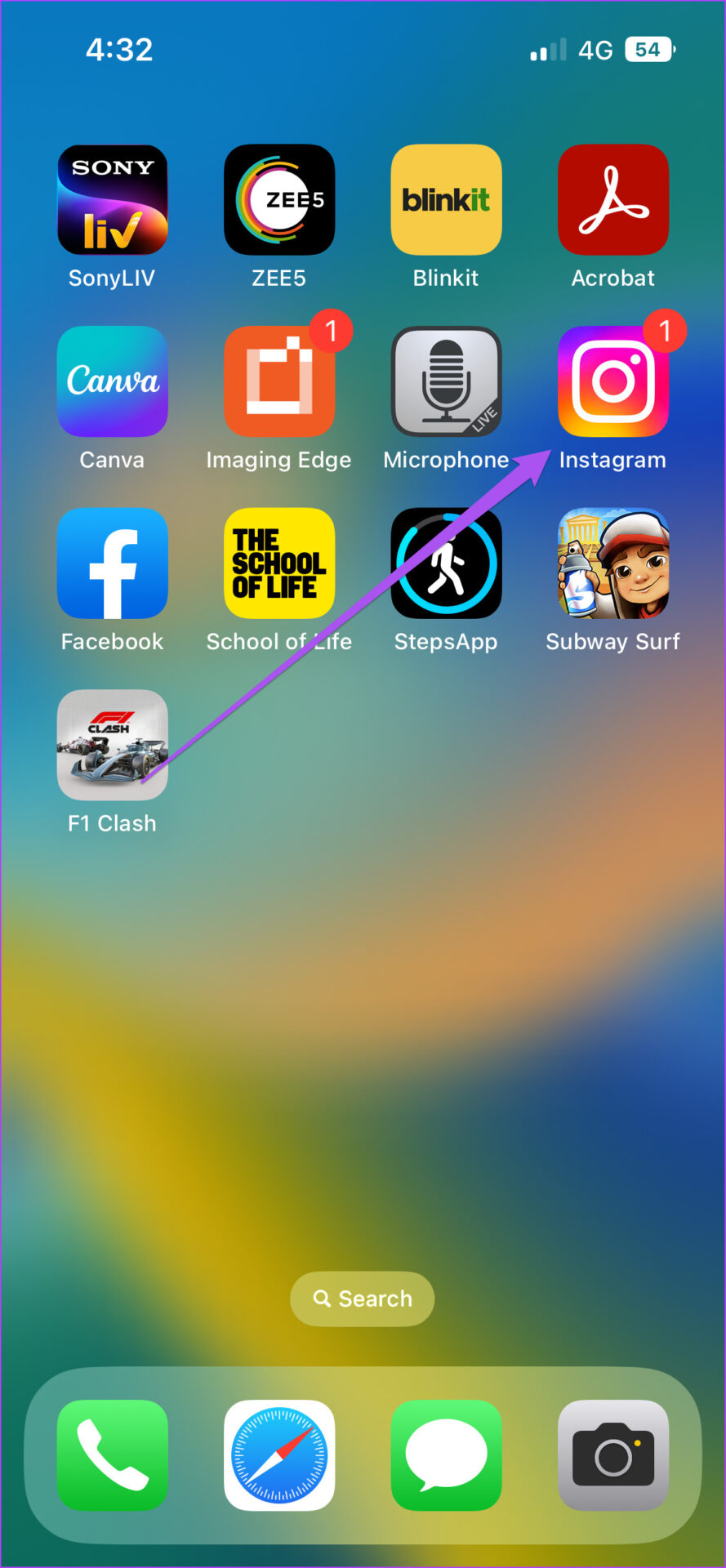
2nd step: Tap to open the Instagram story you posted on your profile.
Step 3: Once your story is open on the screen, tap the three dots in the lower right corner.

Step 4: Select Share as Post from the list of options.

Step 5: Edit the photo to your preference and tap Share in the top right corner to post it to your profile.


We have also suggested some solutions to fix the Instagram story highlights not loading issue.
Step up your Instagram story game
These cool features of Instagram Story will make you stand out among your friends on the social platform. You can check out our posts suggesting solutions for Instagram Story Camera not working and Instagram Story Sound not working if you have encountered such issues while using the app on your Android or iPhone.
