Google Chat is an excellent messaging and collaboration service that works on Google Chrome, Microsoft Edge, Safari, and Mozilla Firefox. That said, sometimes Google Chat fails to load in the browser browser and displays error messages such as “Unable to load chat” or “Attempting to connect to chat”.

While the source of your problem may vary, troubleshooting issues with Google Chat is simple. We have compiled a list of effective fixes to make Google Chat work in a browser.
1. Check your internet connection
A slow or weak internet connection may prevent Google Chat from loading on your browser. It’s a good idea to rule out any problems with your network connection before trying anything else. For this, open another tab in your browser and run a quick internet speed test.
If there are no issues with your internet connection, continue with the fixes below.
2. Disable browser extensions
One of your third-party extensions may be interfering and blocking Google Chat. To rule out this possibility, you can disable all extensions in your browser and then try using Google Chat again.
To disable extensions in Chrome, type chrome://extensions in the URL bar at the top and press Enter. Then use the toggles to disable all extensions.
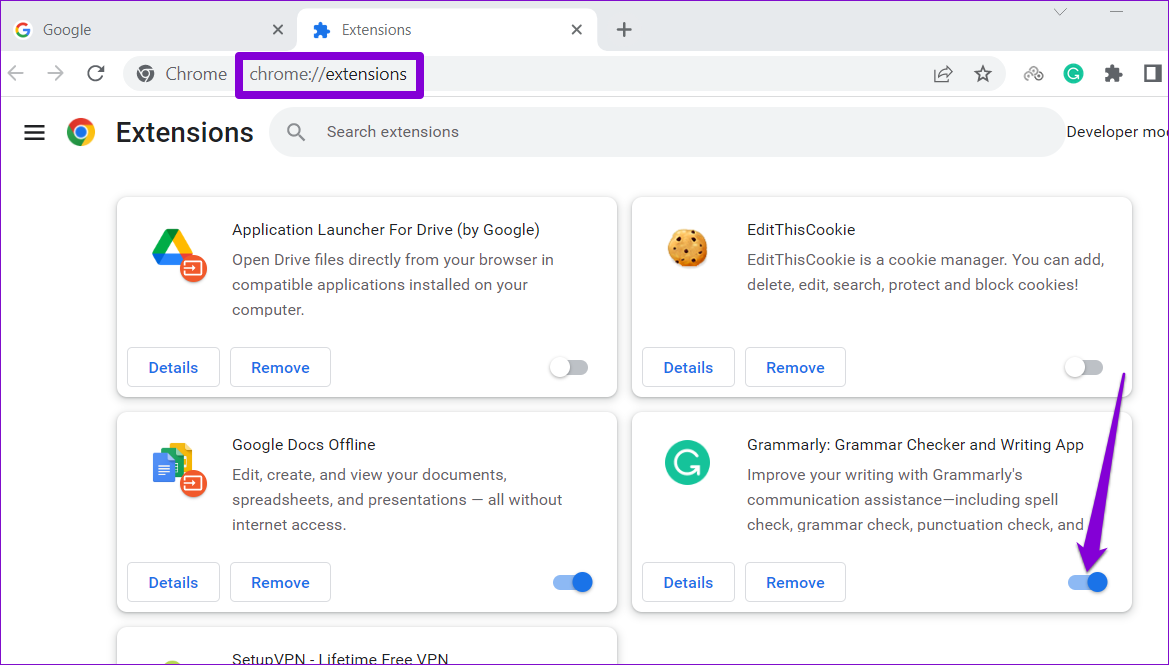
For those using Microsoft Edge, type edge://extensions in the address bar and press Enter. Next, turn off the toggles next to Extensions.
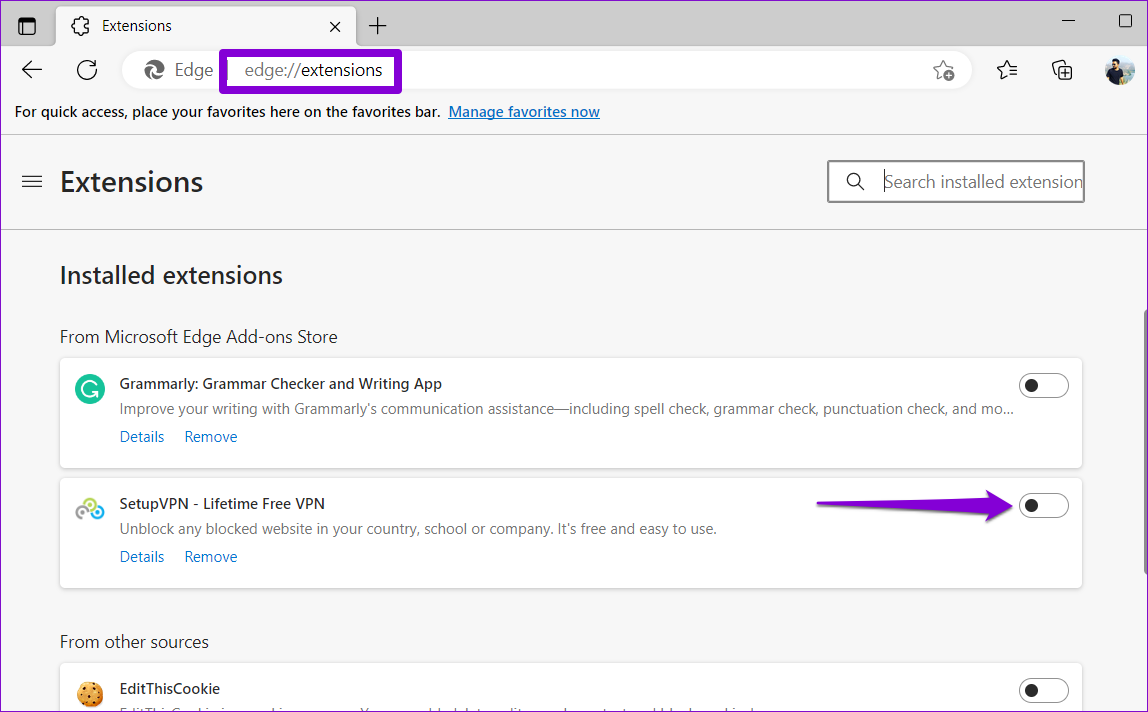
Restart your browser after that and try using Google Chat again. If you don’t see any errors, enable your extensions one at a time until the issue reoccurs. Once you find the problematic extension, consider removing it from your browser.
3. Log out and log back in
Google Chat may not load your conversations and show errors such as “Attempting to connect to chat” if there is a problem with your account. A quick way to fix this is to sign out of your Google account and sign back in. This will refresh your session and resolve any issues with the account causing the problem.
Step 1: Open Google Chat in your web browser. If Google Chat is not loading, try visiting Google Search or Gmail.
2nd step: Click on your profile icon in the upper right corner and select “Sign out of all accounts”.

After completing the above steps, you will be signed out of all Google services including Google Chat. Then log back into your account and try using Google Chat again.
4. Reset Site Permissions
Some Google Chat features may stop working in your browser due to misconfigured site permissions. Instead of going through each site permission one by one, it’s easier to reset them. To do this, open Google Chat on your browser. Click the padlock icon to the left of the URL and click the Reset Permissions button.
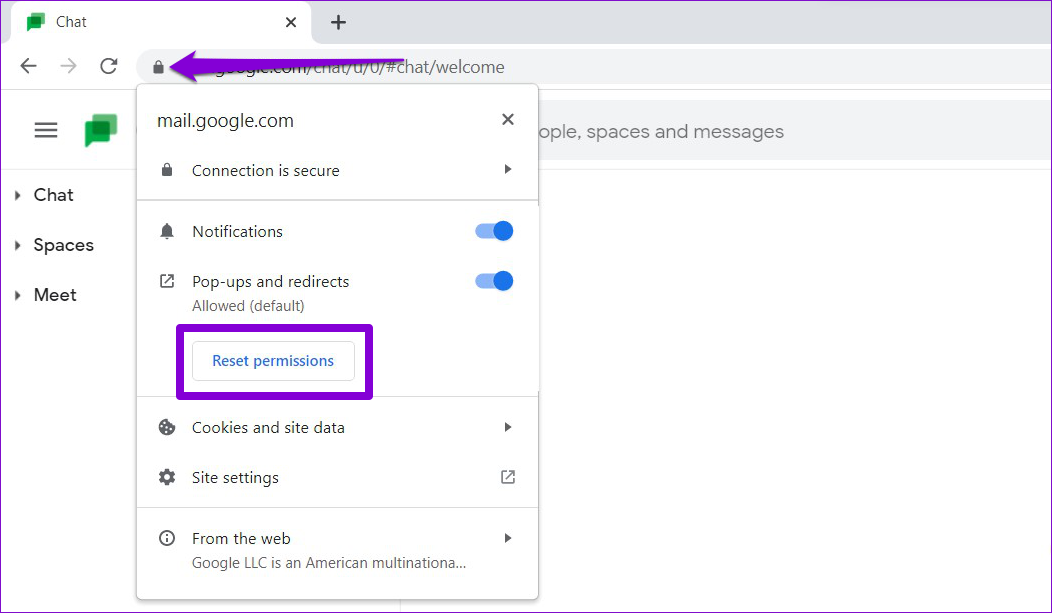
Refresh the web page and try using Google Chat again.
5. Make sure JavaScript is enabled
Have you disabled JavaScript in your browser? This could prevent some websites, such as Google Chat, from loading properly. You can re-enable JavaScript in your browser to see if that gets things moving again.
Enable JavaScript in Chrome
Step 1: In Google Chrome, type chrome://settings/content/javascript in the address bar and press Enter.
 2nd step: Under Default Behavior, select the “Sites can use JavaScript” option.
2nd step: Under Default Behavior, select the “Sites can use JavaScript” option.

Enable JavaScript in Edge
Step 1: In Microsoft Edge, type bord://settings/content/javascript in the address bar and press Enter.
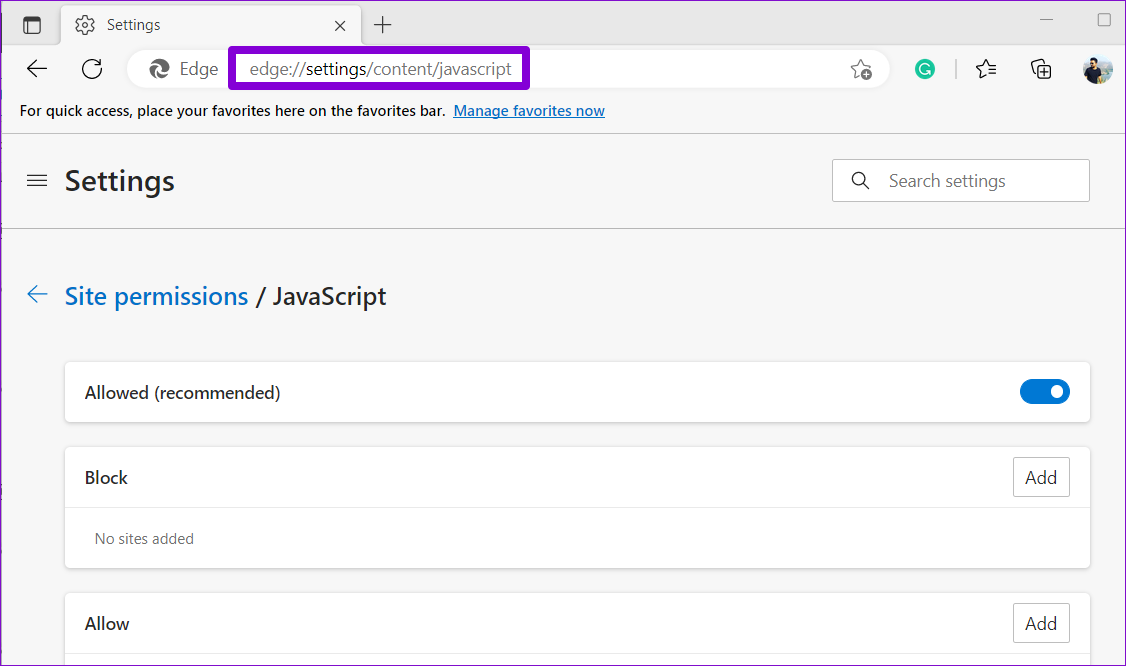
2nd step: Enable the toggle next to Allowed.

6. Clear browser cache and cookies
Corrupted or outdated browser cache data is a common cause of browser issues. So if Google Chat still won’t load at this point, try clearing the browser cache and cookies. Since it is completely safe to erase this data, there is no reason not to try it.
To clear the browser cache in Chrome or Edge, press Ctrl + Shift + Del on your keyboard.
In the “Clear browsing data” panel, click the drop-down menu to select Always. Then check the boxes “Cookies and other site data” and “Cached images and files”. Next, tap the Clear Data button.

Similarly, you can clear cache and cookie data in Safari, Firefox or any other browser. Then Google Chat should load without any issues.
Connect without interruption
One of the fixes above should allow Google Chat to work properly on your browser. However, if nothing works, there may be a problem with your browser. You can try using Google Chat in another browser and see if it works.
