With the 4K video recording support on the latest iPhones, a typical video can rake up into GBs in size. The problem arises when you want to share the original video without altering the quality. There are different ways to send large videos from iPhone.

Sure, you can use WhatsApp to send videos, but the service is limited to 16MB file size only. Using the tricks below, you can easily send large videos from your iPhone to anyone.
1.Use Airdrop
Apple’s Airdrop is the best and most-effective way to send large videos from iPhone to other Apple hardware. Yes, the service is limited to Apple hardware such as iPhone, iPad, and Mac.
Step 1: Open the Photos app on your iPhone and select a video that you want to share.
Step 2: Tap on the Share icon in the bottom-left corner.

Step 4: Select Airdrop and the menu will automatically showcase nearby Apple devices.

Select the device you want to share the file with and let Airdrop perform the magic.
Check out the guide to fix Airdrop when it’s not working as expected.
2.Use Mail Drop
Apple Mail users can use the Mail Drop functionality to send large videos up to 5GB from the app. Let us show you how.
Step 1: Open the Mail app on iPhone and compose an email.
Step 2: Tap on the left arrow icon and select the file menu to attach a video from the Files app.
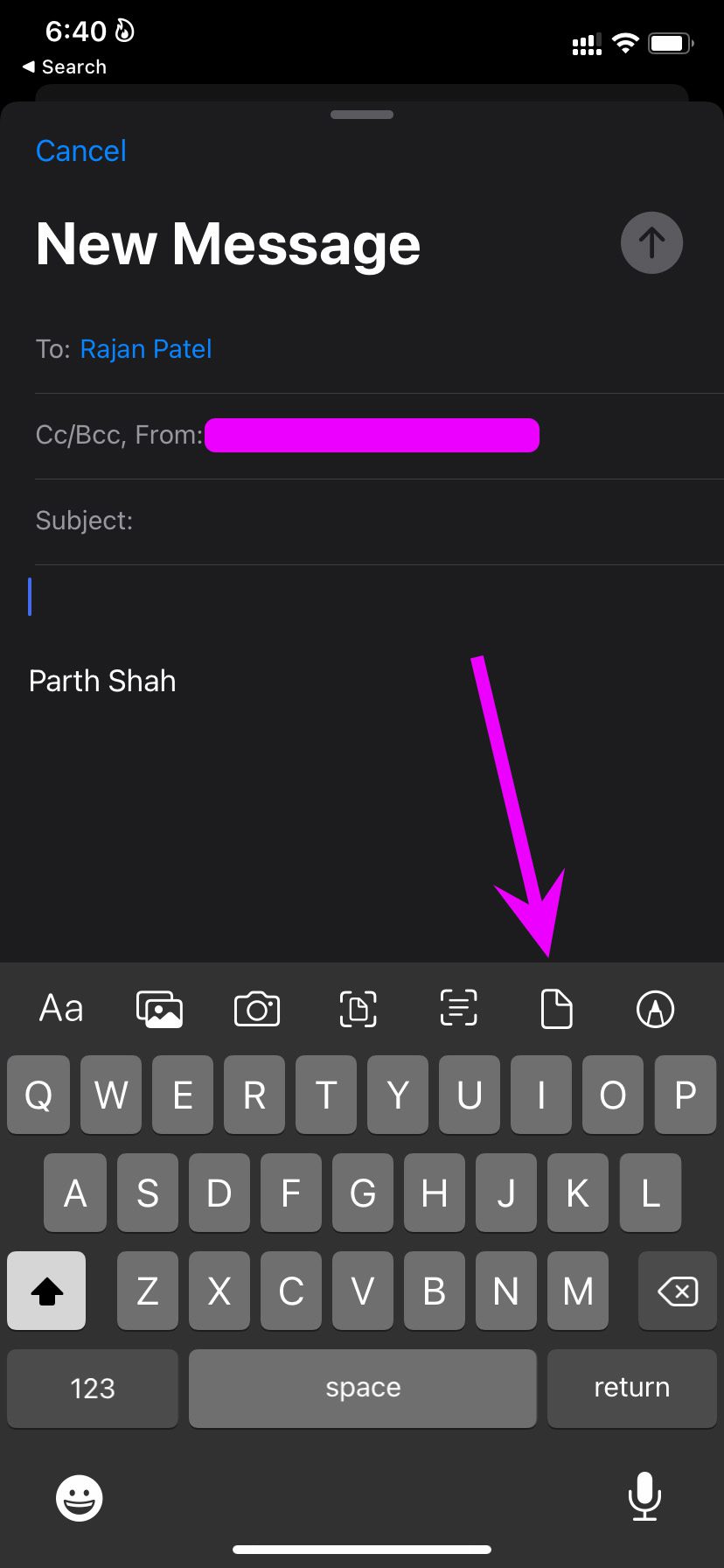
Step 3: When you hit the Send icon at the top, the Mail app will ask you to use Mail Drop.

The app will upload the file to the iCloud platform and send it via email. The other person has 30 days to download the file.
3. Use File-Sharing Apps
File sharing apps are the best cross-platform solution to send large videos from iPhone to Windows or Android.
Apps like Xender and Zapya allow users to transfer files without cable or cellular data.
Download the relevant app on both the iPhone and Android and follow the on-screen instructions to connect them. After a successful connection, you can select video files from the specific app and send them without any issue.

The transfer speed is up to 10MB/s. Xender is one such popular app. The service is not available in many regions out there. Check out our post on Xender alternatives to find other similar apps.
4. Use iCloud to Share Large Videos
iCloud users can easily share large videos from iPhones using the Photos menu. Here’s what you need to do.
Step 1: Open the Photos app on iPhone and look for the video that you want to share.
Step 2: Tap on the Share icon at the bottom.

Step 3: Find the options menu beside the video duration.


Step 4: From the following menu, select iCloud Link.
Step 5: Select the platform from which you want the video. Photos will upload the video to iCloud (if it hasn’t already) and share the iCloud link.


If you are running low on iCloud storage, you can’t upload the video to the platform and generate a shareable link.
5. Use OneDrive or Google Drive
If you are a Microsoft 365 subscriber, the perk comes with 1TB OneDrive storage. Similarly, Google One users can opt for Google Drive to share large videos from iPhone.
First, you need to upload the video to the OneDrive or Google Drive and create a shareable link to send the video to others. Let’s take Google Drive as an example here.
Step 1: Open the Photos app and find the video.
Step 2: Tap on the Share icon and select Google Drive from the iOS Share menu.

Step 3: Upload the video to a relevant folder in Google Drive.
Step 4: Open Google Drive and find the video that you want to share.

Step 5: Tap on the three-dot menu beside it and select Share.

Enter another person’s Google email ID and share the video.
6. Telegram
Unlike WhatsApp, Telegram allows you to share up to 2GB video files on the platform. If the other person is already using Telegram on iPhone, you can open the conversation and send video up to 2GB without any issues.
Share Big Video Files from iPhone
You can also grab the data cable and connect your iPhone to PC and use iTunes to transfer large videos from iPhone to PC. You can transfer the video to a USB drive and share it with others from your PC. Which trick are you using to send large videos from your iPhone? Tell us your routine in the comments below.
