With instant messaging apps like Telegram makes it easy to chat with friends and colleagues. However, it also contains lots of private information such as location details, personal images or audio. You may want to tighten the security of your Telegram account so that no one else can view these details. Even if you are careful about the type of information you share, you can still increase the security of your Telegram account.

Since its initial release, the Telegram app has introduced several privacy and account security updates. Here are some tips you should implement for the privacy and security of your Telegram account.
1. Activate password protection for your Telegram account
If your Telegram app doesn’t have a passcode prompt on launch, this makes it easy for anyone to access your messages. Here’s how to set up password protection for your Telegram account. This means that no one can access your Telegram app and open it without using the password.
Step 1: On your phone’s home screen, tap the Telegram app to launch it.

2nd step: In the lower right corner of the Telegram screen, tap the Settings icon.
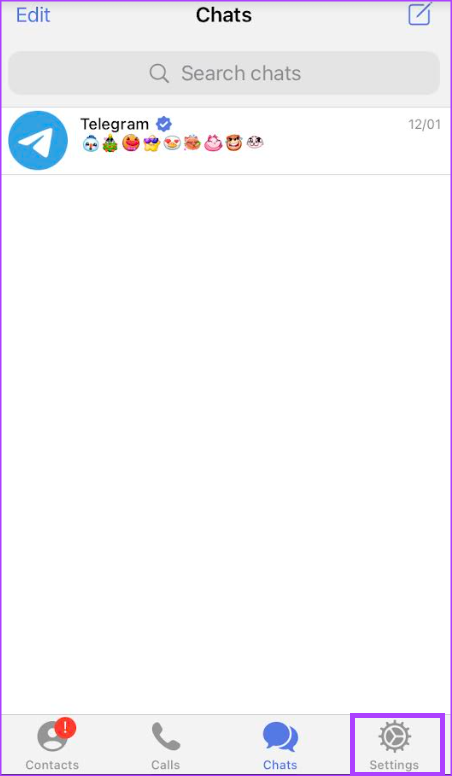
Step 3: On the Settings page, tap “Privacy and security”.

Step 4: Tap “Passcode and Touch ID”.

Step 5: Tap “Enable Password”.

Step 6: Provide a preferred password.

Step 7: Enter the password again to confirm your selection.
2. Prevent unauthorized access using two-factor authentication (2FA)
Two-factor authentication provides an additional layer of security to your account. With 2FA, anyone trying to access your Telegram account must go through two layers of security. The first layer might involve providing your password, while the second might provide a one-time password (OTP) from an authenticator, email, or SMS. Here is how you can set up 2FA on your Telegram account.
Step 1: On your phone’s home screen, tap the Telegram app to launch it.

2nd step: In the lower right corner of the Telegram screen, tap the Settings icon.
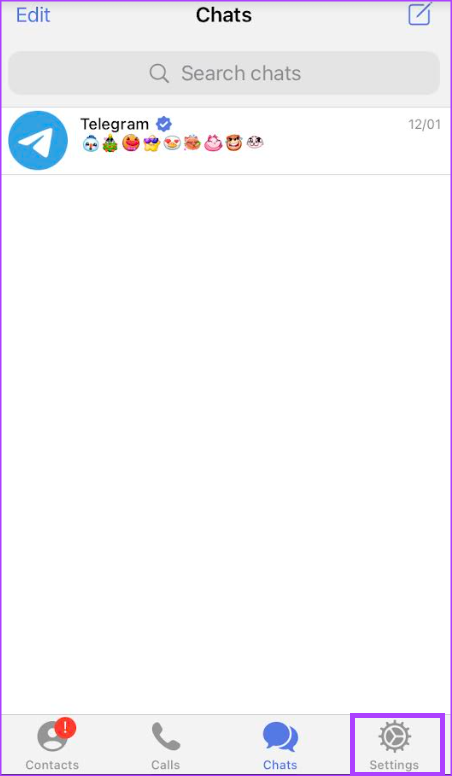
Step 3: On the Settings page, tap “Privacy and security”.

Step 4: Tap Two-Step Verification.

Step 5: On the next screen, tap the “Set additional password” button.

Step 6: Provide your preferred password and tap Create Password.

Step 7: If you want a hint for your password, tap the Hint text box to enter it.

Step 8: If you want to set up a recovery email to restore access to your Telegram account when you forget your password, tap the “Your email address” text box to provide your address.

3. Disable active sessions on multiple devices
If your Telegram account is connected to multiple devices, it increases the risk of data breach. Here’s how you can turn off active sessions on devices.
Step 1: On your phone’s home screen, tap the Telegram app to launch it.

2nd step: In the lower right corner of the Telegram screen, tap the Settings icon.
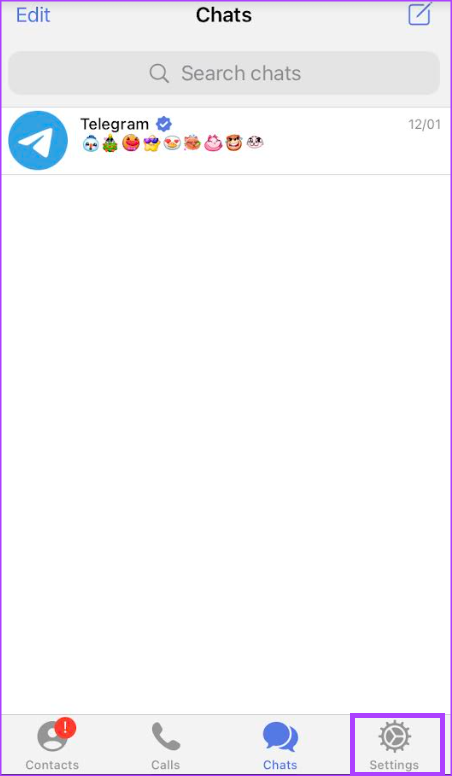
Step 3: On the Settings page, tap Devices to view devices running active sessions of your Telegram account.

Step 4: Under Active Sessions, tap a session you want to end.

Step 5: Tap End Session to end the session.

4. Encrypt telegram messages using secret chat
If your Telegram messages often contain sensitive information that you would not want to disclose publicly, you should consider a secret chat. The secret chat feature on Telegram ensures that all messages in a chat are end-to-end encrypted. Thus, only you and the recipient of the messages can read them, thereby protecting the messages from hackers. Also, secret chat messages cannot be forwarded. You are also alerted when the chat party takes a screenshot. Here’s how to enable the feature on your mobile.
Step 1: On your phone’s home screen, tap the Telegram app to launch it.

2nd step: In the upper right corner of the Telegram screen, tap the notepad icon.

Step 3: Tap the contact you want to start/continue a conversation with from your contact book.

Step 4: Tap the contact’s profile icon in the upper right corner.

Step 5: On the page showing contact details, tap the three horizontal dots for More settings.

Step 6: Tap “Start Secret Chat” in the options.

5. Use self-destruct timer for pictures
When sending images in a chat, you can set a self-destruct timer that ensures the media expires after a period. However, you need to make sure you’re in a secret chat to do so. Here’s how to use the self-destruct timer:
Step 1: On your phone’s home screen, tap the Telegram app to launch it.

2nd step: Tap on a secret Telegram conversation you want to use the self-destruct picture timer with.

Step 3: On the chat page, tap the timer icon next to the send button.

Step 4: Set your preferred self-destruct timer and tap Done.

Step 5: Tap the attachment icon in the lower left corner of the screen.

Step 6: Choose the media you want to share from your image gallery.

Step 7: Press Send.
Once the recipient of the chat has viewed it, the media is automatically destroyed after the time limit has elapsed.
6. Enable Automatic Message Deletion
With the auto-delete feature, you can set a timer for when messages from your Telegram account should be deleted. Here’s how:
Step 1: On your phone’s home screen, tap the Telegram app to launch it.

2nd step: At the bottom of the Telegram screen, tap the Settings icon.
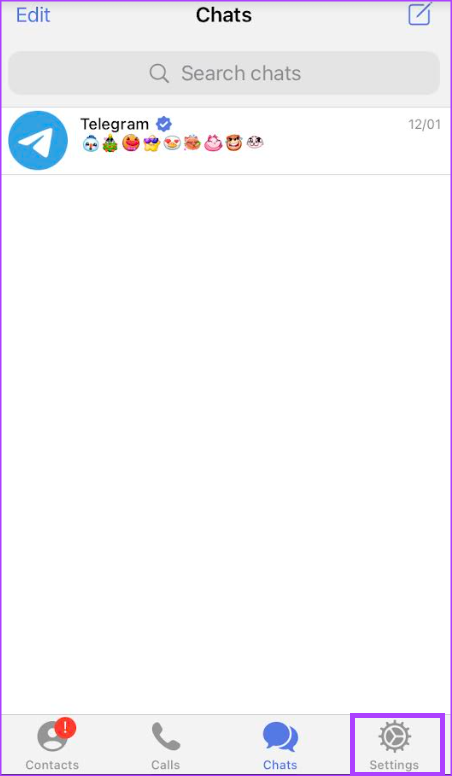
Step 3: On the Settings page, tap Privacy and security.

Step 4: Tap the Automatically delete messages option.

Step 5: Choose your favorite self-destruct timer from options after 1 day, after 1 week, after 1 month or set a custom time.

Step 6: After selecting your preferred self-destruct time, you should get a pop asking you to confirm your selection. Tap Enable Auto Delete for the setting to take effect.

7. Hide your IP address
To prevent your location data from falling into the wrong hands, you can use the hide my IP address feature on Telegram. Here’s how:
Step 1: On your phone’s home screen, tap the Telegram app to launch it.

2nd step: At the bottom of the Telegram screen, tap the Settings icon.
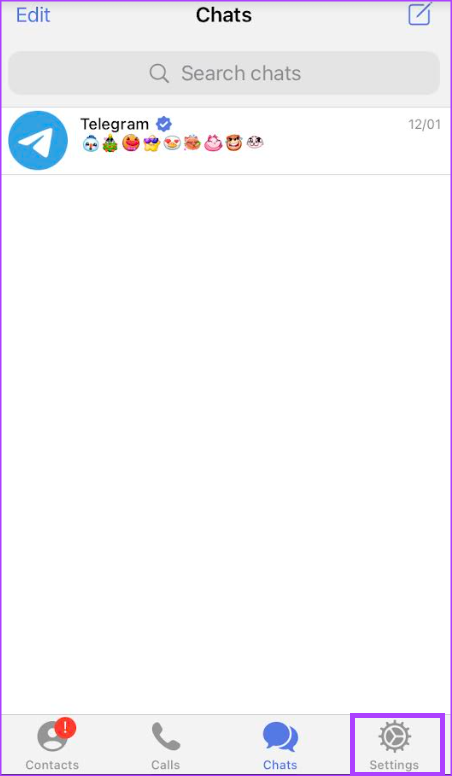
Step 3: On the Settings page, tap Data & storage.

Step 4: Scroll down the Data & Storage page and tap Proxy.

Step 5: Tap Add proxy to provide a dummy address.

Step 6: Tap Done after providing proxy details.

Step 7: Tap the toggle next to Use proxy to use the new IP address.
Protect your data after your device is lost
If you don’t have any of the above security and privacy tips active on your device, it increases the risk of data theft or breach. If your device is also stolen and none of the above options are active, you can delete your Telegram account to protect your data.
