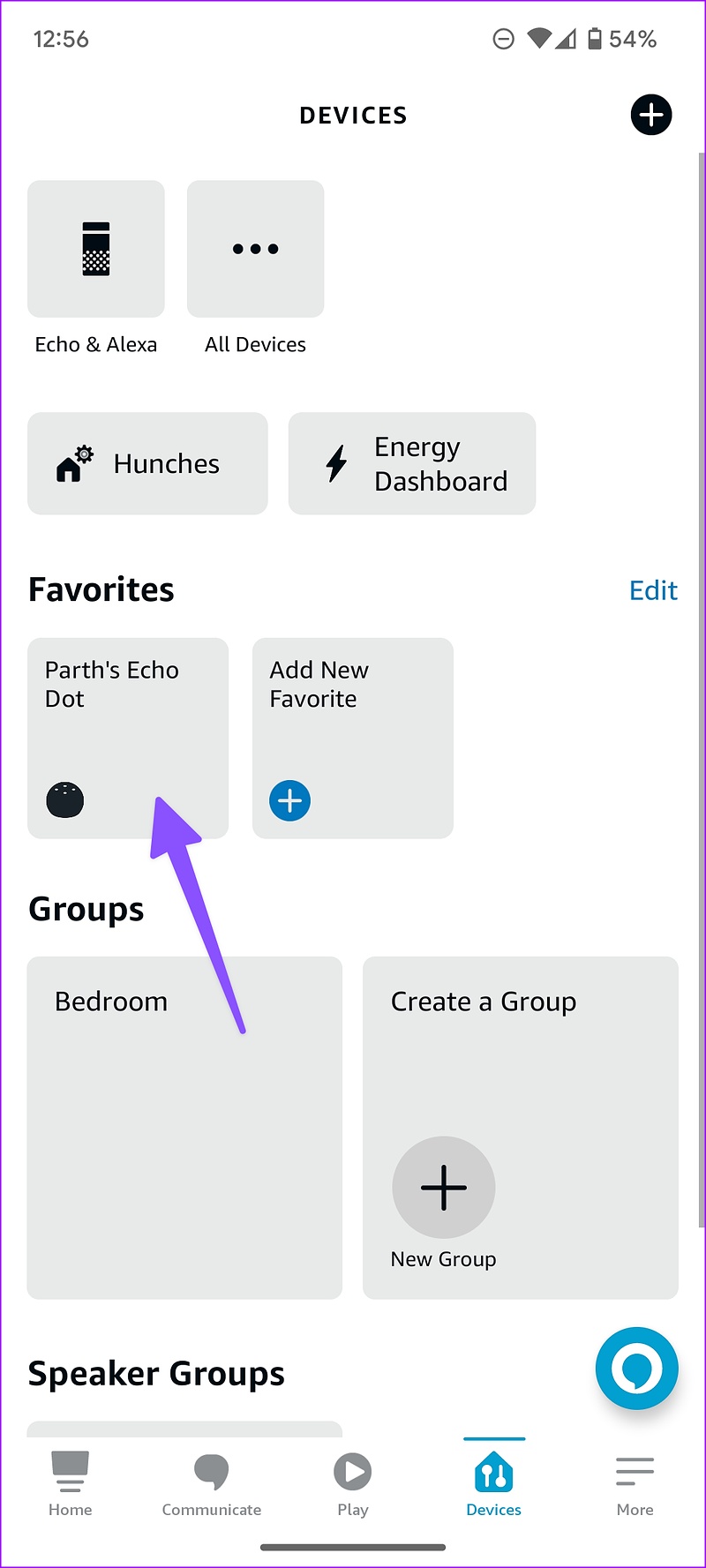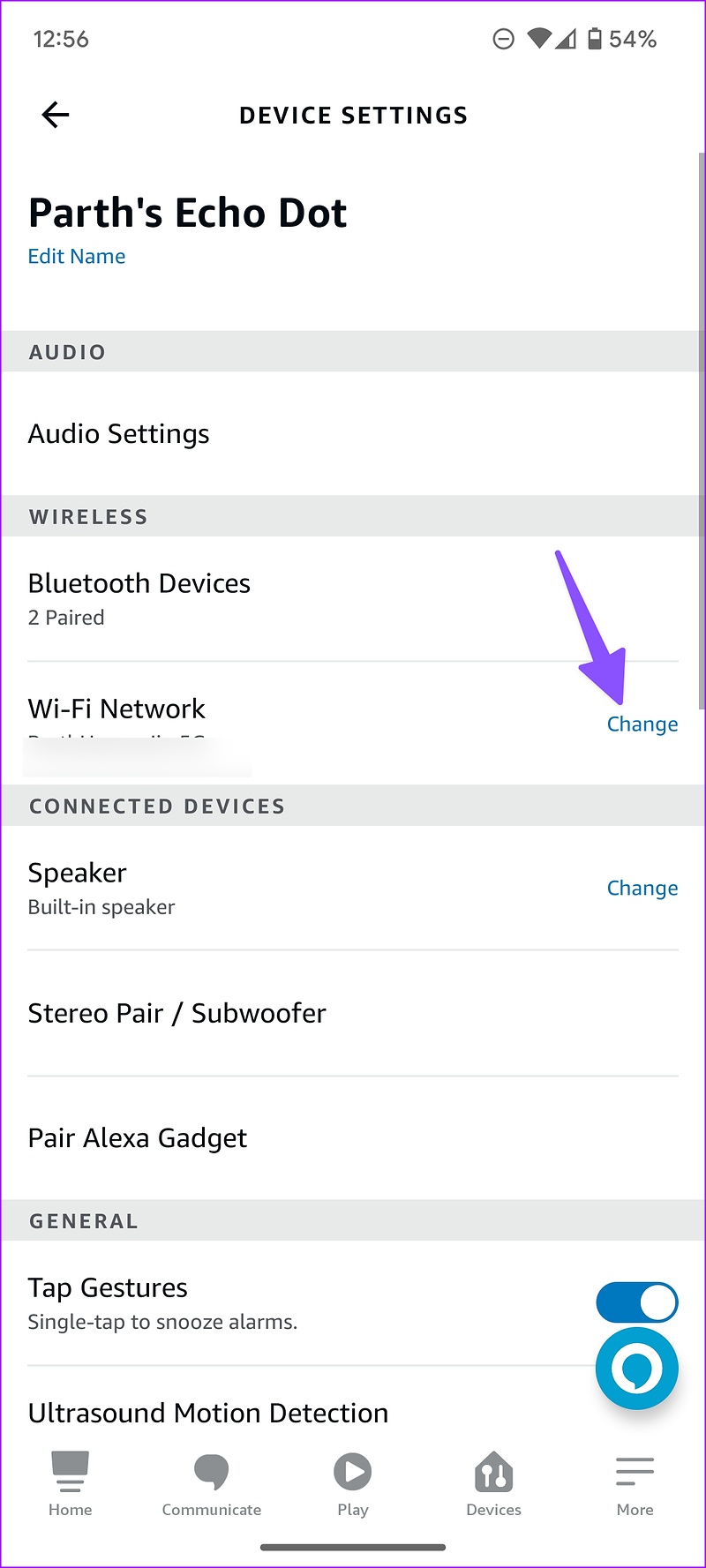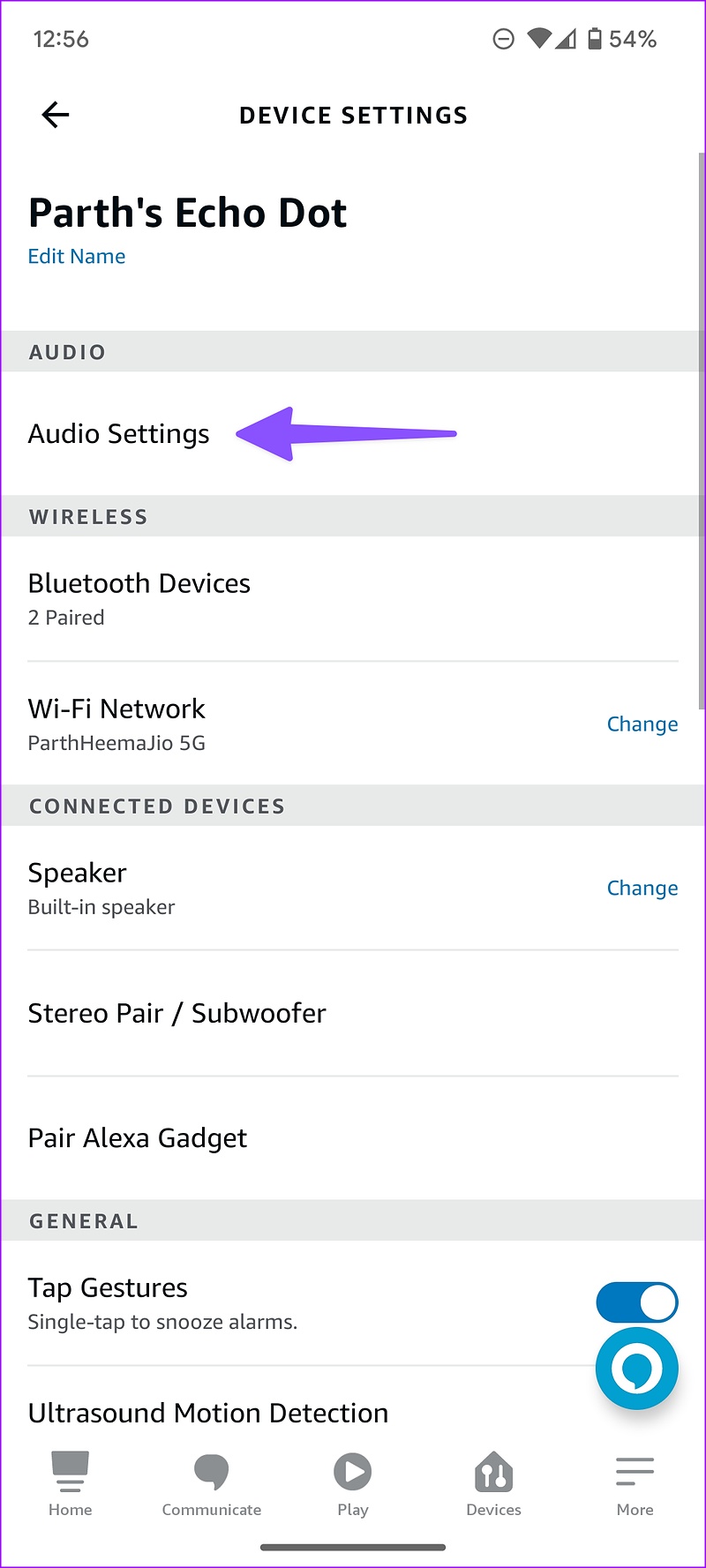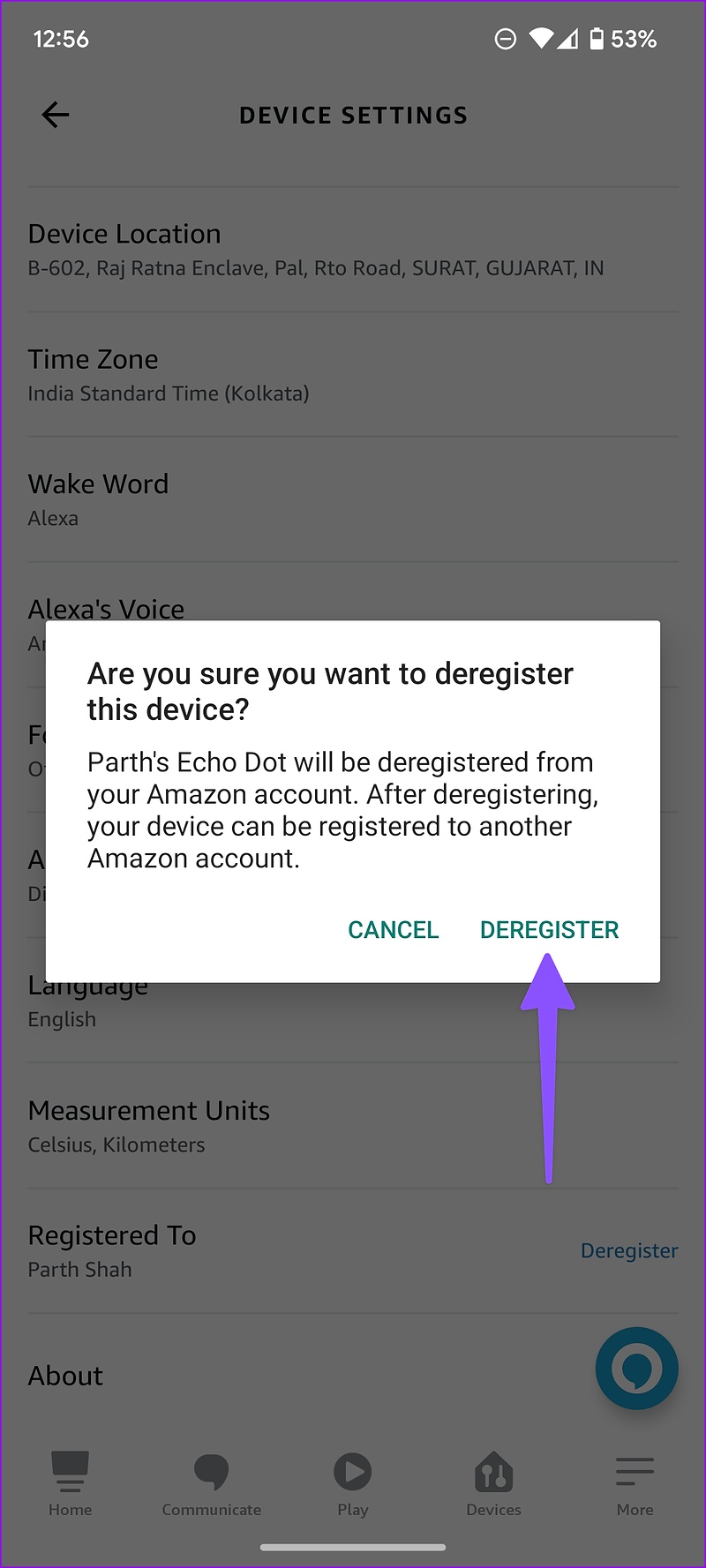Amazon Echo smart speakers come in several price ranges. This makes it an ideal and affordable enabler for smart home automation. However, not everything works as expected. Sometimes Amazon Echo gets stuck on blue light, Alexa skills stop working, or music keeps cutting out. If you face the latter frequently, here are the best ways to fix Amazon Echo sound that keeps dropping errors.

The Alexa speaker keeps muting can leave you with a bad taste. You cannot enjoy your favorite Spotify or YouTube Music playlists on Echo. You also can’t hear Alexa commands properly. Let’s fix the problem once and for all.
1. Check internet connection
Amazon Echo requires an active internet connection to play buffer-free songs. If the connected Wi-Fi network is working, it’s time to connect to another Wi-Fi. Here’s what you need to do.
To note: Since you already use Amazon Echo at home or at work, you must have set up the device in the Alexa app. If you haven’t set it up, download the Alexa app on your mobile and follow the on-screen instructions to complete the process.
Step 1: Download the Alexa app on your Android or iPhone.
2nd step: Set up your Amazon Echo device (if you haven’t already).
Step 3: Head to the “Devices” tab.
Step 4: Select your Echo speaker.
Step 5: Tap the Settings gear icon in the top right corner.
Step 6: Make sure it is connected to a working Wi-Fi network. You can tap “Change” to connect to another Wi-Fi network.
Try connecting to a 5 GHz frequency band instead of 2.4 GHz for more bandwidth and a smooth streaming experience.
2. Stream music via Bluetooth
On a slow Wi-Fi connection, Alexa may have trouble hearing your commands, leading to music muting issues. You can connect your smartphone to your Echo speaker via Bluetooth and play songs.
Step 1: Go to the Devices tab of the Alexa app for Android or iPhone (see steps above).
2nd step: Select your Echo device.
Step 3: Tap on the “Connect Device” option.
Connect your phone or tablet via Bluetooth and stream your favorite Apple Music playlists.
3. Adjust audio settings
By default, your Amazon Echo speaker comes with a balanced bass, midrange, and treble sound signature. It may not be suitable for all types of music. You can change sound settings from the Alexa app.
Step 1: Open the Alexa app and select your Amazon Echo device from the Devices tab (check the steps above).
2nd step: Tap the Settings gear in the top right corner.
Step 3: Select “Sound Settings”.
Step 4: Make the appropriate changes to the Bass, Midrange, and Treble sliders in the following menu.
4. Check the streaming service on your phone
If your favorite music streaming service is having a problem, Amazon Echo audio keeps cutting out. Open your phone and check the network connection. You should also launch Spotify or Amazon Music and check if there are any issues with streaming songs.
5. Check for physical and water damage
Has your toddler recently given up on the Amazon Echo? Or someone accidentally spilled water on it? Amazon Echo smart speakers aren’t waterproof, nor do they carry IP ratings. Due to physical or water damage, the Alexa-powered speaker may continue to cut out music. It’s time to make an appointment at the nearest service center and have the device inspected by an expert.
6. Register your Amazon account
Due to an authentication error, the Alexa sound may keep cutting out. You can unregister your account and add it again.
Step 1: Open the Alexa app and go to the Devices tab to choose your Amazon Echo Dot (check the steps above).
2nd step: Scroll down and select “Unsubscribe” and confirm your decision.
Step 3: Follow the on-screen instructions to re-register your Amazon account.
7. Reset your Amazon Echo
If none of the tricks work, you can reset your Amazon Echo to bring it back to factory settings. The steps to reset an Amazon smart speaker vary from model to model. For now, here’s how to reset Echo (3rd or 4e generation). You can check detailed instructions for other devices from Amazon’s support page.
Step 1: Press and hold the Action button for 20 seconds.
2nd step: Wait for the light ring to turn off and on again.
Step 3: After your device enters setup mode, follow the instructions to set it up again.
Fix Sound Problems on Your Amazon Echo
Amazon Echo packs a powerful speaker to enjoy your favorite playlists while doing chores. Alexa music keeps cutting out can leave you with an unpleasant experience. What trick worked for you? Share your findings with us in the comments below.