When you are on a call on iPhone, you get a few options. You can mute a call, use a keypad, disconnect the call, and add a new contact to create a group call. But what if the iPhone screen fails to turn on during the call? You can’t use any of the functions during a call. Here’s how to fix the iPhone screen going black during the call problem.

1. Press the Side Button and Turn on Screen
When you answer a call and put your iPhone near your ears, the phone’s proximity sensor will kick in and turn off the screen during the call.
The practice is there to make sure you don’t hit the wrong button during a call. When you move iPhone far from the ears, the proximity sensor will come into action and turn on the screen.
If the sensor fails to do so, you can press the side button on your iPhone and manually turn on the display.
2.Remove Hard Case and Covers
Reputed third-party casemakers sell their options on Amazon or Walmart. These cases have precise cases and covers for iPhone to give extra protection. If you use a hard case from a sketchy case manufacturer, it can mess up the side button functionality.

You should remove such hard cases and covers. If your iPhone’s screen still goes black during a call, continue reading to try other troubleshooting methods.
3. Disable Reduce Motion From Accessibility
Reduce Motion option eliminates animations from iOS and makes your phone feel faster. This is useful on old iPhone models such as iPhone 7/iPhone 8. If you have enabled Reduce Motion option, you need to disable it to fix the iPhone whose screen goes black during a call.
Step 1: Open Settings app on your iPhone and head to the Accessibility menu.
Step 2: SelectMotion.
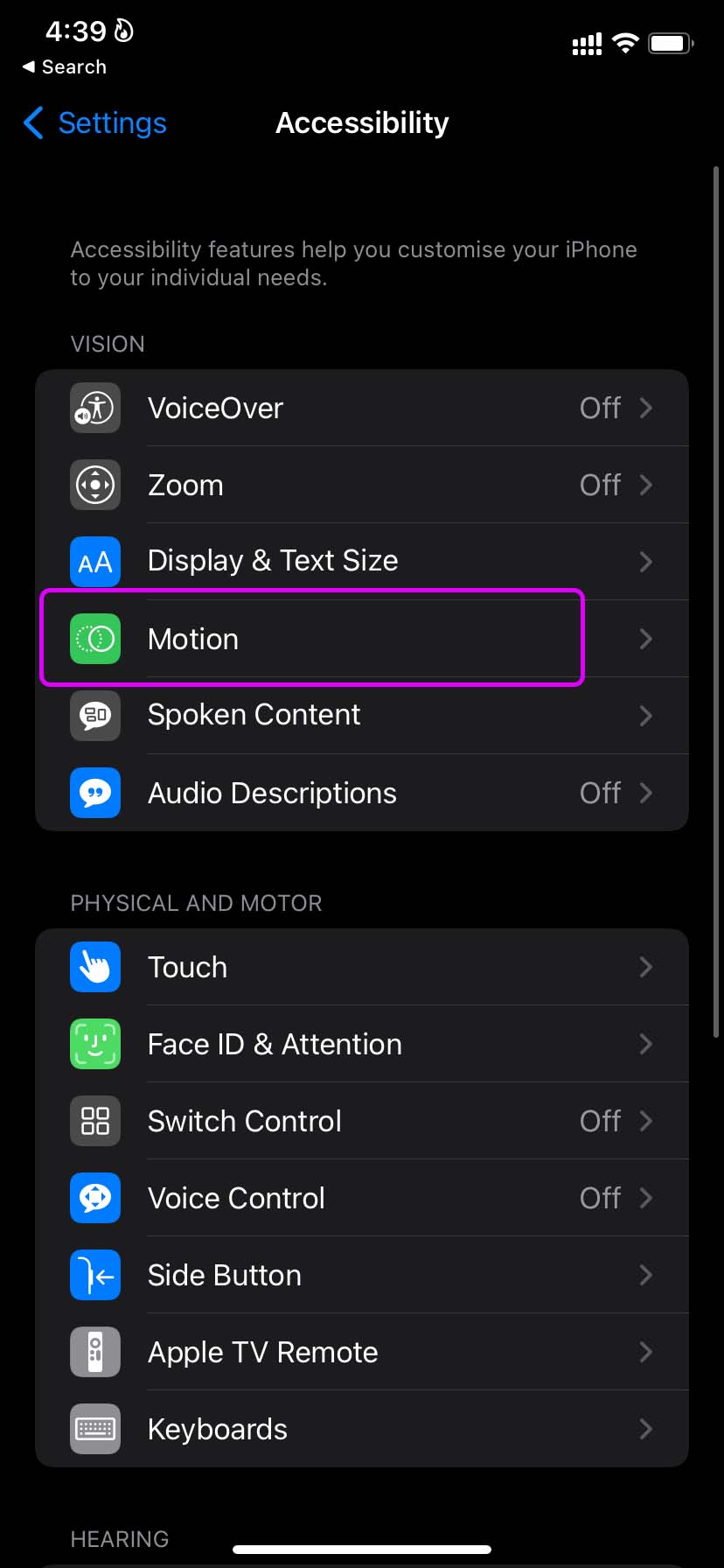
Step 3: Disable Reduce Motion toggle from the following menu.
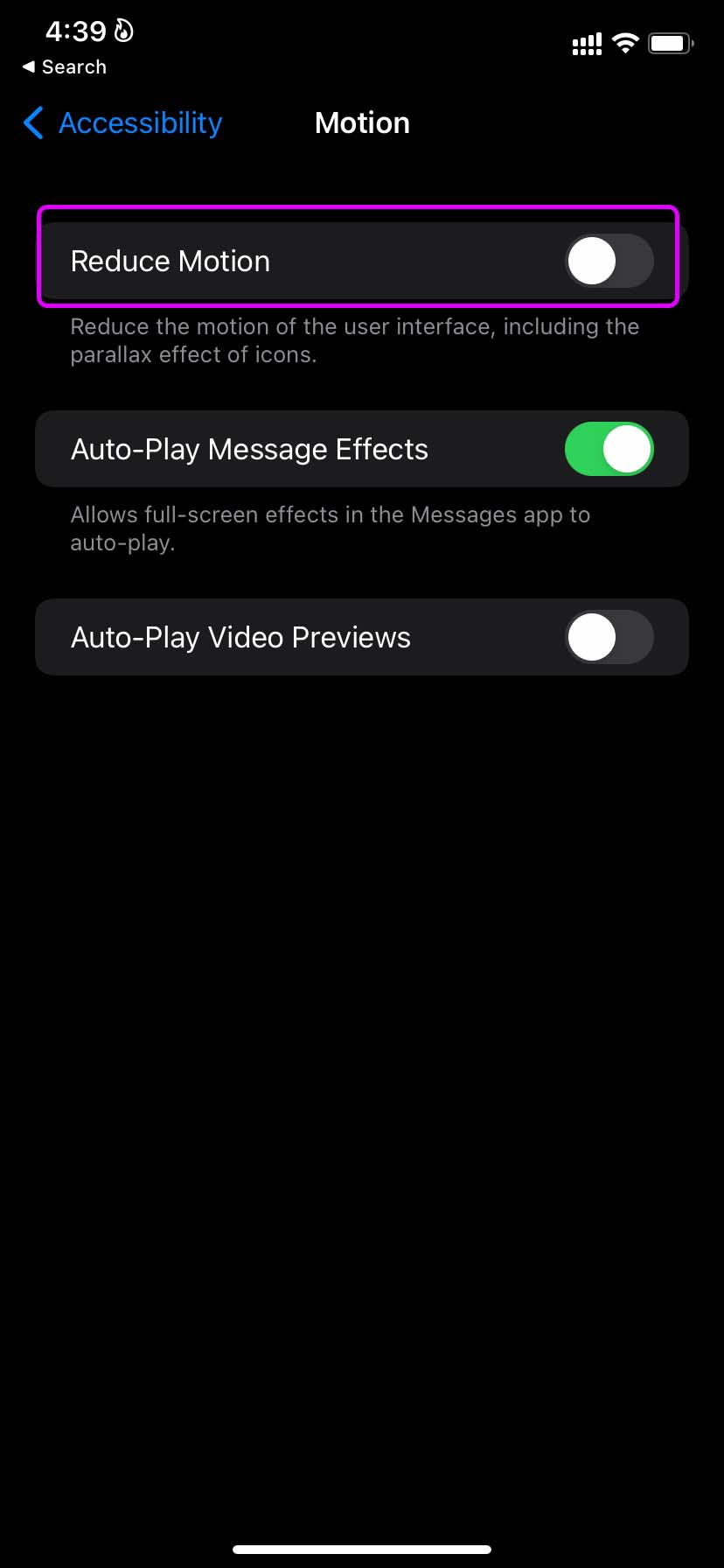
4. Force Restart iPhone
There can be times when you can’t access the iPhone home screen after the call. The reboot option won’t work here as you can’t see the screen in the first place.
Instead, you can force restart the iPhone. For iPhone X or newer models, press and quickly release the volume up button, do the same for the volume down button, and finally, press and hold the power button. Keep pressing the side button until the Apple logo appears. You can release the button now.
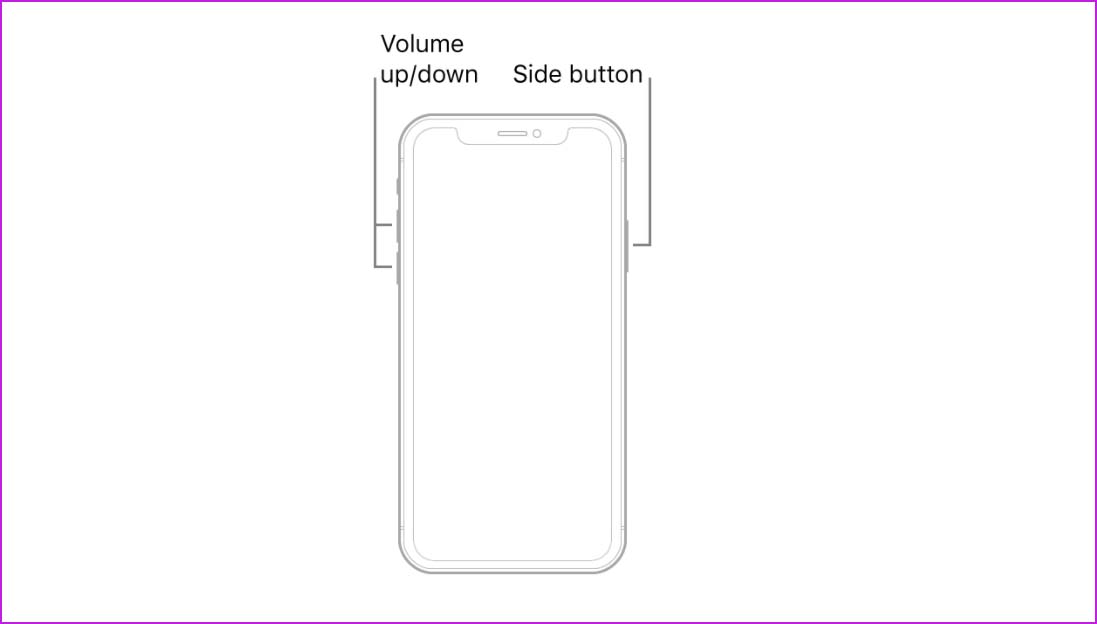
If you are dealing with older iPhone models, you can follow the dedicated guide here to force restart the iPhone.
5.Remove Screen Protector
Thick screen protectors can mess up the proximity sensor on your iPhone. The sensor can’t detect when you place or move the phone beside your ears.
You should remove such a screen protector from your iPhone and try taking calls again. You won’t notice the screen goes black during a call.
6. Reset All Settings
A wrong setting tweak can also make the screen go black during a call, especially if you’re not holding the phone close to your face. Follow the steps below to reset settings on it.
Step 1: Open the Settings app on iPhone and head to the General menu.
Step 2: Select Reset or Transfer iPhone.
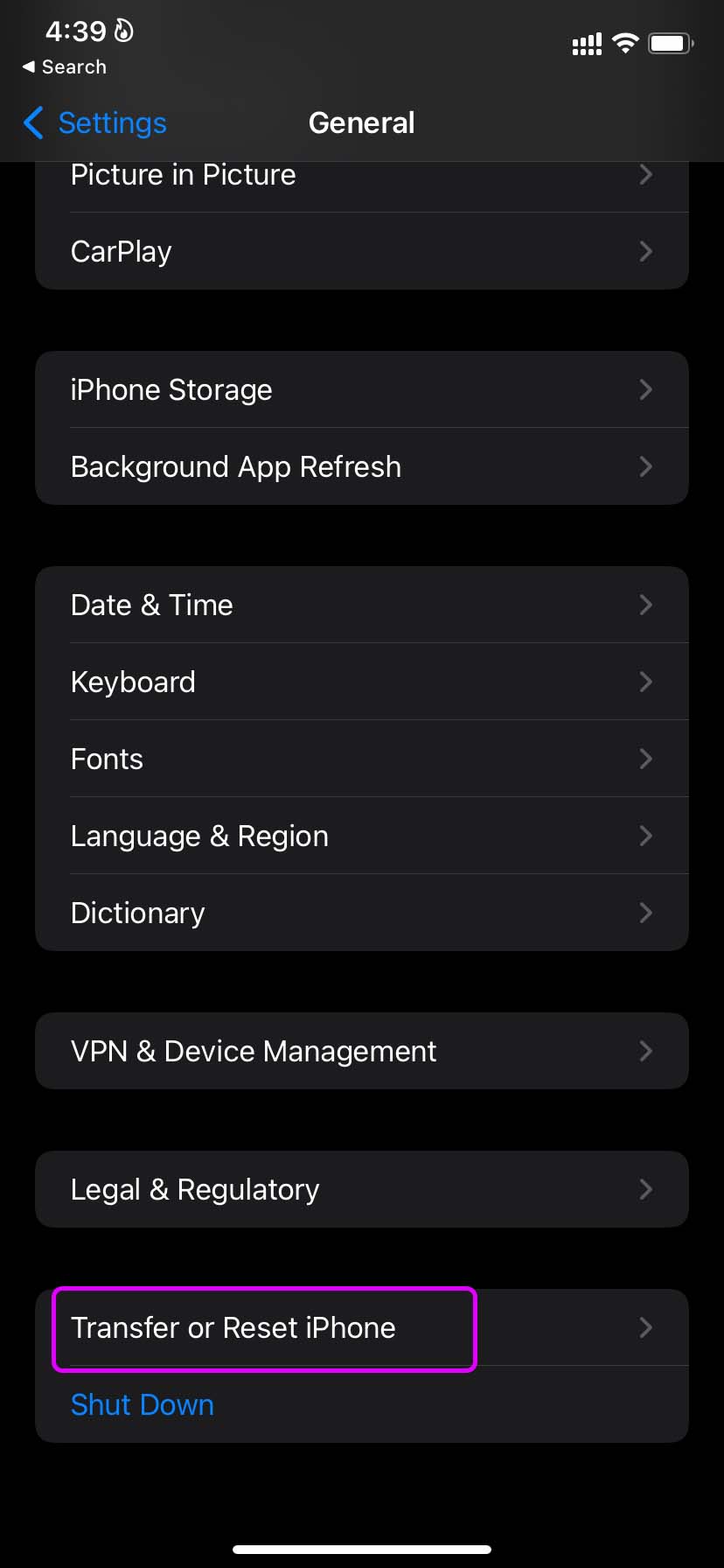
Step 3: Tap on Reset and select Reset All Settings.
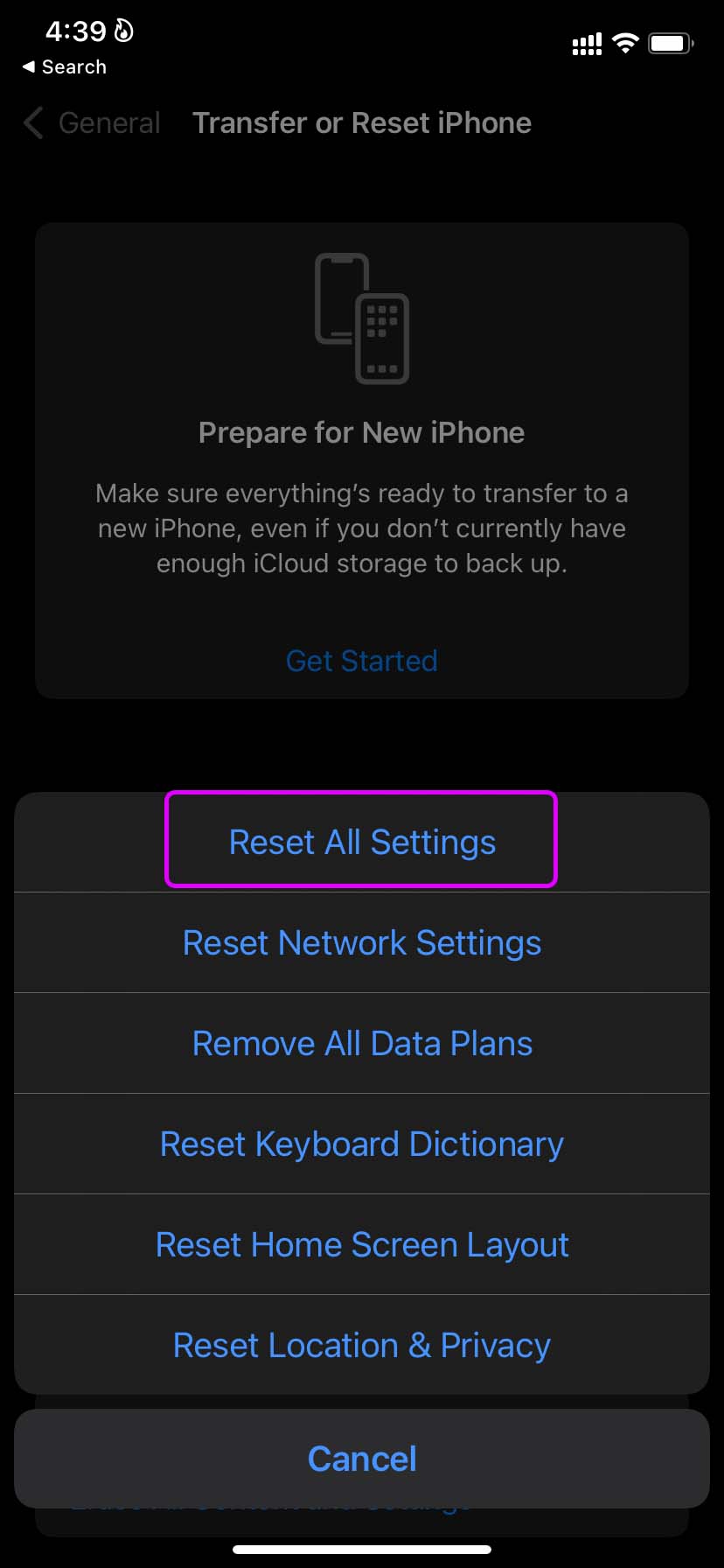
7. Delete Compass App
Yes, this sounds absurd, yet many users report that they were able to resolve the iPhone screen showing black screen during call issue by deleting the default Compass app.
Find the Compass app on your iPhone home screen and long-tap on it. Tap on Remove Compass and select Delete Compass from the context menu.
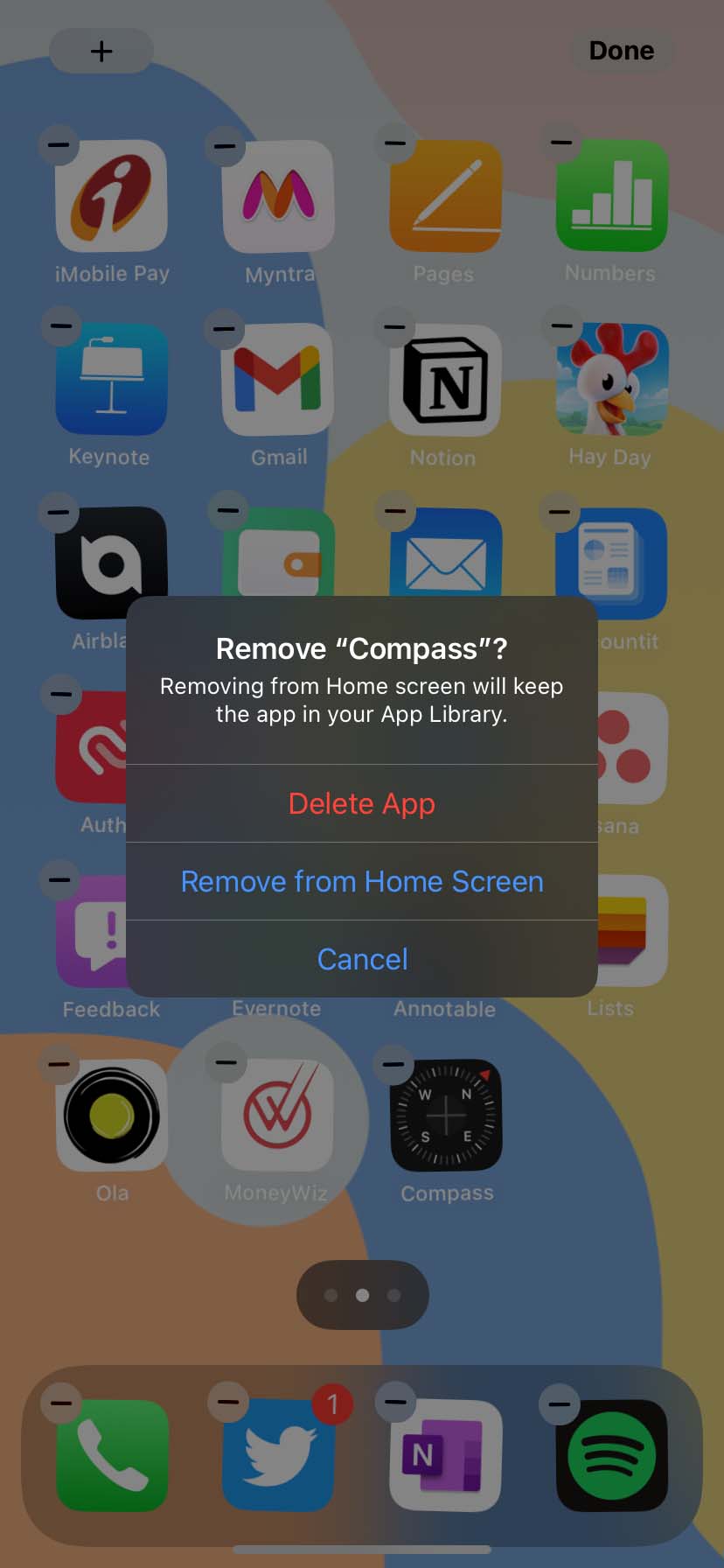
You can always reinstall the app from the App Store.
8.Update iOS
Apple has had a hard time delivering quality OS updates. A recent bug introduced in the latest iOS build can cause issues with iPhone black screen during call issues.
Head to iPhone Settings and open the General menu to install the newest iOS build.
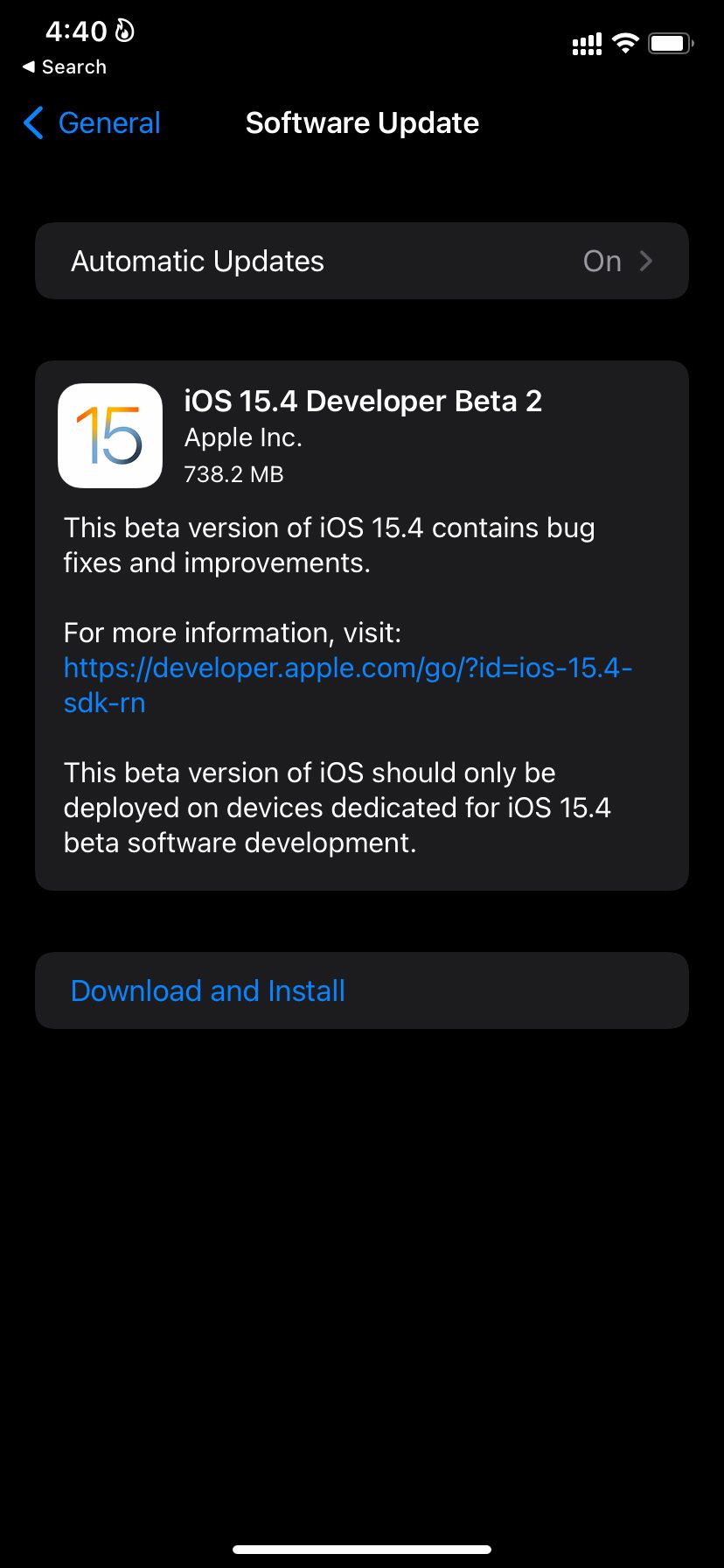
9. Visit Apple Center
Did you apply all the tricks above and still face the iPhone screen going black during the call? Though unlikely, still the chances are that your iPhone’s proximity sensor needs a replacement. Book an appointment at the nearest Apple service center, explain the problem, and they should be able to diagnose and fix the problem.
Enjoy iPhone Calls Without Worries
When an iPhone screen goes black during a call, you won’t even be able to end the call until the other person disconnects it. Users can’t enjoy other functions either. Before completely wiping iPhone data and starting from scratch, you can go through the tricks above and fix the issue.
