One of the best tools for viewing technical details and hardware specifications on your Windows 10 computer is GFXplorer. We like it because it shows a lot of information in the foreground of the tool. Not only that, but the user interface is fairly simple to understand, which is good. Keep in mind that users cannot do anything with the information provided here. The only option from our point of view is to look at things and then export information in plain or rich text. Yes, that gives the user access to a bunch of tools, but these are just short links to things already available on Windows 10 anyway.
GFXplorer lists the hardware information of your PC
Using this tool is super easy because everything you need is there in the foreground. No complications whatsoever, and that is one of the reasons why we recommend it. The information is divided into four tabs:
- the Windows
- CPU, RAM, MB
- Video, audio, players
- Tools.
1) Windows
Alright then, so the first tab is called Windows, and it aims to highlight most of the information that you may want to know. You can read data from the operating system, system memory and system folders. There is a lot to read, so be prepared.
It's not too overwhelming, however, so we expect anyone to be able to dig and collect all the data they need in a timely manner.
2) CPU, RAM, MB
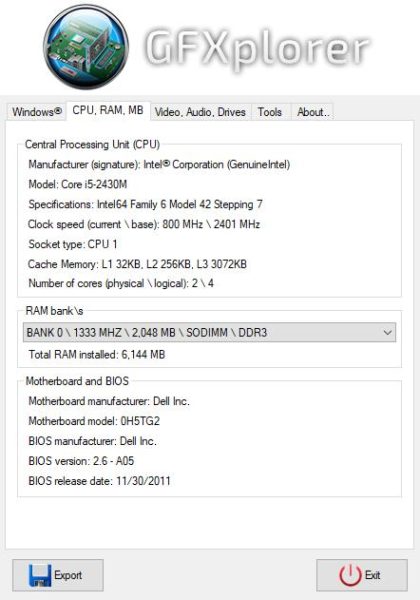
If you are looking to get information about the central processing unit (CPU), here is the tab you will need to click on. It will show speed, manufacturer, CPU version and much more. Not everyone tends to know exactly what is hidden under the hood of their computer. Therefore, this section is a blessing.
For those who need data on RAM, motherboard and BIOS, check the CPU section below for all that is needed.
3) Video, audio, players
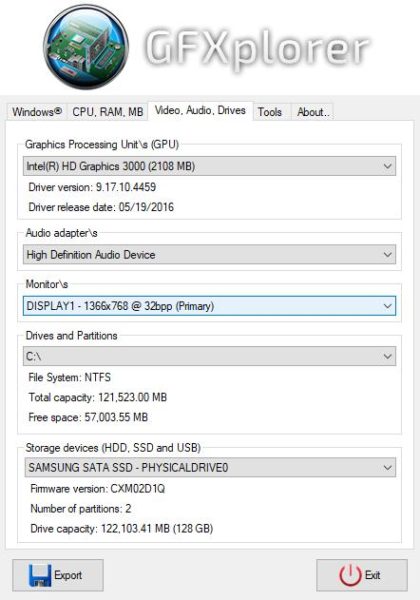
It’s pretty self-explanatory, isn’t it? We think so. OK, so this section is for viewing information about the graphics card, audio adapter, and hard drive (s). It can also indicate the type of monitor and the resolution it supports.
4) Tools
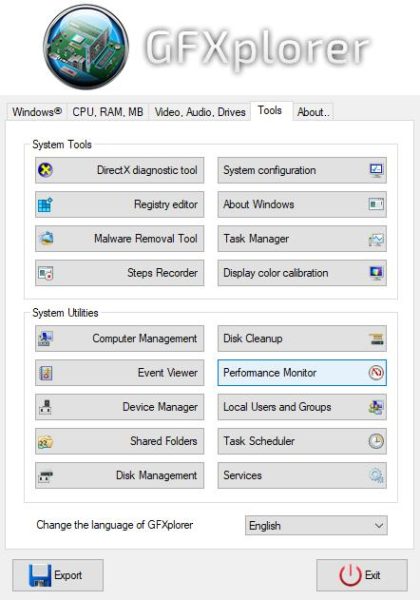
OK, so we've talked a little bit about this section above, and our argument is still valid. This is nothing new, but in reality it makes these important tools easily accessible. Usually it would take a few hoops to reach them, but not here.
Here the user will find system tools and system utilities, all of which have the ability to make big changes to your Windows 10 computer system.
GFXplorer brings a lot to the table in terms of the technical details it provides, and that's exactly what we were looking for. You can download the tool now from official site.
