Most modern browsers have various additional components installed with them. Some of them are responsible for collecting diagnostic data, while others make sure that the pages load faster or keep the browser in the background, so that the relaunch is faster. The Opera browser also offers a similar program called Opera Browser Assistant, which is installed when you install the browser. If the wizard is taking up a lot of resources or if you don’t want it to be there, here’s how to disable or remove the wizard from the Opera browser.
What is the Opera Browser Assistant?
The assistant program was launched a year ago. This is an official Opera program, so you don’t have to be afraid of it. According to a user of the Opera forums, the program is harmless. While users claim that it is usually installed when Opera comes with another application, it appeared even when I had installed the browser by downloading it directly from the official site.
According to him, the wizard is just there to let you know that you have Opera on your system. If you uninstall Opera, the software will also be uninstalled.
After further investigation, I found one thing. The Task Scheduler has a dedicated task linked to the assistant. It ensures that the Opera browser assistant remains up to date with the latest version. It is named “Scheduled Assistant Opera Automatic Update 1584408358.” It executes the following command:
C:Users
What Opera offers is neither new nor surprising. Even Chrome has an icon in the system tray, just like the Microsoft Edge browser. They all offer additional functionality. These features include preloading web pages, launching the browser quickly, etc. However, these programs may collect usage statistics to improve the software experience. So if you are concerned about your privacy, it is a good idea to disable or remove the Opera browser wizard.
How to disable or remove Opera Browser Assistant
The Opera browser has no built-in settings to disable the browser assistant. So if you plan to use the browser, it is best to disable the wizard using other methods.
1]Disable at startup
- Right-click on the taskbar and select Task Manager
- In Task Manager, switch to the Startup tab
- Right click on Opera Browser Assistant and deactivate it.
Once the state changes, it doesn’t start when you start the computer and make sure it doesn’t take a lot of resources. Note, however, that disabling startup does not mean that Opera cannot launch it. If the browser needs it, the program starts. You can also use programs like Autorun to manage startup items.
2]Delete or rename the browser assistant
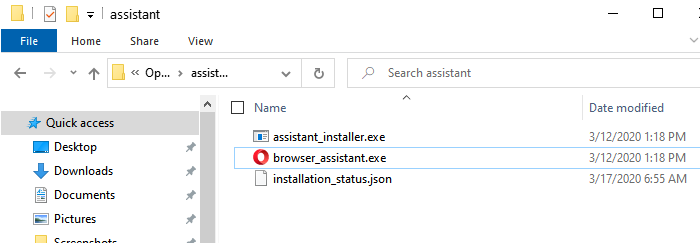
Another option is to delete Opera Browser Assistant files from the computer.
- Open Task Manager and locate the browser assistant program.
- Disable it from startup by following the steps in the method above.
- Right click on it and click on the context menu “Open file location”.
- You can now choose to rename or delete the file directly.
If you cannot remove it, restart your computer in safe mode. In safe mode, you should be able to rename or delete the file without any restrictions.
Having said that, these are temporary methods. The next update can reinstall the Opera browser wizard and also activate the startup settings. You will therefore have to keep an eye on its condition, especially after an update.
I hope that the message has successfully dispelled your doubts about the Opera browser assistant and that you have been able to deactivate or remove the Opera browser assistant in Windows.
Now read: What is the YourPhone.exe process in Windows 10? Should I delete it?
