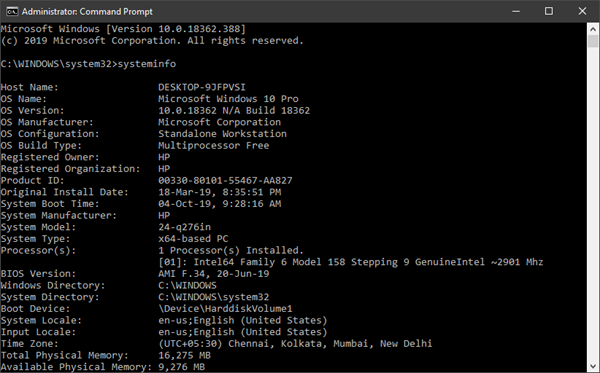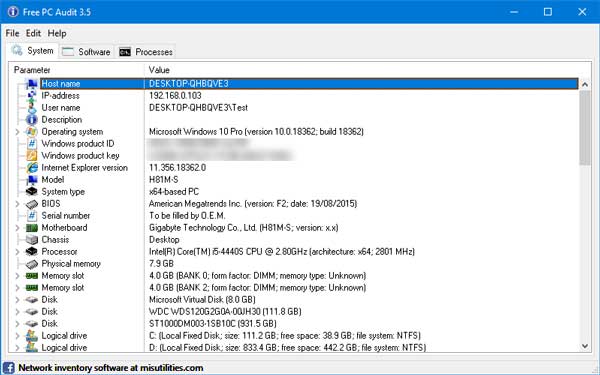If you do not remember the model number of your motherboard, the capacity of your processor, etc. or if you want to know the hardware specifications of your computer, you do not need to use third-party software to find this information in Windows 10.
Where to find the hardware specifications
To search for system information and hardware specifications of the computer in Windows 10, you can use built-in system information tools or free software:
- Using the msinfo32 tool
- Search System Information Using the Command Prompt
- Use free software to find hardware specifications.
Let's see this in detail.
1) Using the msinfo32 tool
Windows 10 comes with an integrated tool called System information. As its name indicates, you can find all kinds of information related to the hardware configuration of your computer. From the graphics card to the motherboard to the processor, it is possible to obtain the information on your screen.
To open the msinfo32 tool with the Run prompt, you must press Win + R and type the following command.
msinfo32
You can now find the necessary information on your screen.
If you want to know more about the graphics card, network card or any other specific item, you can access this section from your left and get it accordingly.
You can also open the System Information panel using the search box on the taskbar. You must search «System information"In the search box and click on the right tool in the search result.
2) Find information about the system using the command prompt
You can use the command prompt to use the systeminfo tool.
Open the command prompt with administrator privileges and run this command.
systeminfo
It takes a few seconds to display some basic information in the command prompt window.
3) Using free software to find hardware specifications
The best free software for finding hardware specifications in Windows 10 are:
- BGInfo
- CPU-Z
- Free PC audit.
BGInfo Displays the computer configuration in the background of your desktop. This means that the hardware information is still visible unless you close the application manually. So you can always keep an eye on the hardware and some software information if you want to do it.
CPU-Z is able to give information about the processor, the process, the cache levels, the motherboard, the chipset, etc.
Free PC Audit is a desktop software that allows you to find the hardware and system information of your personal computer software.
Its use on your PC is very easy because it has no complicated parameters. After opening this tool, you can find basic information. These develop if you click on a particular type of hardware such as motherboard, RAM, etc. You can download it from official site.
Read more: How much RAM is my computer?