When the computer starts, it displays a Home screen which is just a blue screen with welcome write on it and rotate a circle of dots. Sometimes this screen stays longer and sometimes permanent as you end up restarting the computer. If you don't get the login screen and Windows 10 is stuck on the welcome screen, follow our troubleshooting tips to resolve the issue.
Windows 10 stuck on welcome screen
Have you ever wondered why Windows 10 hangs on the welcome screen? This is a way to hide what is going on in the background while the desktop window manager or DWM is loading the user interface or rendering the Windows GUI. Sometimes DWM is unable to complete and the system interrupts it repeatedly. Unless DWM cannot complete, the login screen cannot be displayed. Let's see the possible solutions.
- Restore Windows 10
- Run SFC and Chkdsk commands
- Create a new account in safe mode
- Force automatic repair or perform it manually
- Reset Windows 10.
One of these methods should help you solve the problem. Be sure to check if the problem exists by performing a normal boot.
A similar experience occurs when the Windows 10 device boots to the welcome screen and as an "other user". DWM is killed all the time, and once in this loop, the session ends, resulting in logging in as another user.
1) Restore Windows 10

If the problem started to happen recently and you have a restore point from the early days when it worked well, I suggest using system restore. The process will bring back the system files, which may have been corrupted, and the welcome screen will no longer be blocked.
Since you cannot boot into Windows, you will need to boot into advanced recovery mode. Then go to Troubleshooting> Advanced Options> System Restore.
2) Run the SFC and Chkdsk commands

The best way to execute these commands is to boot into safe mode as an administrator user. Then you can run the SFC and Chkdsk so that it can repair any corrupt system files which could cause Windows 10 to crash on the welcome screen.
- Open the command prompt, then use one or both of these options
- SFC or system file checker: sfc / scannow
- Chkdsk command or Windows Disk Check Tool: chkdsk / f / r
- Let the command finish executing, and if there is a problem it can solve, it will be reported as fixed.

3) Create a new account in safe mode
This solution would work. You may need to reinstall apps if they weren't installed for everyone.
4) Force automatic repair or do it manually
You can either force automatic repair or do it manually. If you plan to do it manually, you need to boot into the advanced boot option and then follow the options as explained below.
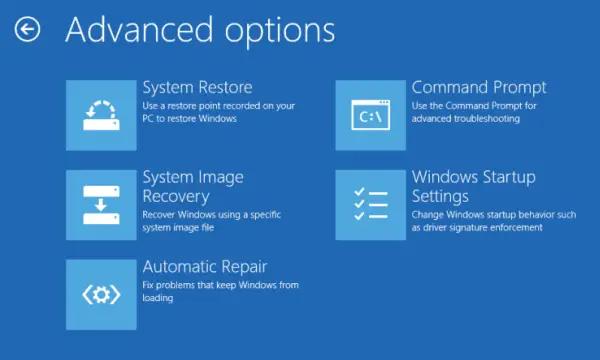
You have already noticed that when the computer accidentally shuts down several times, Windows starts the automatic repair. The system assumes that there is a problem with the system files and forces repair to start. You can simulate this problem. Turn on the computer, then turn off the main switch connected to the computer. Do it three times and you should see that Windows will start the auto repair screen.
Once in this mode, it will help the computer to boot into the advanced boot options. From there, you can select Troubleshooting> Advanced Options> Auto Repair / Startup. You will need to use an administrator user account, enter the password, then click Continue. Automatic repair starts its repair process and fixes the problem after identifying it. Expect it to take a while, followed by a few restarts.
5) reset Windows 10
This is the last method we can suggest if nothing works. After all, you have to use Windows. Follow our detailed guide for how to reset Windows. Remember that after resetting you will need to install all the apps. If you choose to keep files and folders, all personal data will remain intact.
Before continuing with the reset, be sure to back up all of your files to an external drive. If the reset is interrupted, you will not lose any relevant data.
One of these steps will prevent Windows 10 from getting stuck on the welcome screen. We hope it was easy to follow them, but they need an administrator. So be sure to get help if you are not an administrator user or if you do not understand the technicalities.
If you need more help, take a look at this article – Windows 10 hangs when loading some screens.
