In today’s release, we will identify the cause and then provide a possible fix for the problem that the tablet running the Windows operating system only creates a mini-dump file. A Windows Minidump is a small file that is saved to your computer each time the computer unexpectedly shuts down, such as when you get a Blue Screen of Death (BSOD). These files are stored in the C: Windows minidump or C: Winnt minidump directory depending on your version of Windows and have file names such as “Mini031120-01.dmp”.
In this example, 03 is the month, 11 is the day, 20 is the year, and -01 is the dump file number.
Windows 10 only creates a mini-dump file
If you notice that your Windows 10/8 device that uses SD eMMC memory only creates a minidump file so this post will help.
The term eMMC is the abbreviation for “integrated multimedia controller” and refers to a set made up of both flash memory and a flash memory controller integrated on the same silicon chip. The eMMC solution includes at least three components – the MMC interface (multimedia card), flash memory and the flash memory controller – and is offered in a standard BGA package.
Today’s integrated applications such as digital cameras, smartphones and tablets almost always store their content on flash memory.
You will experience this problem on a tablet that is running Windows 10 / 8.1 / 8 and that uses eMMC SD memory – Windows only produces a mini-dump file, even if Kernel memory dump or Full memory dump is configured under Advanced system settings > Startup and recovery.
The minidump file is saved in the % systemroot% minidump directory instead of standard C: windows minidump location.
This problem is due to the fact that due to aggressive power management on SD eMMC devices, Windows always creates a mini-dump and ignores the memory dump settings configured by the administrator.
To override this default Windows behavior, a special registry setting must be configured on the device.
You can follow the steps described below to replace the Windows eMMC power saving feature during a BugCheck (also known as a stop error or blue screen error) in order to produce a kernel memory dump or a full memory dump.
Before you begin, as this is a registry operation, it is recommended that you back up the registry or create a system restore point in case the procedure does not work. Once you have taken the necessary precautionary measures, you can do the following:
1. Press the Windows key + R. In the Run dialog box, type Control system and press enter to open Advanced system settings > Startup and recovery, the Write debugging information The option must be set to Kernel memory dump or Full memory dump.
2. Next, go to Launch Registry Editor to create and configure the following registry key:
ForceF0State: REG_DWORD: 0x1This registry setting writes the dump file.
- Go to the registry path below.
HKLMSYSTEMCurrentControlSetservicessdbusParameters
- Then right-click an empty space in the right pane.
- Select New> DWORD value (32 bit).
- Name the key ForceF0State.
- Double click on the newly created key and set the value data to 0x1.
- Click on OK.
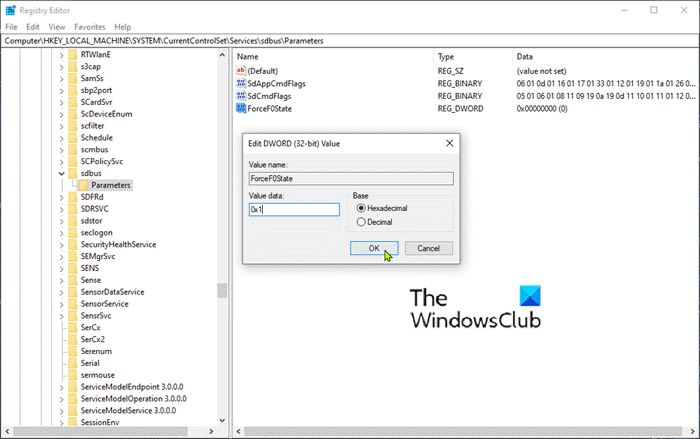
3. Next, create and configure the following registry key:
AlwaysKeepMemoryDump: REG_DWORD: 1This registry setting ensures that the dump file is not deleted on restart, even if you run out of available disk space.
- Go to the registry path below.
HKEY_LOCAL_MACHINESYSTEMCurrentControlSetControlCrashControl
- Then right-click an empty space in the right pane.
- Select New> DWORD value (32 bit).
- Name the key AlwaysKeepMemoryDump.
- Double click on the newly created key and set the value data to 1.
- Click on OK.
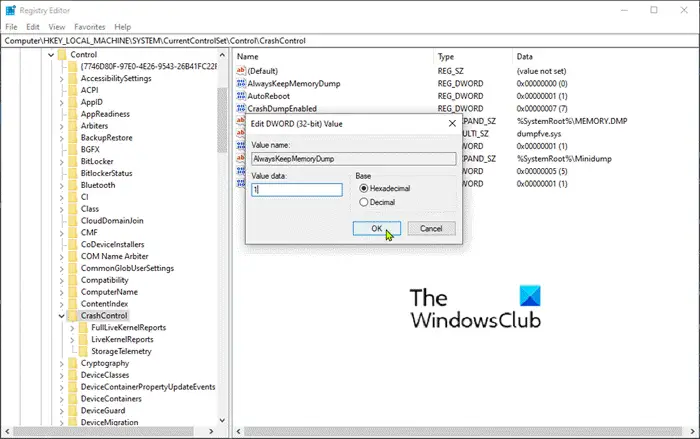
4. Make sure that the maximum page file size is greater than the amount of RAM used on the computer. Check this under Advanced system settings > Performance > Advanced. Virtual memory swap file size on the system drive must be greater than the amount of RAM used.
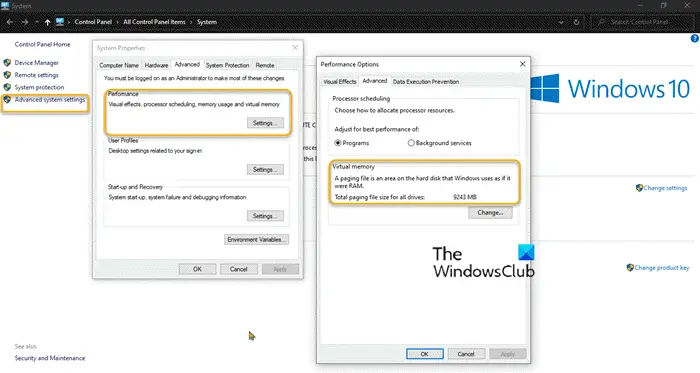
5. Restart the device.
It should help!
