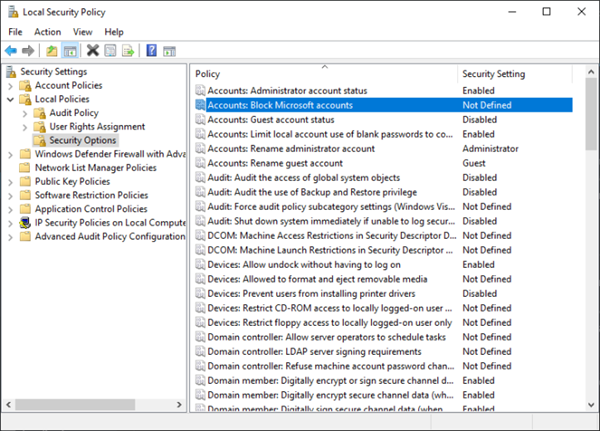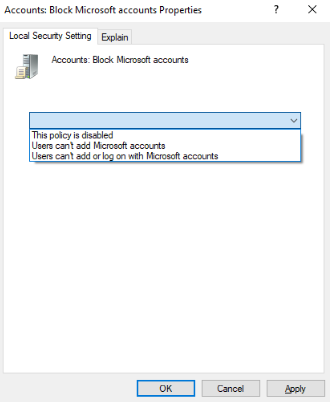In Windows 10, Microsoft offers the ability to connect to your device with a Microsoft account or one Local account. A Microsoft or MSA account (formerly Microsoft Passport, .NET Passport, Microsoft Passport Network, and Windows Live ID) is a single sign-on Microsoft user account that allows users to connect to Microsoft Web sites (such as Outlook. com), on one of Microsoft's current operating systems and Microsoft application software.
The magic of a Microsoft account is where it can be used. Most people think that it is only available on Microsoft products. This is not the case. Many Microsoft products and services work best when they are connected to your Microsoft account, but what about your phone or tablet? You can use your account to unleash the potential of non-Microsoft products and do things you never imagined possible.
With a local account, all your settings and preferences are related to that particular device and do not allow synchronization between other devices. It gives you access to system resources and lets you customize it to your settings and preferences. A local user account in Windows 10 will allow you to install traditional desktop applications and customize settings. Offline local accounts can be created for a single system. Therefore, if you have multiple devices, you will need to use a different local account for each one of them.
Your Microsoft account has not been changed to a local account
Now, in some cases, you may want to change the Microsoft account to a local account for one reason or another. When trying to do this, you may receive an error message. We're sorry, but there is a problem, your Microsoft account has not been replaced by a local account. The associated error code can be 0x80004005, 0x80070002, 0x80070057, or 0x80070003. If you face this error, follow these steps:
1) Open the service manager and make sure Microsoft account login wizard The startup type is set to Manual (trigger start) and User Profilee is set to Automatic and Started.
2) Launch the Microsoft Accounts Troubleshooter and see if that helps you.
3) Perform a clean boot and try to make the change.
4) You must check your Group Policy setting. Press Windows Key + R, type secpol.msc in the Run dialog box. Press Enter to open the Security Policy snap-in.
In the Security Policy snap-in window, navigate to Security settings > Local policies > Security options
In the right pane, double-click Accounts: Block Microsoft accounts.
Select from the drop-down menu This policy is disabled.
Close the Security Policy snap-in and try to switch to a local account.
For Windows 10 Home Edition users, the above will not work because, just like the Group Policy Editor, the Security Policy Editor is not an integrated Home Edition.
POINT: This message will help you if you face the opposite problem – Your account has not been replaced by this Microsoft account, code 0x80070426.