5 Ways To Fix Widgetsmith Widgets
Home screen widgets for iPhone and iPad have become very popular since the release of iOS 14 and iPadOS 14 last week. In addition to common apps, third-party apps can also update and provide previews. for the home screen. Widgetsmith is one of the most popular and rapidly growing third-party widget providers for iPhone and iPad.
Widgetsmith offers customizable home screen widgets for your iOS device. It’s practically a huge collection of widgets packed into an app that supports home screen widgets. You can configure multiple types of widgets and all of these types have their own available styles and other modifications resulting in millions of possible layouts for your home screen.
However, as Widgetsmith and iOS 14 are in their first phase of release, there are often minor issues that prevent widgets from working as expected. Users report Widgetsmith app crashes on launch, others are complaining about looks displaying a gray or black background with the text “ No data ”.
Basic Widgetsmith Configuration
There is no one-size-fits-all solution for all of these situations. In this article, we’ll go through some common Widgetsmith troubleshooting steps and hope we can identify your issue.
Before you start, please make sure your iPhone is running the official version of iOS 14 and not an outdated beta or pre-release. Either that or an earlier iOS 13.x will prevent Widgetsmith from working on your iPhone or iPad!
How to Troubleshoot Widgetsmith in iOS 14 and iPadOS 14
First, let’s go through the correct installation steps and make sure you are setting up the app correctly on your iPhone or iPad.
1. Widgetsmith Widget now displayed?
A common issue reported by users is that Widgetsmith is not available in the “ Add Widget ” section of the iOS 14 home screen. This issue can be caused by an iOS 14 issue that requires the ” open third-party apps at least once, before their widgets start appearing in the “ Add Widget ” list.
So, don’t hurry to add the Widgetsmith widget as soon as you download the app from the App Store (direct link).

2. Fixed Widgetsmith gray screen widgets
Unlike most third-party apps that provide home screen widgets, with Widgetsmith it’s not enough to just open the app and then add it to the home screen as a widget. This will result in widgets showing a gray screen.
You must configure at least one Widgetsmith widget before adding it.
How? ‘Or’ What: Open the app and you’ll be prompted with three default widget sizes. Tap one of them and select Default widget. Scroll through the options menu and choose the type of your widget. You can choose from Time, date, personalized (photos, photos in album, personalized text, white), calendar, reminders, weather, health and activity, tides and Astronomy.
As soon as you decide on the type, style and color of the widget, press the Back button (top left corner) to return to the widget page.
Point: Tap ‘Small # 1’ (or Medium n ° 1, or Large # 1) at the top of your page to rename your widget and recognize it better later. Hit ‘To save’ When you are ready.
3. How to grant permissions for Widgetsmith
Widgetsmith, like any other app, requires your permission to access various data on your iPhone in order to populate its widgets. If you don’t allow permissions, looks will show an annoying black screen with a ‘No data’ message, or the frustrating already mentioned gray screen.
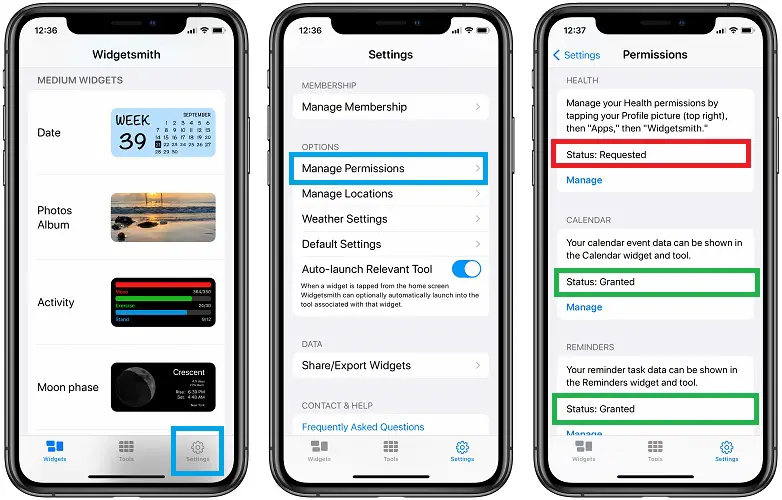
How? ‘Or’ What: Permissions are granted when you try to add specific widgets, but you can recheck by tapping the Settings and selecting Manage permissions. “Status: granted” must be displayed for Location, health, calendar, reminders and Pictures for the respective widgets to work.
If you get “Status: not determined” this means that you have not yet tried to configure this type of widget.
“Status: requested” this means that you have requested authorization but that it has not yet been validated.
4. How to fix the “No data” activity widget bug
At the time of writing this article, we have managed to resolve all issues except the “No data” error that appears when you add the Widgetsmith Widget activity on the home screen.
the Health the authorizations remain in the state ‘Request’ whatever workaround we are trying to apply.

To correct the authorization, you can press ‘Manage’. This brings you to the iOS Health app. Press your “Profile icon”, in the upper right corner of the screen -> Press ‘Applications’ (available in the Privacy section) -> Select ‘Widgetsmith’ and ensure that all categories of health data are alight!
If you are still getting Status: Requested Status, we are probably dealing with a bug that needs to be fixed by the developer of the Widgetsmith app. We will update this article as soon as a software update is available in the App Store.
5. How to fix Widgetsmith black screen
Widgets may also display a black screen. This often happens when you haven’t assigned content to it. For example, the Photo Album widget requires you to assign an album to the Photos app.
Press on “Selected album” and choose an album containing at least one photo. If you choose an album with videos, Widgetsmith will not work.
Tower: Another helpful tip is to create a “new album” in Photos for Widgetsmith. Open Photos -> tap the Albums tab (bottom menu) -> Select the “ + ” icon (upper left corner) -> New album -> Enter a name for your new album (like “ Photos for Widgetsmith ”) -> Tap Save -> Fill the album with photos.
Fact: Use this album whenever you configure a Photos widget in Widget Smith!
Other troubleshooting tips
If Widgetsmith is still not working after applying all the fixes mentioned above, you can also try these more general debugging tips:
- Tap Widget: if Widgetsmith shows a gray screen, tap the widget to open it and force the data to load
- Re-add a widget: you can also try removing and re-adding the same widget to the home screen to see if that makes a difference.
- Try a different size: add the same widget but in a different size and check if that can solve the problem.
- Force close Widgetsmith from the App Switcher and reopen it to see if that helps update the data permissions status.
- Restart iPhone to refresh iOS 14 and eliminate possible minor issues
- Reinstall Widgetsmith: delete the app and reinstall it. This will again force all permissions to be requested. You can also get an updated version of Widgetsmith from the App Store.
Widgetsmith Full Video Tutorial
We have also recorded a step-by-step guide that shows how to install, configure, add, and troubleshoot Widgetsmith on iPhone running iOS 14:
Does Widgetsmith work on your iOS device? Did you find any other helpful troubleshooting tips? Use the comment sections available below and share them with us!
Related: Check out this extensive collection of over 100 third-party apps that have been updated with support for iOS 14 and iPadOS 14 Home screen widgets.
