When you get home from a day out, your iPhone is supposed to automatically switch from mobile data to your home Wi-Fi. But sometimes that doesn’t happen, and manually connecting to a known Wi-Fi network all the time is a hassle. So, if you find your iPhone not connecting to Wi-Fi automatically, you have come to the right place.
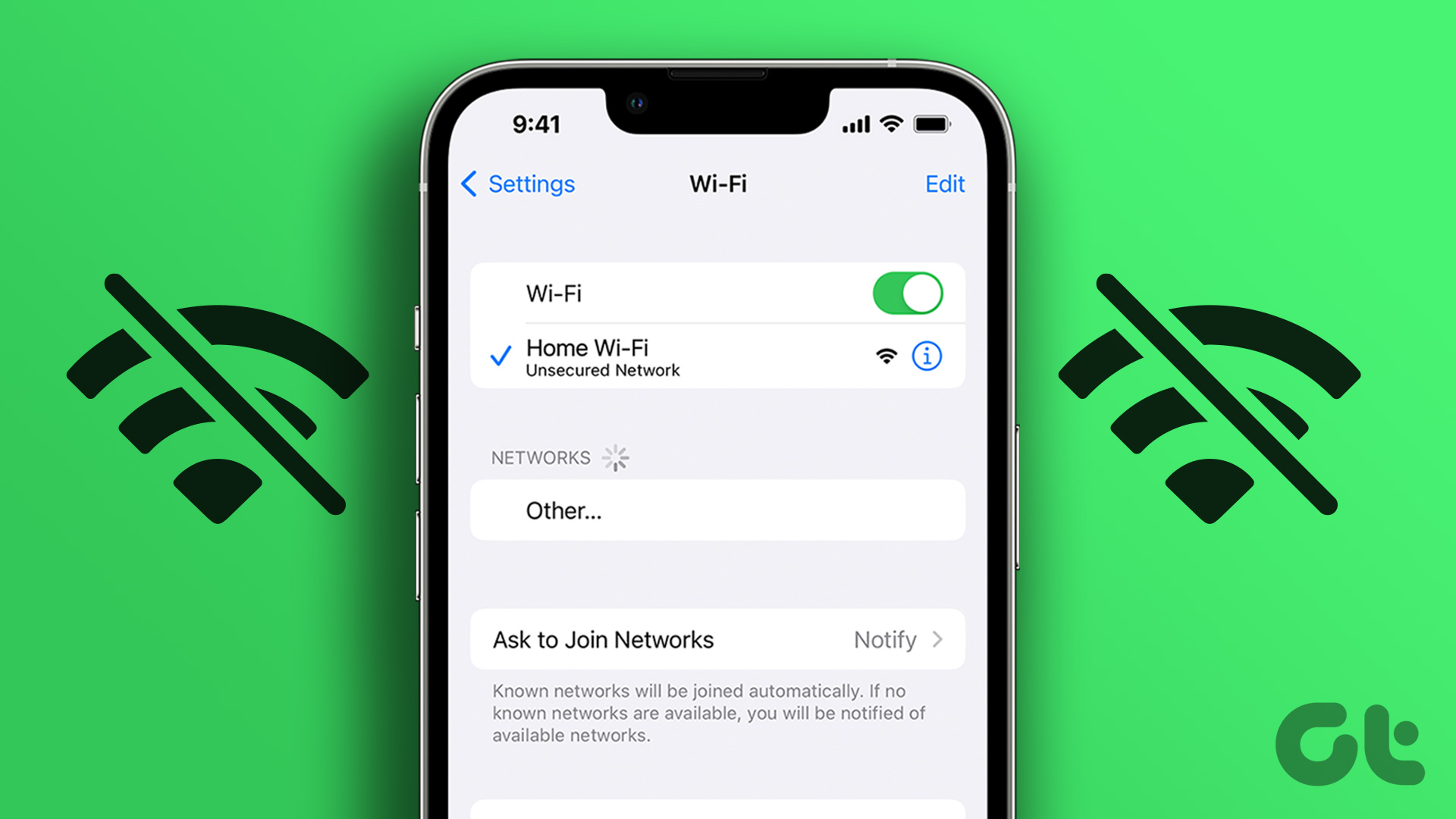
We have faced this problem several times, and we know there are many others with a similar problem. Wi-Fi issues on iPhones are quite common, but luckily, there are easy ways to fix issues when iPhone refuses to connect to Wi-Fi automatically.
Here are six easy ways you can try when you find that your iPhone won’t connect to Wi-Fi networks automatically.
1. Enable Auto Join
If you accidentally turned off the toggle that lets your iPhone automatically connect to a Wi-Fi network, you need to turn it back on. This can be done through the Settings app. Here’s how:
Step 1: Open the Settings app.
2nd step: Tap Wi-Fi.


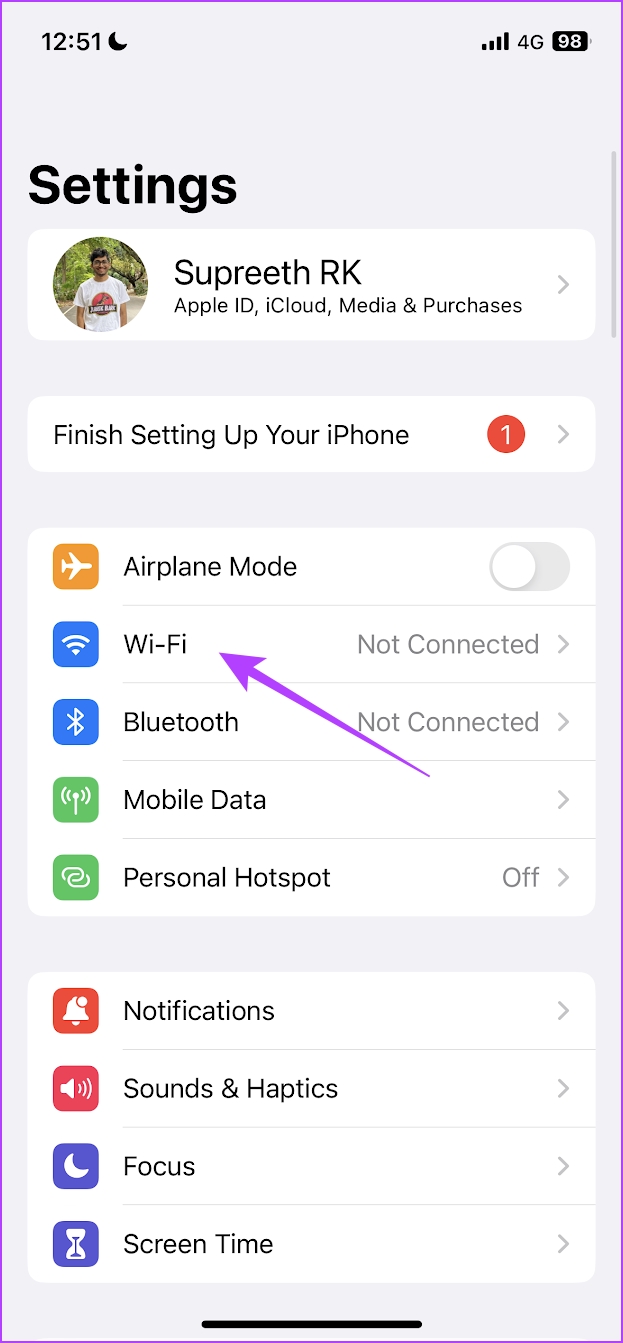
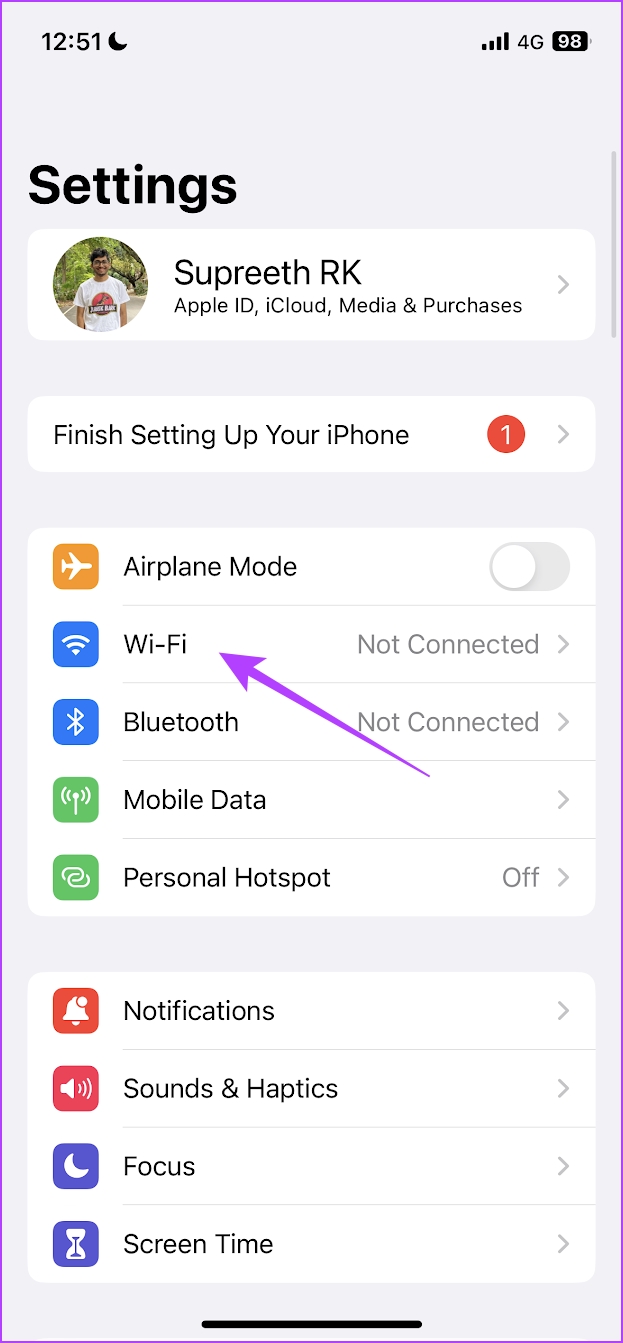
Step 3: Tap the information button next to the Wi-Fi network.
Step 4: Enable the toggle for auto-join.
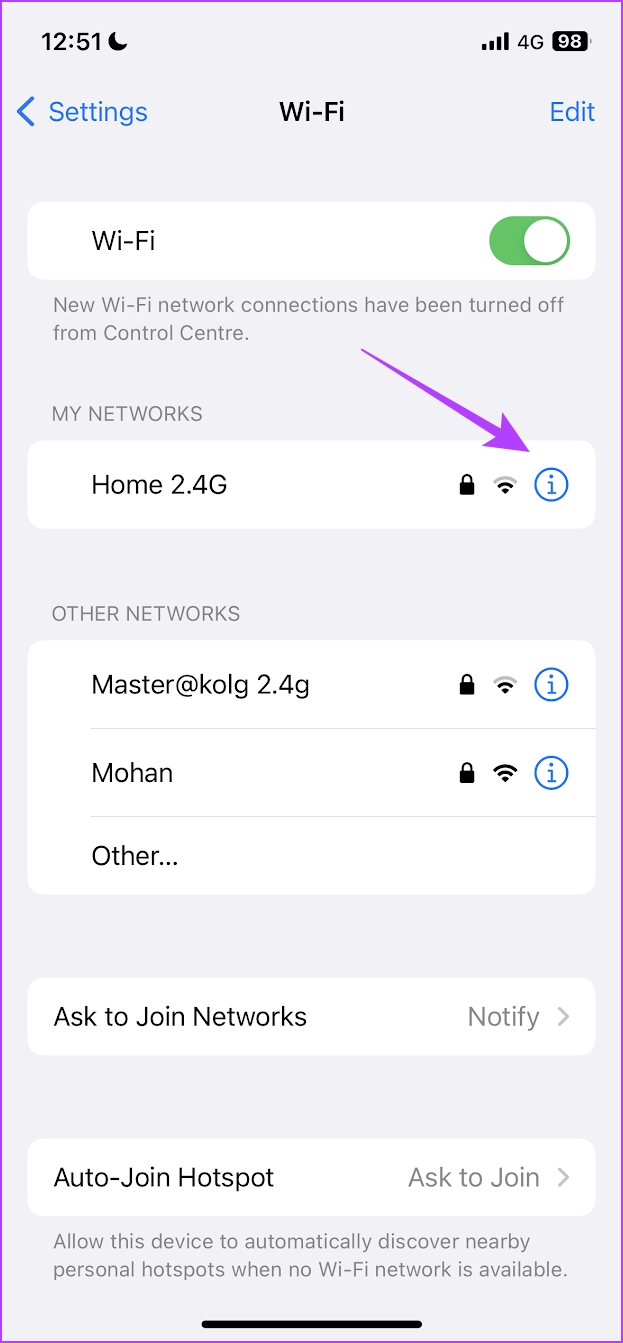
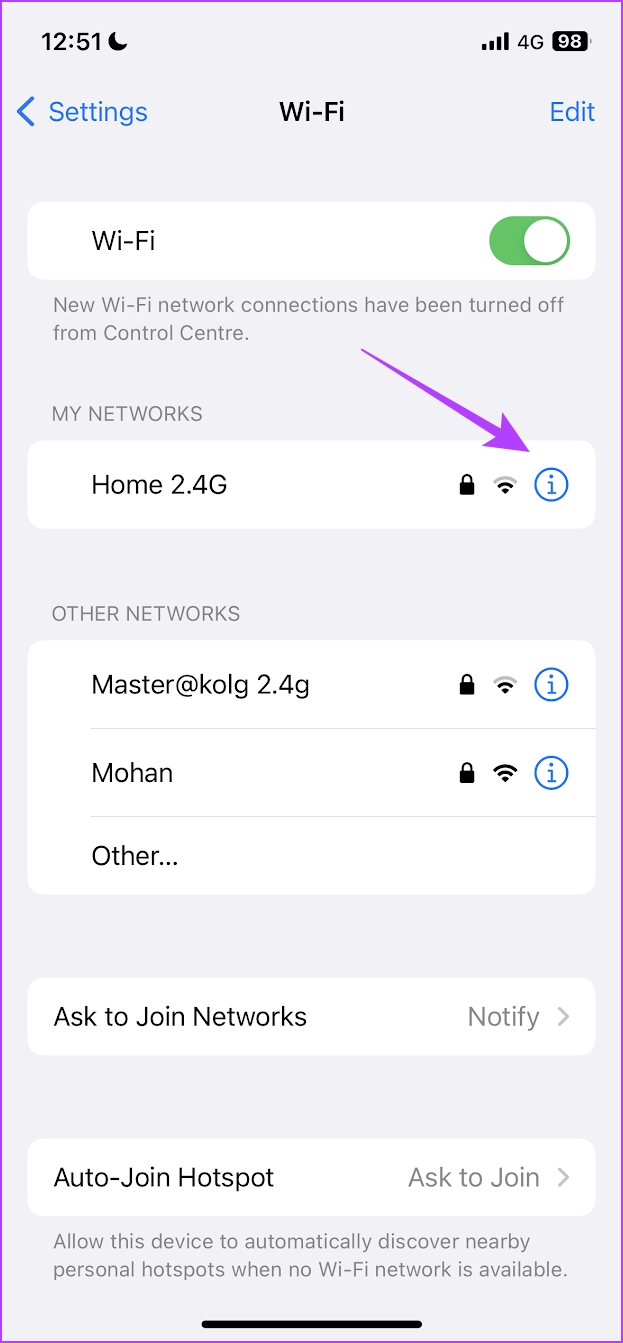


This will ideally ensure that your iPhone automatically connects to a known network. However, if that doesn’t solve your problem, you can try reconnecting to the network.
2. Forget and reconnect to the Wi-Fi network
Forgetting and reconnecting to a known network essentially establishes a new connection on your iPhone. This can help fix your iPhone not connecting to Wi-Fi automatically.
Step 1: Open the Settings app.
2nd step: Tap Wi-Fi.


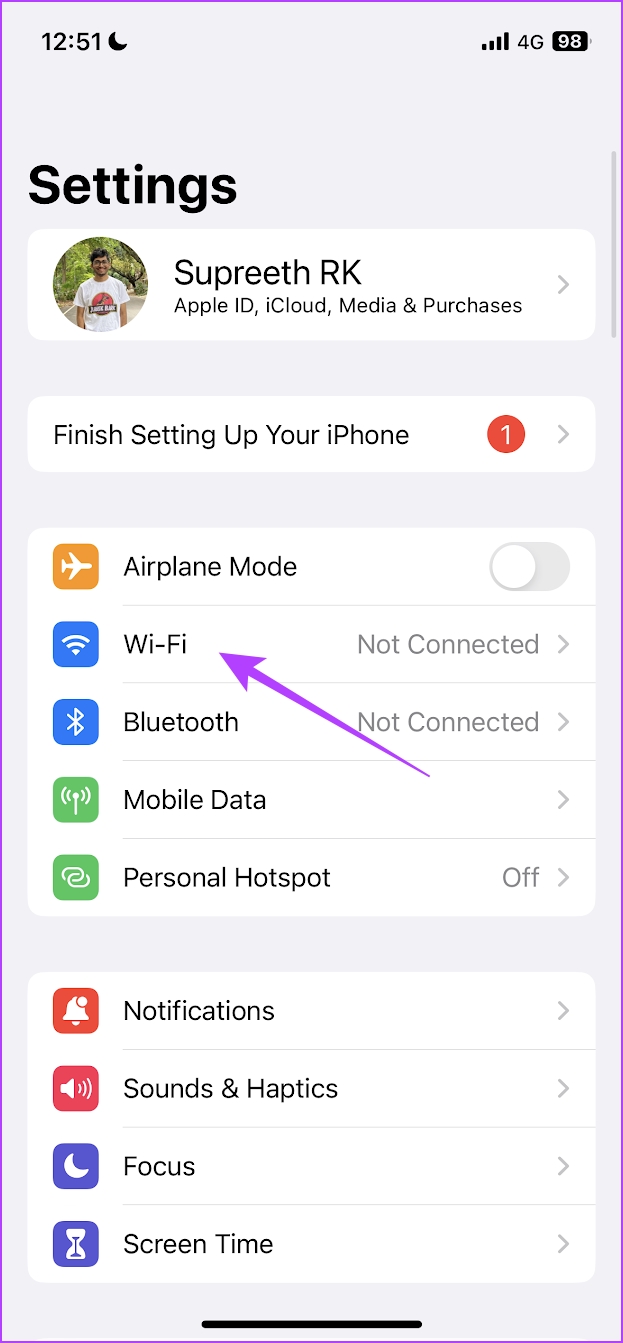
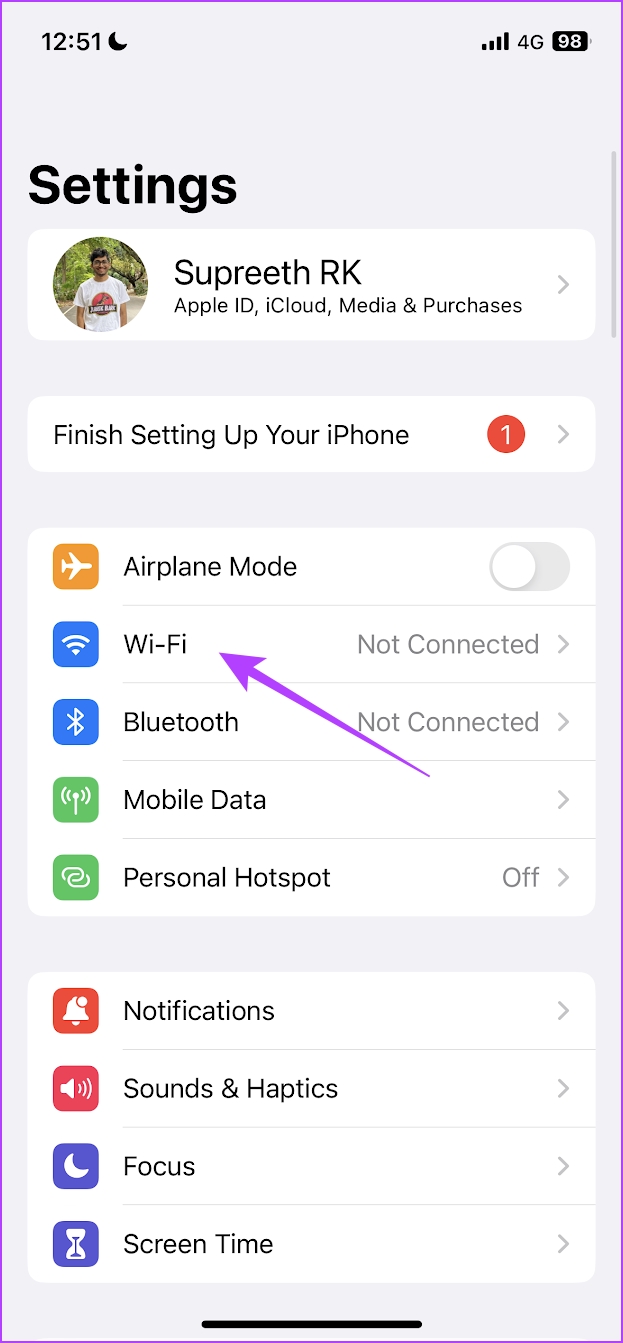
Step 3: Tap the information button next to the network.
Step 4: Now tap on “Forget this network”.
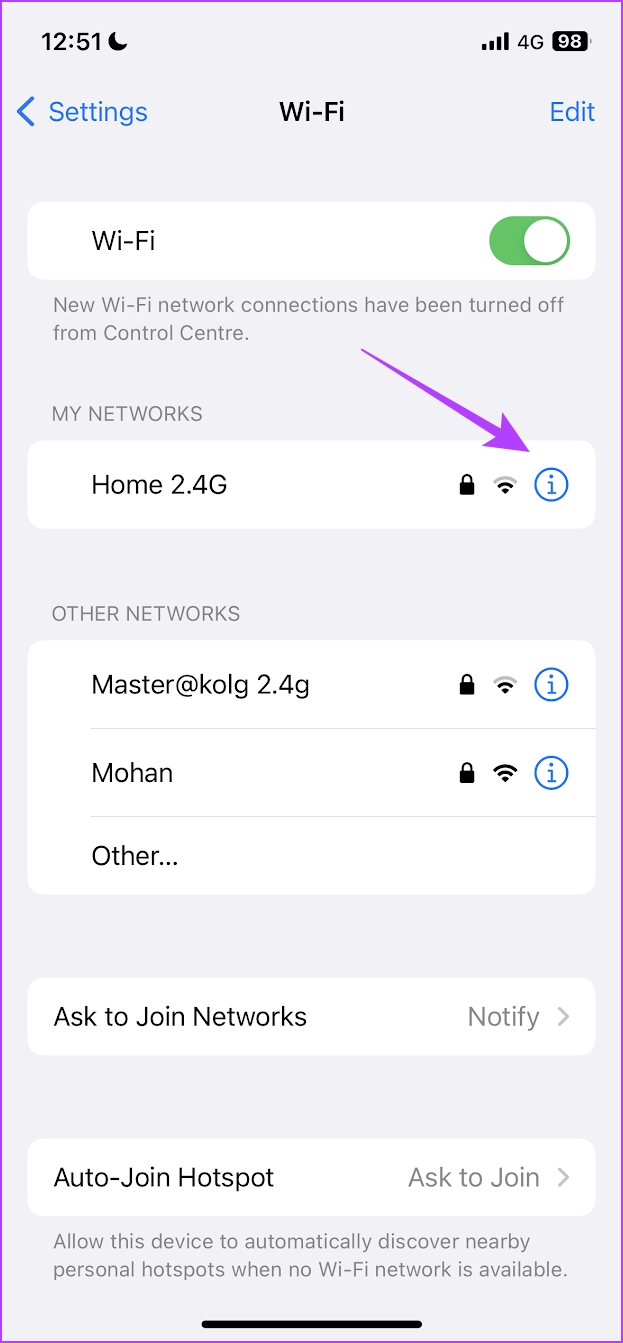
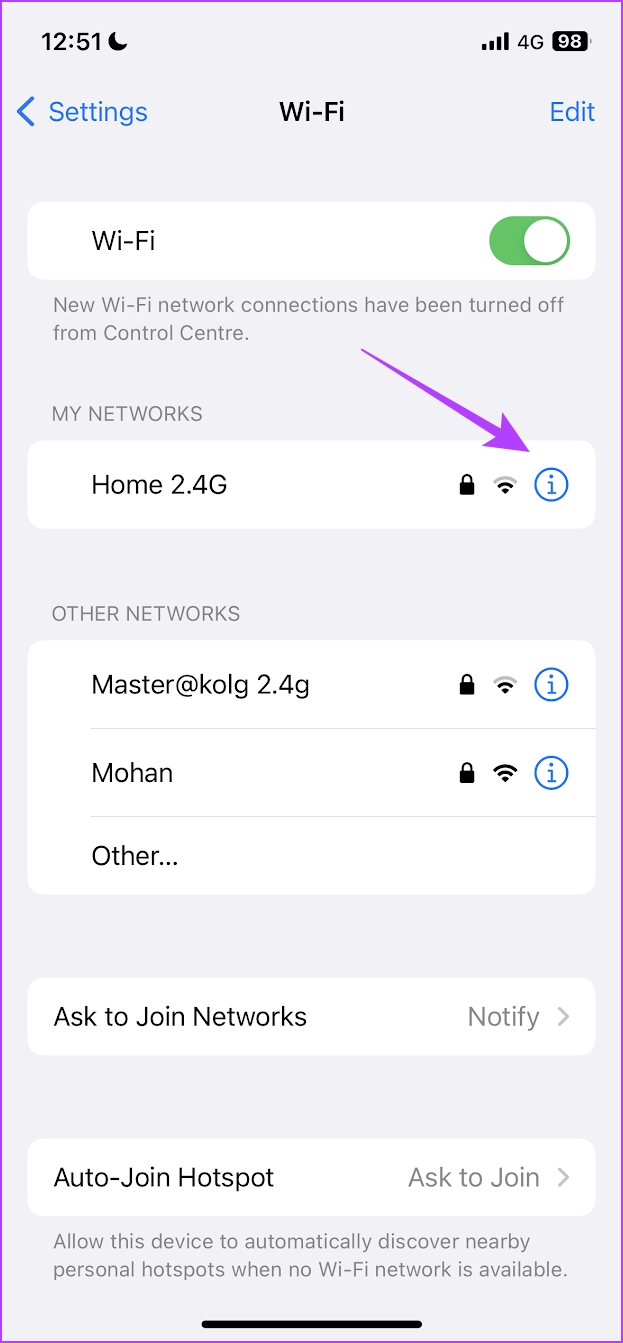


Step 5: Tap Forget.


Step 6: Open the Wi-Fi tab and select the network you want to reconnect to.
Step 7: Enter the password and tap Join.


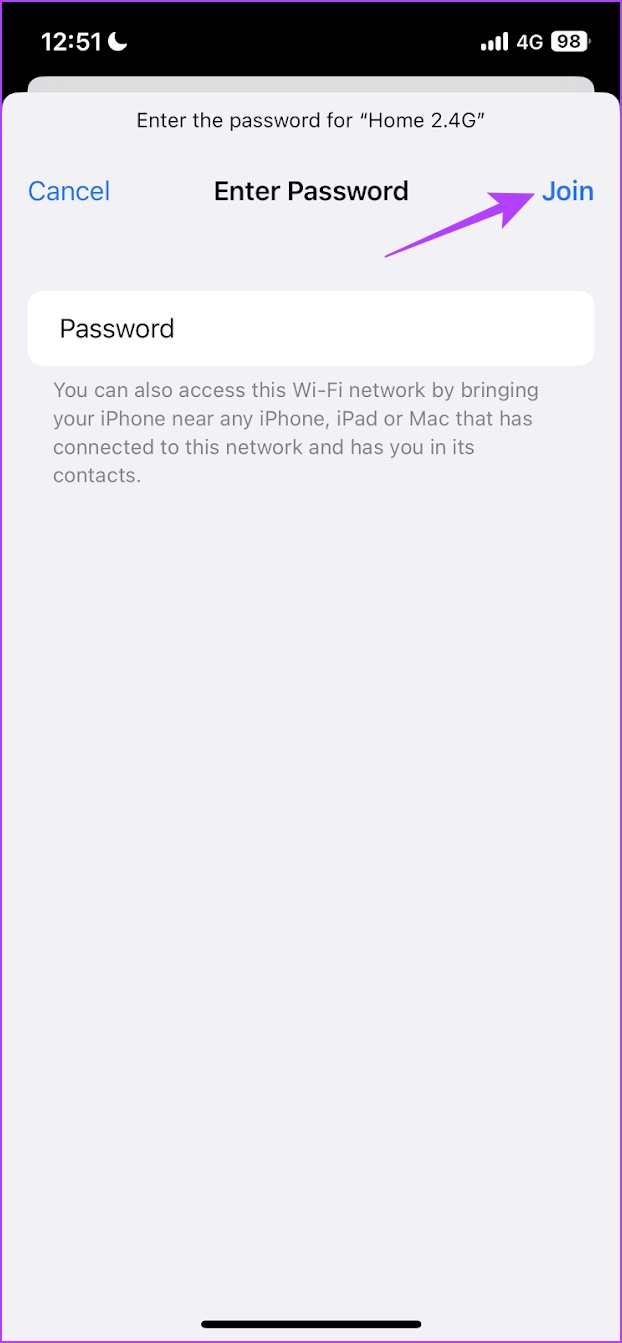
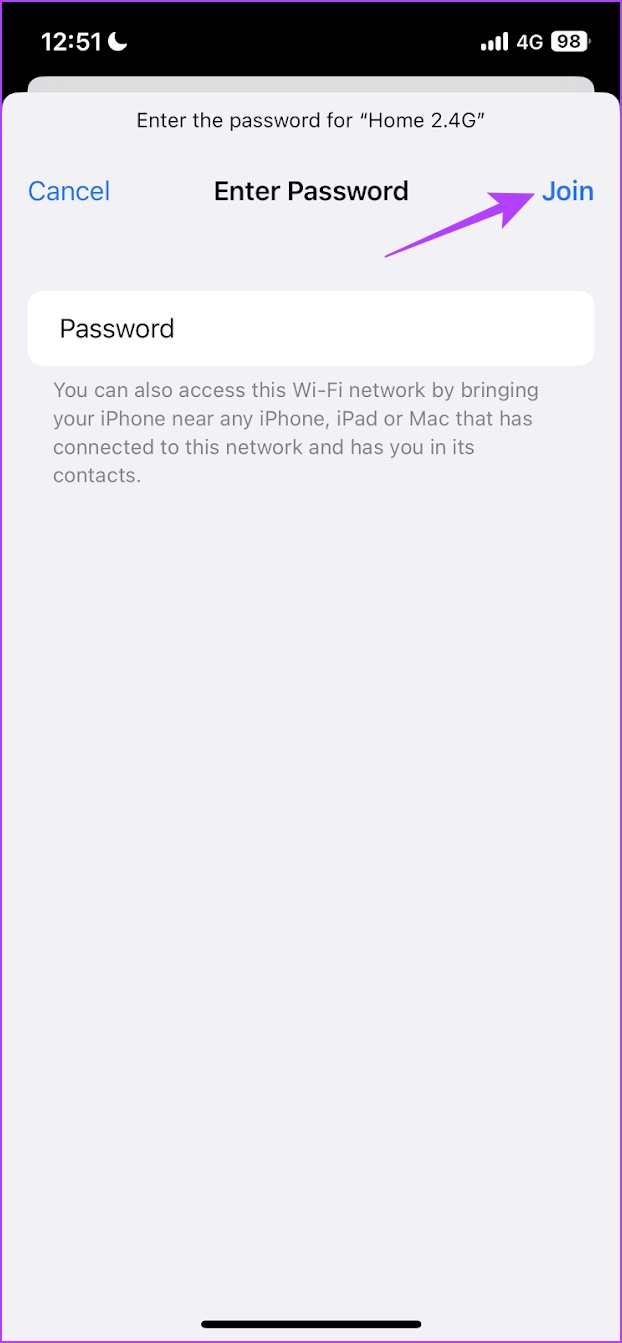
That’s all you need to do to forget and reconnect to a Wi-Fi network. If the problem persists, you can try restarting your iPhone.
3. Restart your iPhone
Restarting your iPhone is a fairly rudimentary fix for any software-related issue that occurs. This is also true when you find that your iPhone won’t connect to Wi-Fi automatically. So restart and check if that fixes the problem.
Step 1: First, turn off your device.
- On iPhone X and above: Press and hold volume down and side button.
- On iPhone SE 2nd or 3rd generation, series 7 and 8: Press and hold the side button.
- On iPhone SE 1st generation, 5s, 5c or 5: Hold the power button up.


2nd step: Slide the power slider to turn off the device.
Step 3: Next, turn on your device by long pressing the power button on your iPhone.
If the problem persists even after restarting your iPhone, you can try to reset network settings on your iPhone.
4. Reset Network Settings
Apple offers an option to reset all your network settings if you have a problem with your network connections. Hopefully, this fixes your iPhone not connecting to Wi-Fi automatically, as it resets all network-related configurations to their default states.
Step 1: Open the Settings app.
2nd step: Tap on General.




Step 3: Select “Transfer or Reset iPhone” and tap Reset.
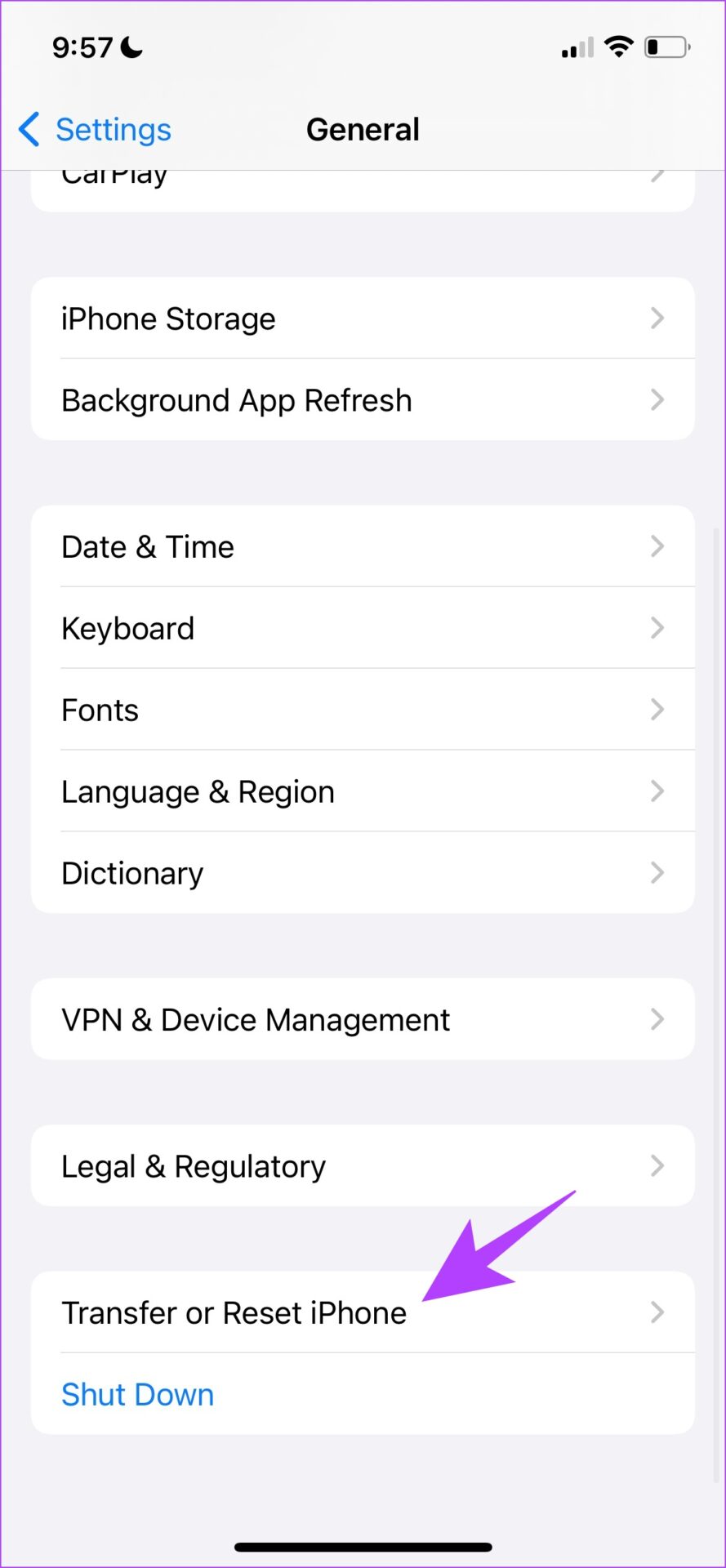
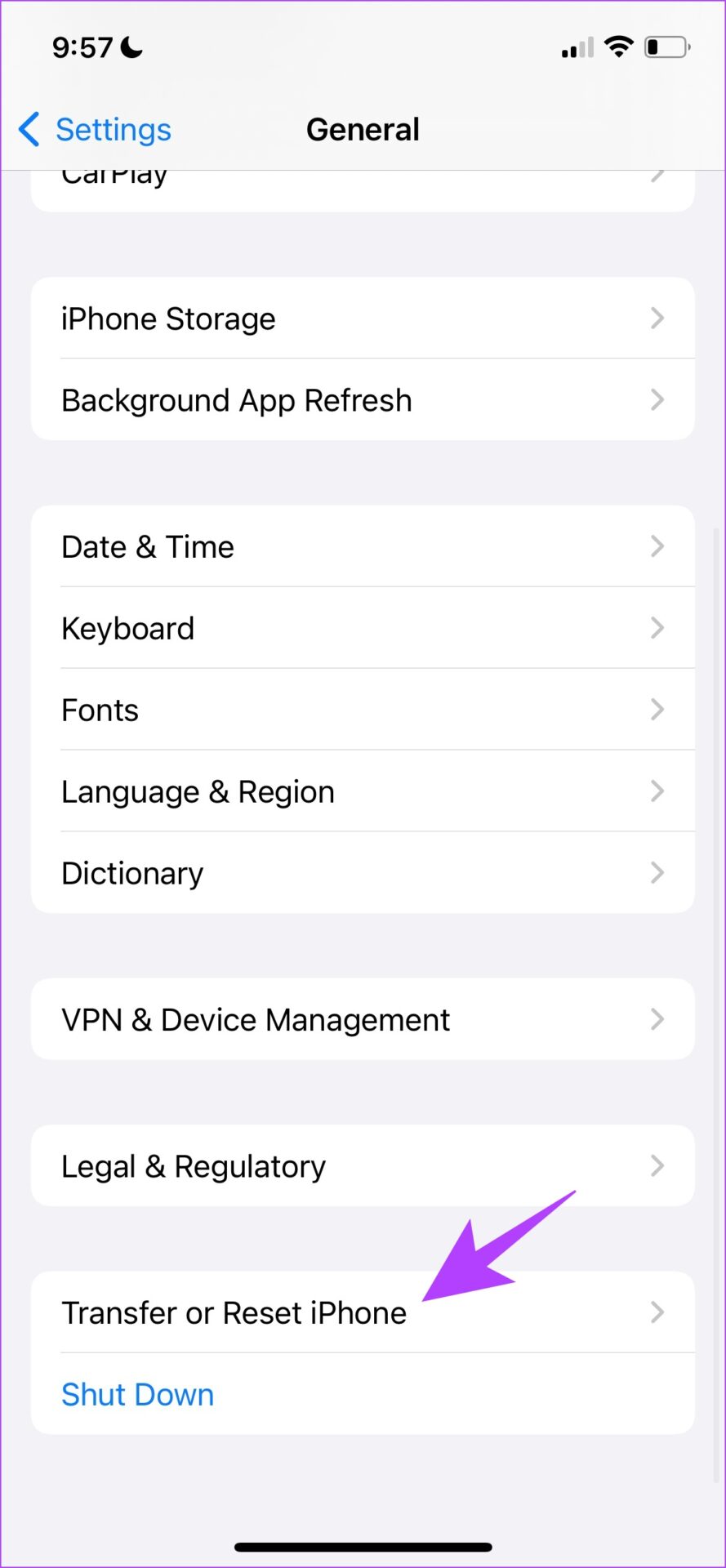
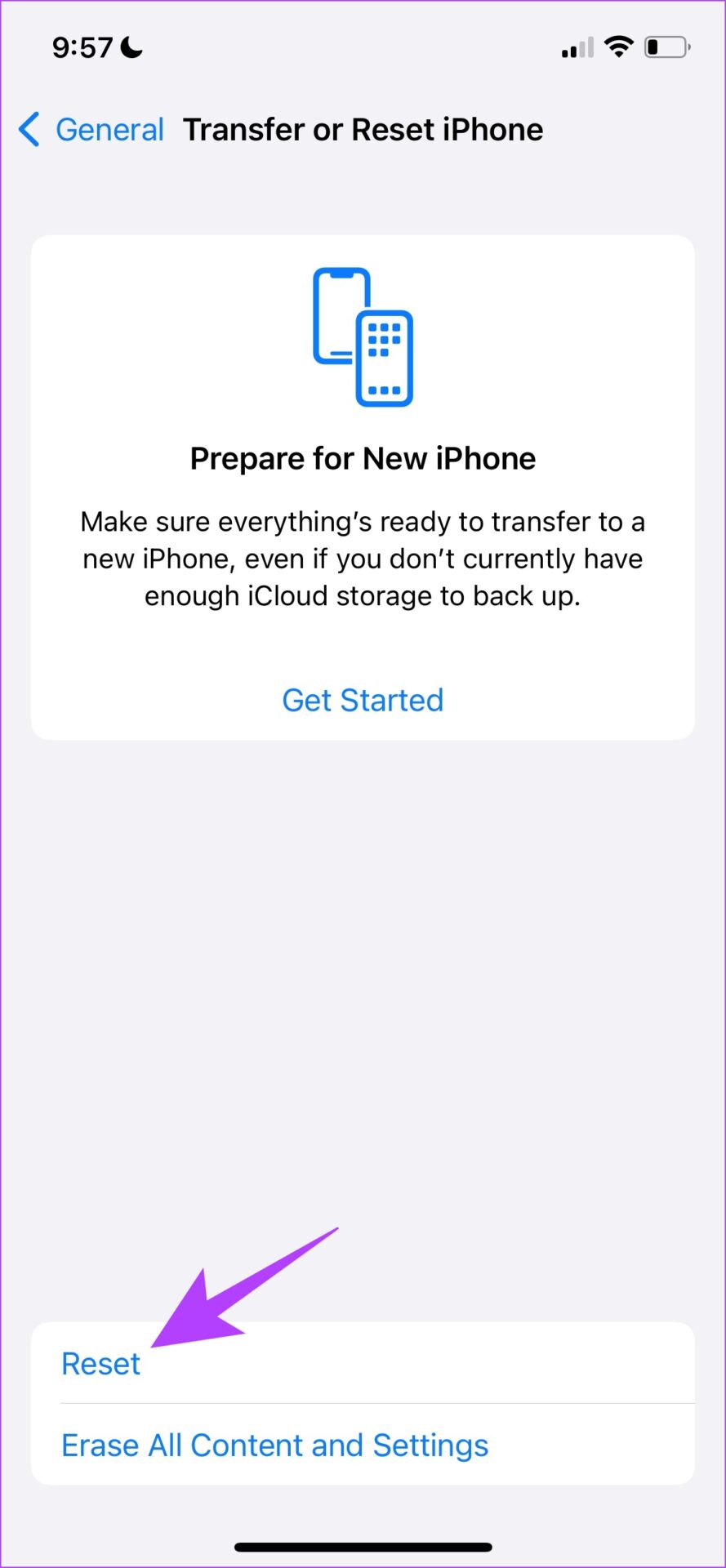
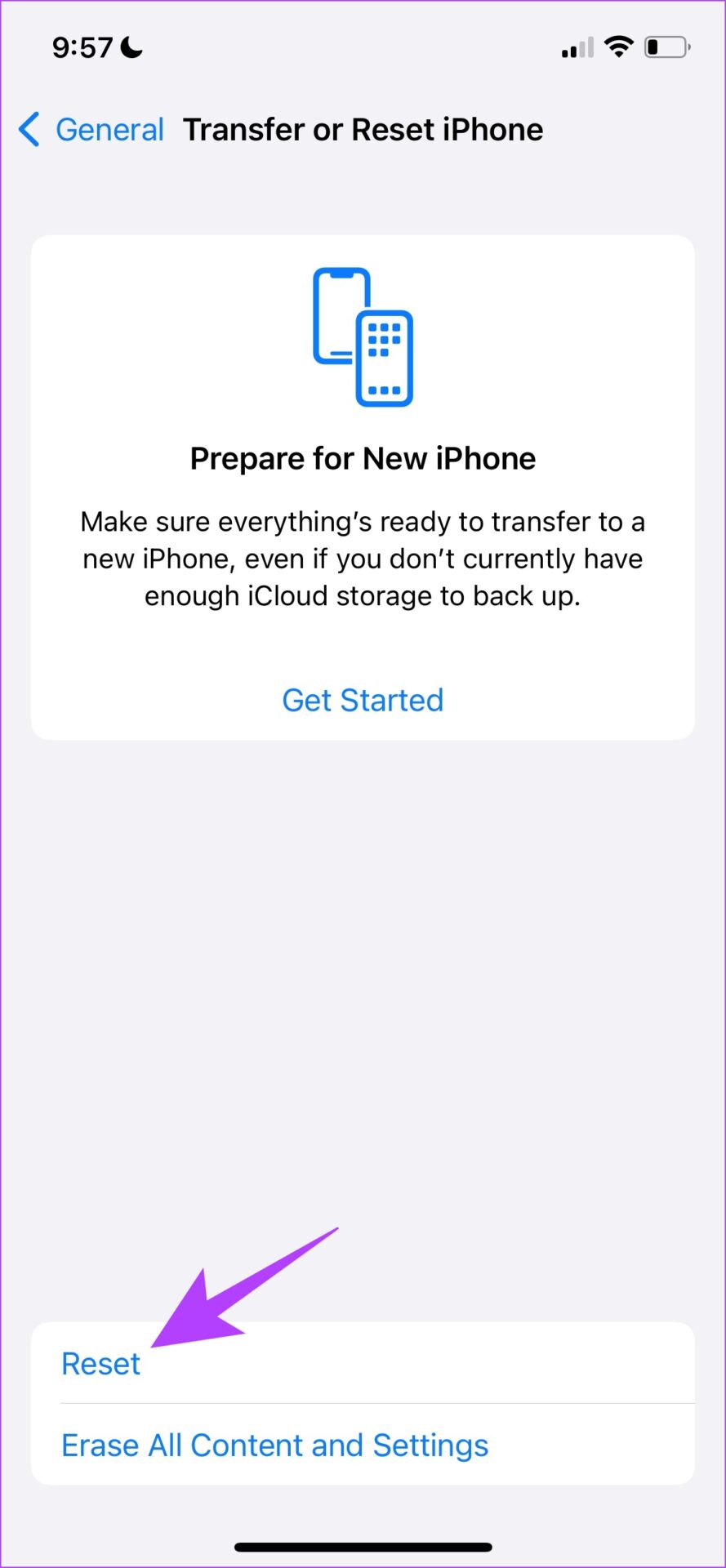
Step 4: Finally, tap Reset Network Settings. This will ensure that all your network settings are restored to their original state.


And if that doesn’t fix the problem for you, you can try updating your iPhone.
5. Update your iPhone
If many users find that their iPhone does not automatically connect to Wi-Fi, it could be a widespread bug associated with a specific version of iOS. Apple will definitely release an update to fix the issue. Therefore, make sure to stay on the latest version of iOS by updating your iPhone.
Step 1: Open the Settings app.
2nd step: Tap on General.




Step 3: Tap Software Update.
Step 4: Here you will find the Download and Install option to update iOS on your iPhone. Press it. Alternatively, you will see that it is already updated to the latest version.


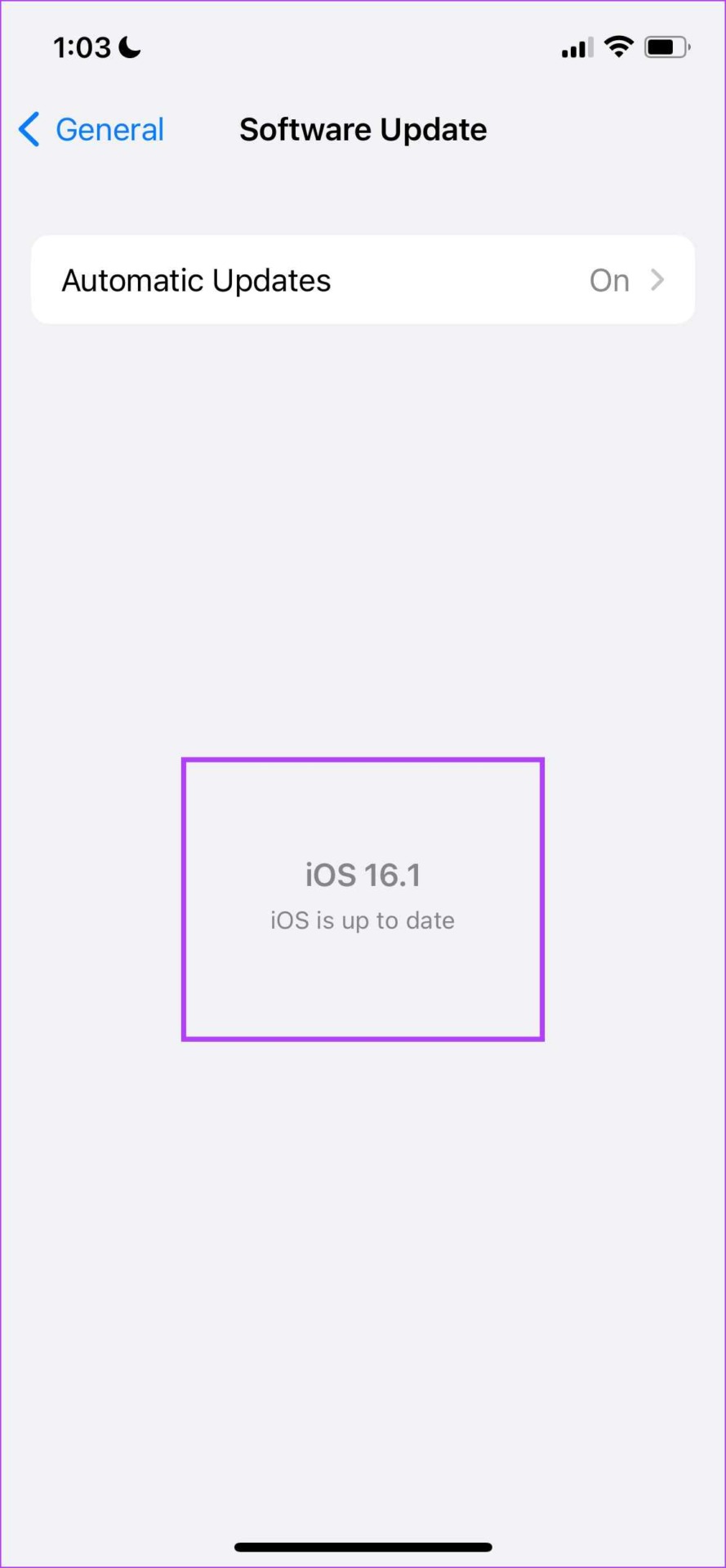

However, if none of the above methods work, it’s mostly an issue with your Wi-Fi router, so let’s see what we can do.
6. Restart or reset your Wi-Fi router
You can try restarting your Wi-Fi router and basically refreshing the network connection. Now you can check if this fixes the problem on your iPhone. And as a last resort, you can also try resetting your Wi-Fi router to fix the problem, but we recommend contacting your service provider directly if you think the problem lies outside of your iPhone.
And that’s all we had to say about your iPhone not connecting to Wi-Fi automatically. If you still have a few unanswered questions, you can check out our FAQ section below.
FAQs of Wi-Fi Auto Connect Not Working on iPhone
Yes, iPhone supports 5 GHz and 2.4 GHz Wi-Fi bands.
No, the iPhone does not support connecting to Wi-Fi using the WPS button on your router.
Yes, if you have two iPhones with the same Apple ID, you can share the Wi-Fi network password.
Enjoy smooth Wi-Fi connectivity
We hope that the methods we have listed in this guide have helped you to automatically connect your iPhone to your Wi-Fi. There have been many times when we have come home and used a lot of YouTube on our iPhones, only to realize that we exhausted our mobile data because we couldn’t connect to Wi-Fi automatically. So follow these methods, and avoid such mishaps!
