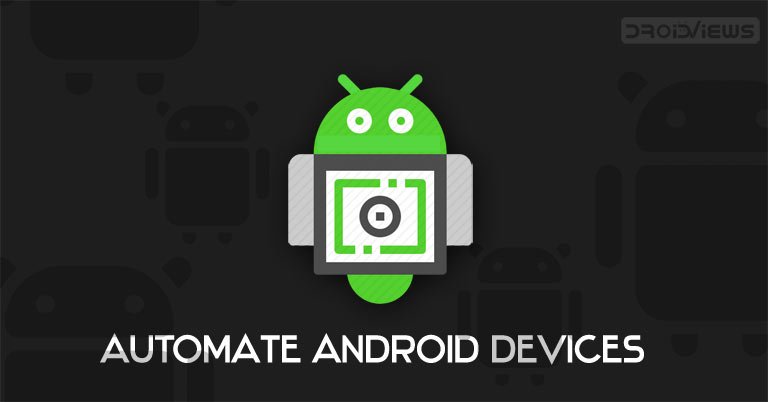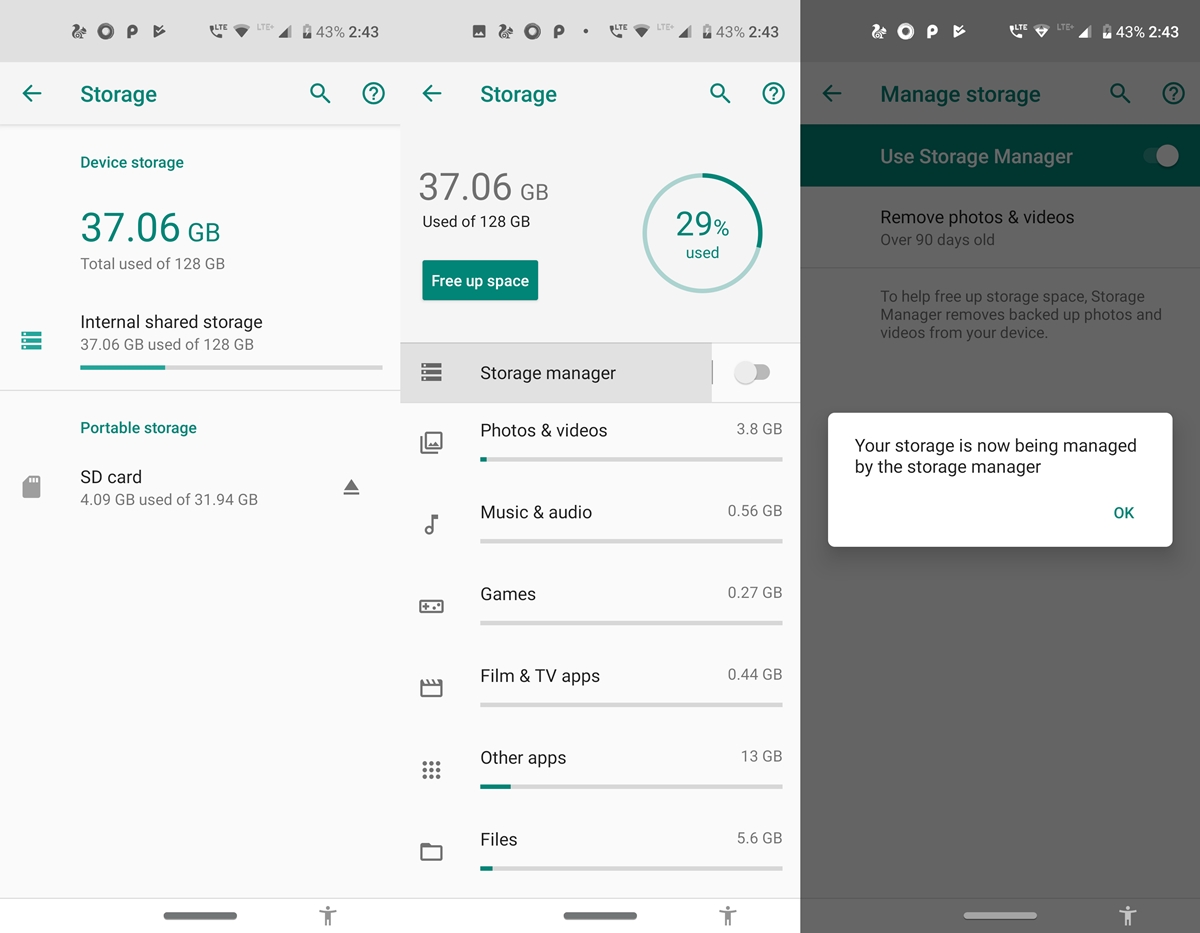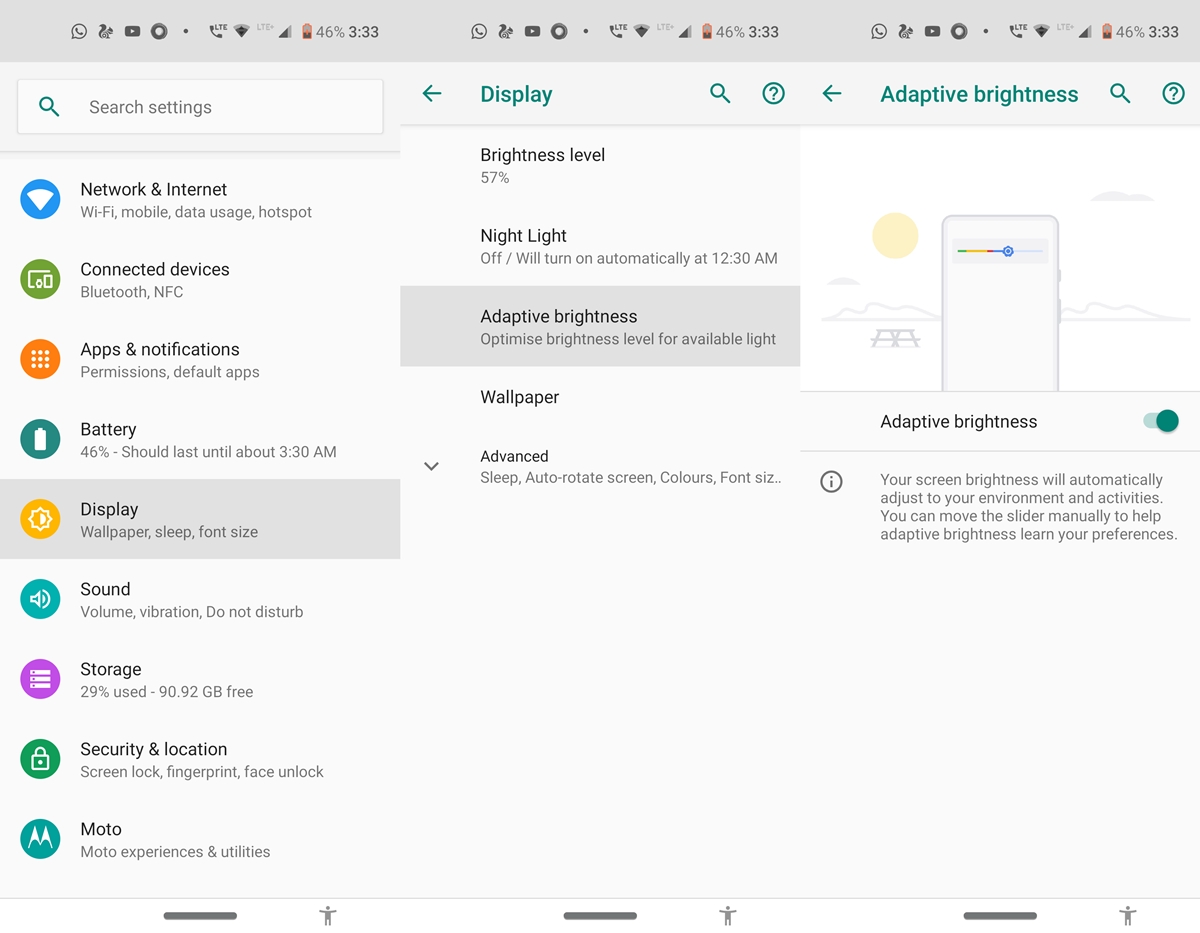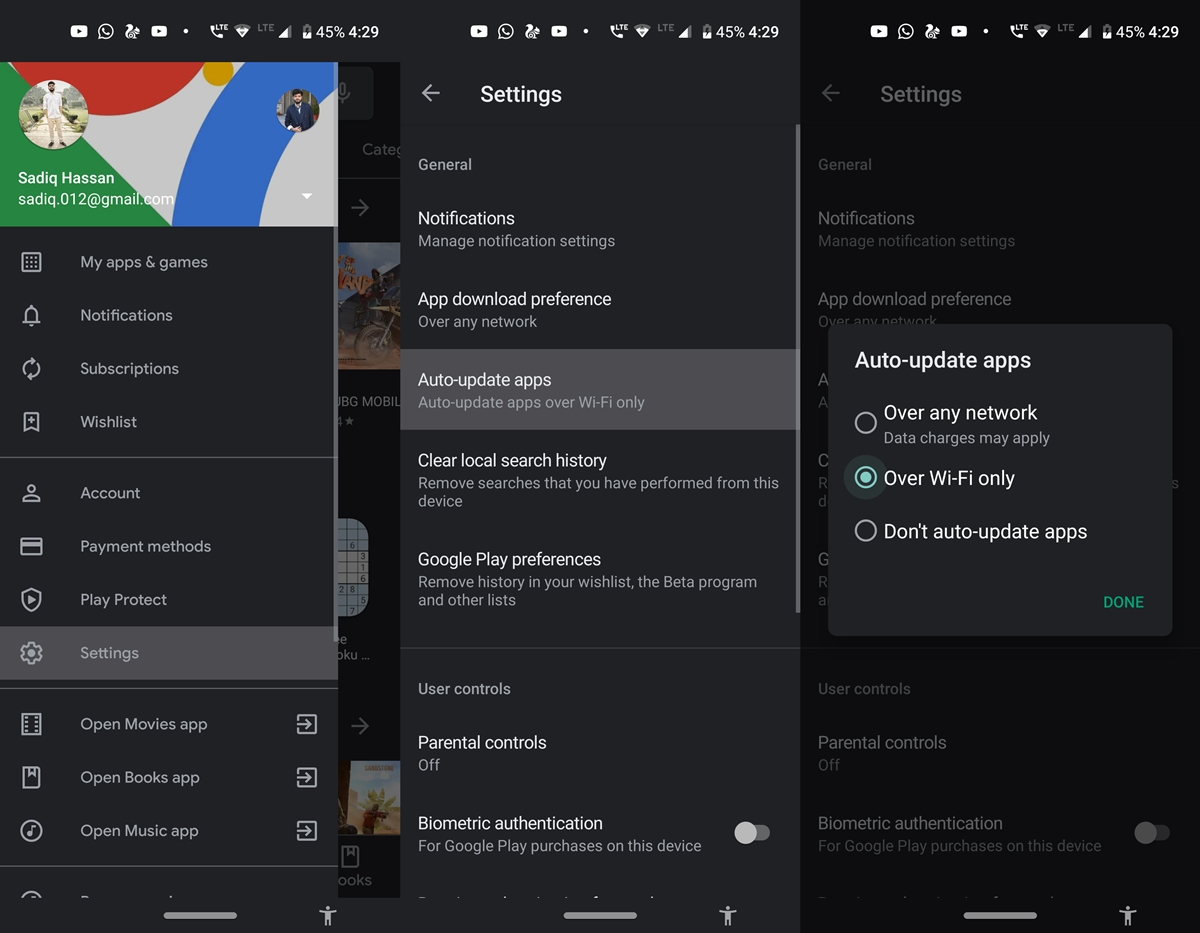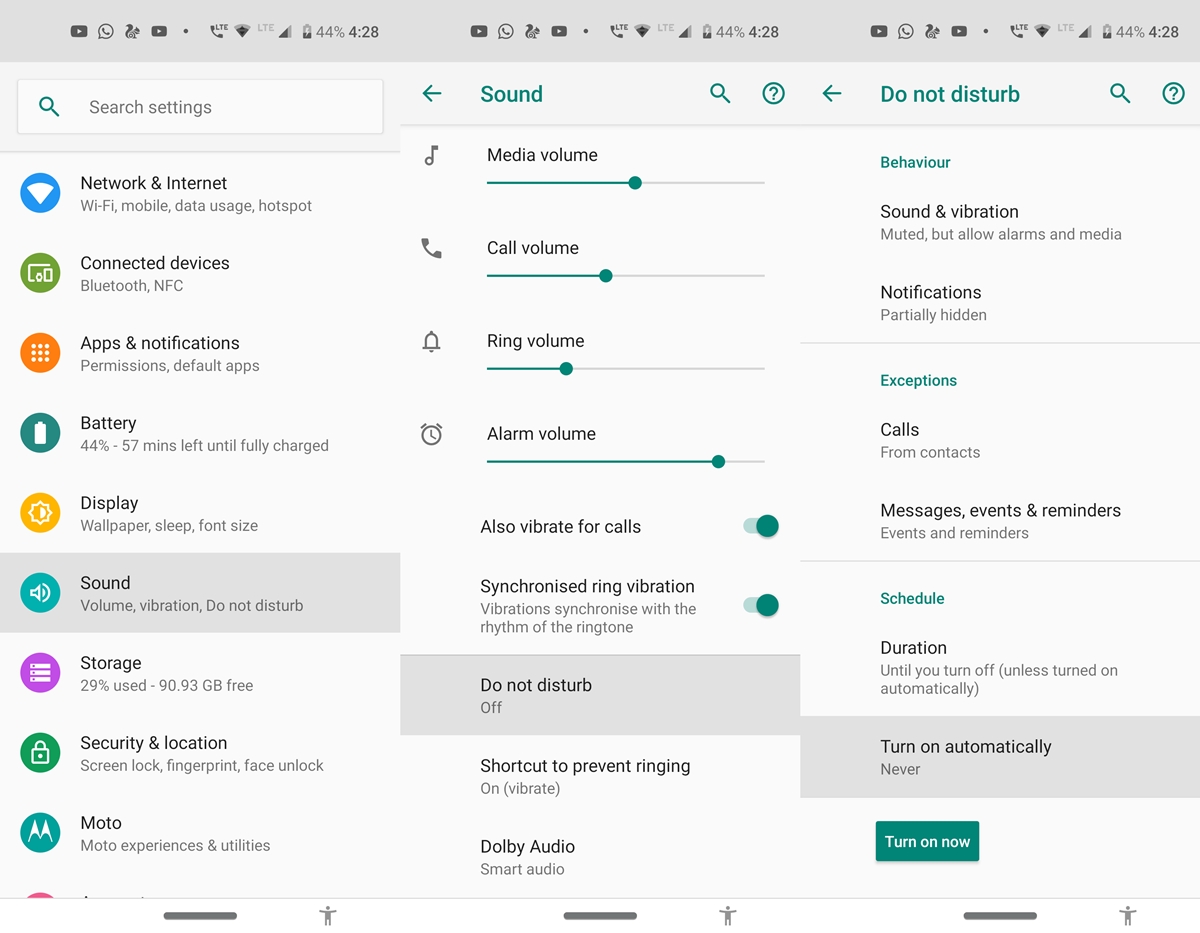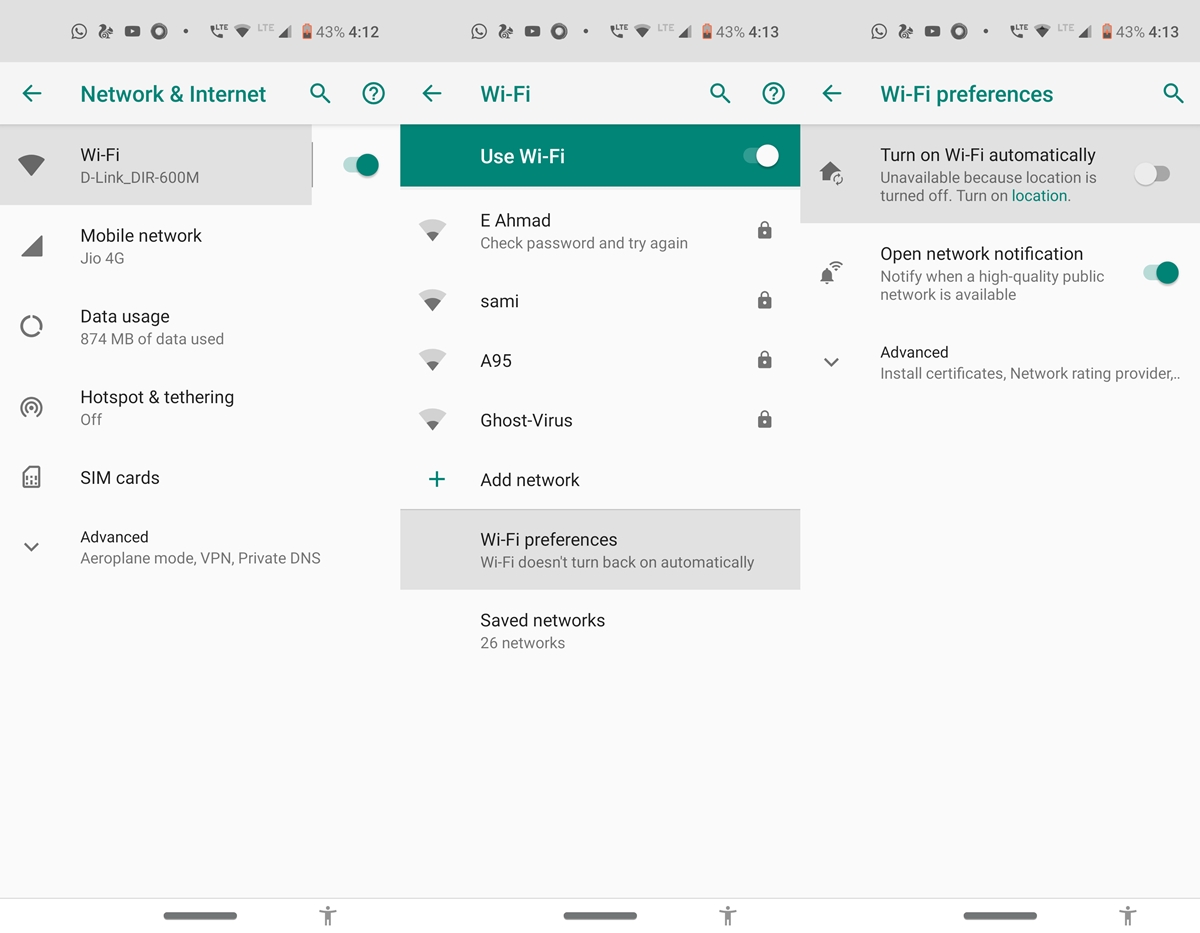You could perform various tasks on your Android device that would usually end up consuming your valuable time. But in some of these cases, you can just sit back and relax and let your device do the work. Your Android device is very capable of performing various tasks automatically. All you need to do is simply configure the rule for the first time, then your device will automatically perform the required tasks according to the rules you have defined. Agree, there are some amazing third party applications like Tasker, IFFFT that do the job pretty well. But some of its features can also be run using the built-in settings of the device. So let's use the tips below to effectively automate your Android device.
Automatic device analysis to detect harmful content (applications)
A recent and useful addition to the Play Store is the Google Play Protect functionality. As part of a three tier system, Play Protects provides malware analysis tool, lost phone search and secure web browsing. The first continuously scans your device and searches for any harmful applications you may have knowingly or unknowingly installed. You will then be prompted to uninstall it immediately.
The second sub-part of this useful tip for automating your Android device is the Lost Phone Finder feature. It helps you in case of loss of your device. it locks the device remotely or displays a message on the lock screen. If anyone finds it, he knows who to contact. Plus, you can even remotely delete your data for good, to prevent them from being misused. Finally, the web browsing action warns you if you are about to visit an unsecured website. This feature, without any assumptions, is only applicable on the Chrome browser.
To enable this Play Protect trick useful for automating your Android device, go to Play Store and tap the burger icon. Select Play Protect from the menu. You will find a list of all the installed applications and the problems to correct, if any. In addition, to protect your privacy online, you can use the help of FireFox Focus.
Automate Android by automatically freeing up storage space
Getting the message out of storage space is as annoying as the process that follows. You will probably need to go to the file manager, search for the saved media files, and delete them manually. This requires a lot of time and effort. To counter this, your device has an automatic method of freeing storage space on your device.
So, to access this handy automation tip for your Android device, you just need to head to Settings > Storage room > Internal shared storage > Storage Manager and switch on the "Use Storage ManagerNow simply choose the desired time after which the saved media files should be deleted.You have 30, 60 and 90 days.No forget also to enable the automatic backup function in Google Photos (Settings> Backup & sync) You can even get unlimited storage in Google Photos, check out our guide for more information.
Automatic screen brightness
Another useful addition to the list of tips for automating your Android devices is the automatic brightness feature of the screen. Getting the right amount of brightness could prove to be a difficult task. Usually at home, I keep the brightness at the lowest level. And if I forget to change it again and go out, it becomes almost impossible to get my hands on anything on my screen. And many of you could also face these problems.
The best way to get out is to turn on the automatic brightness mode. The brightness of your device will automatically adjust to the intensity of the surrounding light. To activate it, go to Settings > Pin up > Adaptive brightness > Activate the rocker. Also take a look at these screen dimming apps to manage the brightness of your Android device.
Automate the Android device with automatic application updates
This automation trick for Android devices will probably be known to some of you, but still worth mentioning. You would probably have tons of apps installed on your device right now. These applications regularly receive updates, not only in the form of adding new features, but they also provide stability improvements and bug fixes. These updates are extremely important for your applications. However, it is not easy to manually check for updates to all applications installed on your device.
That's where the automatic updates from the Play Store are useful. All you have to do is go to Play store > Tap on the hamburger menu> Settings > Automatic update applications > Choose either On any network or By Wi-Fi only, depending on your Internet plan. On the other hand, refer to these instructions to automatically update the wallpapers using Google Wallpapers.
Automatically activate NPD mode
This is another automation tip for Android devices that I use quite often. To help you stay away from distractions, Android has a Do Not Disturb mode. It reduces all notifications, calls and notifications of messages, alarms, reminders and other related sounds in the application. Most people, myself, like to activate them by going to bed until the next morning. But I also have to make sure that it automatically turns off in the morning so that I do not end up missing my alarm. All of this could be effectively managed by letting your device manage the NPD mode, depending on your rule explicitly mentioned.
Only the initial setup is required for this automation trick on your Android device. To do this, go to Settings > Sounds > Do not disturb > Automatically turn on > Set a time and press Light now. That's it. NPD mode will now be automatically enabled / disabled based on the defined rules. You want to know more? Check out our extensive comparison of DND, Silent and Air modes.
Automatically connect to the Wi-Fi network
Another of the automation tips for your Android device is the ability to automatically connect to a WiFi network. Whenever your device reaches close to an open network. it will automatically connect to it. But the reason I'm not a fan of this feature is the fact that it turns out to be a pretty big drainer of battery. Not only will it continuously search for WI-Fi networks, but you will also need to keep GPS enabled all the time. However, if you want to use this feature, go to Network & Internet > Wireless > Wi-Fi preferences > Automatically turn on Wi-Fi.
With this, we conclude the guide on the various useful tips for automating your Android device. Let us know which of these features you want to continue to activate automatically on your device. Share your opinions in the comments section below.
To read further: Free internal storage space on Android with a VM Tweak