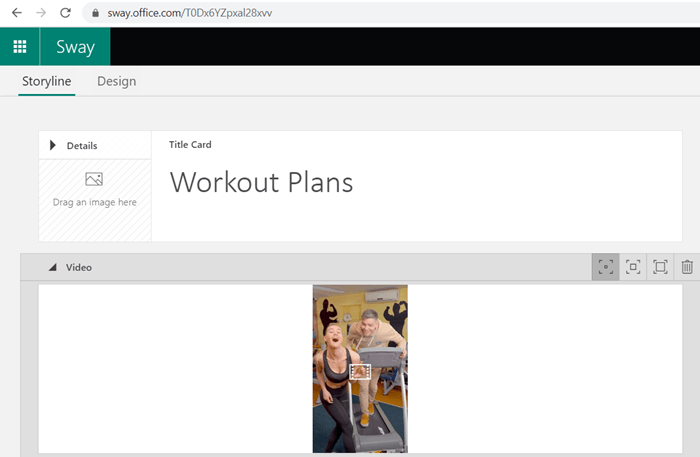How to lock the Chart position in Excel spreadsheet
If you don’t want to move a chart while changing the width of the cell, you can lock chart position in one Excel worksheet with this guide. Although the graph moves by width and position of cells, you can turn it off. In Excel, it is simple to insert a Gantt chart or a dynamic […]
How to lock the Chart position in Excel spreadsheet Read More »