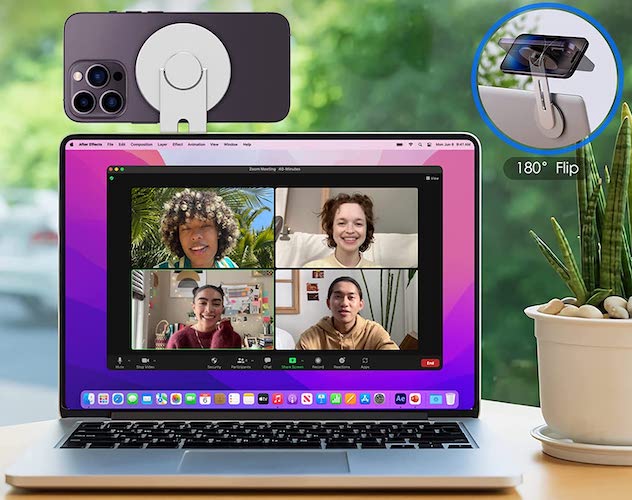Continuity Camera not working on Mac? Updated to macOS Ventura and iOS 16.1 but FaceTime, Google Meet, QuickTime, Photo Booth and similar apps don’t recognize iPhone camera? Or, the camera is available but no video is broadcast?
Continuity camera not working?
This issue was reported by Liam:
“Couldn’t get Continuity Camera to work with iPhone. It worked with FaceTime the first time I tried, but it hasn’t shown up since. Can you help please?”
We found a similar complaint about macOS Continuity Camera not working on Reddit:
“Continuity Camera no longer works. Phone no longer appears as a camera option for any of the supported native apps (QuickTime, FaceTime, Photo Booth).
How To Fix Continuity Camera Not Showing Up
According AppleFor privacy reasons, macOS Ventura apps can only detect the iPhone camera for Continuity when the following conditions are met:
- The iPhone is stationary in landscape mode.
- The screen is switch off.
- The device is locked.
Point: Apple refers to these requirements as ‘magical pose’ which allows third-party apps to detect the iPhone camera for macOS Continuity.
How to Use iPhone as Continuity Camera for Mac
To make video calls on Mac using your iPhone’s main camera, you need to select the camera in the app’s video settings.
Apple advises that FaceTime is able to automatically choose the iPhone camera when initiating a call, if the tips provided above are followed. However, this may not work every time. Here’s how to do it manually:

- 1. Place the iPhone in the magic pose using a Continuity Camera Support.
- 2. Open the FaceTime app on Mac (from Dock or via Spotlight Search).
- 3. Click Videoin the upper left section of the menu bar (next to FaceTime and Edit.)
- 4. Select iPhone Camera. It should appear under the built-in FaceTime HD camera.
Point: To light up Automatic camera selection to allow macOS Ventura to automatically switch to Continuity Camera.
Continuity camera no video error
Are you getting No Video error after selecting iPhone camera? Popup informs that:
FaceTime did not receive any video from the connected camera? Restarting your computer may resolve this issue.
The iPhone displays the “Connected to Mac” screen with Pause and Disconnect options. Which means the devices are well connected but the video stream is not going through.
Continuity camera issues can be common in these early versions of macOS Ventura. To fix them, restart your Mac as suggested in the error.
If that doesn’t help, do the following fixes:
1. Log out and try again

Tap Disconnect on your iPhone, close FaceTime on Mac and try again.
Point: You can also restart both devices to make sure you remove any minor issues that may be blocking communication.
2. Disable Firewall
If macOS Ventura Firewall is enabled or you are using other third-party software to protect your Mac, try temporarily disabling them and test the Continuity Camera again.
How: You can disable the macOS Ventura firewall in System Settings -> Network -> Firewall.
Have you managed to fix Continuity Camera not working in macOS Ventura? Do you have a better solution or other issues to report? Share your feedback in the comments.
Related: For more macOS Ventura issues and their workarounds, please see our in-depth review available here.