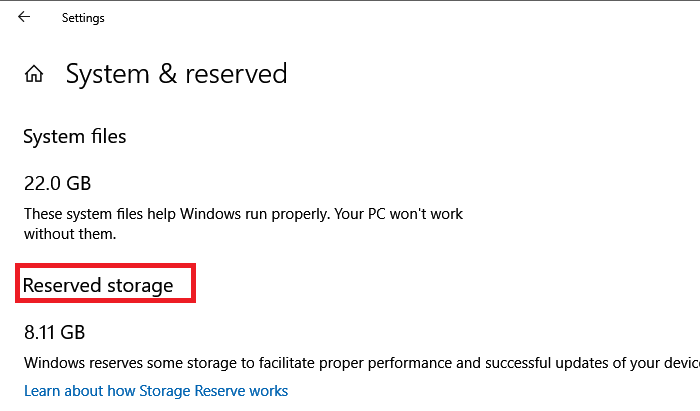Reserved storage is a feature of Windows 10 that was deployed on Windows 10 v1903. The main objective of this feature is to ensure that Windows 10 PC does not run out of storage space when downloading Windows 10 Update. However, it was only activated by the Windows 10 installation process either for a fresh install or when you reset Windows. In this article, we will show how you can use DISM commands to enable or disable reserved storage in Windows 10. The best part is that you can now enable or disable it on demand, which means it doesn’t depend not the Windows installation process.
Starting with the Windows 10 update v2004 in May 2020, Microsoft has made it easier to discover reserved storage in Windows 10 by adding additional options to the DISM command.
Disable or enable reserved storage using DISM
DISM or Deployment Image Servicing and Management is a command line tool. It is used to mount and maintain Windows images. It can also be used to troubleshoot problems in a running operating system. Use the following steps to manage reserved storage in Windows.
Open Command Prompt or PowerShell with administrator permission
To enable Resverd storage:
DISM.exe /Online /Set-ReservedStorageState /State:Enabled
To deactivate reserved storage:
DISM.exe /Online /Set-ReservedStorageState /State:Disabled
Once done, to check the status of the reserved storage function, you can run:
DISM.exe /Online /Get-ReservedStorageState

Although the changes should take effect instantly, you can still reboot to check if they have been enabled or disabled.
Sometimes you may get a DISM 87 error stating that the option does not exist. In this case, you will need to run the DISM command with the cleanup-image option, then try again. The error also occurs if there is a Windows 10 update download in progress.
Finally, the command works for Windows images online or on a Windows 10 PC but not on offline images. It will also not work if the reserved storage is in use and will return an error:
This operation is not supported when reserved storage is used. Please wait for maintenance to complete, then try again later.
It is also possible to activate the reserved storage via the registry and to reduce the size if you wish.
If you try to run on another version, except Windows 10 v2004, an error is displayed:
Error: 87. The option set-reservedstoragestate is unknown.
It will happen for the options Set-ReservedStorageState and Get-ReservedStorageState.
I hope the message was easy to follow and that you were able to disable or enable the reserved storage feature in Windows 10 using the DISM commands.