The SEC_ERROR_BAD_SIGNATURE error in Firefox prevents users from accessing websites on the browser. As this is a browser specific error, you may be able to access the website on other browsers. Before moving on to a solution, it is necessary to check whether the website is genuine or not by opening it on another reliable browser (e.g. Chrome or Edge) and checking it.
SEC_ERROR_BAD_SIGNATURE error in Firefox
If the website works fine with other browsers, the problem when opening it on Firefox could be caused by interference caused by extension or antivirus. Other than that, your browser's proxy settings may prevent you from accessing the website.
- Clear cookies and cache files for Firefox
- Temporarily disable firewall and third-party antivirus programs
- Launch Firefox in Safe Mode
- Remove proxy settings from your Firefox browser
You can try the following solutions sequentially to resolve the problem:
1) Clear cookies and cache files for Firefox
Before moving on to other solutions, you can try to clear cookies and cache files for Firefox.
Click on Library button and select History in the menu.
Click on Clear recent history.
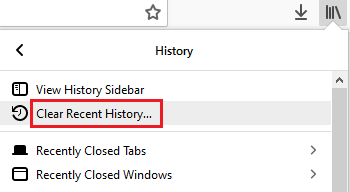
Make sure that the check boxes corresponding to the cookies and the cache are both checked, then modify the Time interval at All.
Now click on Clear now to delete cookies and cache.
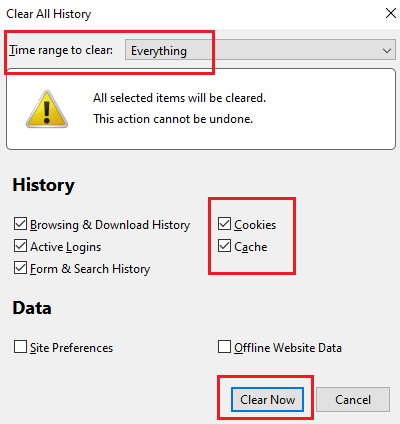
Basically, cache files store the information associated with a website when you first open it. It is stored as offline data and makes it easy to open the website for other sessions. However, if the cache files are corrupted, the chat error would appear, preventing you from accessing the website.
2) Temporarily disable the firewall and third-party antivirus programs
Many third-party antivirus programs are known to mistakenly report and block genuine programs and websites as malicious. The same goes with Windows Defender firewall. To isolate this cause, you can temporarily disable the Windows Defender firewall and third-party antivirus software installed on your system.
3) Launch Firefox in Safe Mode
Firefox Safe Mode is the mode in which add-ons are disabled. Since one of the causes of the problem is the annoying extensions, you can try to launch Firefox in safe mode to isolate this cause.
Open Firefox and click on Menu button.
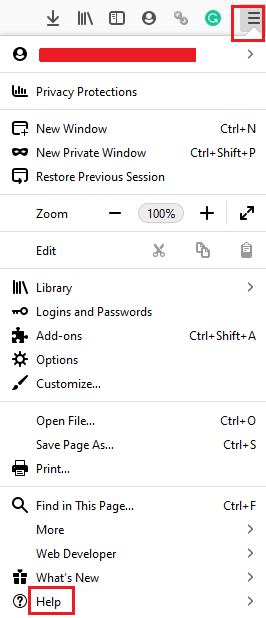
To select Help> Restart with disabled add-ons.

This would launch Firefox in safe mode. Try opening your website. If it works properly in Safe Mode, you will need to find and remove the annoying extension.
To check the list of extensions, open the address about: addons on the Firefox browser and go to the Extensions tab. You can remove bothersome extensions from there.
4) Remove the proxy settings from your Firefox browser
Your browser's proxy settings may prevent you from accessing certain websites by causing the SEC_ERROR_BAD_SIGNATURE Fault. You can modify them as follows:
Click on Menu on the Firefox browser and select The options or enter about: preferences in the address bar.
in the General section, scroll down to Network settings and click settings.
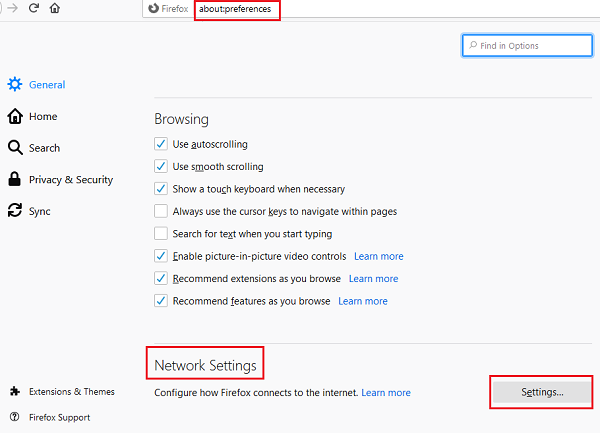
Now move the radio button to Configure proxy internet access at No proxy.
<img class = "ezlazyload aligncenter size-medium wp-image-201663″ alt=”Remove Firefox proxy” width=”400″ height=”179″ sizes=”(max-width: 400px) 100vw, 400px” ezimgfmt=”rs rscb25 src ng ngcb25 srcset” src=”https://www.thewindowsclub.com/wp-content/uploads/2020/01/Remove-Proxy-from-Firefox-400×179.png” srcset=”https://www.thewindowsclub.com/wp-content/uploads/2020/01/Remove-Proxy-from-Firefox-400×179.png 400w,https://www.thewindowsclub.com/wp-content/uploads/2020/01/Remove-Proxy-from-Firefox-150×67.png 150w,https://www.thewindowsclub.com/wp-content/uploads/2020/01/Remove-Proxy-from-Firefox.png 500w”/>
Hit D & #39; agreement to save the settings.
The solutions mentioned above should be helpful in solving the DRY SIGNATURE BAD ERROR error in Firefox.
