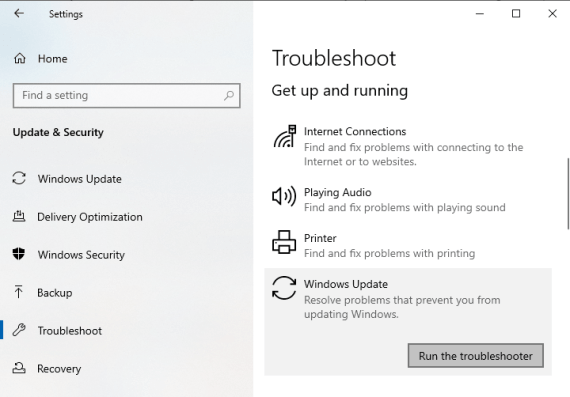Sometimes you may encounter Windows updates error code 800F0A13 when installing certain updates. This could be due to corrupt or missing system files. When you run Windows Update, you may see the following error message:
Error (s) found: Windows Update code 800F0A13 encountered a problem
Windows Update error code 800F0A13
To fix Windows Update error code 800F0A13 on your Windows system, follow these suggestions:
- Use Windows Update troubleshooter
- Run the DISM command tool
- Use the system file checker
- Resolving problems in a minimal boot state
- Perform a startup repair.
Before you begin, it is recommended that you first create a system restore point. This will help you cancel the changes if you need to.
I suggest you try them in sequence as you do here. Let’s see them in detail –
1]Use Windows Update troubleshooter
In order to correct the error code 800F0A13, the first and foremost advice, I recommend that you run the Windows Update troubleshooter. It potentially solves most of the problems related to Windows update. Here’s how:
To do so, click on Start > Settings > Updates and security > Troubleshoot.
Go to the right pane, scroll down a bit, then select Windows Update.
Click on Run the troubleshooter and let Windows fix the problem automatically.
Once the process is complete, restart your device and check if it fixes the problem.
In addition, you may also consider running Microsoft’s Windows Online Update troubleshooter.
2]Run the DISM command tool to repair corrupted files
If the Windows Update troubleshooter does not resolve the problem, you can try running the DISM command tool. Here’s how to-
Open the command prompt as administrator
Type the following command and press Enter after each line to start the process –
Dism.exe /online /cleanup-image /scanhealth Dism.exe /online /cleanup-image /restorehealth
Here, you may have to wait a while until the process is complete.
After running the DISM command, restart your computer.
3]Use the system file checker
The System File Checker (SFC) is a tool built into the Windows operating system that analyzes and replaces corrupted system files. It conflicts with the Windows Update component and causes updates to fail. Follow the suggestions below to use this tool –
Open an elevated command prompt.
In the next window, type the command below, then press Enter to start the process.
sfc /scannow
Wait for a while until the scanning process is complete.
After that restart your device and check if the error code 800F0A13 still persists.
4]Resolving problems in a minimal boot state
The clean boot troubleshooting is designed to isolate a performance problem. To perform clean-up startup troubleshooting, you must perform a number of actions, and then restart the computer after each action. You may need to manually deactivate one item after another to try to identify the one causing the problem. Once you have identified the offender, you may consider removing or deactivating them.
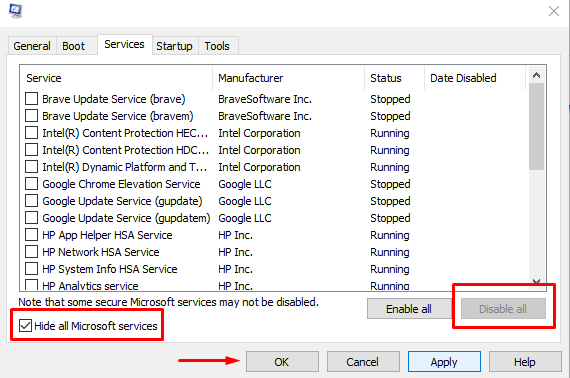
Often the Windows Update issue is caused by the third party application. In order to avoid this problem, you will need to clean your computer so that only the most essential files and services can be loaded. Here’s how to do minimal Windows startup:
Click the Start button and type MSConfig. From the list of best matches, select System configuration option.
In the System Configuration window, go to Services tongue. Check the box next to the Hide all Microsoft services then click on Disable all option.
Now click on Apply then the Okay to save the changes. After that, visit the Start tab and click on the Open Task Manager link.
In the Task Manager window, make sure you are on the Start tongue. Select each startup service one by one and click on the Deactivate button.
Restart your computer, and then check if it has resolved the problem.
If the problem persists, open the System configuration utility.
On the General tab, check the box next to the Load system services. Click it Apply > Okay to save the changes and start over.
If the problem is resolved now, activate the service one at a time.
5]Perform boot repair
If the above methods fail to correct the error, you may consider performing the startup repair.
Good luck!