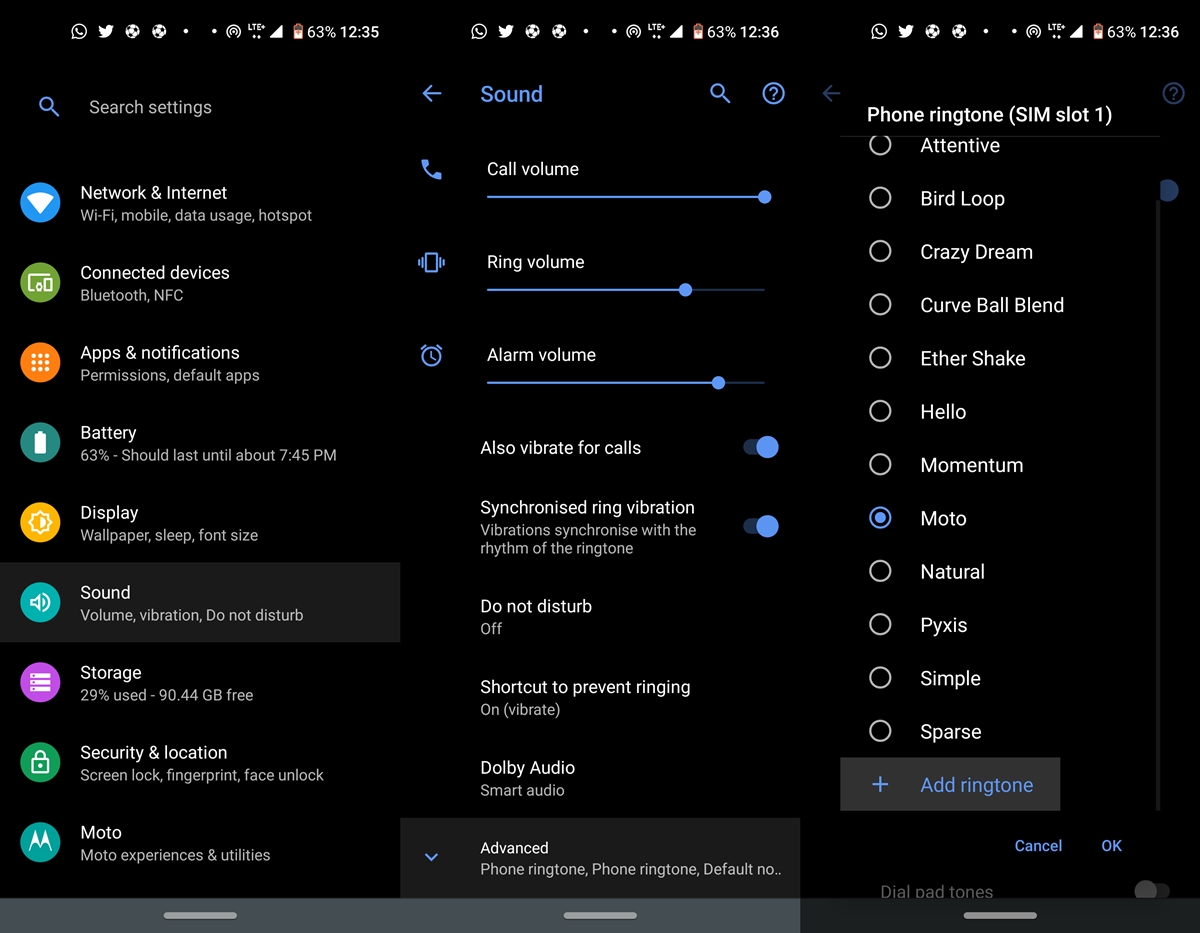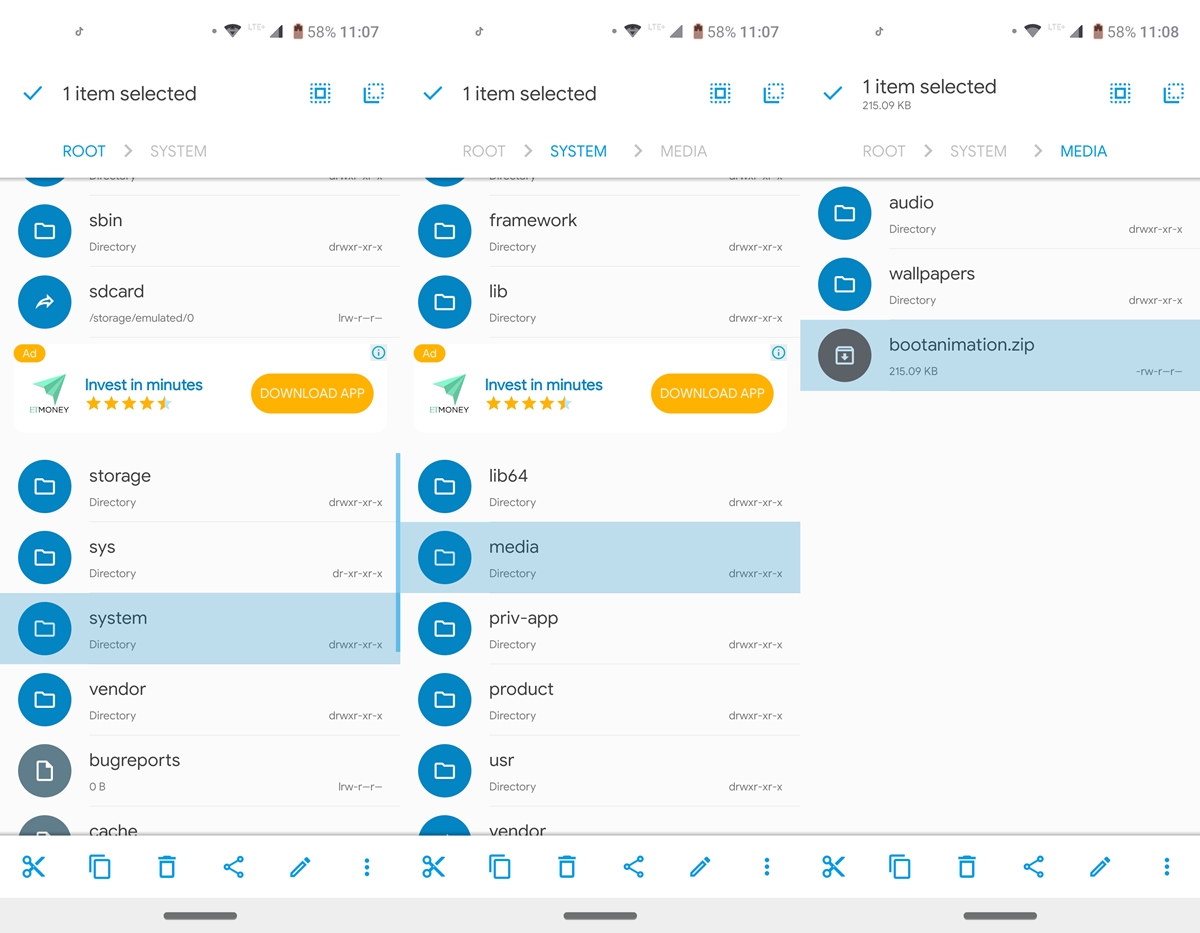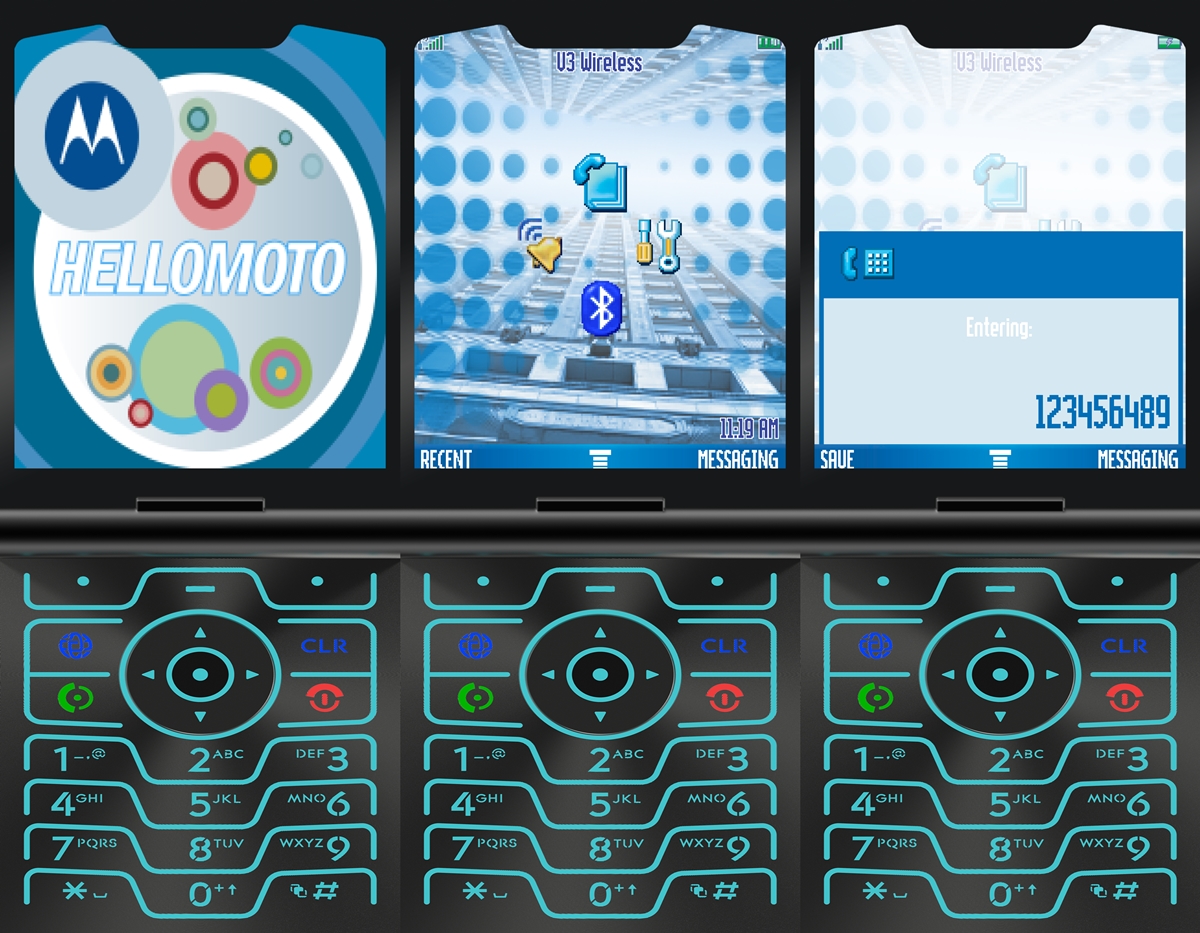With this in mind, we have provided Stock Live Wallpaper, Blue Mod Live Wallpaper, Boot Animations and Stock Audio. And not to forget, we also provided the device's Easter egg. Yes, it's the same hidden feature that gives the new Motorola Razr the look of yesteryear with a numeric keypad and a screen of about 3 inches. The instructions for installing it are a little different. But do not worry. We've provided step-by-step instructions to get your device updated with Motorola Razr. Let's start.
Motorola Razr Live Wallpapers
This section contains the exclusive red and blue live wallpapers of Moto Razr. Both are provided as an APK package. Once you've installed it on your device, here's how you can set it as your live wallpaper.
- Long press on your home screen and press Wallpapers.
- To select Live wallpapers then choose either the red or Blue Live Wallpaper.
- Finally press Set wallpaper.
Also check out the Pixel 4 actions and live wallpapers
if you are having trouble performing the above steps, you can also do the same via settings > Pin up > Wallpapers > Live Wallpapers. That said, here is the download link for these two wallpapers. Try them on your Android device to get a complete overhaul of Motorola Razr.
Motorola Razr Audio
Here you will find a huge collection of stock audio files from Motorola Razr devices. To be precise, you will find 13 alarm sounds, 1 alert sound, 5 network sounds, 11 notification sounds, 13 ringtones and around 17 user interface sounds like a click of camera and pressing a key. All were compressed into a ZIP file. To define them as part of your default tones, here are the steps to follow. On that note, check out JamesDSP Manager: an excellent audio manager and equalizer.
- Make sure to decompress the audio file. When finished, go to settings > Sounds.
- Tap Advanced and choose the sound you want to change. In this section, we are going to change the ringtone of the phone.
- To do this, go to the said section and select Media storage as the default sound selector.
- Now scroll down and press Add a ringtone. Simply navigate to the desired ringtone file and press D & #39; AGREEMENT. These ringtones will surely remind you of the original Razr and will surely give your device a Motorola Razr makeover.
Motorola Razr startup animations
To try out the Motorola Razr boot animation, your device must be rooted. If so, also make sure you have a browser that supports rooting capabilities. In this case, we will use the Solid Explorer file manager. In addition, here are the Pixel 2 boot animations that you can also try.
- Open the file manager and grant it root permission via Magisk, if requested.
- Then go ahead and make a backup of your default startup animation. To do this, tap the hamburger menu.
- Then go to Root and go to System folder.
- In this context, access the media folder and either copy the default bootanimation.zip file to another location or rename it bootanimation.zip.bak. The choice is yours.
- Finally, move the Motorola Razr bootanimation.zip file to the one root > system > media folder. Although it requires root, but still a practical makeover of Motorola Razr,
Easter eggs
Finally, we come to the most awaited section. Now let's see how to try the Motorola Razr Easter egg on your device. Go ahead and download the APK file to your device. Once you have done that, you will not get the usual opening option that you get after installing an APK. Indeed, this is a Quick Settings toggle file. So here is what you could do:
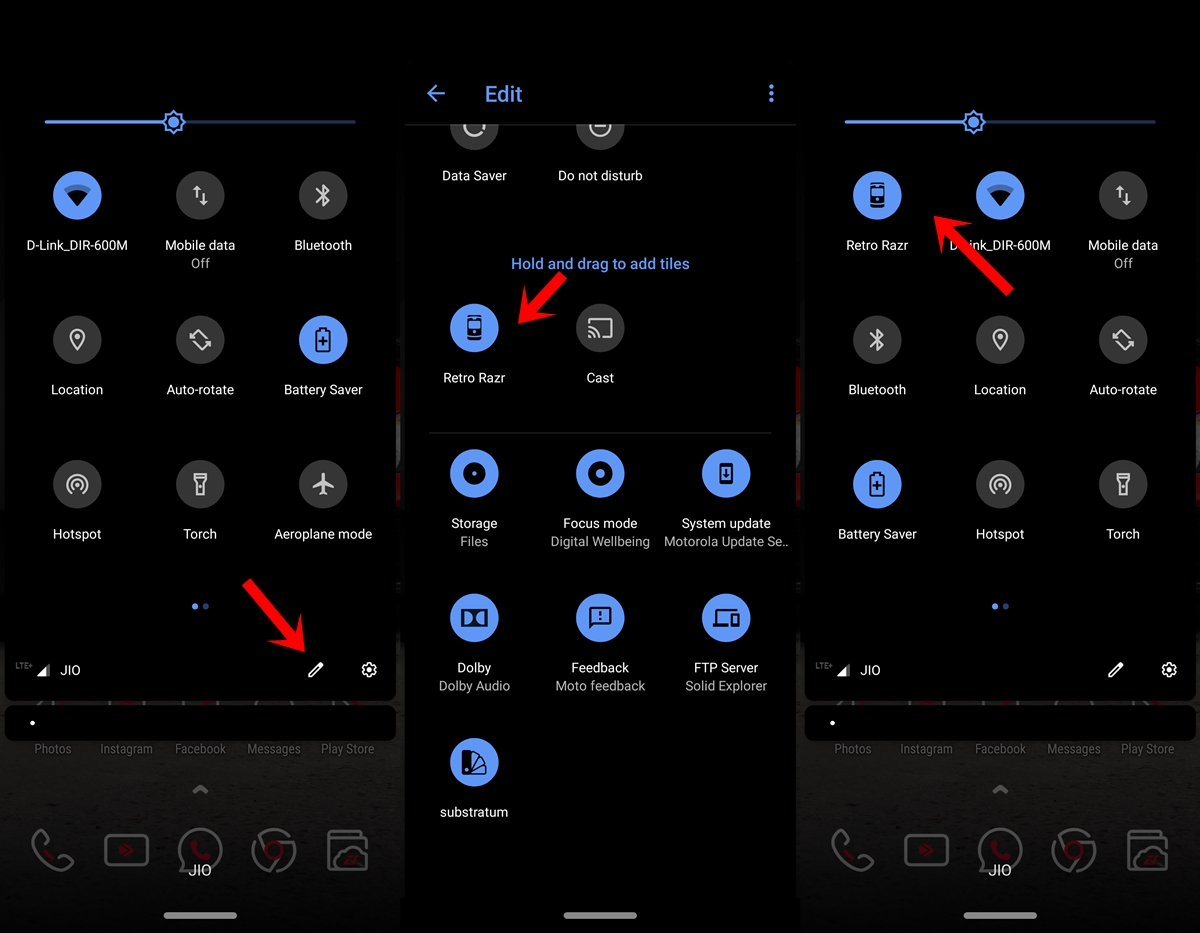
- Slide the Notification panel and tap the Edit icon.
- Now scroll to the end, long press the key Retro razr rock for a few seconds and drag it to the top section.
- Finally, press the back button once. That’s it. go there now and immerse yourself in Razr's nostalgic experience and give your device an incredible Motorola Razr makeover. And, if you liked this Easter egg, check out the guide on unlocking the Easter egg in Fnatic mode on OnePlus devices.
The best part of this, the features you would get from older Razr devices are not only for the centerpiece, but each of them works wonderfully. You can directly make a phone call, send a message and perform other tasks directly from this Easter egg itself.
So, with these files, your device would indeed have undergone a Motorola Razr makeover. Which part of your guide was your favorite? Let us know in the comments section below.
Read more: How to set videos as wallpapers on Android devices